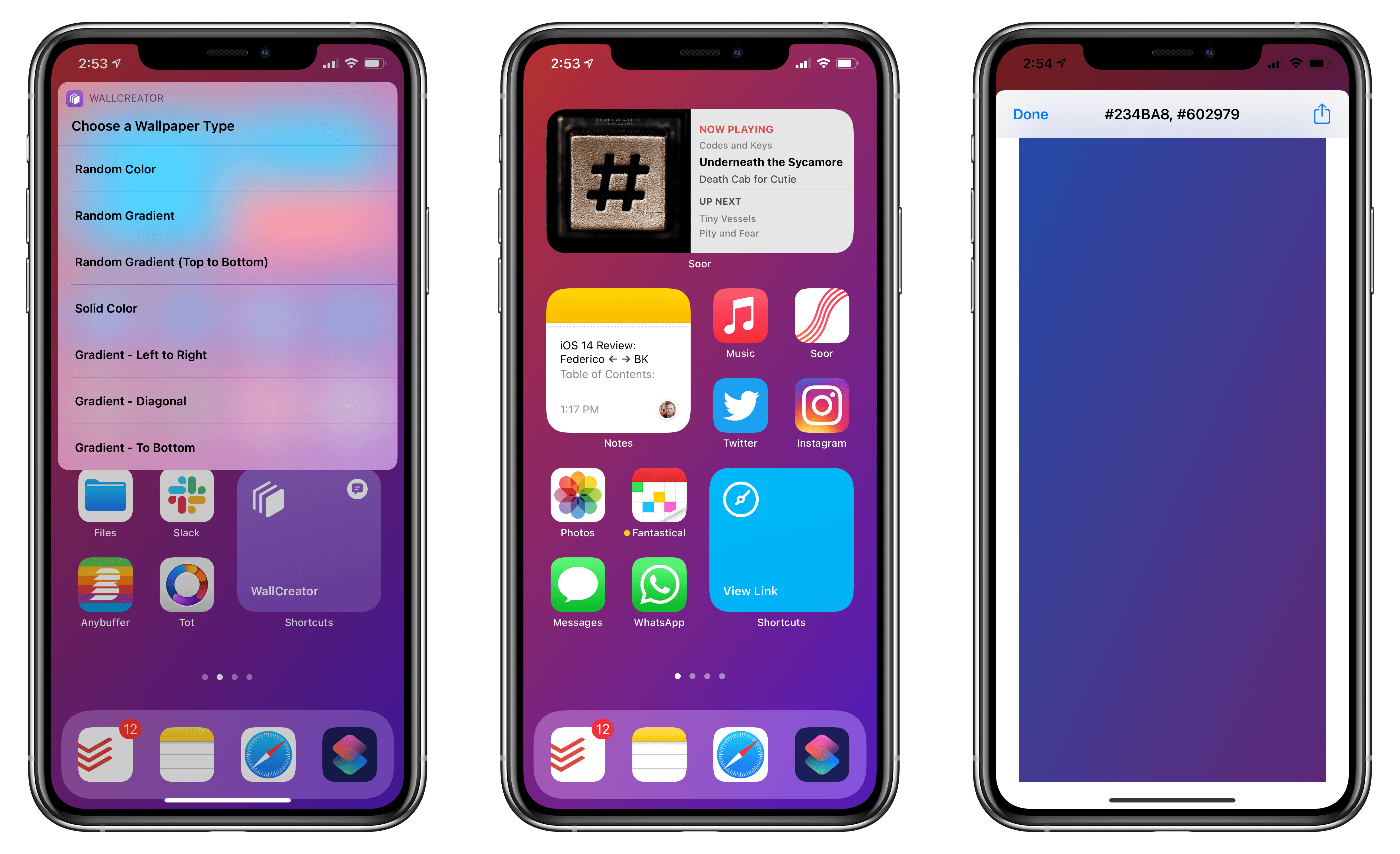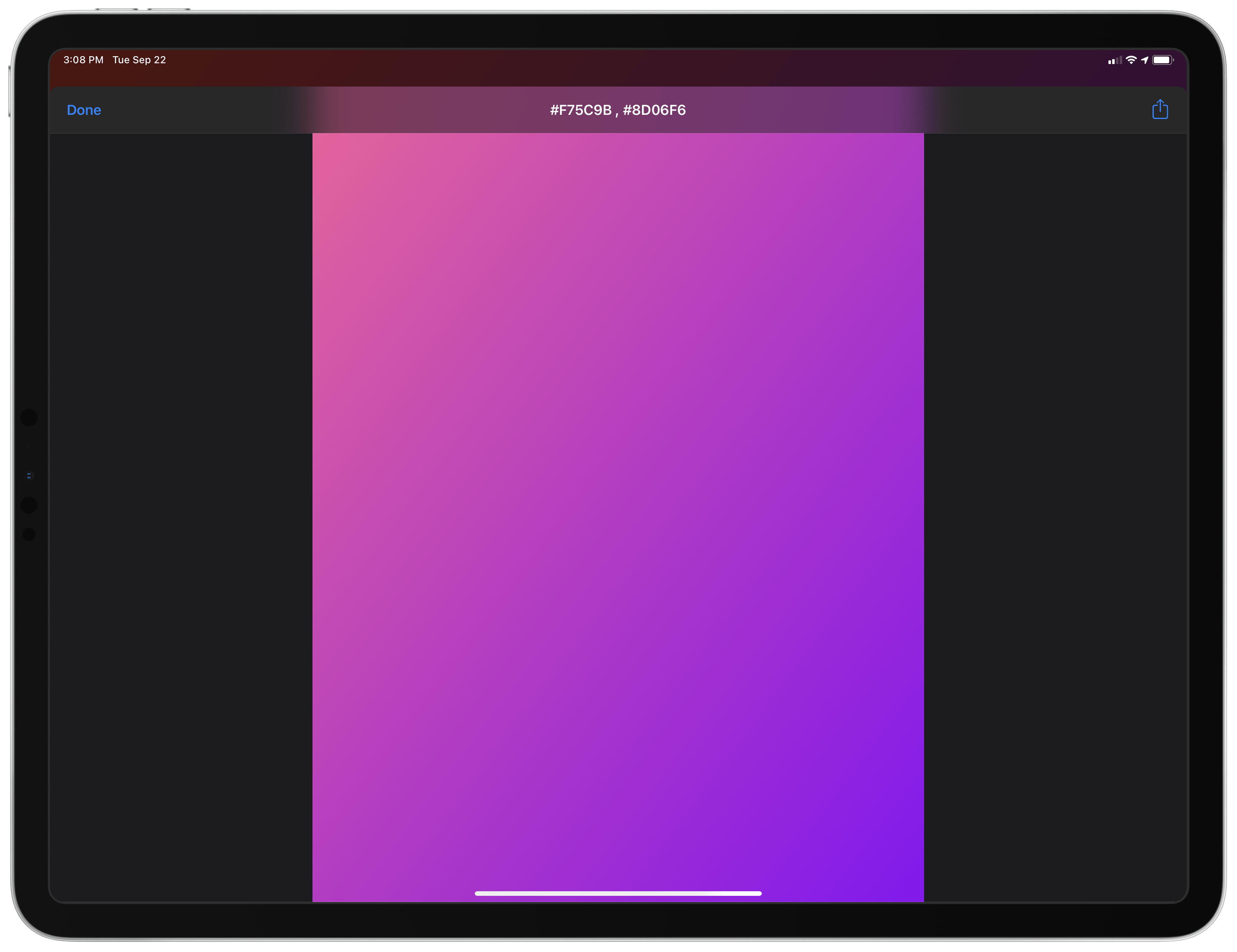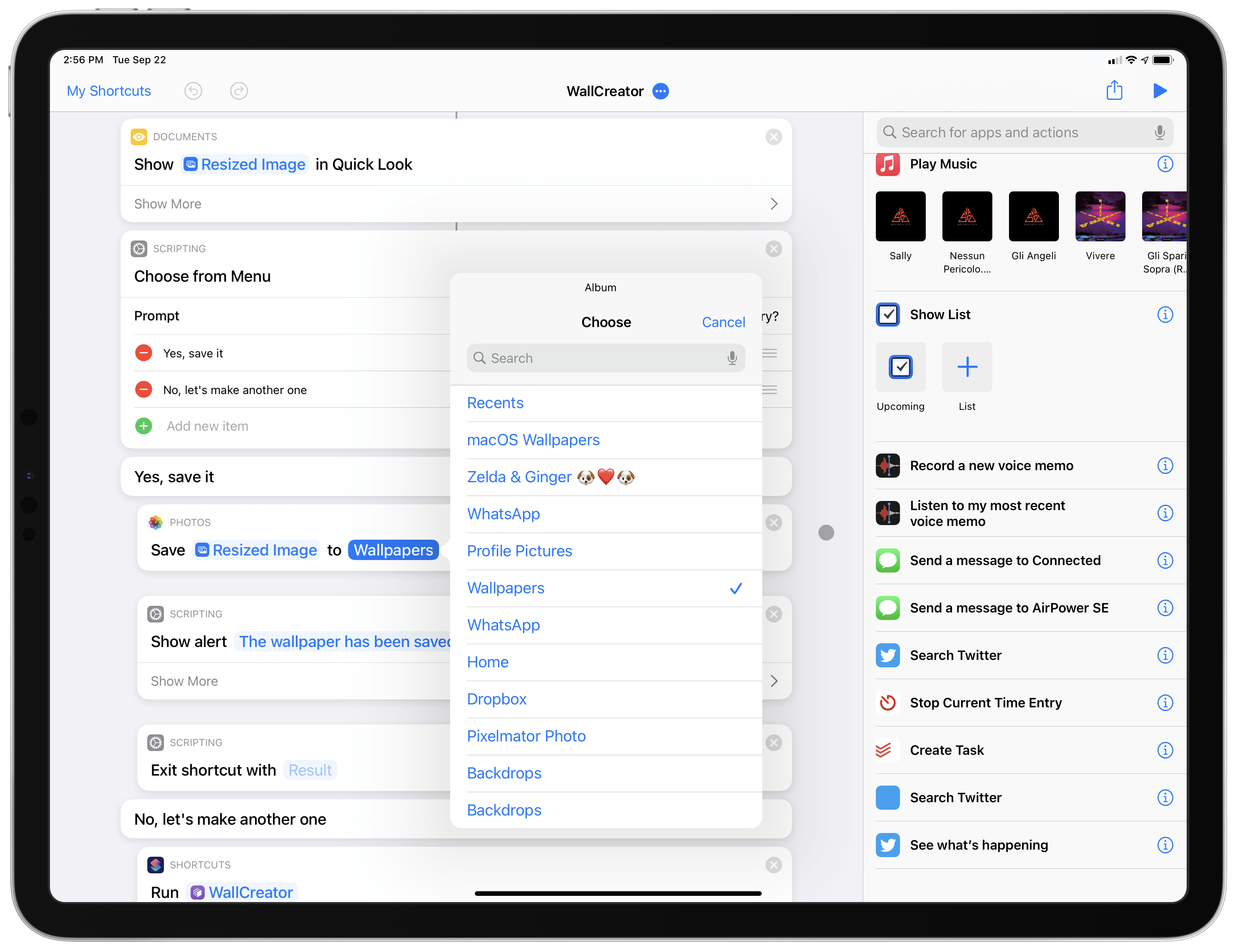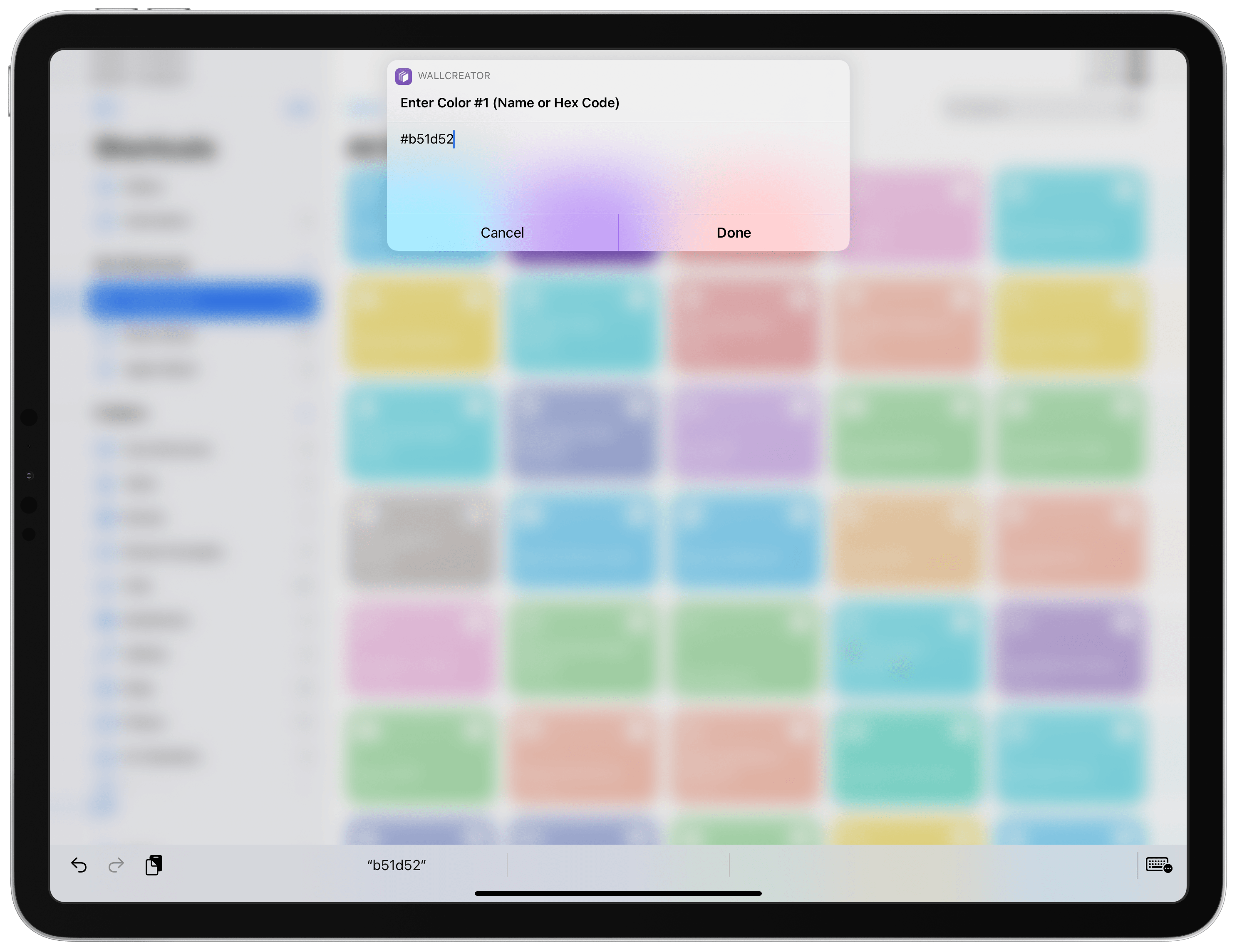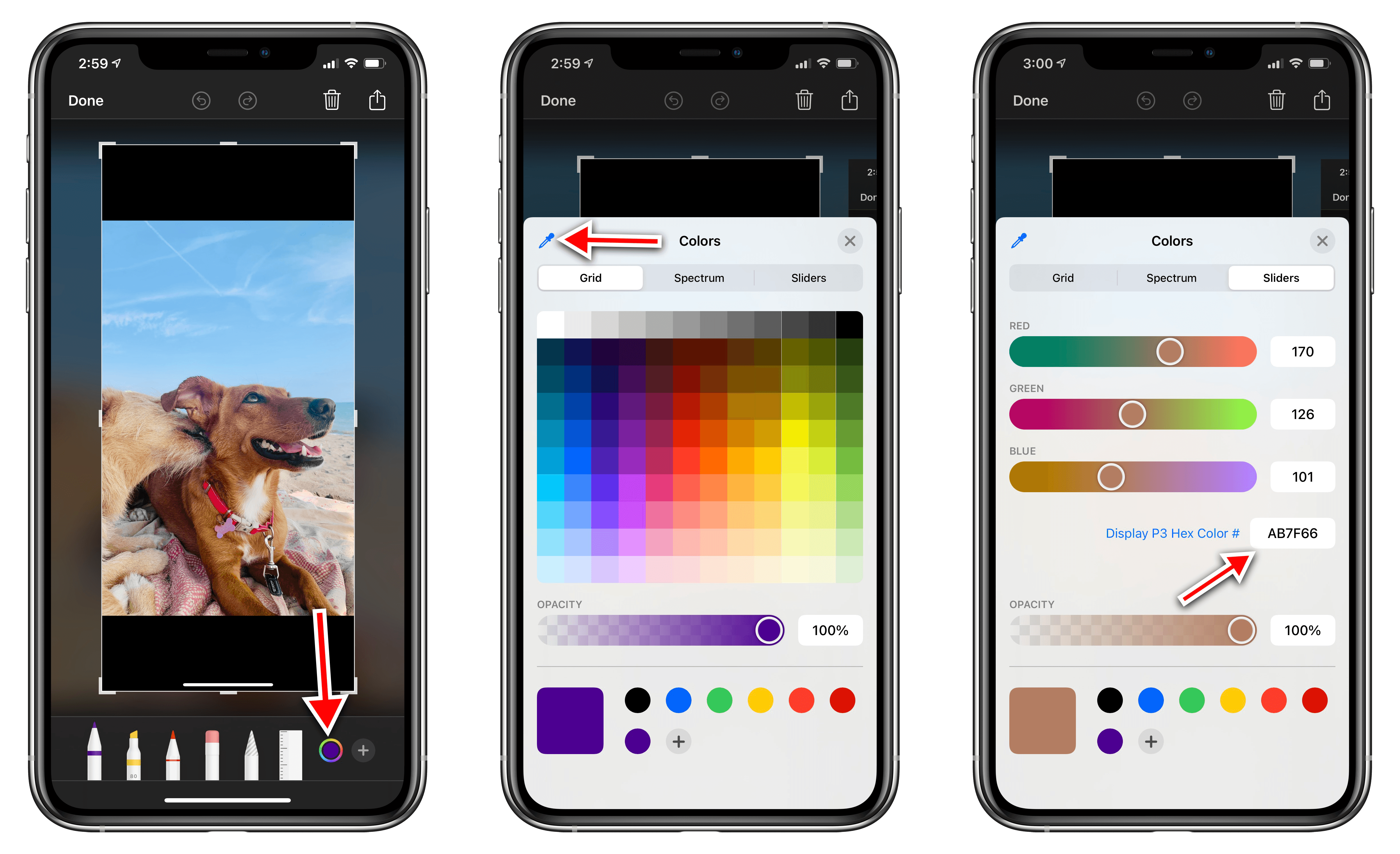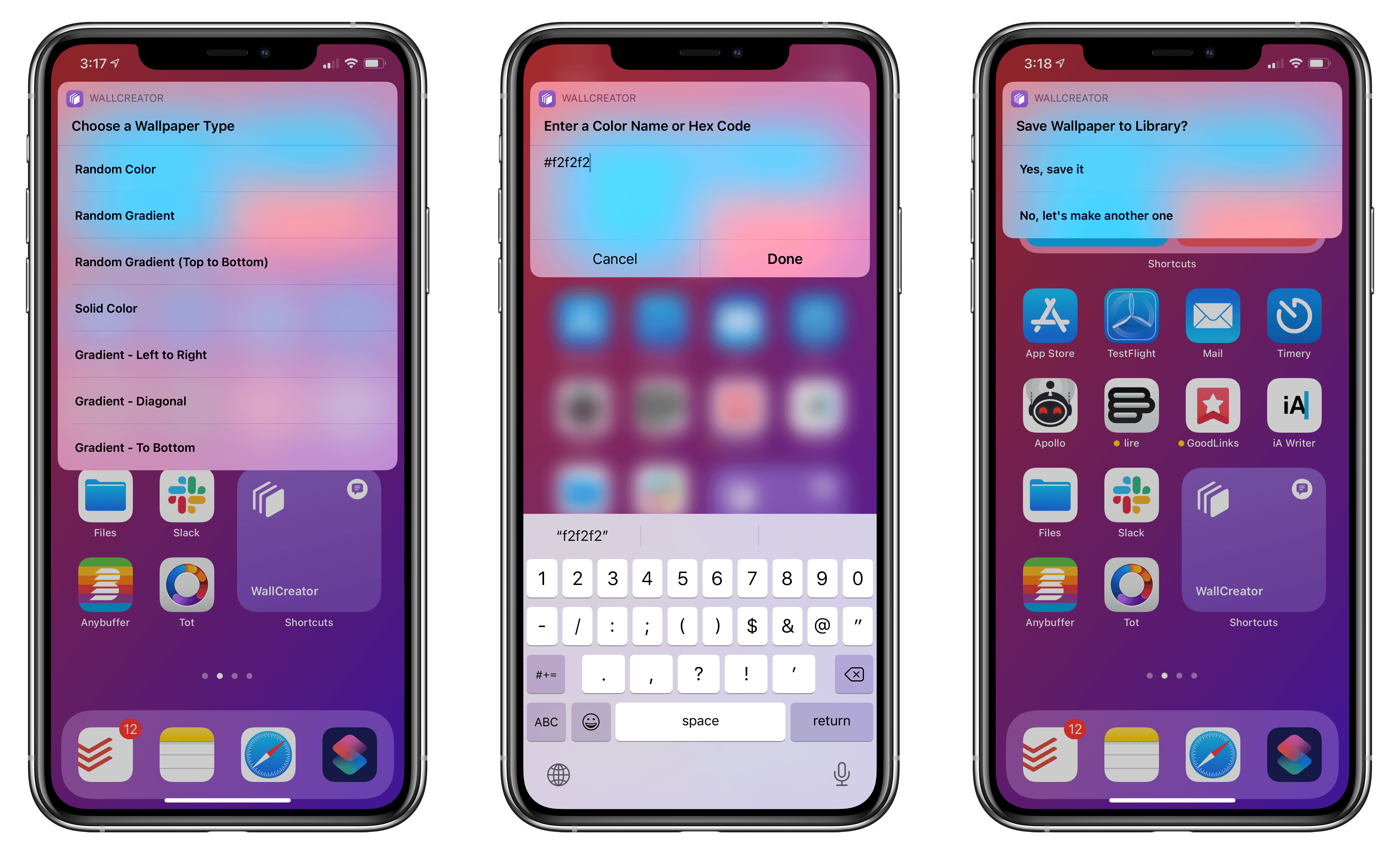Two years ago in our MacStories Weekly newsletter for Club MacStories members, I shared a shortcut that enabled creating wallpapers for iPhone and iPad featuring solid colors or gradients of your choice. Given the newfound popularity of the Shortcuts app and the amazing custom Home screens people are putting together with widgets in iOS 14, I thought I’d play my part and revisit the shortcut by simplifying it and adding new features. The shortcut is now called WallCreator and you can download it for free (alongside 220 other shortcuts) from the MacStories Shortcuts Archive.
Here’s the gist of what WallCreator can do: with just a few taps, you can either generate a wallpaper with a solid color or gradient. You can choose to enter your own colors (using their English names or Hex codes) or, even better, let WallCreator generate random solid colors or gradients for you.
You don’t need to worry about anything else: WallCreator will create the right version of a wallpaper for different iPhone and iPad models automatically, without having to specify any option; at the end of the shortcut, you can preview the newly-generated wallpaper and, if you like it, save it as an image to the Photos app. Otherwise, you can tell WallCreator you want to generate another image and start over. It’s a very simple workflow – just take a look at WallCreator in action by playing the video below:
Creating wallpapers with WallCreator.Replay
Using WallCreator
You don’t need to know the details of how WallCreator works, but for those curious: under the hood, the shortcut uses a combination of HTML and local JavaScript execution1 to generate colors, which are then converted to wallpapers using Shortcuts’ native image actions. WallCreator knows whether you’re using an iPhone or iPad (and therefore creates the right version of a wallpaper each time) because Shortcuts can see the display resolution of the current device.
When you run WallCreator, you’ll be presented with seven different options:
- Random Color
- Random Gradient
- Random Gradient (Top to Bottom)
- Solid Color
- Gradient – Left to Right
- Gradient – Diagonal
- Gradient – Top to Bottom
The first three are fairly self-explanatory: if you pick Random Color, WallCreator will generate a random solid color and create a wallpaper for it; pick Random Gradient instead, and the shortcut will create a linear gradient featuring a set of two randomized colors. The generated wallpaper is always previewed with Quick Look, and you can then decide whether you want to save it to your Photos library or not.
By default, the shortcut should save wallpapers into Photos’ Recents album. However, if you keep a Wallpapers album in Photos like I do, you can tweak the ‘Save to Photo Album’ action to use that album instead.
If you don’t want to use random colors, you can enter your favorite colors manually with the four other options from WallCreator’s main menu. For both solid colors and gradients, you can enter colors using their English HTML names or, better yet, any Hex code in the standard #123ABC format (a six-character code preceded by a # character). There are plenty of websites to browse colors by Hex code, but I recommend the excellent UI Gradients if you’re looking for good color pairs that work well together. Once you’ve found the code of a color you like, enter it in WallCreator, and you’ll have a wallpaper based on that color.
There’s another useful way to grab colors directly on your iPhone or iPad running iOS 14 or iPadOS 14. One of the additions to this year’s update is a brand new color picker that, among other things, lets you save favorite colors and extract any color from anywhere on iOS or iPadOS via an eyedropper tool.
So, let’s say you have a photo you like with some great colors you’d love to use for a wallpaper. Here’s what you do:
- Open the photo and take a screenshot of it
- Tap the screenshot to enter Markup mode
- Tap the color icon in the bottom right corner to open the color picker
- Tap the eyedropper icon in the upper left corner of the color picker
- Select any portion of the photo with the color you like
- Open the Sliders tab in the color picker
- Copy the code displayed next to ‘Display P3 Hex Color’ button2
- Save the code somewhere so you can use it in WallCreator later. I recommend the excellent Pastel app by Steve Troughton-Smith, which is what I use to save my favorite colors as custom palettes.
Once you’ve got a bunch of color codes you want to test, run WallCreator (and remember to put the # before color codes), and let the shortcut assemble solid color or gradient wallpapers based on them.
Another nicety made possible by iOS 14: you can install WallCreator as a Shortcuts widget and generate wallpapers directly from the Home Screen thanks to Shortcuts’ new compact mode. I’ve wasted way too much time flipping through randomly generated gradients via the WallCreator widget, which is why I added an option at the end of the shortcut to run WallCreator again and generate more random wallpapers. You can never waste enough time making your iPhone ever so slightly prettier.
Download WallCreator
You can download WallCreator below, and you can find it, along with another 220 free shortcuts, in the MacStories Shortcuts Archive.
If you’d like to get access to more advanced shortcuts and scripts, check out our MacStories Weekly newsletter, which is part of a Club MacStories subscription. The Club is celebrating five years this month, and you don’t want to miss the special perks we’ve prepared for the occasion.
I hope you’ll enjoy customizing your Home Screen with WallCreator as much as I am. You can find the shortcut below.
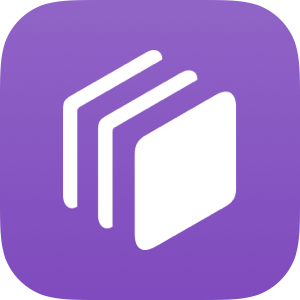
WallCreator
Create wallpapers for iPhone and iPad featuring solid colors or gradients. Wallpapers are automatically sized for different devices. You can enter your favorite color codes manually, or you can let the shortcut generate random colors for you.
-
This is a workaround I’ve used in my shortcuts before: you can let Shortcuts run any arbitrary JavaScript by embedding a
scriptobject in a local webpage encoded in Base64 and use the ‘Get Contents of Web Page’ action to let the script run and return results as text. It’s a pretty silly technique, and the Shortcuts team should really get around to making an official ‘Run Code’ action, but it works. ↩︎ - If you’re going to run WallCreator on a device that doesn’t support the Display P3 color space, tap the button and select sRGB instead. ↩︎