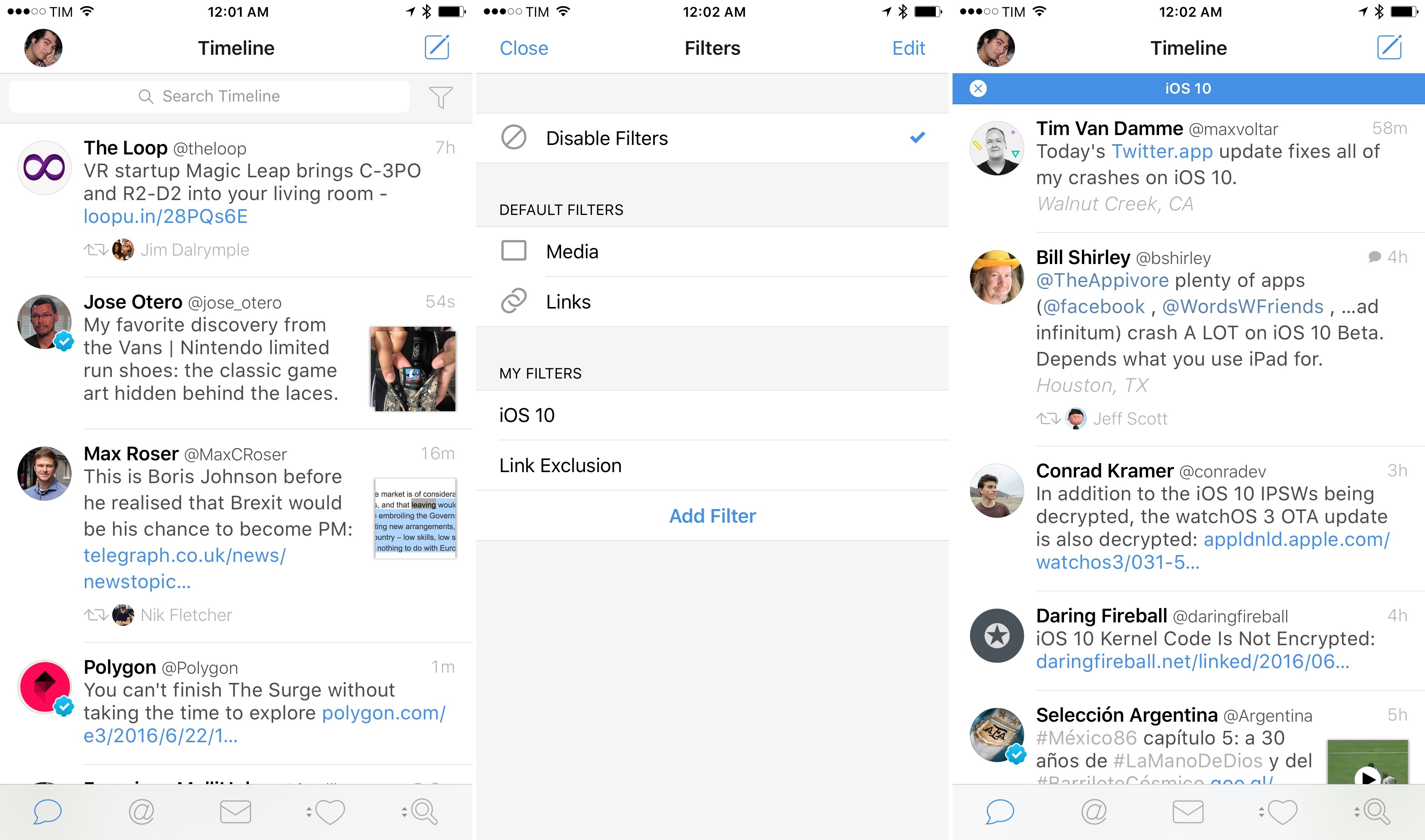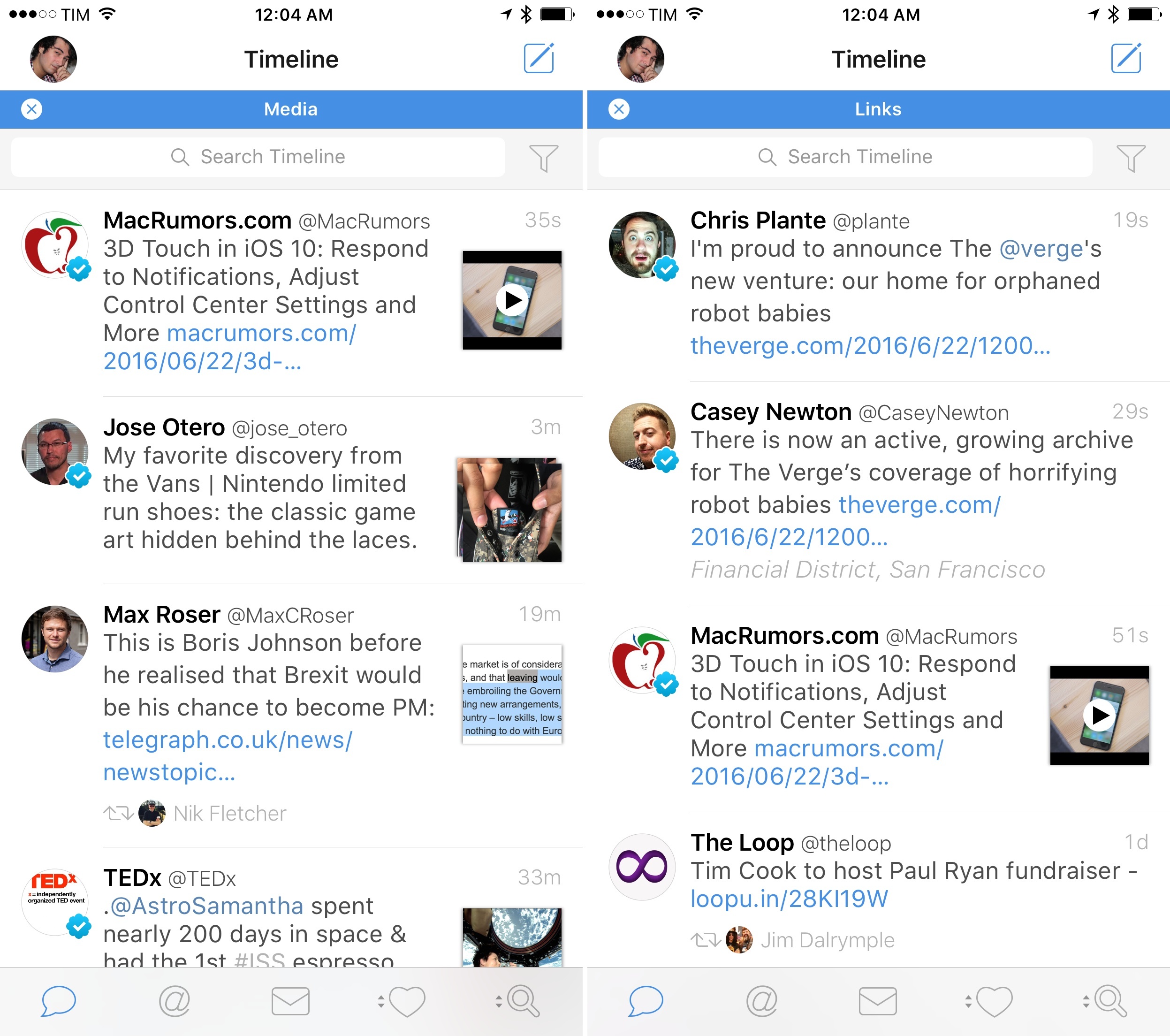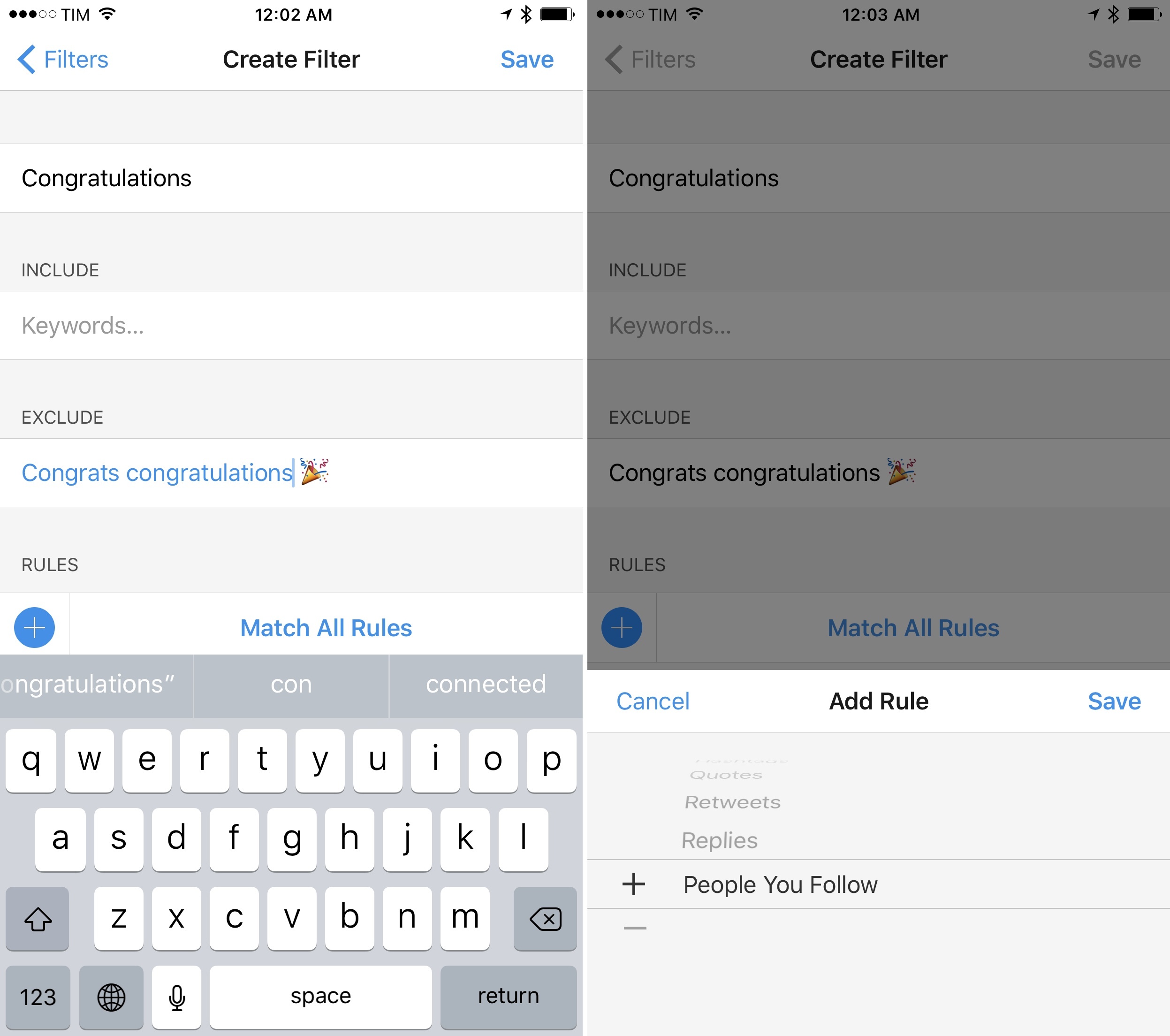With an update launching today on the App Store, Tweetbot is adding the ability to filter timelines – any timeline within the app – by specific types of content.
I didn’t fully grasp the benefit of filters at first – they looked like another way to enable mute filters in any Tweetbot view. After spending a week with filters, though, I can see the value they bring to the app, particularly if you use searches and profile timelines a lot, or if you’ve been looking for ways to quickly exclude or catch up on a topic in your timeline.
Tweetbot’s new timeline filters can dynamically filter tweets based on keywords and the following tweet types:
- Media
- Links
- Mentions
- Hashtags
- Quotes
- Retweets
- Replies
- People you follow
Unlike mute filters (which, once activated, are applied to the entire app), timeline filters are easier to put together thanks to a creation UI and they can be enabled for individual sections of the app. Furthermore, unlike muting a keyword or a user, filters allow you to exclude or include a keyword or tweet type, so you can hide tweets that match a certain keyword or type or only view those tweets, excluding everything else.
Filters can be accessed by tapping the funnel icon on top of any timeline, next to the search bar. By default, Tweetbot ships with two built-in filters: Media (which is reminiscent of the app’s original Media timeline) and Links, which is a nice way to see all web links shared by people you follow (if used in the main timeline).
The core aspect of the feature, though, is that you can create your own filters without having to deal with complex regular expressions: just include or exclude some keywords, combine rules you want to match from the visual picker, and you’re set. Filters will be available at any point in any timeline, with the ability to activate them independently from each other throughout the app. For example, you can choose to view only links in your timeline and tweets without hashtags in your mentions, or view tweets from a user that don’t contain links or a keyword.
When I was in San Francisco for WWDC, I used filters extensively to filter my timeline and mentions to specific types of content that let me see what people were saying about iOS 10. While that was possible with searches before, using filters is more intuitive and it only takes one tap to activate them and change the tweets displayed in Tweetbot. I can see how filters will become a popular choice to quickly refine which tweets are shown in a timeline thanks to their easy controls.
I have some complaints about this first version of filters. For one, they don’t sync – you’ll have to recreate each filter from scratch on your other devices. Considering Tweetbot’s excellent iCloud sync, this strikes me as an omission that will be rectified soon. I also would have liked to see the filter icon to be placed in the top title bar, not in the search bar; with the current design, you can only activate a filter by scrolling all the way to the top first, whereas I’d like to filter my timeline as I’m catching up with it (say, after an Apple event). Last, all keywords in filters are joined by an OR operator behind the scenes – there’s no way to filter by “iOS 10” as a full string instead of the words iOS or 10. I’d like to see a way to add multiple-word keywords, such as quoting them or separating them by commas.
Once again, Tapbots is differentiating Tweetbot from the official Twitter app in ways that make sense for power users. Between CloudKit sync, topics, and now filters, there’s even more of a contrast between the simplistic approach of Twitter’s app and Tapbots’ powerful take. I’ve been happily using Tweetbot as my only Twitter client since version 4.0 launched – it’s still the best option by far on the iPad Pro, and it keeps getting better on each release.
Tweetbot 4.4 is available on the App Store.