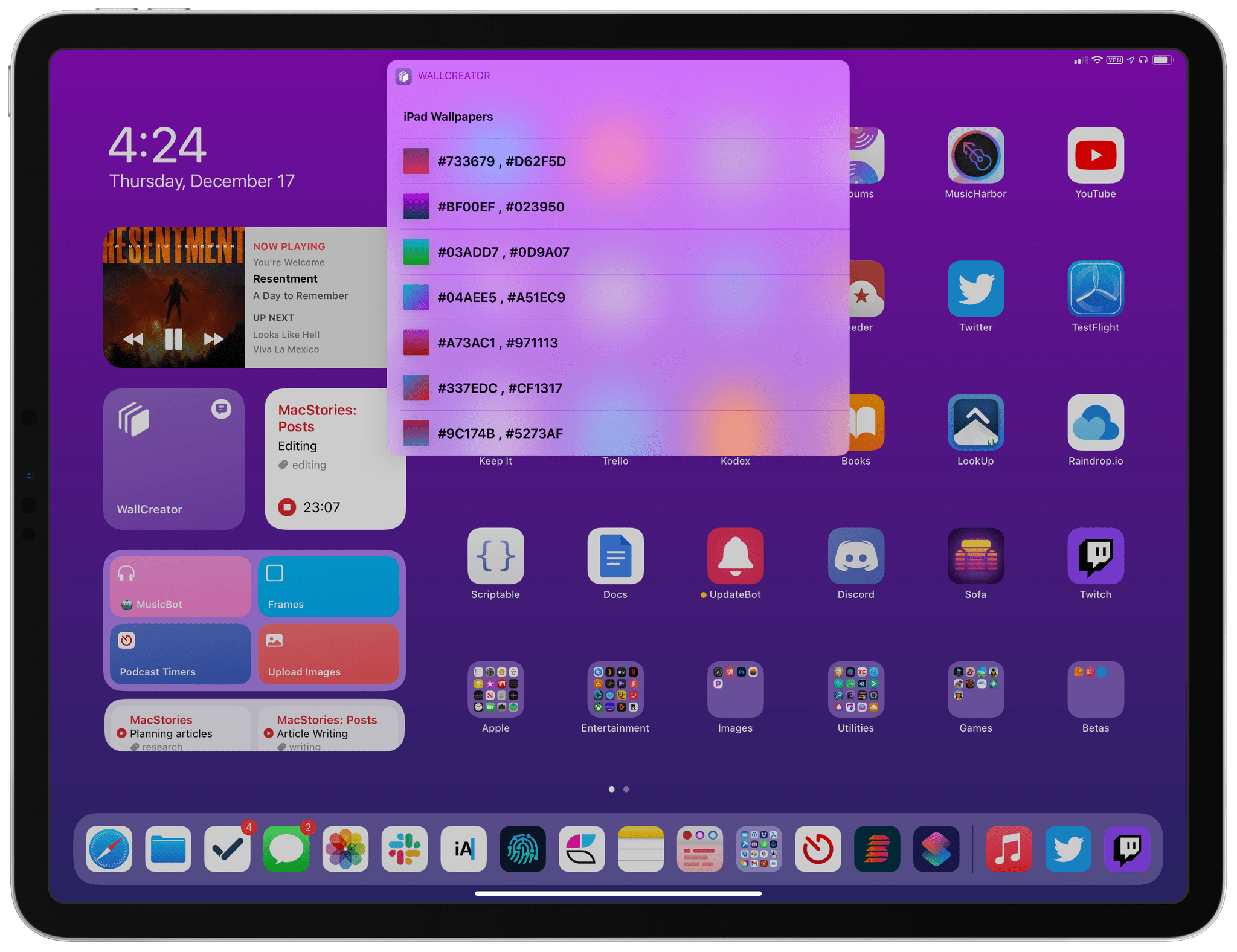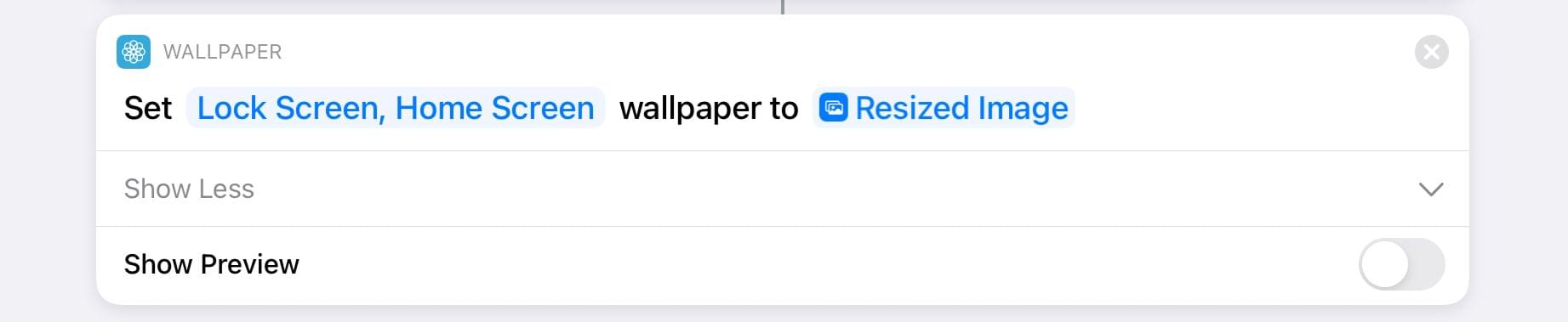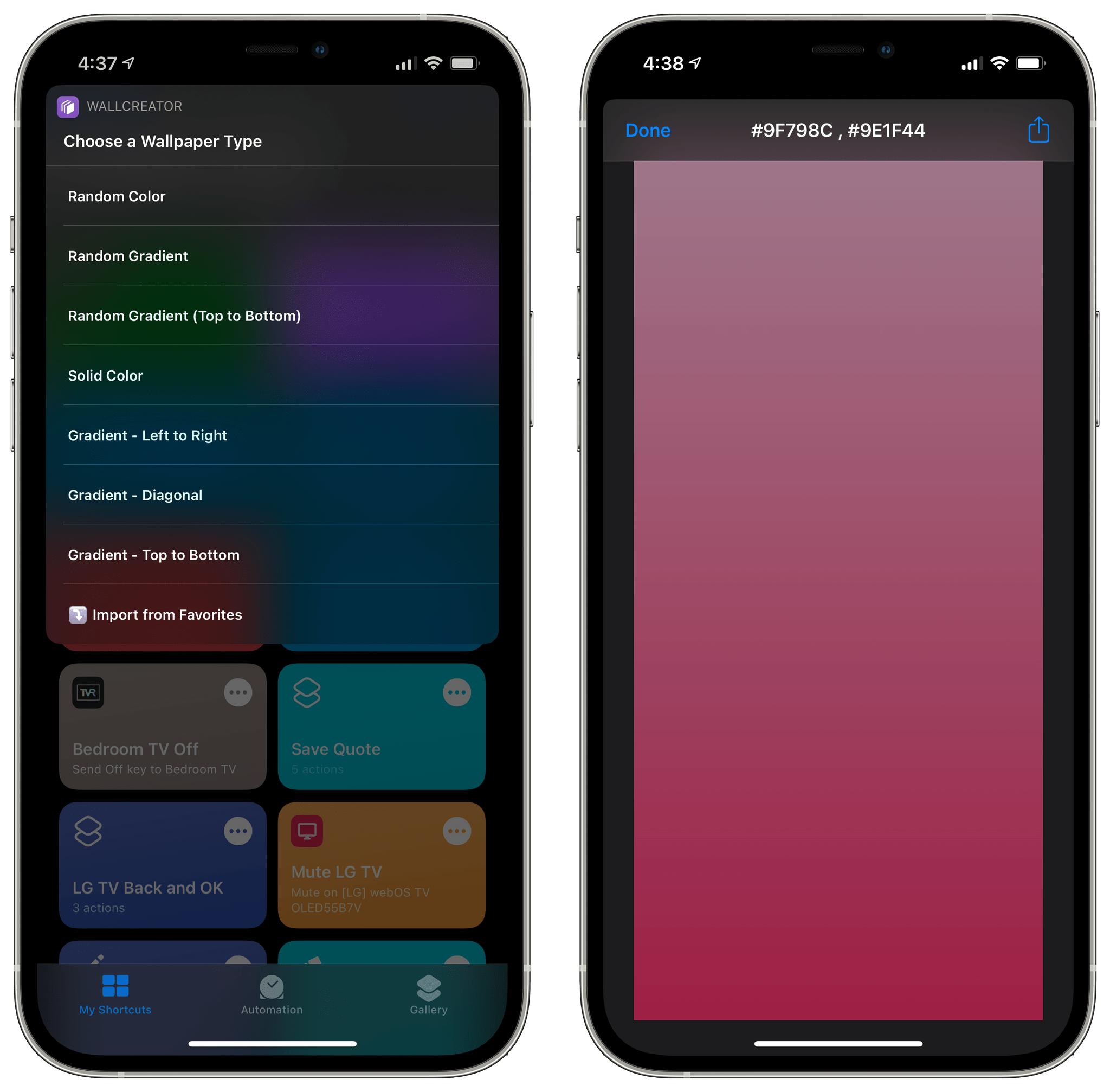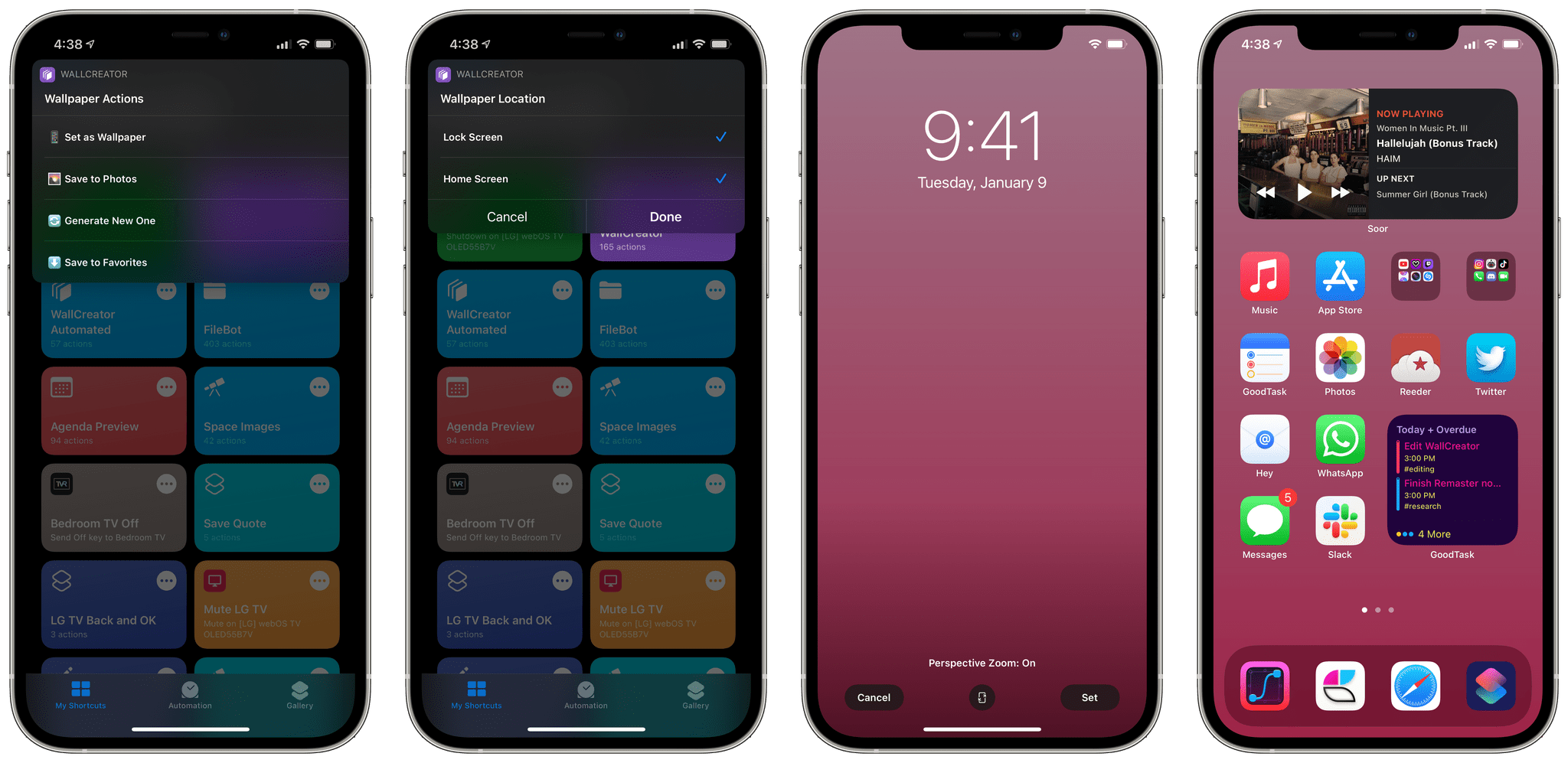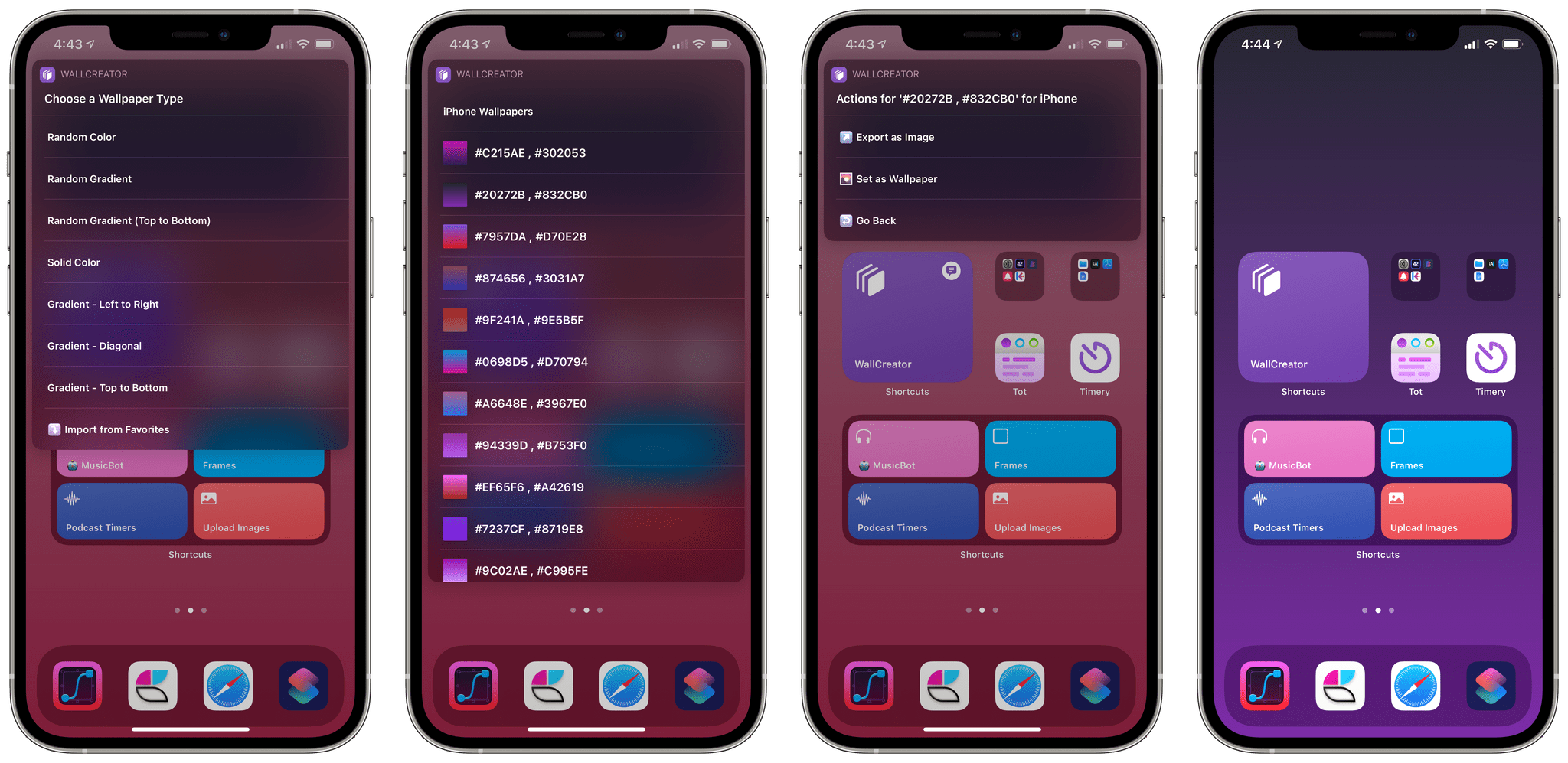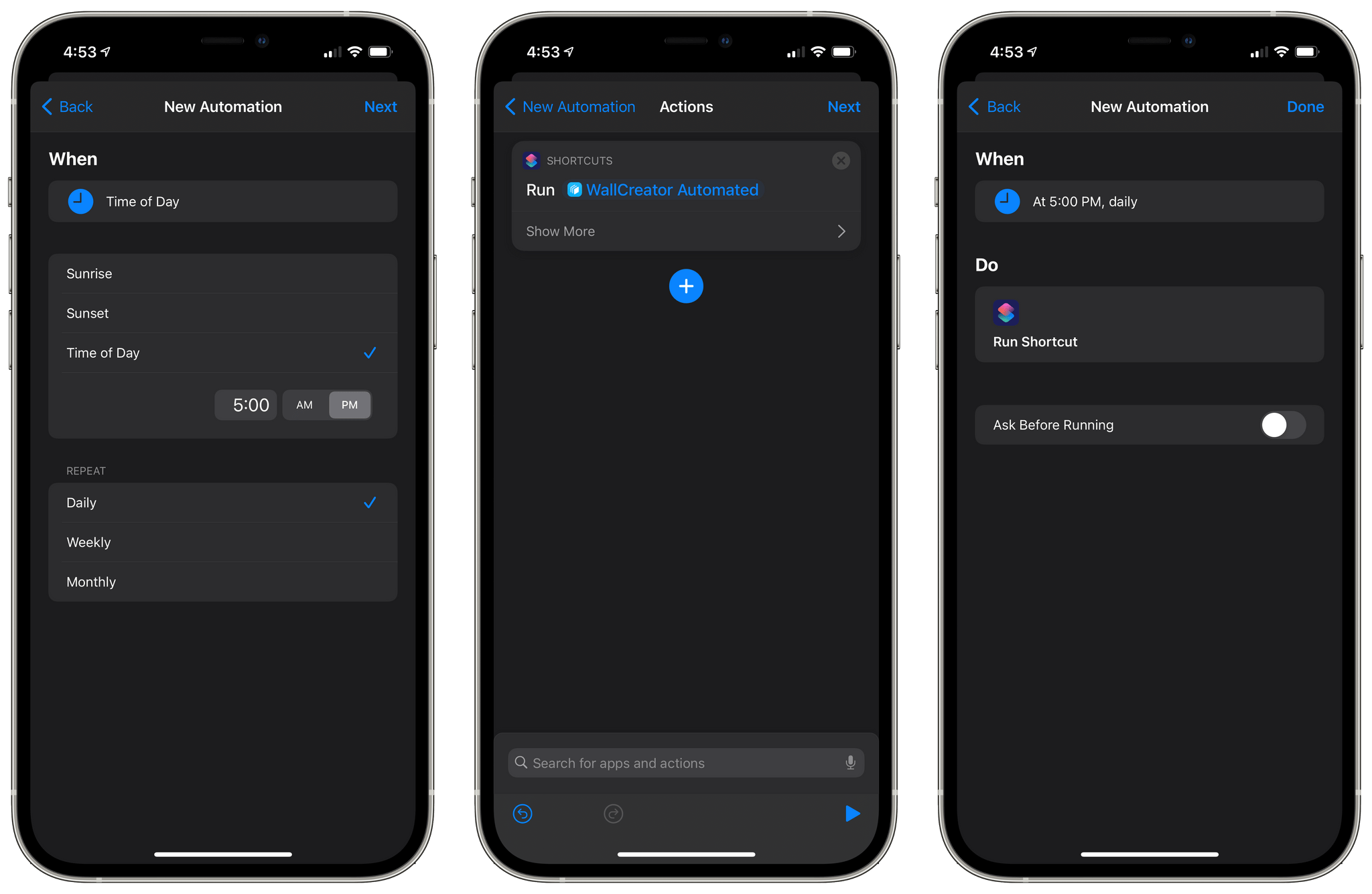In September, I shared WallCreator, a shortcut to generate wallpapers for iPhone and iPad using gradients or solid colors. The first version of WallCreator allowed you to generate randomized wallpapers with just a couple taps from either the Shortcuts app or Home Screen widget. Because it was built entirely with native HTML and CSS actions, the shortcut had no external dependencies and didn’t require any third-party apps or connections to web servers. Here’s what I wrote:
Here’s the gist of what WallCreator can do: with just a few taps, you can either generate a wallpaper with a solid color or gradient. You can choose to enter your own colors (using their English names or Hex codes) or, even better, let WallCreator generate random solid colors or gradients for you.
You don’t need to worry about anything else: WallCreator will create the right version of a wallpaper for different iPhone and iPad models automatically, without having to specify any option; at the end of the shortcut, you can preview the newly-generated wallpaper and, if you like it, save it as an image to the Photos app. Otherwise, you can tell WallCreator you want to generate another image and start over.
Today, I’m pleased to announce the release of WallCreator 2.0, which has been updated for iOS and iPadOS 14.3 and Shortcuts’ new ‘Set Wallpaper’ action. Among other additions (which I’m going to detail below), WallCreator can now both save and install wallpapers on your device for you. Furthermore, thanks to the comeback of the ‘Set Wallpaper’ action, I’ve been able to create a WallCreator “spin-off” that runs as a headless automation and can change either your Home Screen or Lock Screen wallpaper (or both) on your behalf, with no manual interactions required. This is a pretty big update to WallCreator, so let’s dive in.
Set Wallpaper
With iOS and iPadOS 14.3, Apple restored the ability (first seen in an early beta of iOS 13 in 2019) to change your Home and Lock Screen wallpapers via a ‘Set Wallpaper’ action in the Shortcuts app. The action was removed later in the iOS 13 beta cycle, and it has now returned with the option of selecting the kind of wallpaper you want to install, plus a toggle to show a preview screen before setting a new wallpaper.
As soon as I saw the action’s long-anticipated return, I knew it’d be a perfect fit for WallCreator. In version 2.0, you’ll find a new ‘Set as Wallpaper’ option in the list of actions that appears after a wallpaper has been generated; select it, and you’ll be presented with a preview screen that lets you see what the newly-created image would look like on the Lock Screen.1 You can also zoom in on the image if you want to highlight a specific color region and select whether the wallpaper should be used on the Home Screen, Lock Screen, or both.
And that’s it. Now instead of having to save a wallpaper to your photo library, open Photos, and set it as a system wallpaper from there, you can generate new wallpapers with WallCreator and immediately set them from the shortcut itself. This rapid, friction-less flow of execution, combined with the ability to run WallCreator with compact UI on the Home Screen, makes this shortcut a fun diversion: I’ve already found myself mindlessly running WallCreator to generate new wallpapers (“okay, I’ll do one more”) and install them in a few seconds, which wasn’t possible before. The new ‘Set Wallpaper’ action has dramatically simplified the installation of wallpapers generated by WallCreator, and I’m glad the Shortcuts team was able to bring it back.
Save and Restore Favorites
Once I added integration with the ‘Set Wallpaper’ action, I realized I was generating a lot more wallpapers than before, but I wasn’t saving them to the Photos app anymore. The convenience of the ‘Set Wallpaper’ action is great, but I wanted to retain access to some of my favorite wallpapers and reinstall them in the future. For this reason, I added iCloud Drive integration to WallCreator, which now lets you save a wallpaper you like and quickly restore favorites at any time.
There are two parts to this new feature. After generating a new wallpaper, you’ll find a new ‘Save to Favorites’ action at the end of the shortcut that creates a full-resolution copy of the wallpaper in iCloud Drive/Shortcuts/WallCreator (if the folder doesn’t exist, the shortcut will create it for you the first time you do this). Wallpaper images are named with their color codes and they’re saved in a device-specific sub-folder, as you can see in my iCloud Drive screenshot below:
 representation of an image.](https://cdn.macstories.net/002/iVBORw0KGgoAAAANSUhEUgAAC50AAAjwCAYAAAAKgq9xAAAACXBIWXMAAAsTAAALEwEAmpwYAAAM-1608219760547.png)
Wallpapers are saved in iCloud Drive as text files containing the base64-encoded representation of an image.
Once you’ve added some favorites, you can restore them via WallCreator. Pick the ‘Import from Favorites’ option from WallCreator’s main list of actions, and you’ll see all your previously saved wallpapers in a list as thumbnail previews. Select the one you want to reinstall, and you’ll be able to either set it as a wallpaper again or share it with other apps via the share sheet.2
The lack of an export functionality was one of the biggest drawbacks of the original version of WallCreator, and I’m happy with the solution I designed for the 2.0 update.
WallCreator as an Automation
As I mentioned above, in addition to bringing new features to WallCreator, I also created a simplified version that generates random, gradient-based wallpapers every time it runs with no interaction from the user. This slimmed-down version of WallCreator was designed to be used as a scheduled Personal Automation in the Shortcuts app: if, for instance, you want to wake up each morning with a different wallpaper on your iPhone, simply create an automation that uses a single ‘Run Shortcut’ action, pick ‘WallCreator Automated’ from the list, and your device’s wallpaper will change based on the schedule you’ve set for the automation.
WallCreator Automated can generate gradient-based wallpapers and install them automatically because, unlike the regular WallCreator, it doesn’t require any manual interaction. Unfortunately, due to limitations of the Shortcuts app, you won’t be able to assign multiple schedules to the same automation (e.g. “change my wallpaper at 9 AM, 2 PM, and 7 PM”); if you want your wallpaper to change multiple times throughout the day, you’ll have to create separate automations for different times.
Thanks to the ‘Set Wallpaper’ action in iOS and iPadOS 14.3, you can now rely on WallCreator to generate and install wallpapers with just a couple taps from the Home Screen or on a schedule via personal automations in the Shortcuts app. I’ve already spent more time than I’d like to admit generating wallpapers with WallCreator 2.0, and I hope you’re going to find this useful and fun too.
You can download WallCreator and WallCreator Automated below and find them in the MacStories Shortcuts Archive.
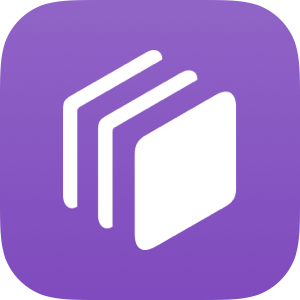
WallCreator
Create and install Home or Lock Screen wallpapers for iPhone and iPad featuring solid colors or gradients. Wallpapers are automatically sized for different devices. You can enter your favorite color codes manually, or you can let the shortcut generate random colors for you.
WallCreator Automated
Automatically create and install wallpapers for iPhone and iPad featuring solid colors or gradients. Wallpapers are automatically sized for different devices. This shortcut is designed to be used as a Personal Automation in the Shortcuts app via a single ‘Run Shortcut’ action.
- Bafflingly, iOS’ native wallpaper preview feature still doesn’t offer the ability to see what a different wallpaper would look like on your current Home Screen. Why? ↩︎