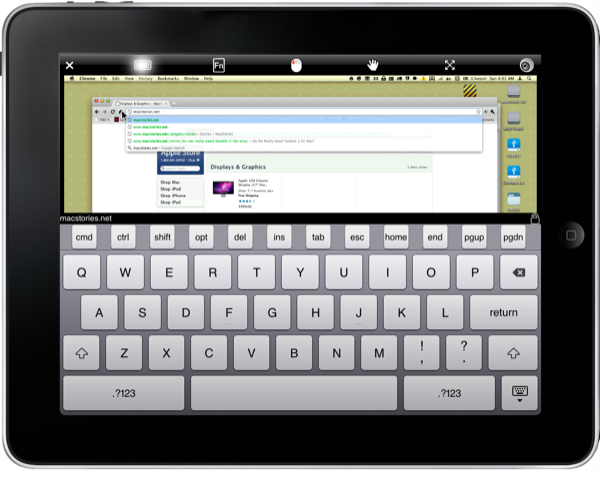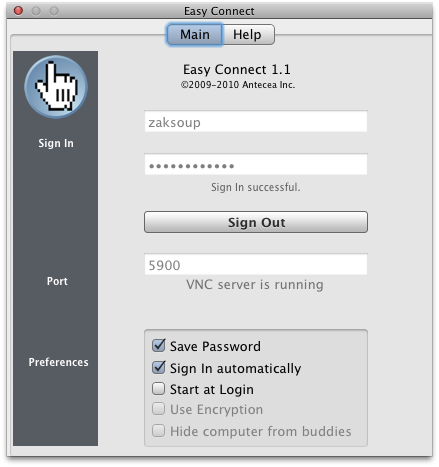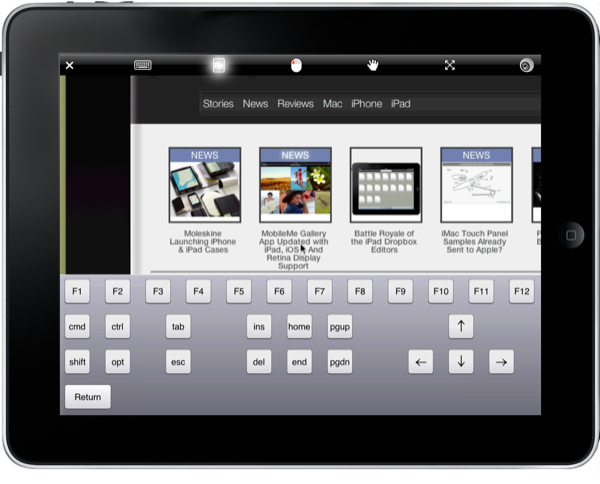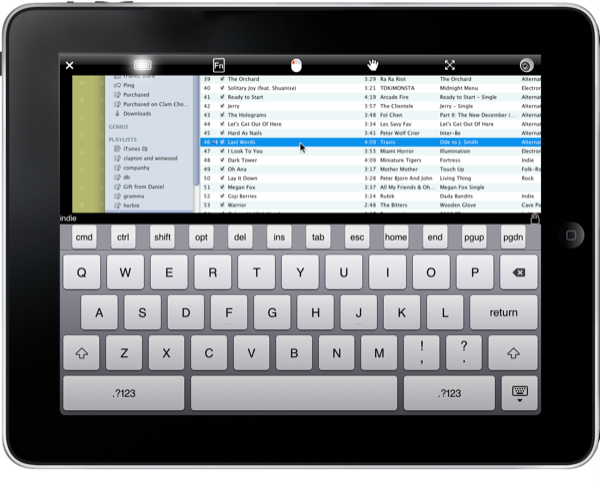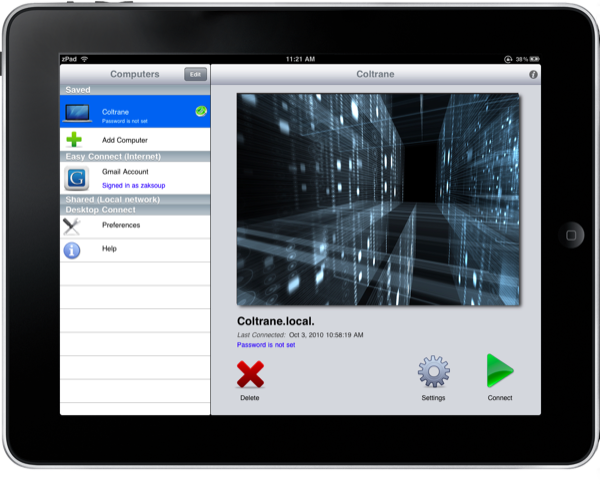Since the iPadʼs announcement I have a feeling that there where quite a few people who planned on using it as a replacement for a laptop or netbook computer. I certainly bought into that school of thought. Say what you will about it, the iPad is an extremely powerful computing device, however lacking it may be in a few areas. One of these areas is the lack of an open filesystem. Iʼd love to be able to use my iPad to carry around all of my homework files to and from school, without having to store them all in Pageʼs file system via iTunes.
The workaround to this, is a VNC or other screensharing app. Iʼve been using Anteceaʼs Desktop Connect since its release last April, and it rocks. I havenʼt tried out iTeleport yet, but even so just given that Desktop Connect costs $10 less than iTeleport Iʼd consider it an awesome deal. (Itʼs $14.99 in the App Store)
There are two ways Desktop Connect can connect to your computer. One is via Bonjour, which is awesome while we wait for 4.2 and AirPlay to come out. I like to leave my MacBook upstairs on my desk and use my iPad while Iʼm downstairs to set iTunes to stream to my Airport Express. With the new Remote app for the iPad and the AppleTV this has become a bit obsolete, but I donʼt own an AppleTV so it works for me.
Antecea also has a service called Easy Connect. Easy Connect logs in through your Gmail or Google account and lets you connect to your computer when youʼre not on the same local network. This is great because I can be just about anywhere and if I need a file all I have to do is bring up Desktop Connect and use it to email myself the file.
You simply sign into your Gmail account on the free Easy Connect app the Antecea provides from their website and sign in on Desktop Connect on your iPad. ! Desktop Connect also works beautifully with a dual screen setup. Itʼs got an amazingly intuitive. Pinch to zoom in, two fingers to scroll. Double tap to double click, double tap+drag to click/drag. Typing in Desktop Connect is also very nice. It has a full keyboard palette for all of the Mac and windows function keys, and it detects what OS youʼre using in order to give you the proper function keys.
So, whatʼs my final opinion? For its awesome feature set, as well as the lower price than its lead competitor, Desktop Connect is a great app and well worth buying.