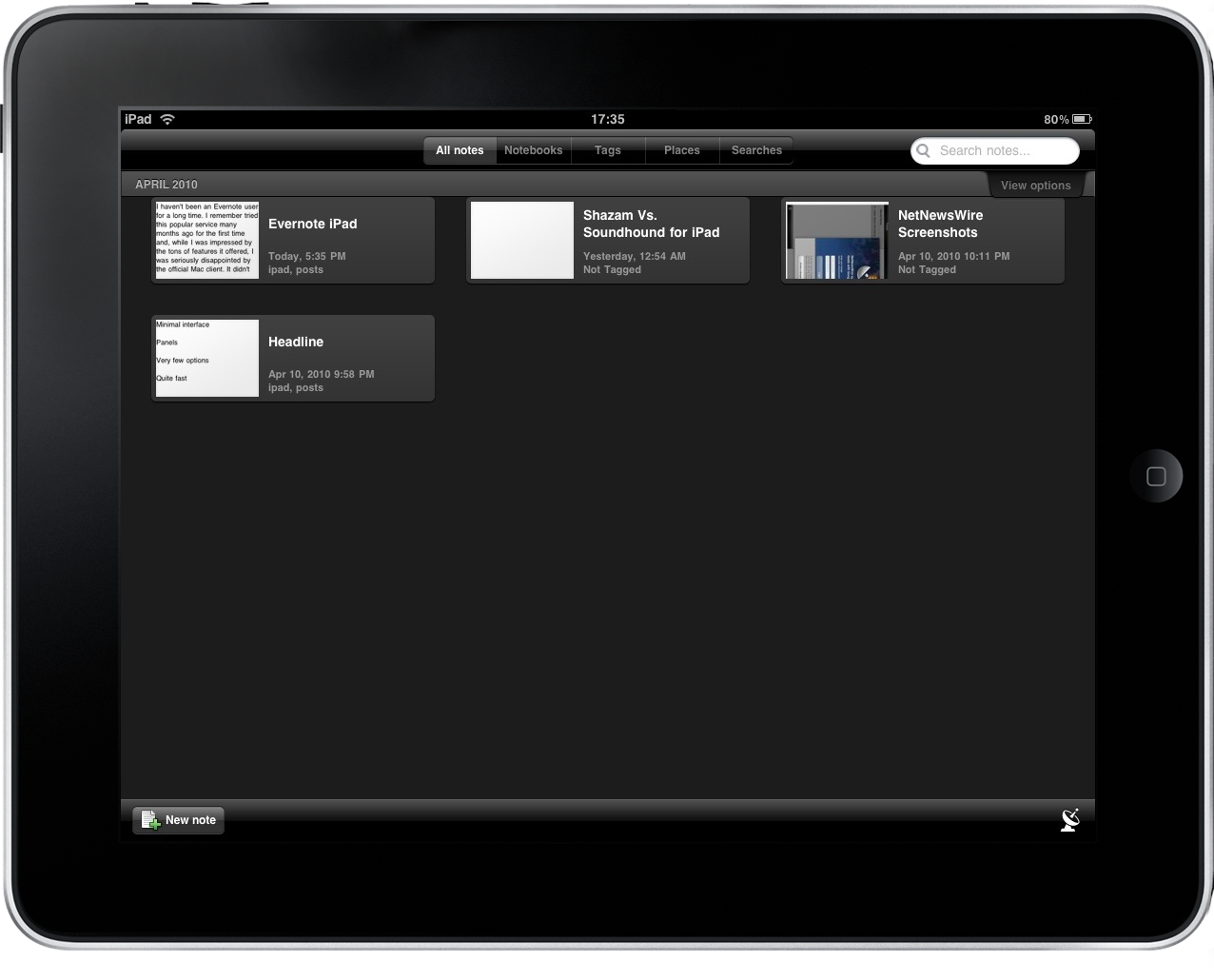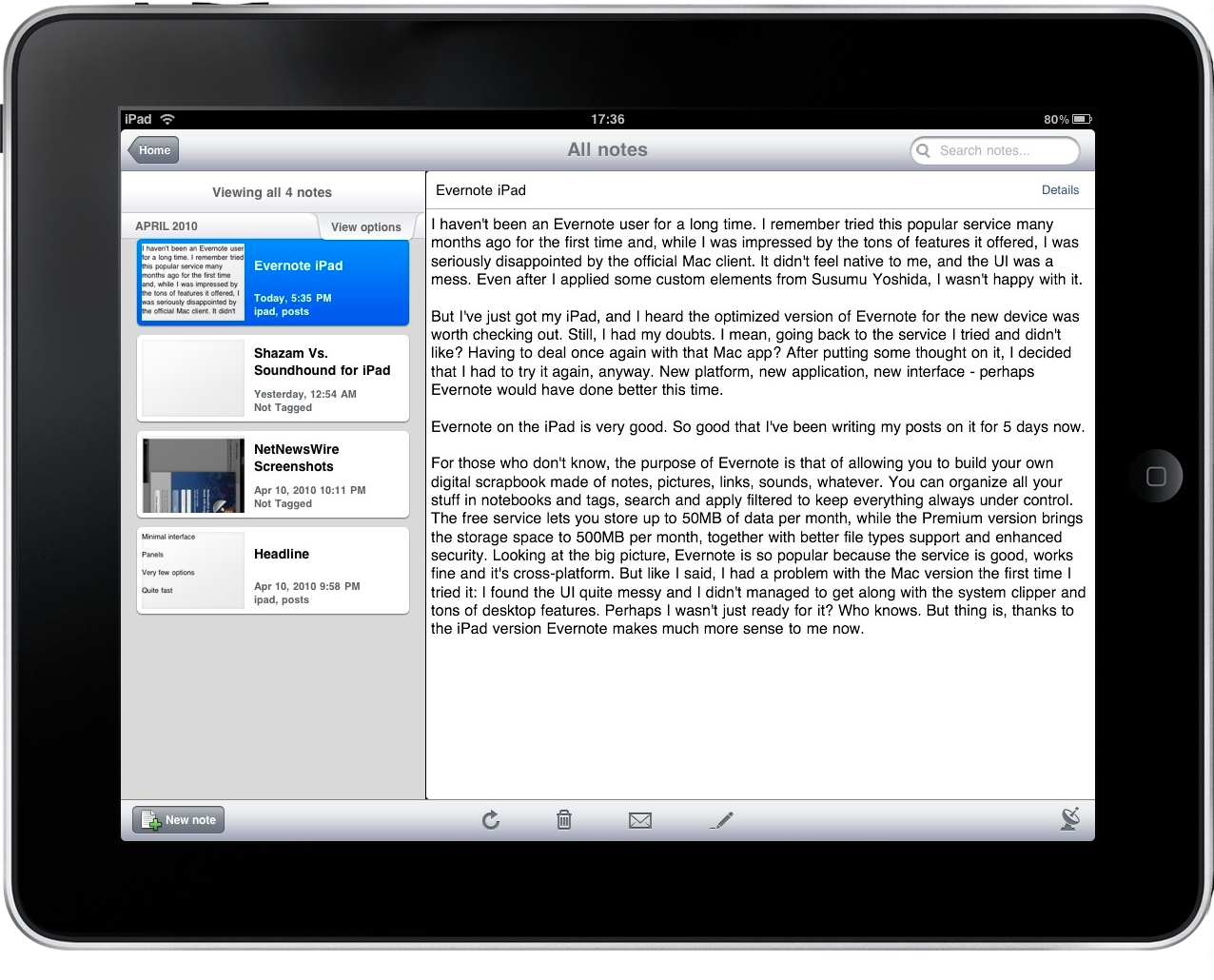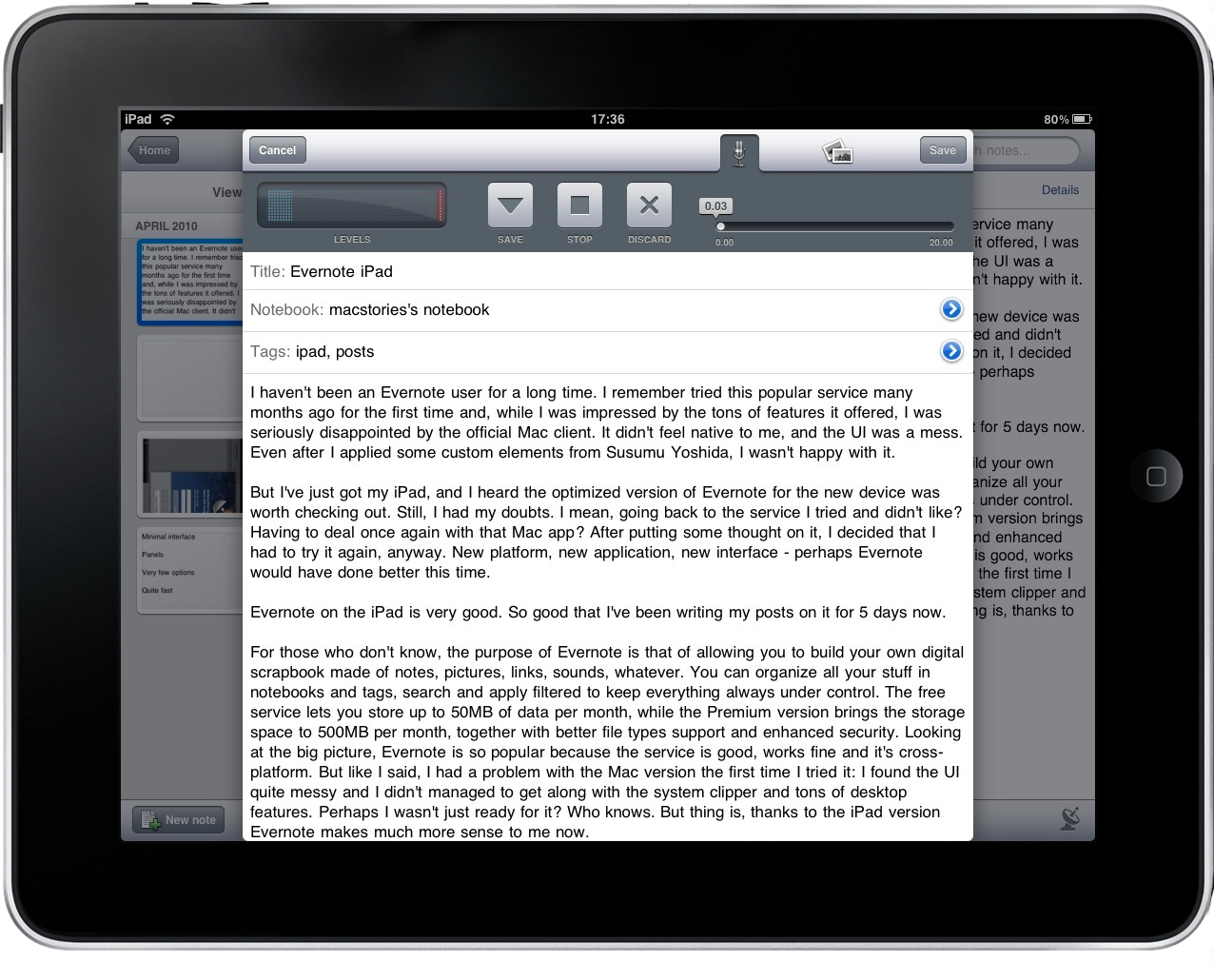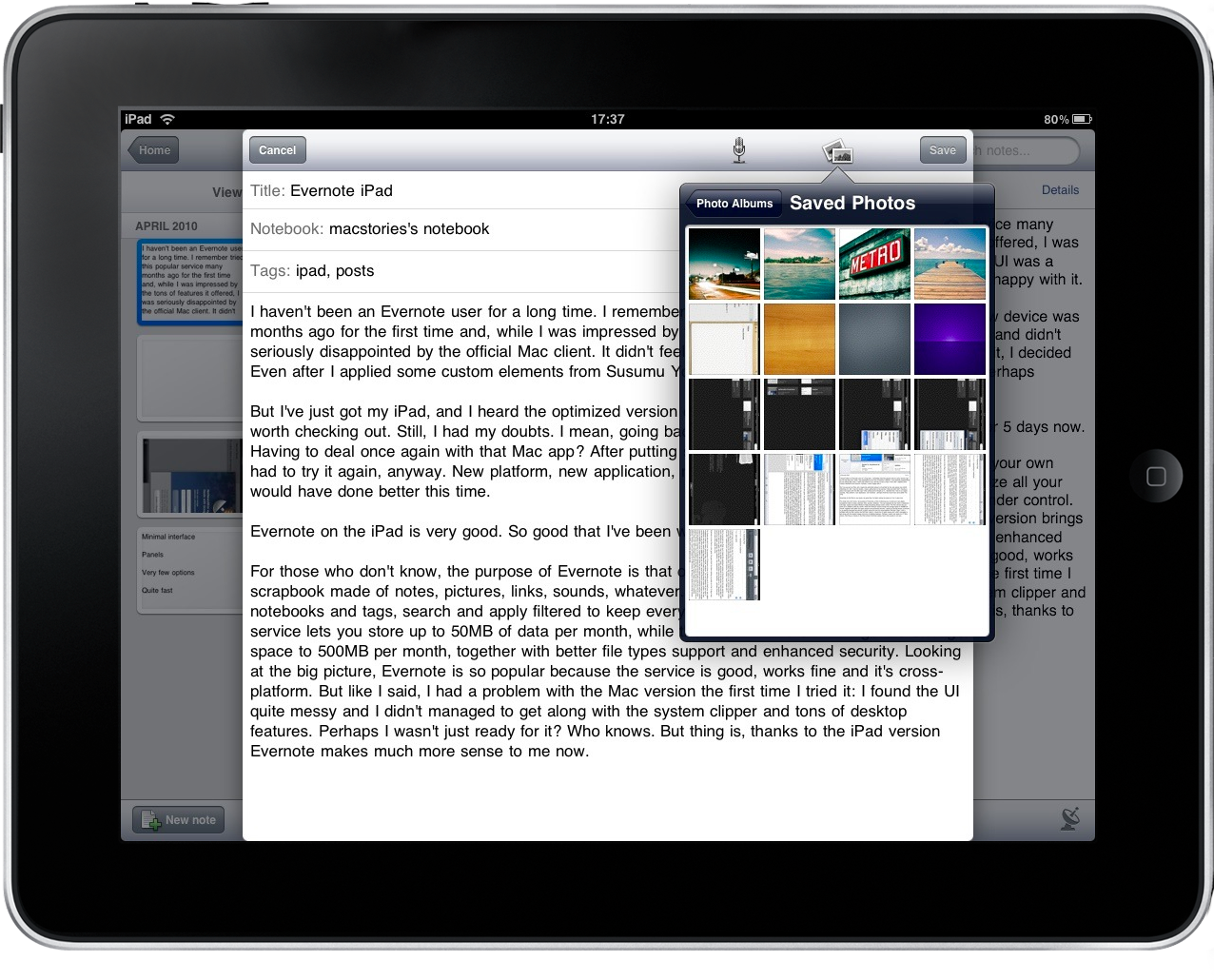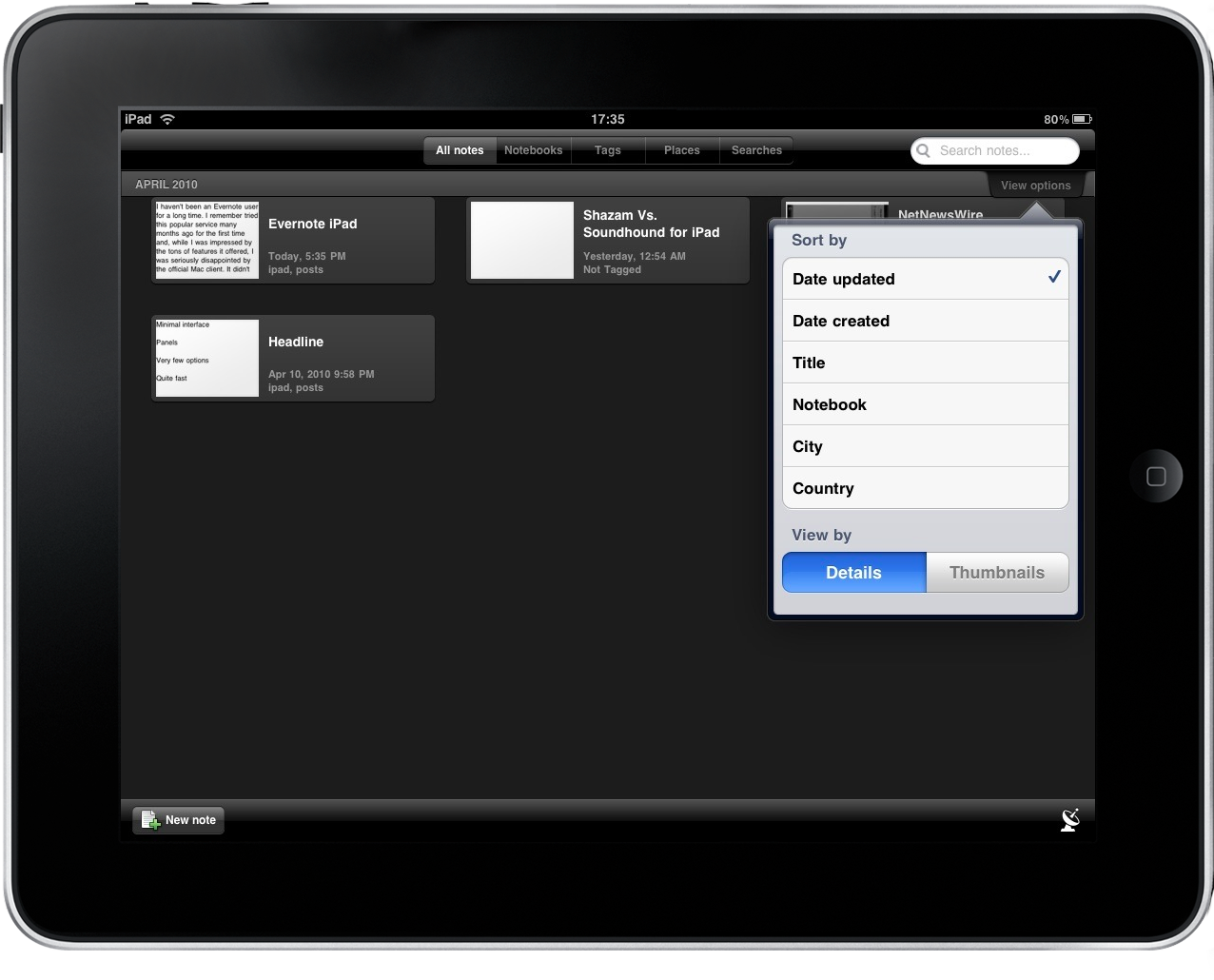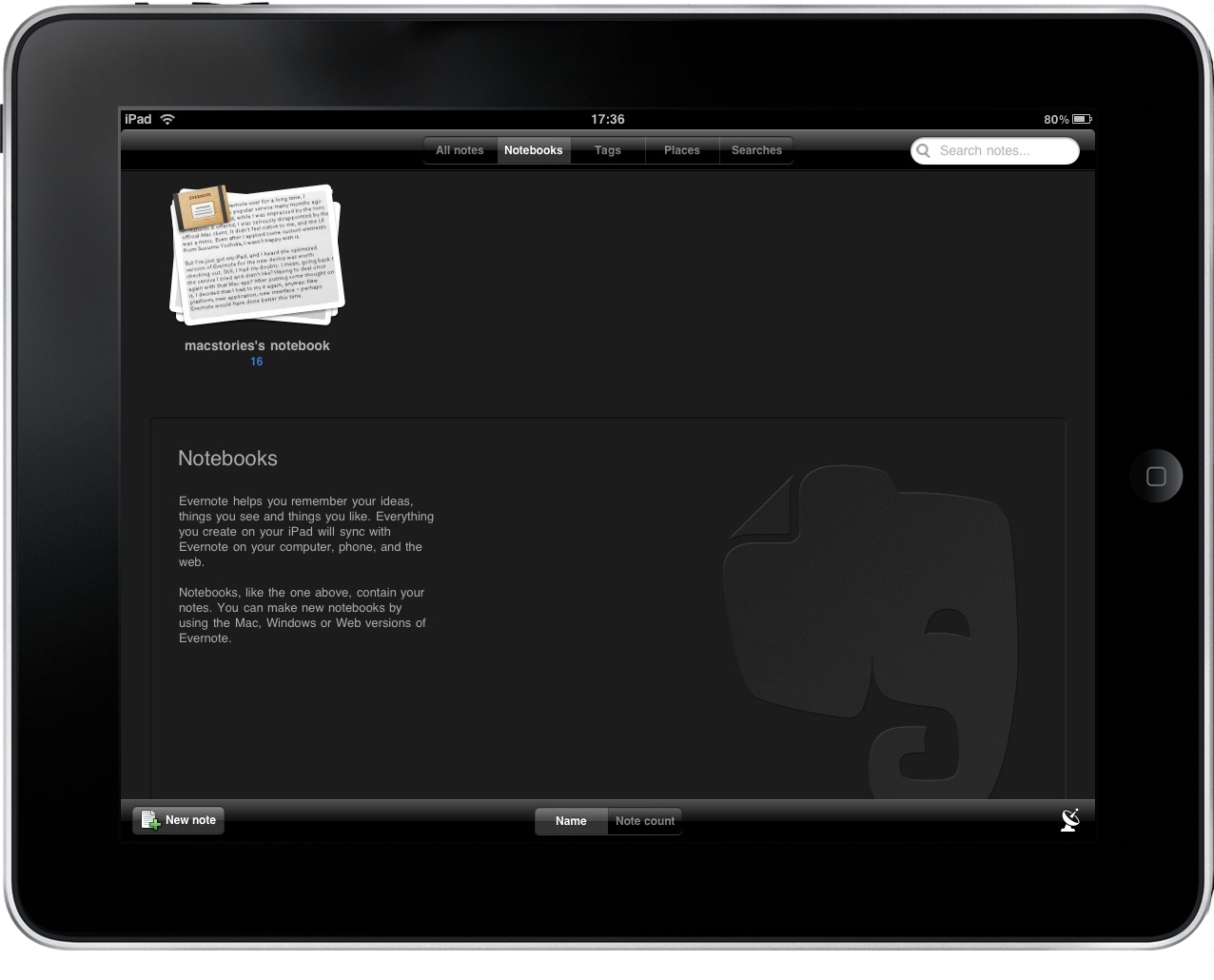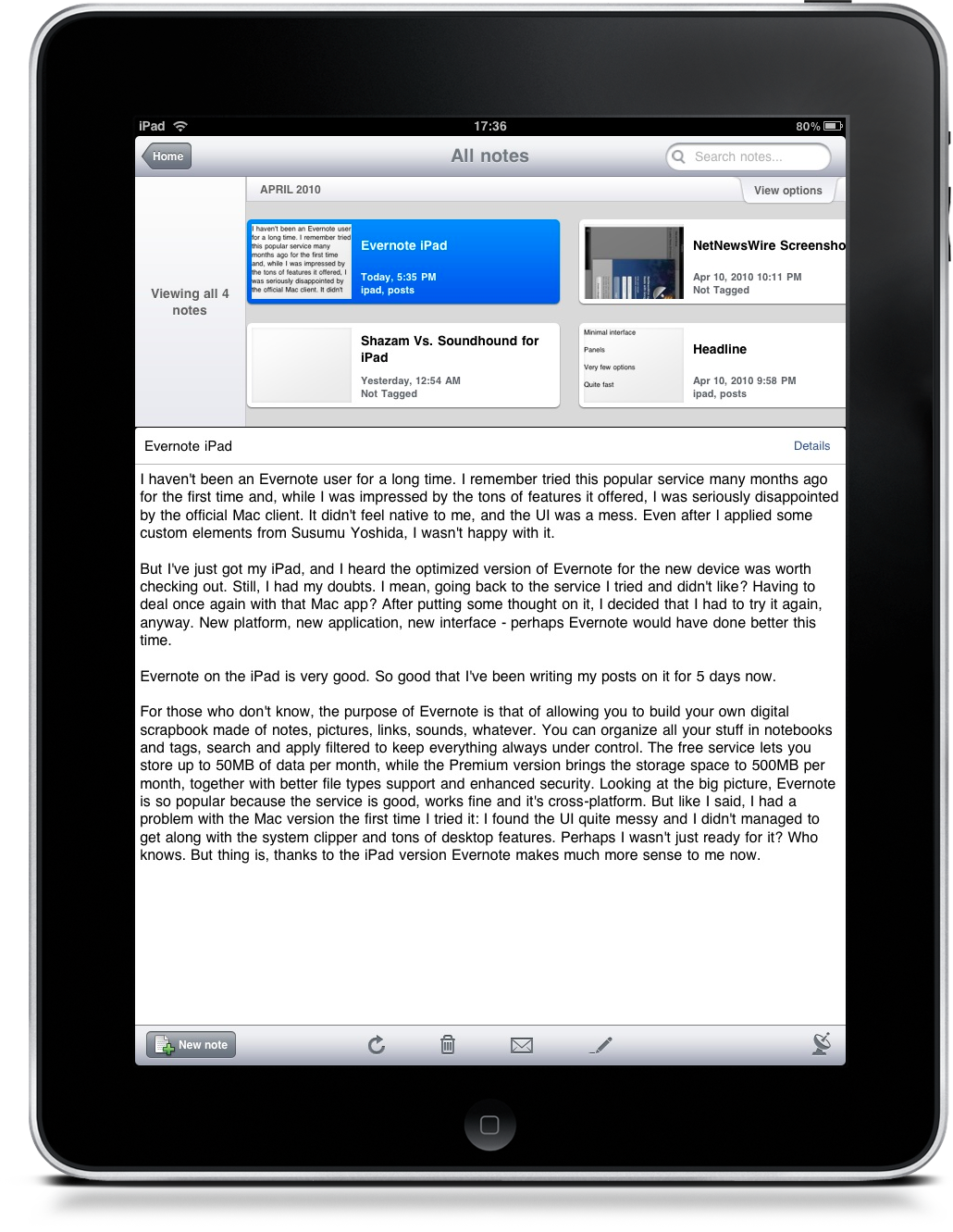I haven’t been an Evernote user for a long time. I remember tried this popular service many months ago for the first time and while I was impressed by the tons of features it offered, I was seriously disappointed by the official Mac client. It didn’t feel native to me, and the UI was a mess. Even after I applied some custom elements from Susumu Yoshida, I wasn’t happy with it.
But I’ve got an iPad, and I heard the optimized version of Evernote for the new device was worth checking out. Still, I had my doubts. I mean, going back to the service I tried and didn’t like? Having to deal once again with that Mac app? After putting some thought on it, I decided that I had to try it again, anyway. New platform, new app, new interface - perhaps Evernote would have done better this time.
Evernote on the iPad is very good. So good that I’ve been writing my posts on it for 5 days now.
For those who don’t know, the purpose of Evernote is that of allowing you to build your own digital scrapbook made of notes, pictures, links, sounds, whatever. You can organize all your stuff in notebooks and tags, search and apply filters to keep everything always under control. The free service lets you store up to 50MB of data per month, while the Premium version brings the storage space up to 500MB per month, together with better file types support and enhanced security. Looking at the big picture, Evernote is so popular because the service is good, works fine and it’s cross-platform. But like I said, I had a problem with the Mac version the first time I tried it: I found the UI quite messy and I didn’t manage to get along with the system clipper and tons of desktop features. Perhaps I wasn’t just ready for it? Who knows. But thing is, thanks to the iPad version Evernote makes much more sense to me now.
First of all, let me say this straight up: it could be a lot better. The first iteration of Evernote for iPad has been developed in a rush to submit the app for approval, it doesn’t have all the features you might expect from Evernote and it definitely shows great room for improvement. Indeed, the developers have already submitted a bug fix update and have another one in store which should address even more bugs and introduce new features. So, from a development standpoint, you can be sure that Evernote for iPad will be updated and refined in the upcoming weeks. But again, this is not the main point.
Even with the feature set cut half due to deadlines and annoying bugs, this app is changing the way I work. Together with the iPad itself, which is helping me writing posts from the couch, Evernote enables me to dump whatever kind of data I want into a notebook and see it immediately synced on my MacBook, which sits in the other room. Which I should probably start calling “the publishing room”, as I really go there just to access WordPress’ backend and publish articles. Sadly, there’s still no good WordPress client for the iPad and the online editor doesn’t somehow work with Mobile Safari. Time will give us a better blogging app, I’m sure.
Anyway, I can write posts in Evernote, take screenshots and attach them to another note, sync and publish the post from Evernote on the Mac. That of creating another note for screenshot is related to a bug of the iPad version which, if you include screenshots in a text note and save, won’t allow you to edit that note again without reformatting it in plain text and thus removing the screenshots. So, I just create an empty new note with the screenshots. Also, I wish the app had quick image editing capabilities like cropping, renaming and rotating. Perhaps in the future. I sometimes attach voice memos too, usually when I come up with an original idea and I prefer to store my voice rather than some text for it.The interface is great for that.
So as you can guess, the application works pretty good for me. Let’s take a look at it anyway, so that you can get a general overview of what Evernote is capable of, and what not. The main screen displays all your items: just like a dashboard, you have all your work here, arranged depending on the settings you can choose in the top right menu (popover) and ready to be tapped to switch to another screen, the preview one. But this is what happens by default: you can indeed switch between different zones of the app with some tabs placed at the very top: you can switch to notebooks, tags, places and searches. Search is very useful actually, as it lets you save a predefined search and use it again later. When your Evernote library grows huge, this is the tool you want to use.
The aforementioned preview screen is basically made of a sidebar and the entries displayed on the right: to start editing an entry, just tap the edit button in the bottom bar. You can also mail, trash and refresh an item with the other icons. I wish there were other possibilities to share files though, like shortcuts to “send this file to Dropbox” or something like that: it would be just great. I think what Evernote really needs to focus on the integration with other services, as that would seriously improve the “anywhere factor” of the app and the feeling that Evernote does work whenever you are, however you want. Anyway, a thing I’ve noticed is that the editing screen is opened in a modal window while in landscape, but occupies the full screen in portrait mode: it’s weird because some iPad apps keep modal windows in portrait mode too, and some don’t. Last, you can’t share a work-in-progress note from the editing screen, you have to save it and then share it.
I appreciate the “viewing all notes” sliding menu a lot. Especially when in portrait and with items arranged by modified date, it provides a very basic timeline that you can scroll with you fingers. It’s really nice and useful. Another thing I like of Evernote for iPad is that the developers finally got rid of all that green that still persists in the Mac and iPhone versions and designed a cleaner, better looking app. It’s elegant and smooth.
Evernote for iPad, and I’ll never get tired of saying this, is a very useful application that manages to integrate different file types within a single interface, packed with a lot of options and the must-have sync feature. For bloggers, this is the best app you could find right now in the App Store that, combined with a few tricks, can really help you in organize your posts and ideas and have them backed up over the air. For all other people who don’t actually need to produce content on a daily basis, Evernote for iPad can help you when it comes to quickly capturing information like notes, photos and voice memos. At the price of free, if you’ve just bought an iPad you want to check this out.
Go download it here, and stay tunes for more updates to come in the next weeks.