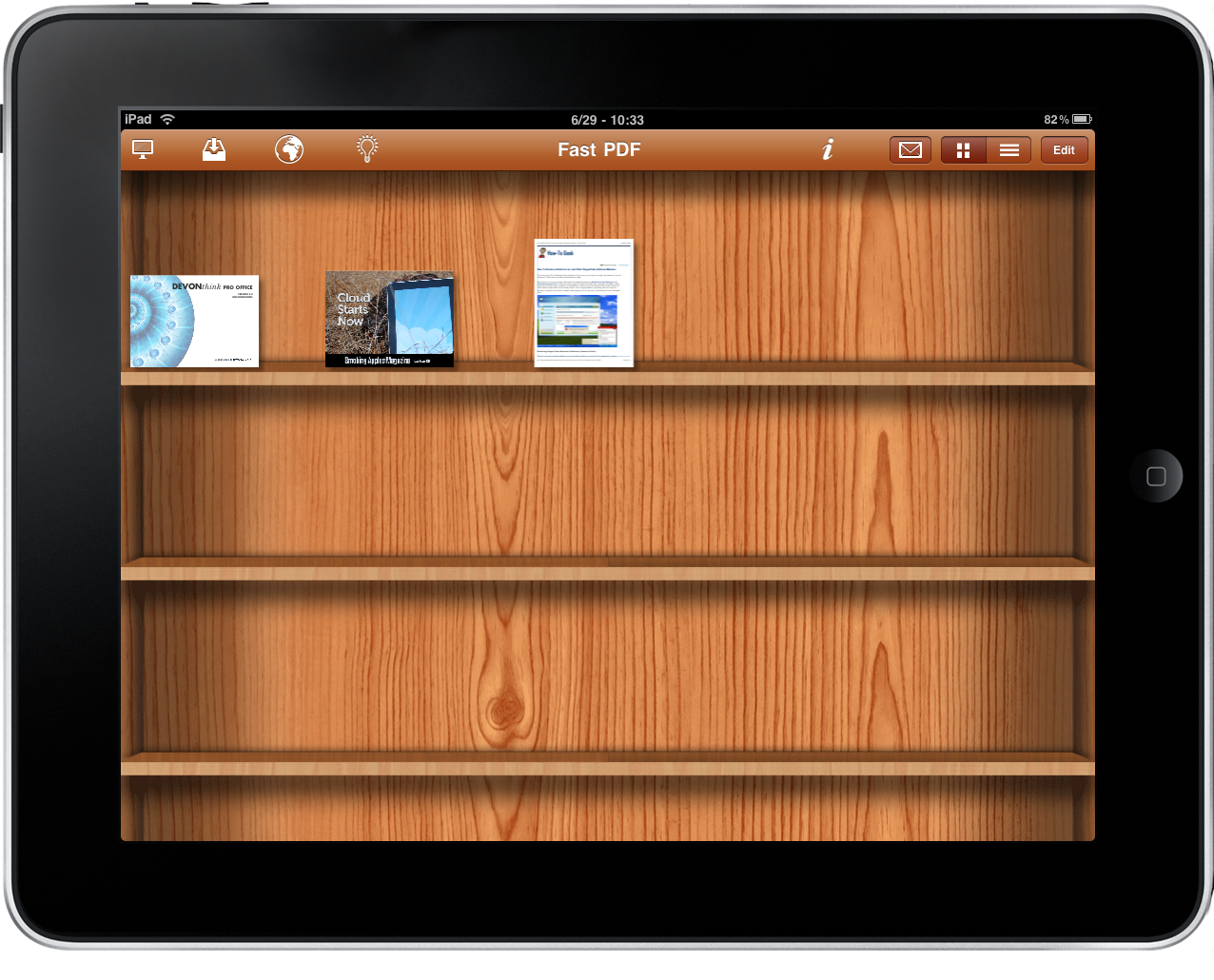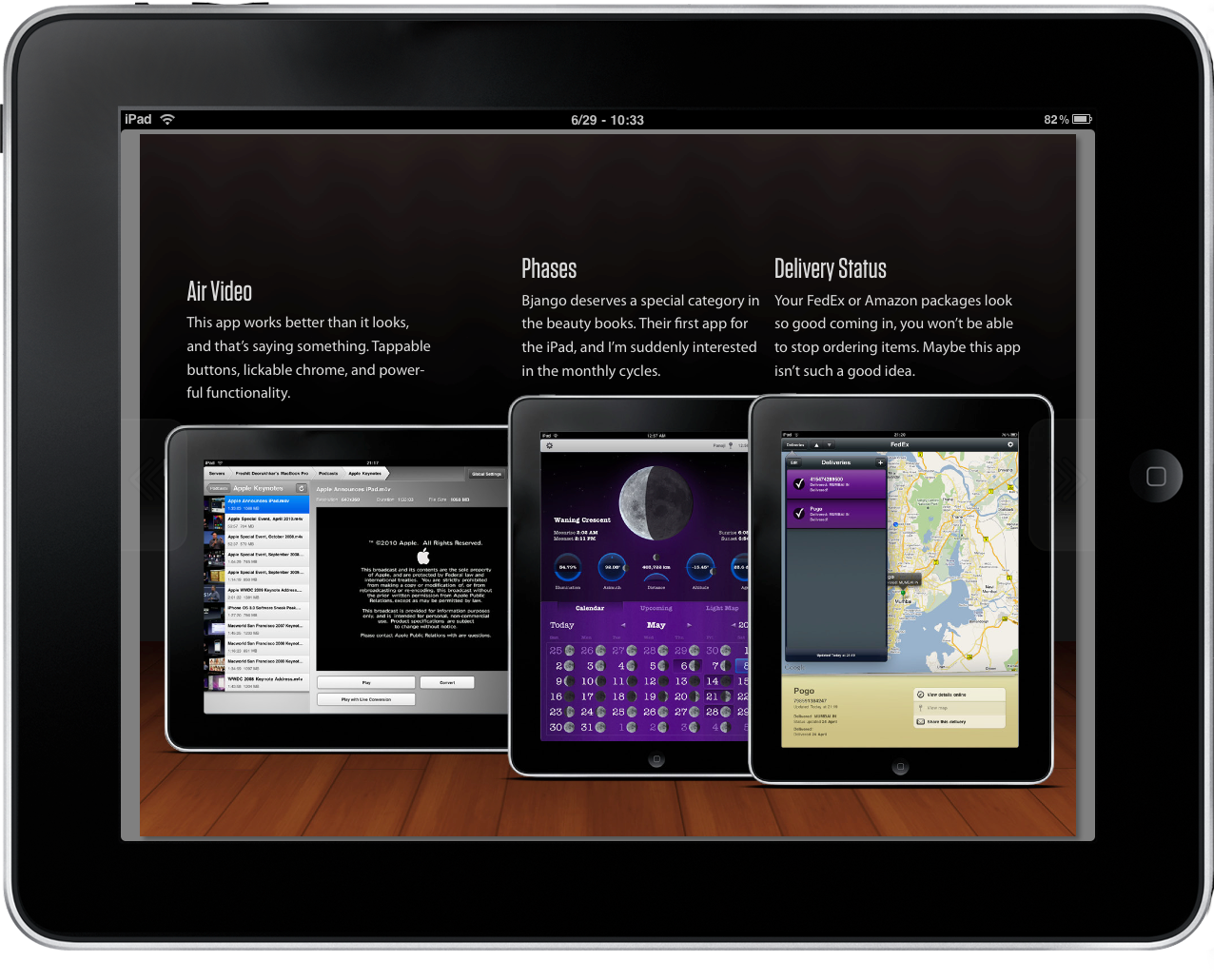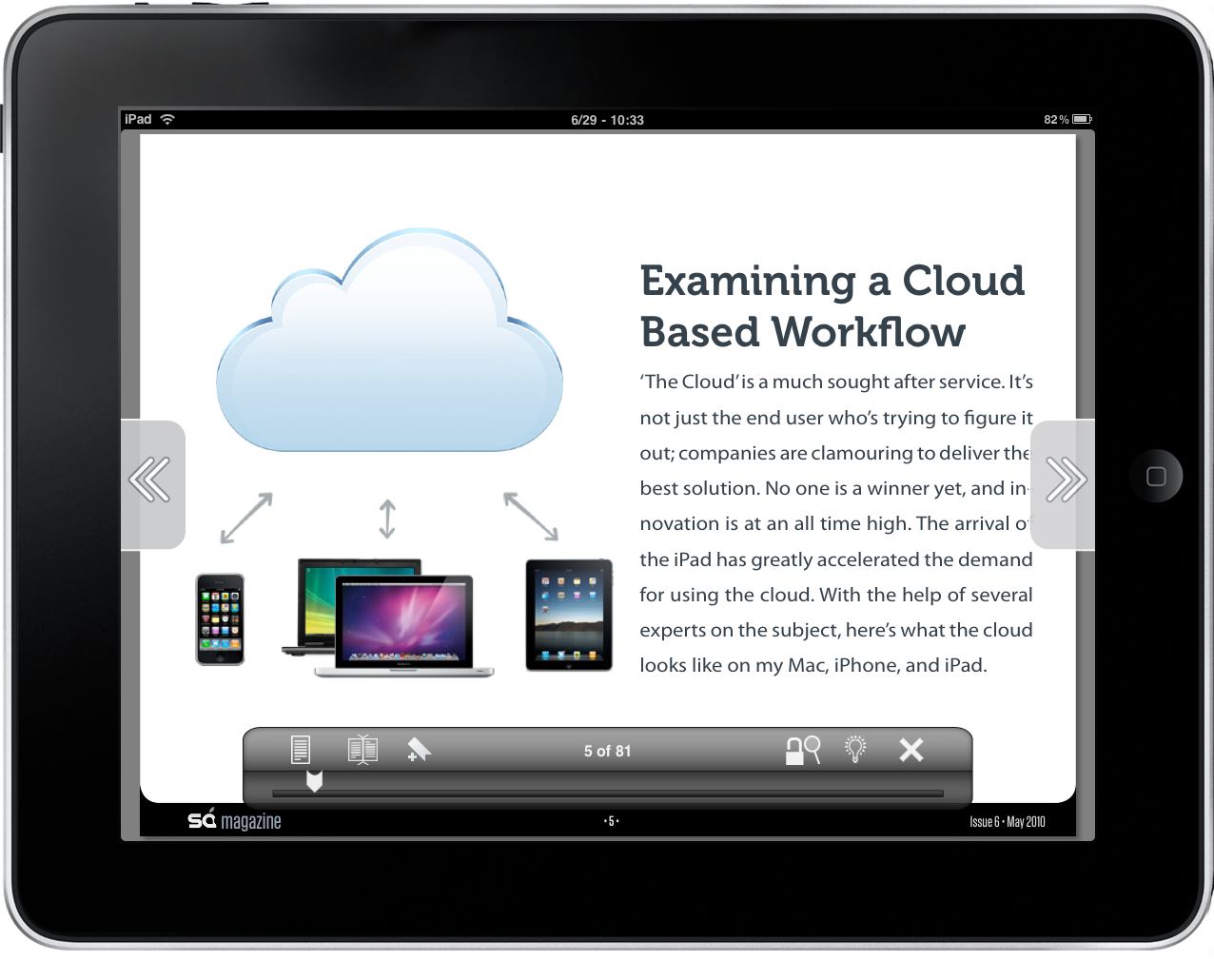There’s a huge market in the iPad App Store right now, and that’s for PDF readers. Here’s what’s going on: the iPad came out without a dedicated PDF app developed by Apple and so GoodReader (our review) quickly became the most popular paid app. Months later, Apple announced that a PDF-capable version of iBooks was coming out, and we all started wondering whether iBooks for PDFs could kill any other similar app out there.
Reading PDFs in iBooks feels good, but it’s not the perfect experience many predicted. The interface design is beautiful and elegant as Apple’s tradition, but the app doesn’t hold up well to large documents and, in my tests, I found that opening a 14MB file required even 10 seconds (or more) for the app to start up, load the document and let you swipe through it. Unlike Apple said weeks ago, there’s no page curl effect, and TUAW exposed the problem. Ultimately, I’m deeply disappointed by the poor performances of iBooks with large PDFs. Perhaps another update is on its way, but who knows.
I’ve been using another application to read documents on my iPad, Fast PDF. It’s indeed the best 3rd party software to read PDF files currently available in the App Store.
Fast PDF is developed by MobFarm, Italian developers based in Venice. I think it’s the first time I review an app developed in my country. Anyway, Fast PDF is meant for those people who want to read large documents on their iPads with ease and great performances. It is also meant for those who don’t mind having the option to download documents inside the app using a built-in browser and - this is a biggie - think it’s important to be able to adjust brightness while reading. Fast PDF does all these things, and more.
The main screen is a bookshelf, pretty similar to iBooks’ one, which you can use to organize your documents and get a quick preview of what you’re about to open. You can change to a simple list view, if you want. But how do you get stuff into Fast PDF, exactly? Simple: you can use iTunes, fire up the built in server, send an email to yourself and open the attachment, download with the browser functionality. Or, you can use a 3rd party app like PadSync - it’s great and I’ll review it later this week. I appreciated the fact that the developers decided to offer many possibilities to get documents into the app - not so many do that. As you can easily guess, you have to tap on thumbnails to open documents. Considering Fast PDF’s powerful engine, I’d also like to have pinch and zoom for previews (like Photos and Reeder) and maybe it’ll come with a future update.
So about this engine. It’s fast. Opening a 20MB file is nearly instant, and you can swipe between pages seconds after you tapped on the thumbnail. Swiping through pages is smooth, text rendering it’s fine but not as polished as iBooks’. You can add bookmarks, adjust brightness (both inside documents and in the main screen), setup different layouts (single page, two pages, auto) and read in fullscreen.
All the controls are located in a translucent panel that fades after a few seconds. There are also two arrows at both sides of the screen you can tap on to change pages. Sadly, you can’t highlight or get the beautiful all-page thumbnail previews iBooks offers, but once the engine is done adding features is just an update away.
I chose Fast PDF over iBooks because of its better performances when dealing with large PDFs. I don’t have small documents in my library, and a good engine is the first thing I take in consideration when testing another app to read documents. Fast PDF is available in the App Store at $2.99 and it’s a universal application for iPad and iPhone. If you, like me, had a few problems with iBooks, go download it.
Recommended.