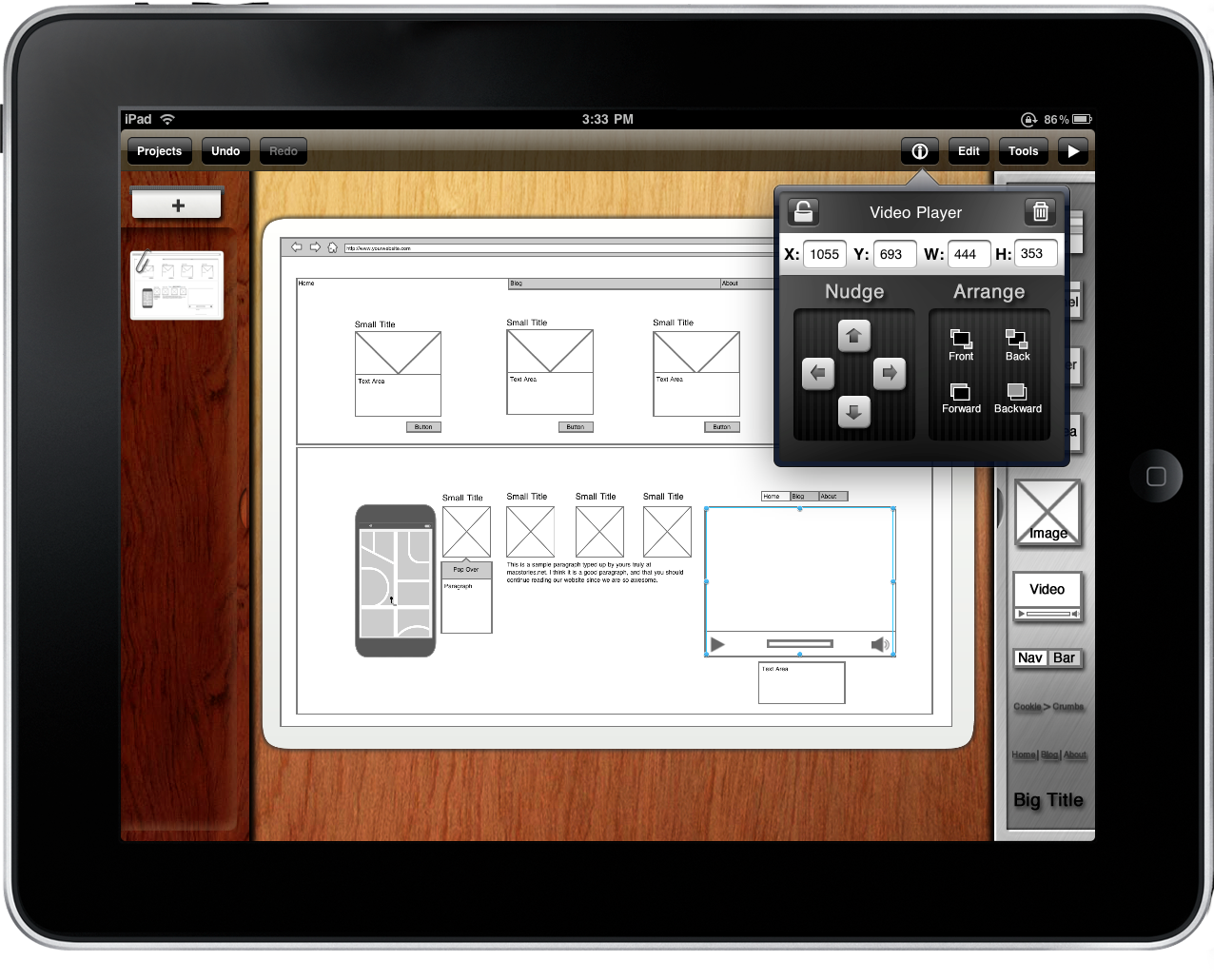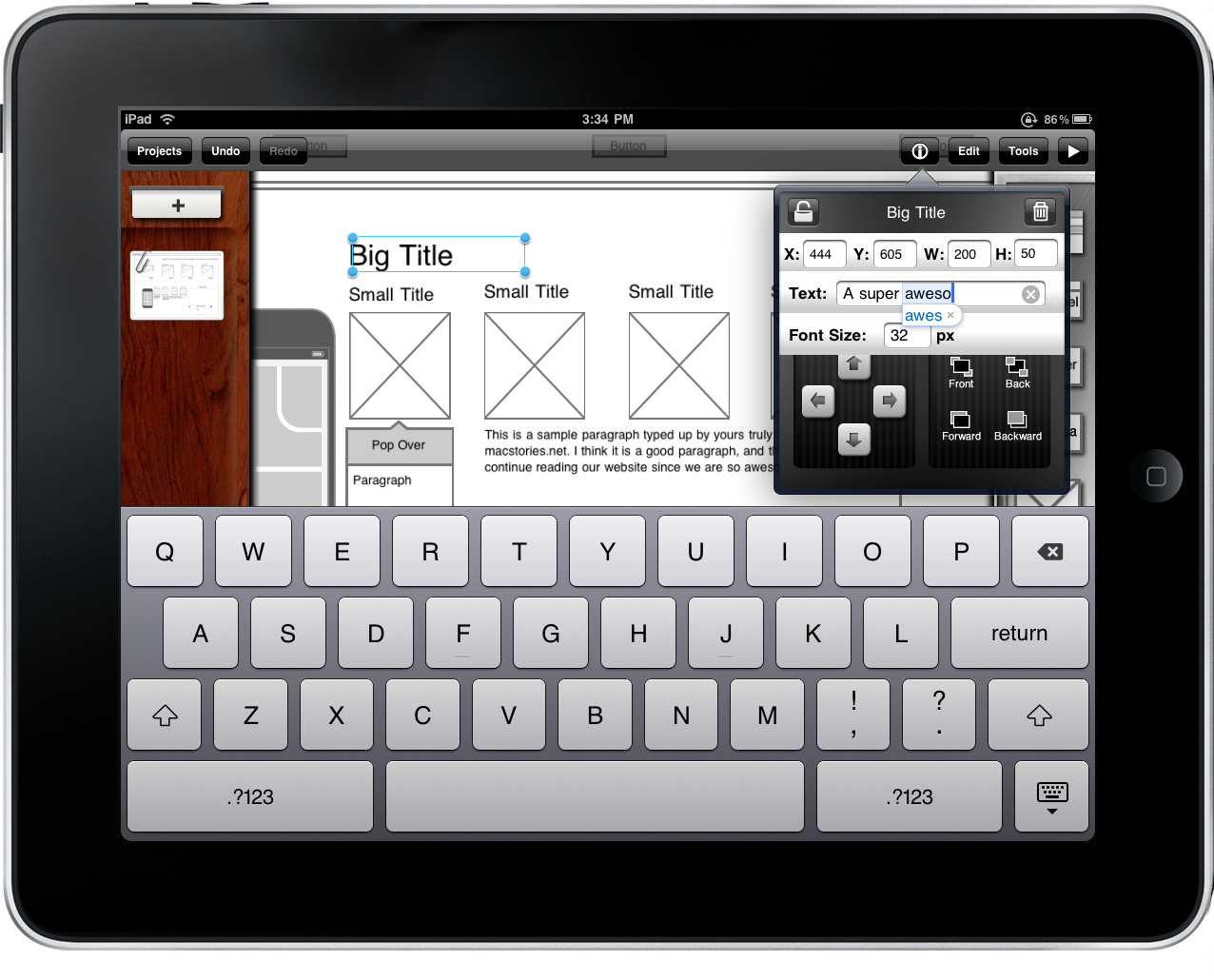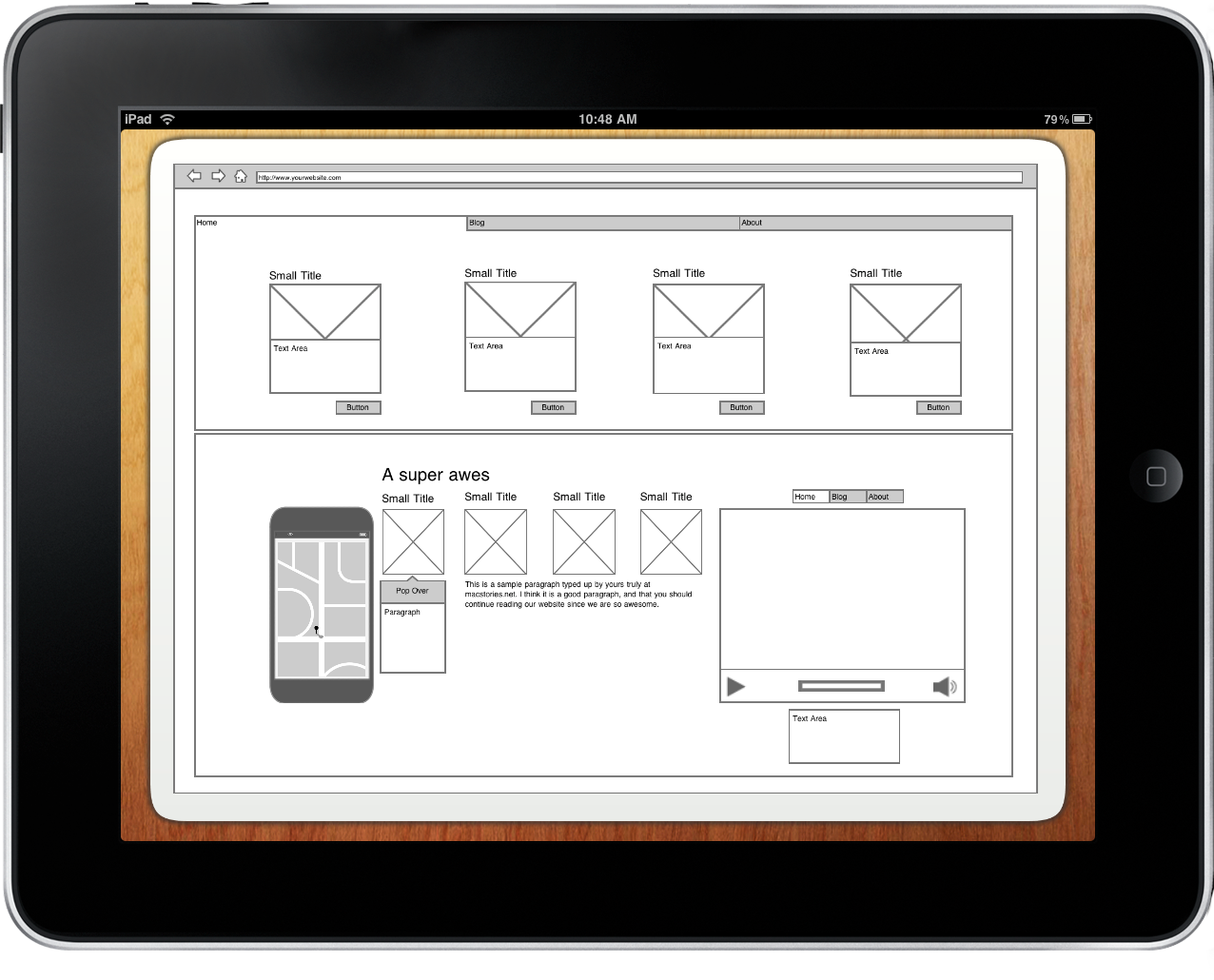The boys over at Endloop have created somewhat of a mini miracle for web developers looking to quickly mockup projects while lounging on their favorite office furniture. It’s not everyday I actually trade in good ol’ paper and pencil for quick wireframing, but for the past week I’ve been using iMockups for my dirty deeds. Finger smudges abound and cups o’ coffee later, I laid the iPad on the table and scrolled through some of the various projects I cooked up, then satisfied, left to write a review.
iMockups is superb for the iPad. If you need the ability to quickly layout new ideas, it takes seconds to create a project and start designing. Geared for rapid mockups, you got to expect fluid controls and easy access to your wireframe objects. You also have to account for being able to rapidly change layouts once they’re down, and after a few swipes and a tap, you’ve got yourself a whole new design. One doesn’t have to be an expert to enjoy breaking into some creative foo, and iMockups is an incredibly accessible program that’s both easy and fun to use.
Opening the app launches a previous view. Were you working on a project? Start where you left off. iMockups does a great job of remembering zoom, previous object sizes, and more, making it super easy to reuse various objects across the app. And by objects, of course I mean all of your wireframe shapes, text fills, buttons, etc.
To pan around your art board, you have to use two fingers. While it can’t be helped, it really only feels natural while you’re pinching to zoom. You do quickly adjust to it, though if you’re a first time iMockups user, it might be frustrating when you keep dragging objects, rather than positioning the artboard. More or less, this is just a useful quick tip (probably the only you need to feel comfortable using this app).
Draging objects and aligning them works like a charm. Basically, you tap and hold an object, drag it to it’s desired location, then release. Tapping an object may also reveal a series of balloons you can use to drag an resize an object. But sometimes you can never get an object to resize to pixel perfect dimensions (like 100 x 100), so you can double tap an object to reveal a universal popup that allows you make minute adjustments, including the ability to nudge the object a pixel this way or that.
Aligning objects feels pretty good. Just like in Illustrator for example, aligning objects will reveal a set of dashed lines so your design looks incredibly crisp. It’s easy to resize and instantly get feedback on where your object exists in correlation to others on the artboard. As a quick tip, the closer you zoom in, the more likely you are to activate and successfully use this feature.
One feature I’d like to see implemented in the future is the ability for iMockups to display alignment widths. For example, if two objects are side by side, and I start placing a third object in that row or column, a small horizontal alignment will appear, showing me that I can set this object the same width apart as the last one. The Omnigroup for example does this in OmniGraffle, and it’s the last must have feature iMockups needs to make alignment perfect.
I don’t know if I’m thrilled with the project view. No matter if you’re in portrait or landscape orientation, the artboard is rather large, and zooming too far out will make positioning objects rather difficult, if not impossible. Most likely, you’ll only be working in sections of the artboard at a time, which is often demonstrated in various videos Enloop as scattered about their blog. This is certainly okay, so I’ve gotten in the mentality of creating maybe four different views of website’s page on a single artboard. “When a user clicks, this popup will appear,” I explain to a client.
A quick note, iMockups is absolutely wonderful to share with people. A friend asked me if I had any ideas for a simple iPhone site, so I did a quick mockup, removed the work palettes, and suddenly I had a full, landscape view of my project which we could pass back and forth while making edits. The ability to share content like this so personally is absolutely wonderful.
Custom tailed for iPad gestures, iMockups is the feel good tool for expressing new web ideas with simple wireframes. With the ability to generate Lorem Ipsum, easily arrange objects, create a multitude of projects with a multitude of artboards, and export your designs to your Photo Library, it’s an easy to pickup wireframing tool that is accessible to both beginners and professionals. If you want to design on the go, this is a must have application.
Endloop is certainly passionate about their latest creation, and have lots of great things in store for future versions. Be sure to get in contact with the guys if you want to see a particular feature implemented, and check out their blog for the latest information. iMockups is only $9.99 in the iTunes App Store, proving that a good wireframing tool doesn’t have to break the bank. Pick your copy up today, and get designing people!