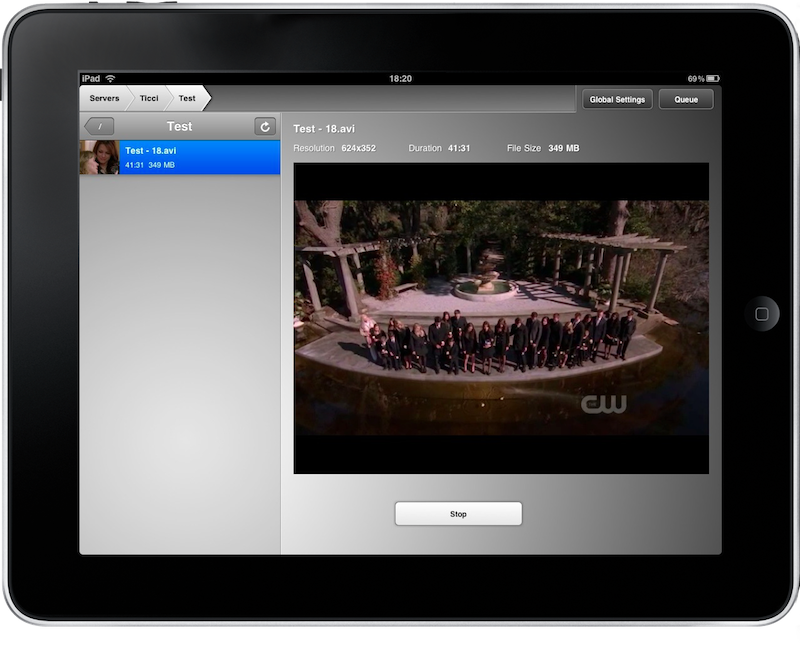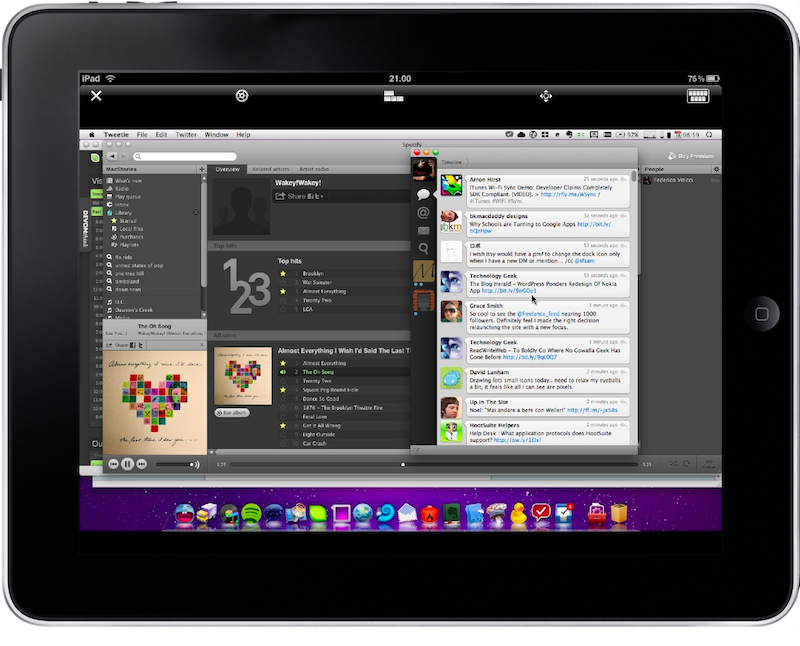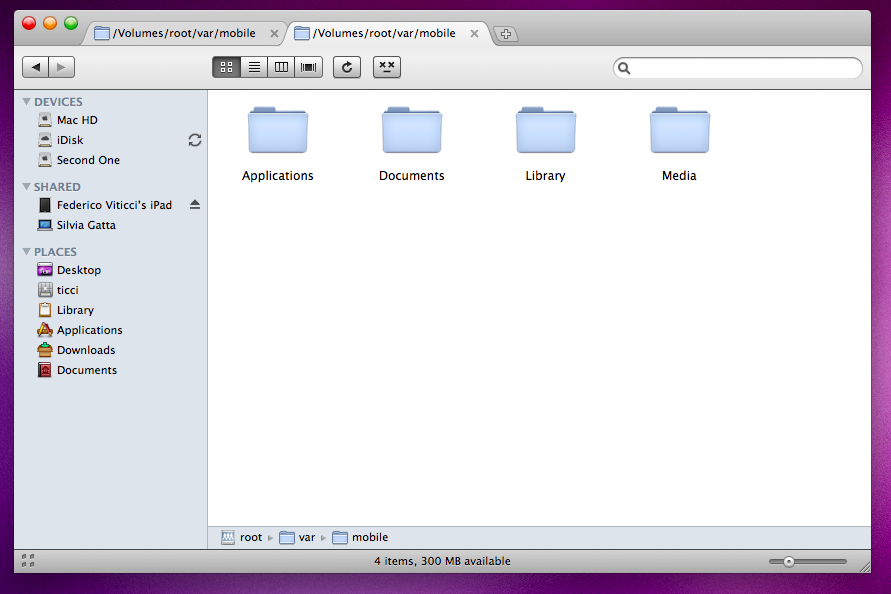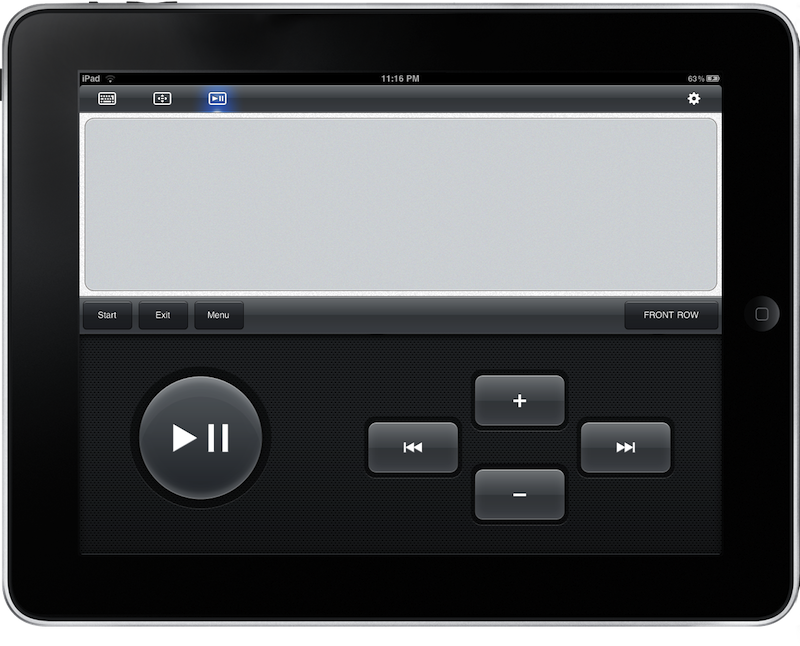When I bought my iPad I didn’t think there could be an easy way to make it fit into my everyday-blogging workflow. There’s no good blogging app out yet, WordPress’ backend doesn’t work fine with Safari and writing quick posts with the iPad is a pain. Writing articles aside, what’s the best way to work with an iPad and a Macbook at the same time, in the same context? The answer was in apps of course, with a little bit of creativity.
In this post I’ve rounded up 8 apps that are helping me achieving a perfect integration between the iPad and Mac OS X. Have you got further tips and app suggestions? Drop us a line in the comments below.
With Airfoil you can stream any kind of audio from any Mac application to your iPhone. Be it iTunes or some video playing in Safari, you just have to launch the application, choose the source app and a destination and you’re all set. It takes a few seconds to be up and running and after that you just have to sit and watch magic happen.
Since I bought the iPad I wondered if there was a way to stream Spotify’s audio to my new toy, then I realized that if the iPad could run iPhone apps - I could just install Airfoil for iPhone and leave Spotify running on the Mac while enjoying its audio from the other room. Problem was, there was no way to let the app run in the background, so I deleted it. Now, thanks to Backgrounder, I can start Airfoil, stream audio from my Macbook and do anything else while listening to Spotify’s selection. Too bad the pixel doubling trick doesn’t work.
Air Video is awesome, as you may have read in my review here. Just like Airfoil it streams stuff from your Mac to the iPad, and by stuff I mean videos. Movies, viewable on the iPad thanks to an amazingly simple live conversion process that converts the original file while streaming it. If you’re looking for a way to watch Lost in the dark with your iPad, Air Video is a must have.
Not a simple VNC viewer, iTeleport is a great VNC experience. Of course you can have your Mac desktop on your iPad screen, but this app brings great controls and view options to the usual VNC field like a smart resizing feature for mobile displays and a keyboard that works just fine, modifier keys included. It works great both in a local network and over the air using the Google Talk protocol - I’m using it to obviously control my Mac from other rooms, fire up Spotify and downloads. Must have, read our review here if you missed it.
Remember Remote? The iPhone app that lets you remotely control iTunes and even browse your library with just a few taps? Turns out that if you perform the pixel doubling hack on Remote and install it on the iPad, the app works just fine in full screen mode (except for album artworks). This means that now I don’t have to necessarily open iTunes to view my Library. Great.
Available in Cydia, Netatalk is a very useful tweak that allows you to use the Appletalk framework on the iPad. As you can read in our tutorial here, you can configure the iPad to appear on your Mac OS’ Finder under the Shared devices tab thus enabling you to browse the file system directly from your computer. A terrific time saver to download photos and documents from the iPad.
Reviewed by Cody here, Touchpad by Edovia is a “giant Mac trackpad” that you can use to control your Mac’s mouse and keyboard with, well, your iPad touch screen and virtual keyboard. While it may seem a little useless at first, I have to say that the app is actually pretty useful and it works damn good with my Macbook Pro.
Perfect to fire up applications and downloads when I’m on the couch.
Pastebot is a popular application from Tapbots which allows you to manage your iPhone / iPad’s clipboard and also share the Mac’s one in a local network. Trying to hack it into forced pixel doubling on the iPad doesn’t work, but if you fire it up as iPhone app and keep the app in the background with Backgrounder, it does its job just fine. The latest 1.2 version introduces support for multiple devices in the same network, meaning that you can share your mac clipboard with an iPhone and an iPad at the same time.
With iDisplay you can use the iPad as an additional display for your Mac. It requires a few minutes and a restart to set up, but once you’ve got the settings right for you, it’s great to move applications like iChat and Tweetie out of your main workspace and see them running on your iPad, possibly inside a stand or docking station.