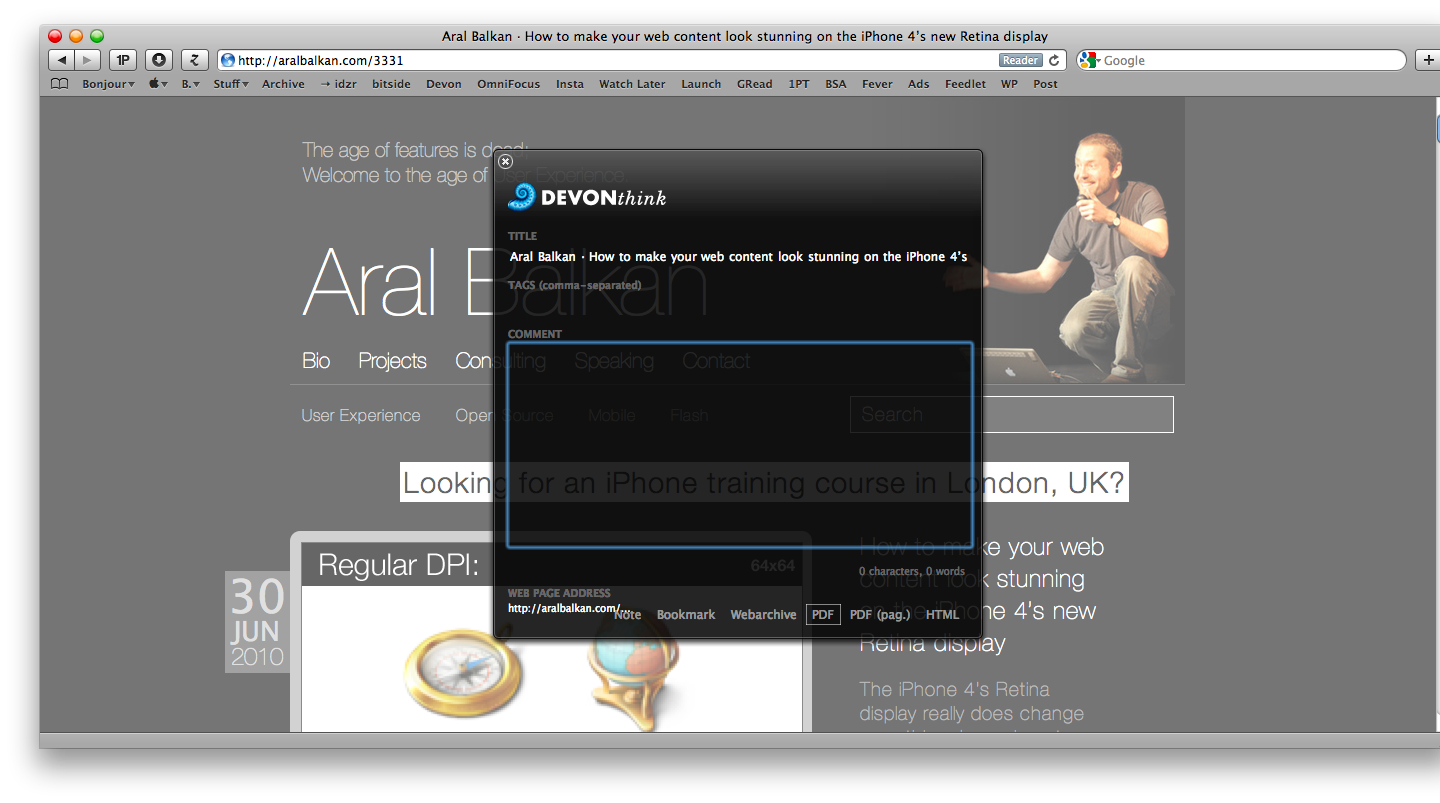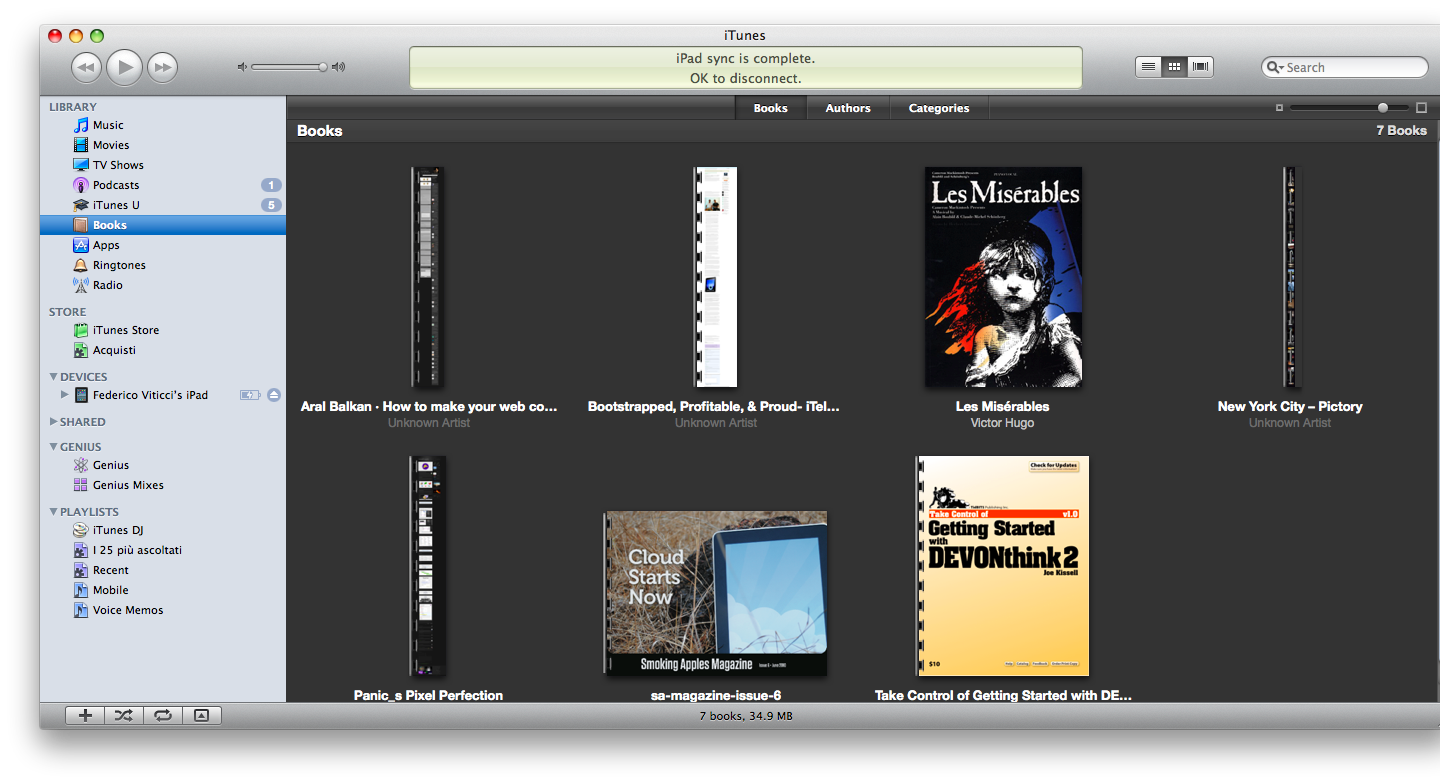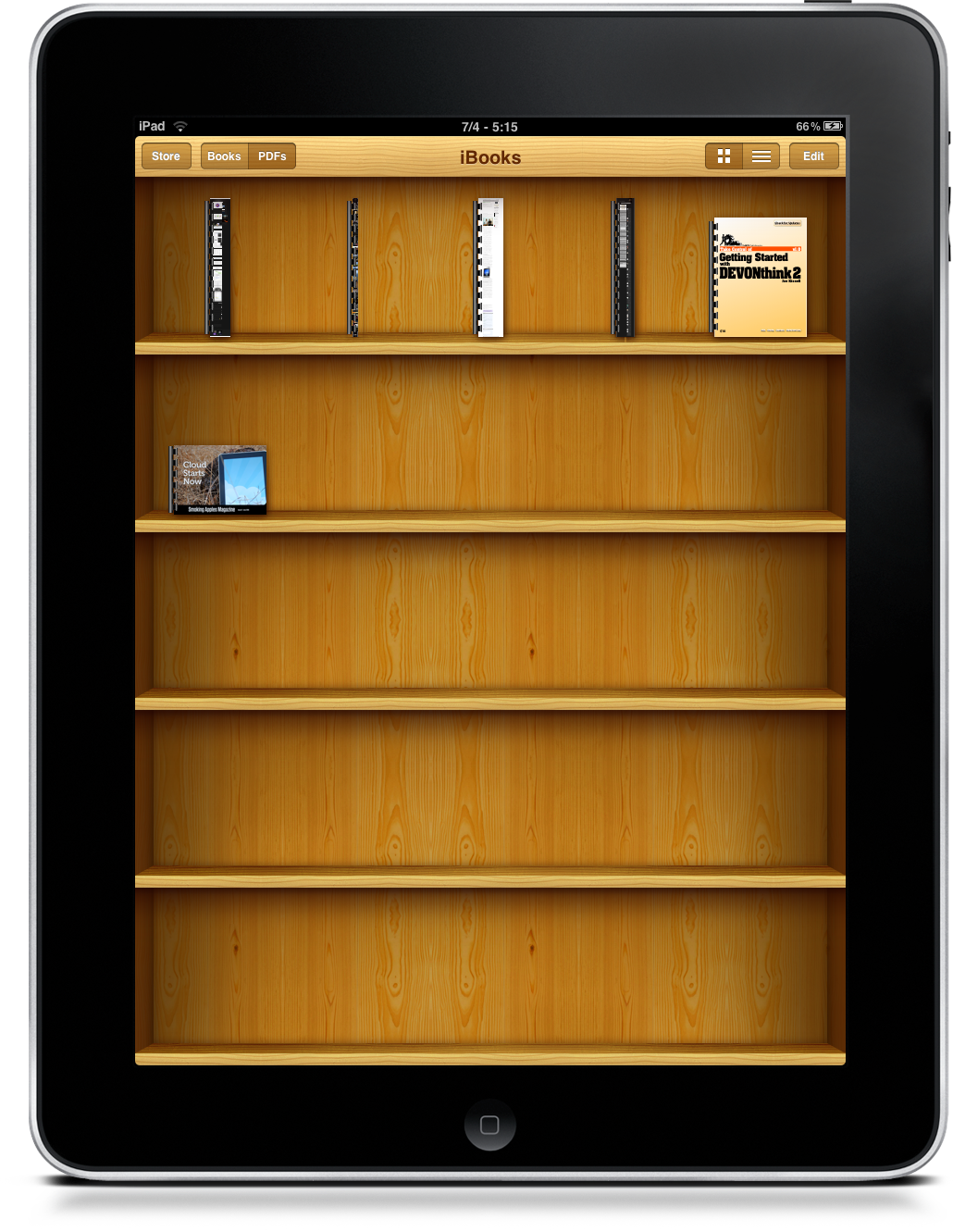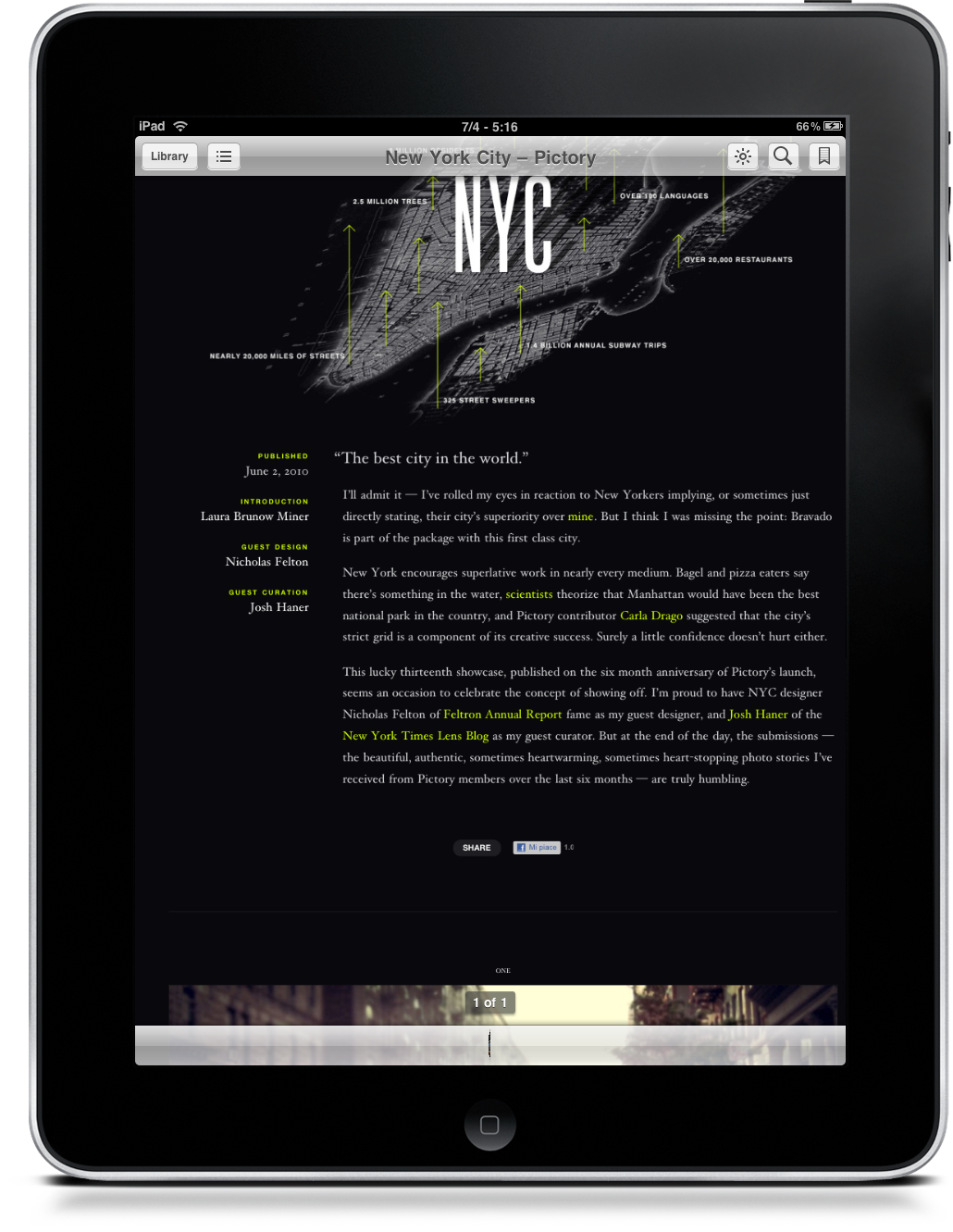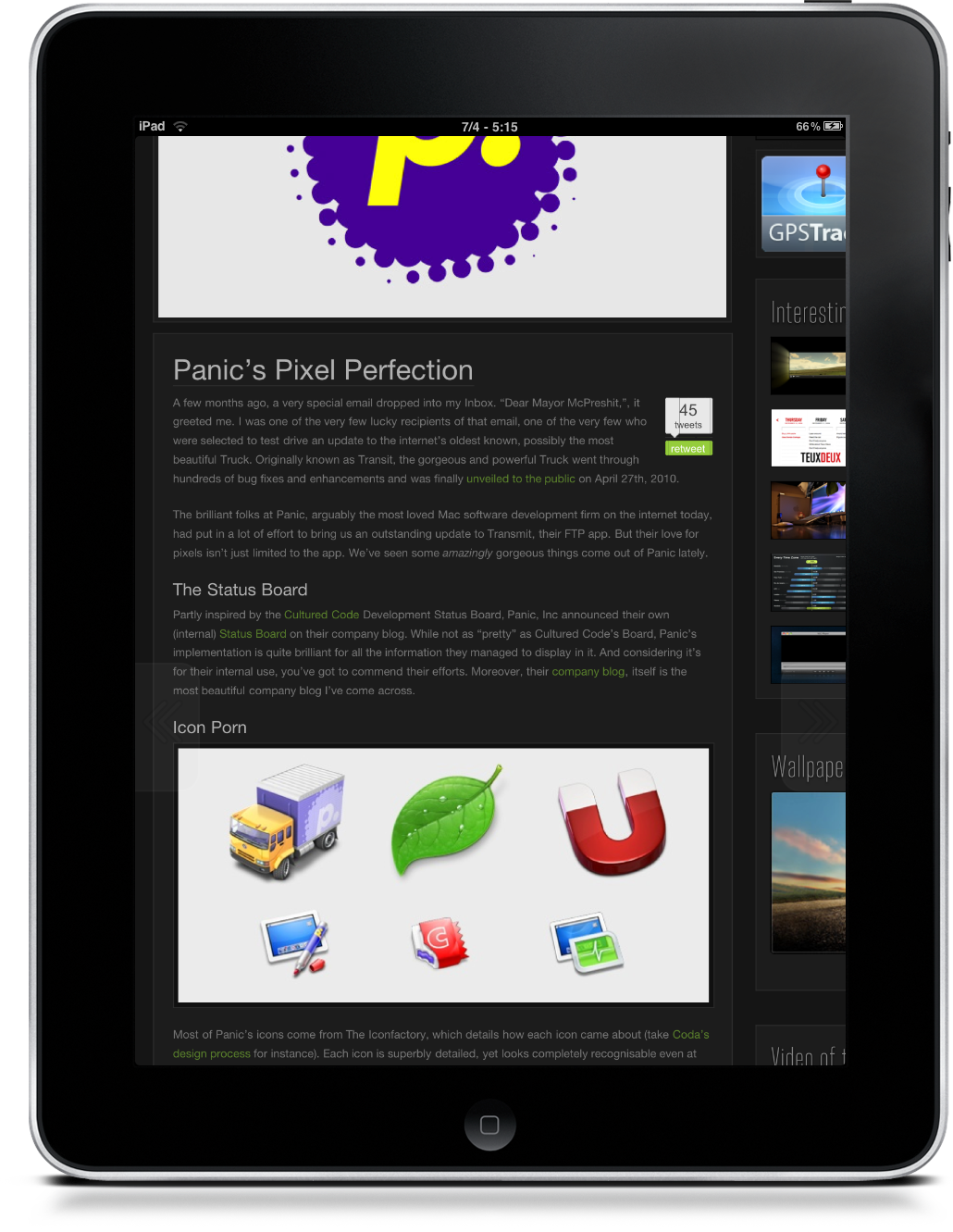Yesterday I stumbled upon this tutorial on CNET which shows how you can save a webpage to .PDF, import it in iTunes using Mac OS X’s built-in “print to PDF” functionality and then read it on your iPad / iPhone with iBooks. It’s an interesting hack, which implies creating an iTunes alias and move it into Library/ PDF Services.
I’ve followed the tutorial and I think that it works pretty good if you want to save pages without formatting, focusing only on text - it’s perfect for long articles. But I’d like to be able to save webpages of any kind, not just articles that don’t have images. I want the full web page on my iPad, and I think I’ve found a good solution.
Basically, I don’t save web pages as paginated PDFs, but as “regular” PDFs. All the formatting is in there, it’s like a screenshot of the web page. Sure I don’t have pages, but I hate pages on the web anyway. It’s good to have the full page in there (even though you’ll have to do some annoying pinch & zoom to adjust the page to fit the screen). I do this with DEVONthink’s awesome browser bookmarklet, but I’m sure there are some Dashboard widgets that do the same thing for free. I use DEVONthink every day, so finding another use for it is just great for me.
Last, I’m using Fast PDF (review) as the app of choice to deal with these PDFs. I know, iBooks looks better. But, Fast PDF is - well - faster. A lot. It’s also universal for iPhone and iPad. Highly recommended.
If you’re using other apps to achieve this, or perhaps you’ve created an Automator workflow to do it automatically, please drop a comment below and let us know.