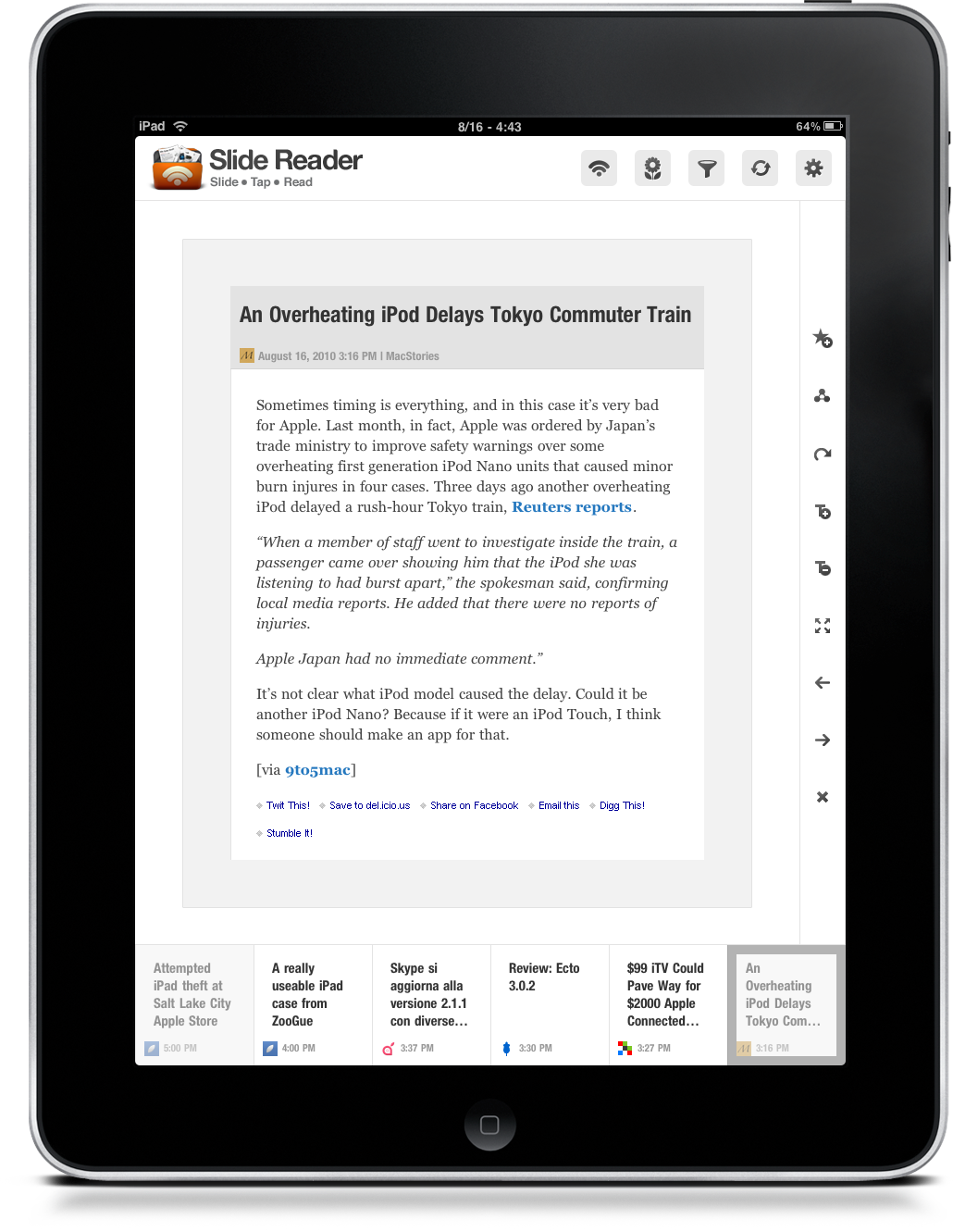What’s to be considered when reviewing a RSS app for the iPad today? The interface design? The features? The Flipboard-killer factor? Or maybe just how much the app is indeed meant for the iPad?
My point is, many apps are just bigger versions of stuff we’ve already seen on the iPhone last year. Some of them are cool and sold well at launch, but they can’t really hope to revolutionize a crowded market such as that of reading news. Then there are a few of them, made by those who took risks, that change the way we make technology fit in our daily lives.
Let’s take a step backwards and think about the iPad as a new device. Is it still possible to create a new app to read news on it? That’s what the Slide Reader developers are trying to achieve.
Their point is simple: the iPad is a “family device”. It’s yours, but it’s likely that your dad picks it up every once in a while to read some news or watch a video on Youtube. Perhaps your girlfriend enjoys sitting down on the couch with it, too. Now, let’s say all these people read articles online and would like to have an application that feels fresh, innovative, it’s customizable and allows them to quickly change between profiles. Or, let’s just say you’re a geek and you’d like to have dedicated user profiles for all your stuff. Like, a “Tech” profile and a “Videgames” one.
The result is Slide Reader, an app that comes with some built-in suggested sources, allows you to import feeds from your Google Reader account and lets you create multiple profiles that can be customized with different skins.
As I opened the app for the first time I imported my Google Reader feeds right away: it’s the service I use every day and that’s where all my subscriptions reside. The app was pretty fast at fetching them, and correctly imported all the folders as well. Slide Reader doesn’t provide unread badges and sync features - the point is that you just sit down and read. No need to rush, no need to know about sync across devices and apps (even though the developers are planning to implement it in the future updates). You just have new articles, but you can choose to display content from specific time periods (Today, 1 Week, 2 Weeks and so on). With a tap on a button in the top toolbar you can also switch back and forth between unread items and favorites, but more on this in a minute.
The UI design of Slide Reader is what makes it stand out from the crowded list of “iPad apps that want to resemble a real newspaper”. Folders and headlines are listed on the left, article previews on the right. You can refresh the whole app or a single folder (something Flipboard still doesn’t offer, but enough with the comparisons). While the app displays all your items by default on the right (all items from all folders), you can choose to show only news from a specific folder by tapping on the arrow icon next to its name. It’s very useful. When in portrait mode though, only headlines and thumbnail previews are visible: you can scroll through them, and one tap will open the single article view. That’s where things get really great.
The developers nailed it with the controls layout. Pretty much like the Howcast devs did a few months ago, they placed control “buttons” (icons, actually) in the side so that your thumbs will easily reach them. Both in landscape and portrait mode, controls are located on the side. With these icons you can enter fullscreen mode, navigate to next / previous article, increase and decrease font size, share and add the article to favorites. As for the favorites: they’re not Google Reader starred items. They’re favorite items which reside in app, and you can access via the aforementioned toolbar button. Supported sharing services include Facebook, Twitter, Instapaper, Pinboard and Tumblr.
Like I said, Slide Reader lets you create multiple user profiles and change themes. The app comes with a Theme Store, but frankly most of themes are way too “rich”. I’m sticking with the Modern one, which features a clean design and beautiful typographic details.
With all these “visual newsreaders” out in the App Store (Times being the latest great one), is Slide Reader a keeper? I don’t know yet, but what I’m sure of is that interaction methods alone make the whole experience worth it. We’ll have to see in the long run whether the features the devs will add will enrich the app or not, but I’m going to keep Slide Reader on the iPad for now. It’s a cleverly designed new way to read feeds, and it deserves attention.