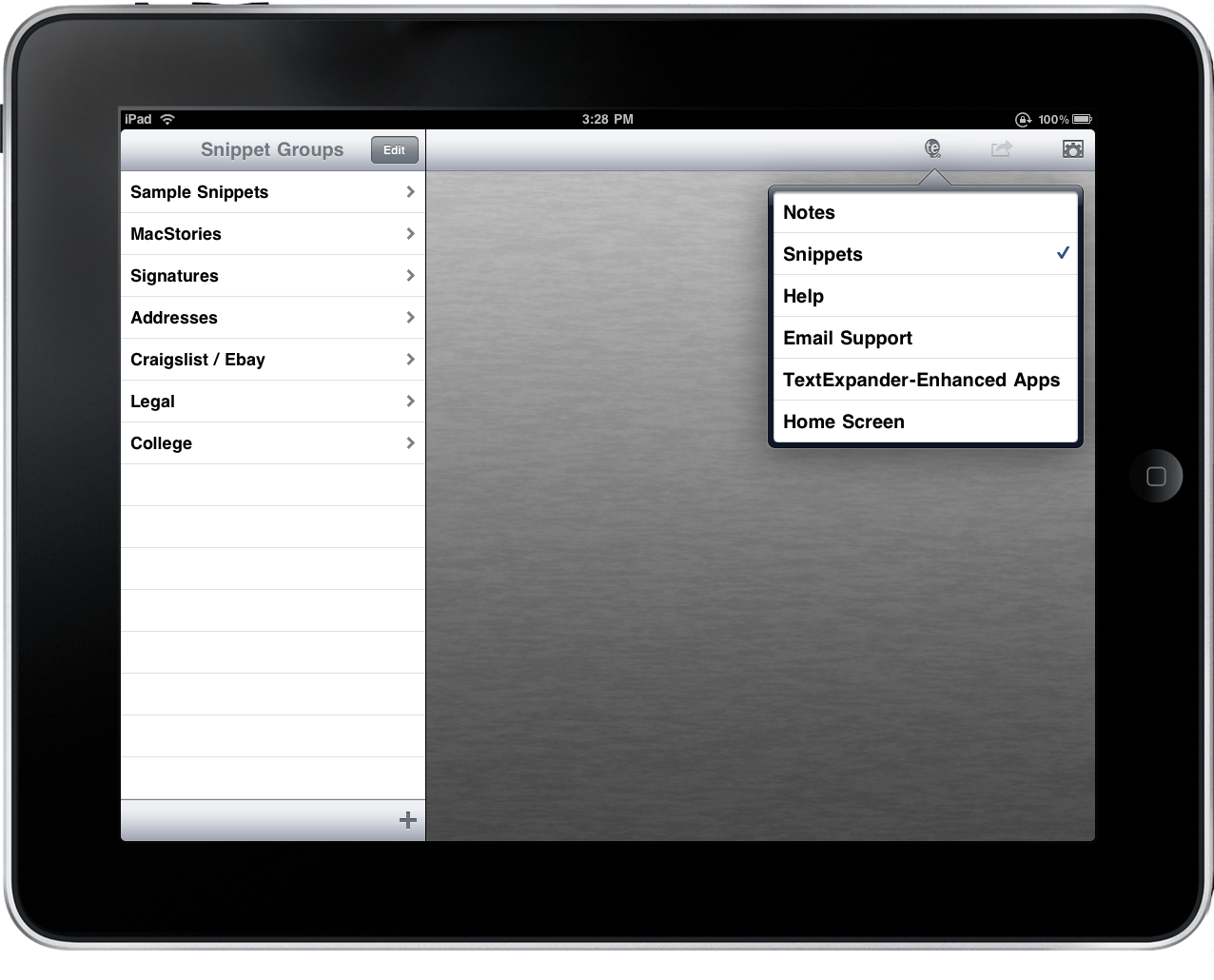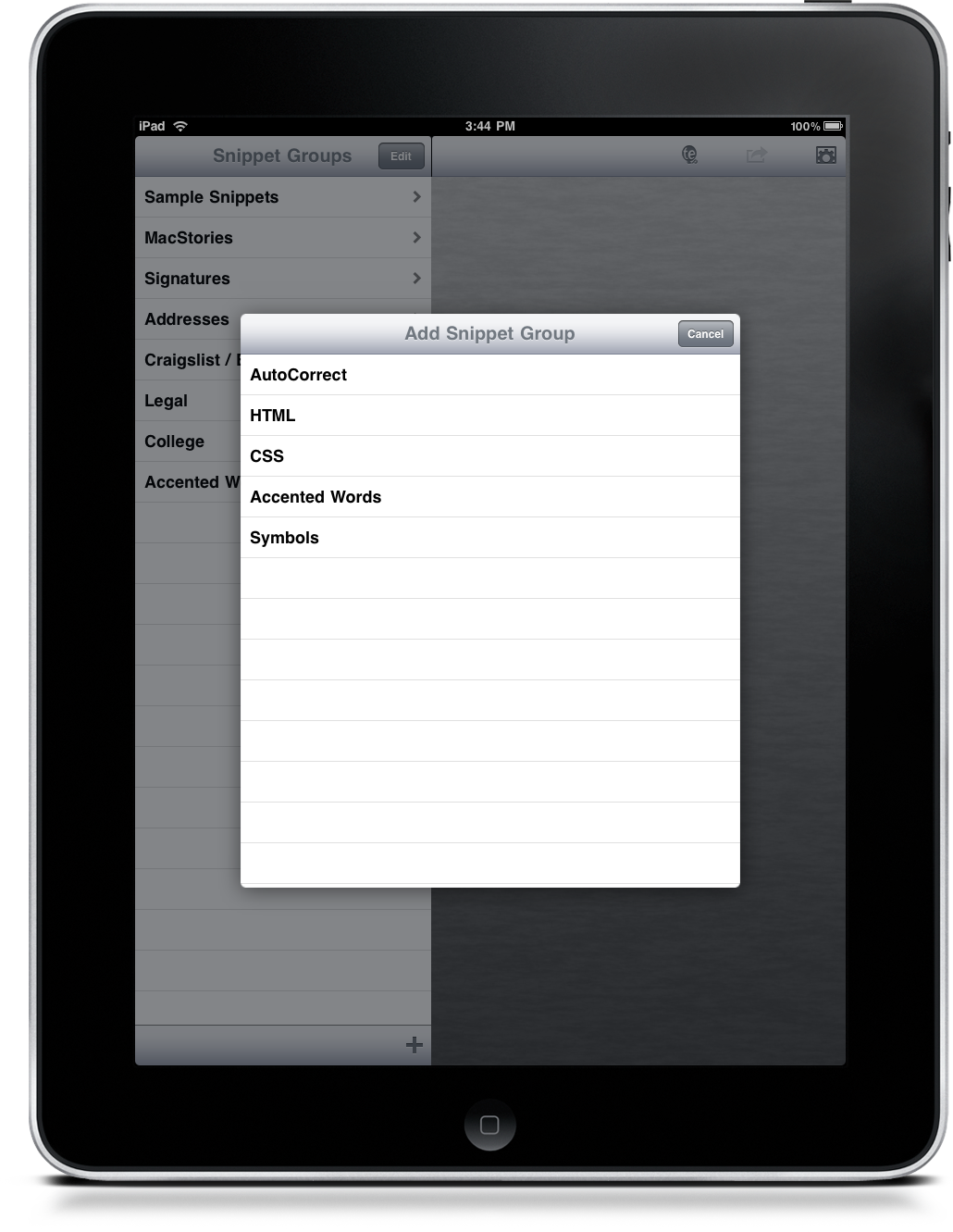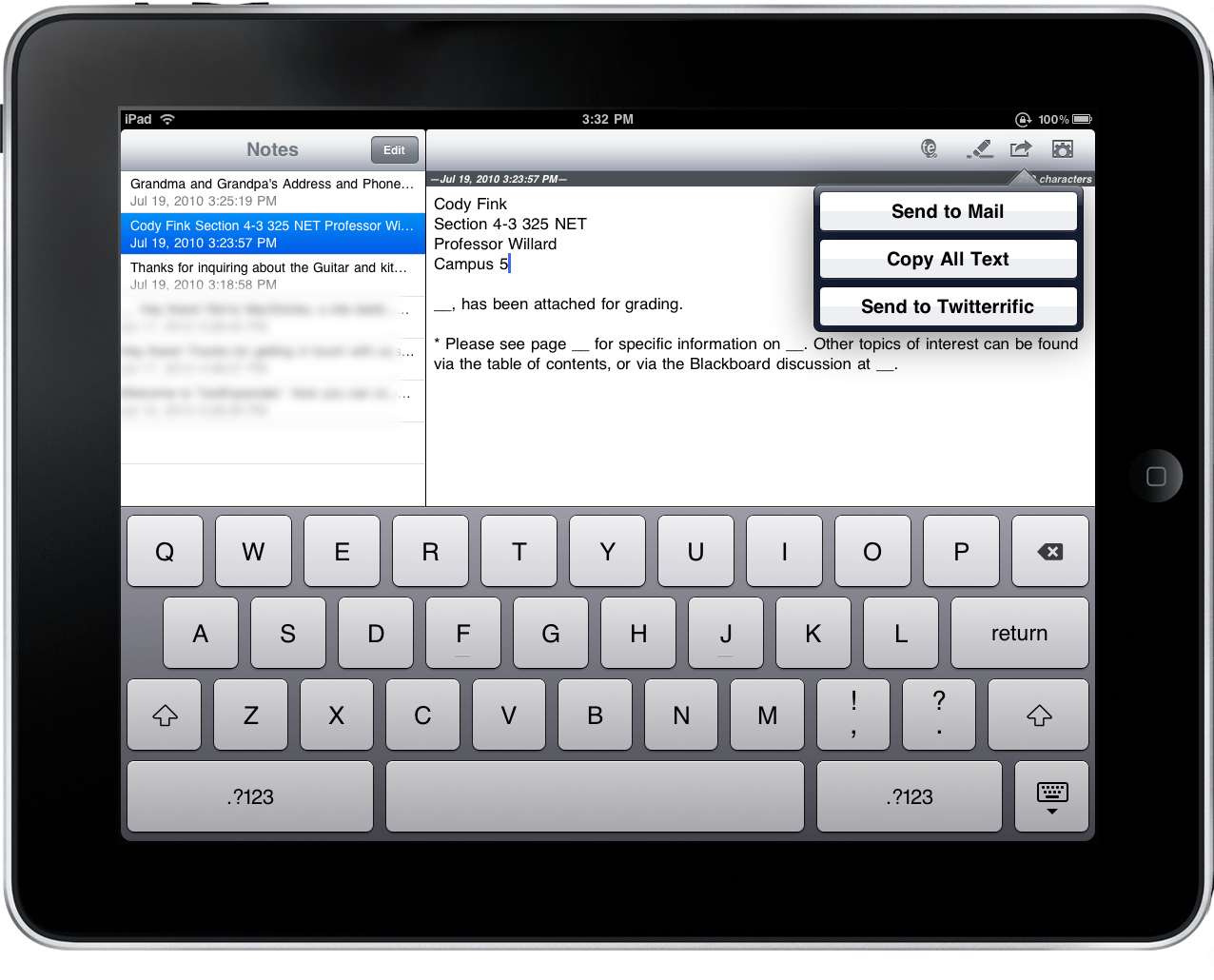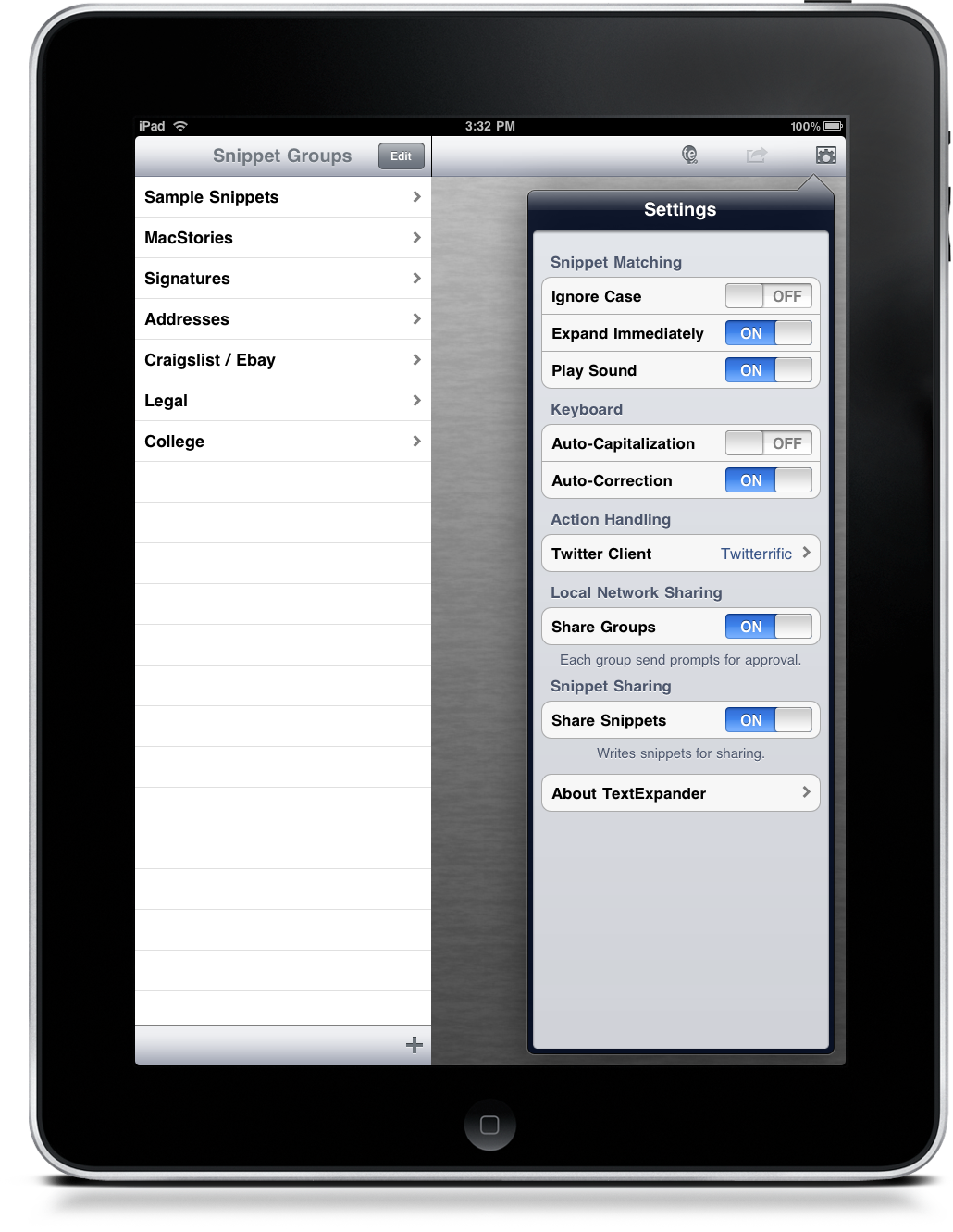Mac users are always inherently curious about a few pieces of Mac software that always tend to make waves in functionality that they have absolutely no use for. If we look at products like Transmit 4, Launchbar 5, and especially something like TextExpander 3, the average consumer will have questions about its design and they’ll read really great things about the software. But, they’ll have absolutely no use for such software unless they’re power users or have a specific need.
TextExpander is probably the app that garners tons of attention. It’s really powerful, especially to customers who need to constantly implement snippets of text. But TextExpander touch becomes even more curious, as it’s implemented with similar functionality, sans the ability to directly apply snippets into any text based app. In effect, TextExpander touch for the iPhone, iPod touch, and iPad seems rather counterproductive in design. But I’ve found that while there’s an extra tap here and there, it’s incredibly useful for email, especially on the iPad. If you’ve been on the fence about TouchExpander touch, I suggest read on to find out how it may be useful in your workflow.
The iPad is a marvelous machine. It’s not the toy people perceive it as – a few simple tools have enabled me to be more productive, even if they lack some basic conveniences found in OS X counterparts. TextExpander touch is the perfect example of this, especially in the email realm. While it doesn’t specifically have to be used for such things, it’s what I apply it for. The ability to lay on my bed, sit on the couch, or lean back at the dining room table while conveniently and casually emailing is a big deal for someone whose constantly being contacted by developers and big business. The inbox gets so busy that it becomes hard to personalize responses, and you eventually reach a tipping point where you have to get really professional about the materials you send out.
So let’s look at case study number one. I have about four different email signatures I’ll go through depending on the client or reviewee I’m currently talking to. One’s not necessarily better than the other, but I base my signatures depending on the level of “corporatism” I’m dealing with. For a developer a casual signature with email and company name is fine. For the elites, it might be more appropriate to reveal more professional information such as a phone number and mailing address. It’s dependent on my audience.
Typing out your signature each time sucks, and I don’t like using Mail to manage that for me on the iPad. Instead, I’ll rev up TextExpander touch, unload a few characters, and immediately the snippet expands into a full signature which I can copy and paste into an email draft. Sure you have to tap a few times, but it takes just seconds to do.
But signatures are just part of a small problem. Sometimes there will be matters that I’ll handle with a pre-existing response. I can’t specifically detail what I plan for or what I respond to via ‘templates’ I’ve created for myself in TextExpander touch as they’re work related, but those of you who work in customer support or any corporate office may be familiar with utilizing such standard tactics. When required, TextExpander touch saves me a good thirty minutes of time by generating pre-existing text where all I have to do is fill in the blanks, type the shortcut for the appropriate signature, then just send it off to Mail. It sounds impersonal, but there’s an appropriate time and a place when personally engaging clients isn’t required.
In an example, David Sparks & Kaite Floyd of the MacPowerUsers podcast are adamant TextExpander users. Specifically, lawyers. Combine their line of work with an iPad, and you can see how a legal response would be a pain in the ass to write by hand with a virtual keyboard. A simple shortcut in TextExpander touch can yield some particularly awesome results when wielded by the right people in the right profession. There should be some talk on TextExpander near the end of MPU 027: iPad Power Session, if you’re looking for more information from these two informative geeks.
But what about a casual user? We’ve just scratched the surface, because TextExpander doesn’t have to be all business. Think about a college class for example. You’ll need to respond to your professor multiple times throughout the year with a very specific format. Do it once in TextExpander: for the dozen or so times you have to email your assignment in, you just have to insert a blank, probably upload a file, and that’s it. TextExpander touch was useful for turning in reports from the iPad as my summer semester began to wind down.
What about Mom who is always sending packages to family on Christmas? A quick shortcut in TextExpander touch can reveal addresses that are ready to print via your favorite app. For the Dad always on Craigslist, you could always generate the seemingly endless, “Sorry, not interested” type emails associated with cheap offers. There’s a variety of ways you can put this application to use that would dramatically reduce the stress and time usually taken on repetitive tasks.
Having an idea about how you could implement TextExpander touch, how does the iPad app actually function? Quite easily really, through two simple sections of the app that define your user experience.
Snippets are where you’ll occasionally visit to configure various shortcuts if and when you need them. As you can see I have quite a few different groups, and I started a specific Signatures group so I could show you what composing a snippet looks like. The whole process is incredibly simple, and I enjoyed how easy it was to add material.
At the bottom of the right sidebar, you have the options to create a group, add predefined snippets, and even sync with your local area network. There are some really nice predefined snippets to choose from, especially if you often deal with accented words. Though I imagine HTML on an iPad would be a big difficult, the option is there to generate code.
While you add and delete groups, you cannot reorder them. This is going to drive those with a touch of OCD absolutely crazy (I did go a bit bonkers). I also had an issue where adding a group via my Local Network failed, and would cause the app to infinitely stall unless I backed out the the homescreen and re-entered the application. Tapping anything would not register with this bug, so your mileage may vary if you want to sync with TextExpander for the Mac.
Most of your time will be spent in Notes, where you can compile writings before copying or sending your works for use in another application. Notes allows you to put everything in one place so you’re not constantly switching back and forth between apps – it’s the feature that makes TextExpander touch usable. Notes are saved in the sidebar and can be accessed later, though surprisingly it isn’t hidden in portrait mode. I’m not suggesting that this should be done, but I was expecting the app to hide it’s listing as others do. Along the top you have the infamous TextExpander balloon which is used to navigate, and the send and settings buttons can be accessed when inside your virtual notes.
Once in a while TextExpander touch would get a little quirky in notes. The main issue is that sometimes text wouldn’t appear at all in the notes area, and the text cursor wouldn’t appear. As you typed invisible or possibly offset text, you can see the counter increasing. Exiting and entering the app is the only solution to fix this thus far, and it’s quite annoying when it occurs.
In the settings, you’ll have access to a plethora of options you might be familiar with in the Mac world. Ignore Case, Auto-Capitalization, and Action Handling can be tweaked with a few simple taps.
TextExpander touch is relatively easy to use and setup, provided that you have a need to constantly type repetitive items. Saving time (and money) by expanding pre-defined Snippets, TextExpander doesn’t necessarily have to generate text for a niche audience of power users – anyone can take advantage of its functionality for even the most basic tasks. For $4.99 in the iTunes App Store (a universal application), I recommend you give TextExpander touch a hard look – it’s a very valuable tool as a part of my workflow.
The great folks at SmileOnMyMac are giving away one license to a lucky reader in need of time saving powers. To enter, you’ll need to follow the rules below.
Giveaway
Looking to get productive? TextExpander for the iPad can help you stay mobile with a slew of responses that are ready to be utilized at just a tap of the fingers. To enter the giveaway, you must:
- Tweet the following message: Win a copy of @TextExpander touch by @SmileOnMyMac at @macstoriesnet! http://mcstr.net/b5k06Q
- Leave a comment below detailing why you want TextExpander with a link to your Tweet!
Only a single winner will be chosen. The contest ends Thursday, July 22nd. Good luck!