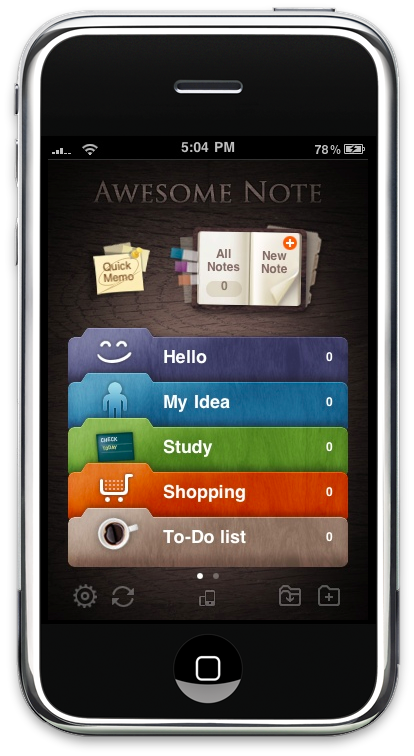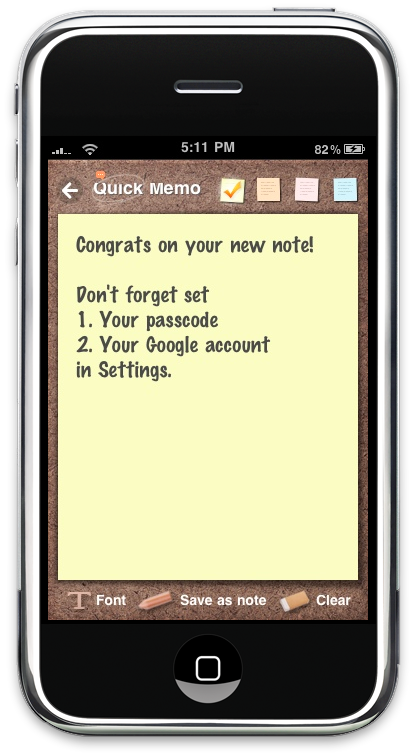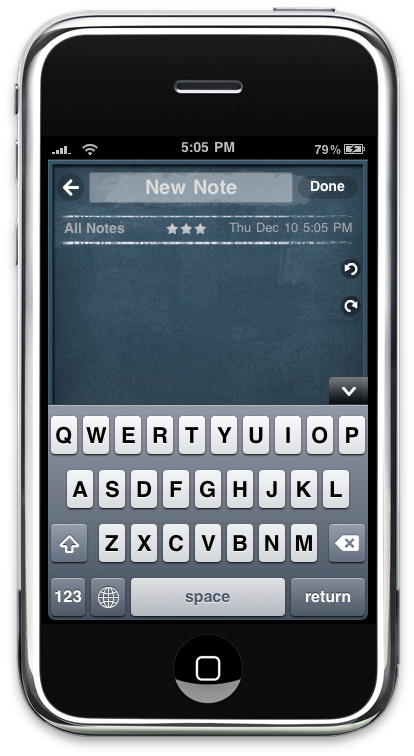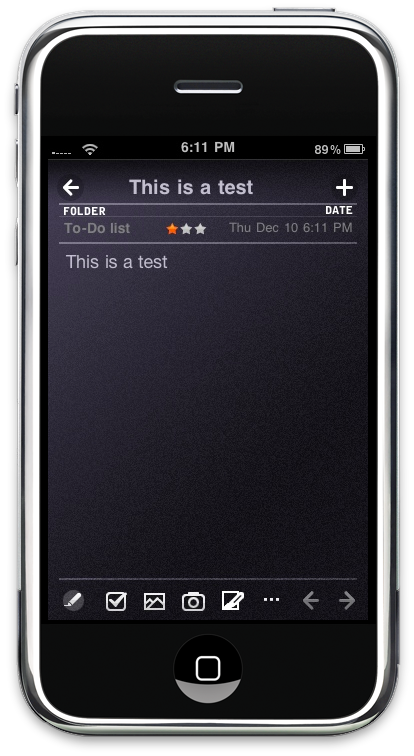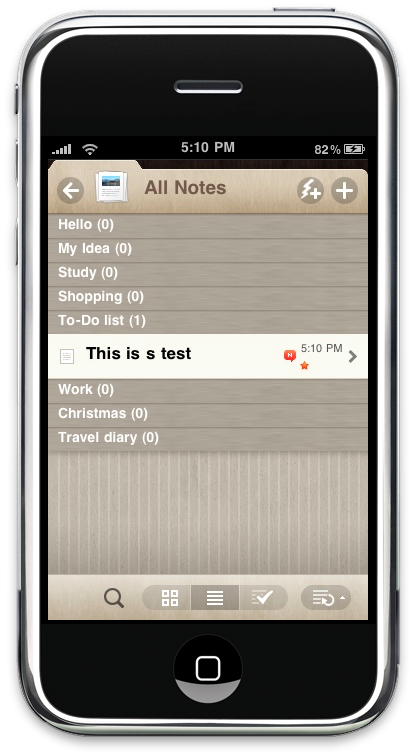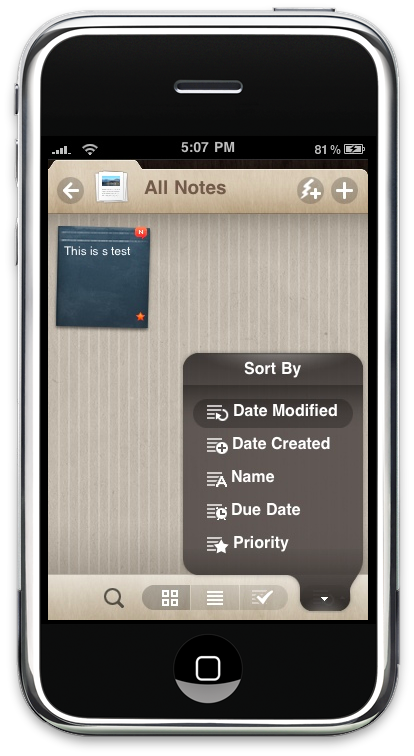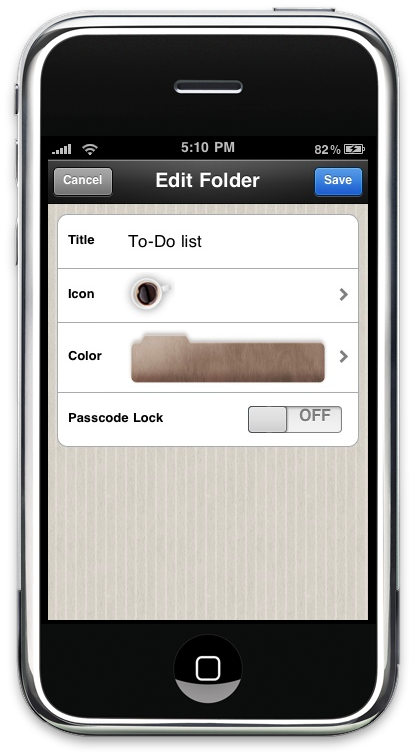Paul Westerberg, lead singer of The Replacements, used to sing “And everybody wants to be special here..They call your name out loud and clear.Here comes a regular, am I the only one here today?” in that mid-80s song, Here Comes a Regular. I believe this song pretty much describes the situation of to-do and notes taking applications available in the App Store: everybody wants to be special, yet a very few developers clearly admit that they have just “regular” apps. I mean, there are kinda 2000 notes / todo apps out there, and everybody says their app is the “most complete manager whatever bla bla bla”.
Sure.
But this is a different story. I had to write this review many months ago, but for one reason or another I never found the time to sit down and write it. I’m talking about AwesomeNote, of the most popular productivity apps of the App Store, which has been updated to 2.5 version,update that truly makes it the best GTD and note taking application ever made for the iPhone.
Find out why.
First, I’d like to say that AwesomeNote is different from Simplenote. Otherwise, I’d say Simplenote is the best note taking mobile application but they’re different. Simplenote is aimed at people who need to store quick notes / ideas, have them backed up in the cloud and review them later (and perhaps, delete) while at home. That’s it. AwesomeNote is just another thing. Yeah, you take notes, but more than a “simple and intuitive” note taking app is a full-featured manager for your tasks / notes / documents packed with a sexy, absolutely stunning user interface. Maybe one of the most beautiful I’ve ever touched. Enough for the introduction, let’s move straight to the features.
AwesomeNote lets you store notes, ideas, quick memos, todos and organize them in categories. From the main screen you can see everything this application provides: Quick Memos,New Notes, Folders and Settings. Let’s start from the memos: they’re quick snippets of text that sit in a sort of clipboard. You can clear the clipboard, change the font or export the memo as a note.
Turns out a memo is nothing a but a stripped down note…So what about the actual notes? Here comes the cool thing of AwesomeNote. Notes are deeply customizable: you can change the background picture (some cool ones are in!), the font, attach or take a new picture, insert a due date, a title and even star the note. I never use stars, but people are telling me they’re useful to organize notes by importance, you choose. Once you’ve created the note, here comes the fun part: you can send a note to a specific folder or either view it in the “All Notes” menu available from the main screen. Whatever your choice, once you’re inside a folder you can choose between 3 different views: thumbnails, list view and to-do list. While the thumbnail view is pretty useful but just “awesome” (let’s face it) I quite fancy both the list and to-do views. Especially in the All Notes menu, the list view shows which folder a note belongs to, together with stars and last modified date. But it’s not over yet: you can bring on a search field (just like on Mac OS) to search inside all your notes or you can sort them by date created / modified, name, priority and due date by tapping the bottom right button which pops-up a translucent panel.
Nice touch.
Back to the main screen now, let’s talk about folders. You can create as many folders as you wish, the app will just break them into pages, which you’ll be able to scroll with an horizontal swipe. You can assign a name to each folder, but also a color and a specific icon, choosing from the ones the app offers by default. The choice is not so large, but the icons are nice nonetheless. The folders show the number of icons inside them, but there’s no support to drag & drop though, either between notes or to re-arrange the order of folders. Wish the devs will implement it someday.
What makes AwesomeNote really stand out from the rest is the support for online services: it supports Google Docs and, with this 2.5 update, Evernote. Yes, Evernote, one of the most popular online notes service. Once you’ve filled the preferences with your username and password you’ll be able to import and export your notes into / from AwesomeNote. The process works fine and it’s incredibly fast, but you’ll have to manually assign each note to folder later (there’s no support for tags). As for Google Docs, you can import and export notes like Evernote, but you can also do an entire backup or restore. Playin’ around in the application’s settings you can set a good number of things, including the badge for todos, a default theme for every new note or a passcode lock, like 1Password touch does.
And that’s it for AwesomeNote. As you can see from the screenshot, the application has some sexy graphics, which really make a pleasure to work and take notes. But overall, AwesomeNote is a great piece of software. I think what’s so great about it is its easy to use combined with its power: whether you’re that kind of person who takes dozens of notes and needs to sync with various online services, or you just like to have a beautiful app where to store some random notes, AwesomeNote is the first option you should consider when opening the App Store.
AwesomeNote comes at the price tag of $3.99 [iTunes Link] which is pretty reasonable considering the large amount of features it offers. But, there’s also a lite version available to download [iTunes Link] which is fully unlocked but limited to 7 notes. Be aware that the lite version is still stuck at the 2.0 update, but it should be updated soon; anyway, it gives you a perfect overview of the capabilities of AwesomeNote.
In the end, AwesomeNote is not a regular. It’s the special app every developer would like to have. Sorry Mr. Westerberg, guess we have one.