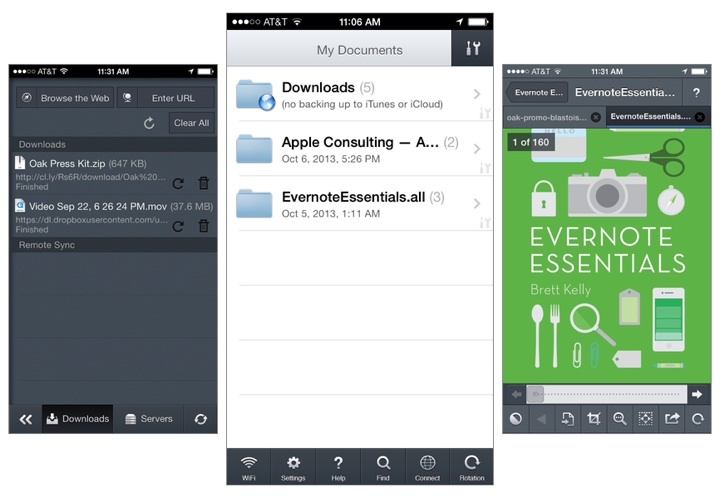GoodReader is the missing file manager for the iPhone[1]. It virtually eliminates the compromises you have to make on a mobile device by allowing you to download files from the web; view and arrange documents, photos, music, and video into folders; and connect to local servers over Wi-Fi or your Dropbox, SkyDrive, Google Drive, WebDAV, or FTP server on the web. Conveniently, you can connect to GoodReader over your local network to grab files by plugging in an IP address on your Mac or Windows box.
GoodReader’s most immediate change is their update interface, which puts all of the most used tools in a tab bar at the bottom of the display. The two tabs you’ll likely use the most are WiFi and Connect, which starts a WiFi transfer or lets you grab files from the web. Otherwise, a tools button in the top right of the file browser brings up the usual action sheet for selecting files, creating new text documents, creating folders, renaming files, opening files in other apps, etc. In short, everything’s a lot easier to find[2].
Tossing an album onto your iPhone? GoodReader finally lets you listen to audio in the background while you read or do other things on your iPhone.
Images copied in the clipboard can be pasted as a file in GoodReader[3]. Look in the second page of tools for the paste command when an image is copied to the clipboard. The opposite is true as well: you can copy images to the clipboard to paste into other apps like Mail. Images can now also be imported / exported directly into and out of GoodReader, so multiple photos can be saved to your camera roll at once for example. This can be incredibly useful for shuffling files from your iPhone between multiple online services, like Dropbox and a hosted web server.
Various improvements to PDFs have been added across the board, such as faster rendering for certain files and the ability to flatten (embed) annotations as they’re emailed prior to sending. And while GoodReader itself doesn’t require iOS 7, GoodReader will open iWork 2013 files for those that are running Apple’s the latest iOS.
The iPad and iPhone versions can be purchased separately on the App Store, each version costing $4.99. Links below:
- What I mainly use GoodReader for: if I purchase an eBook on the go, I can paste the download link into GoodReader, which will usually suck down a ZIP file since all the DRM free formats are there. I can unzip the archive, send the EPUB to iBooks, and send my other files to my computer or to a service. You don’t have to manage much on OS X if you use something like Hazel so MOBI files are automatically dropped into your Kindle the next time you plug it into your Mac. As a nice bonus: iTunes doesn’t mediate anything. And you can apply this system to a lot of things, such as music downloads if you make purchases on anything outside of iTunes or Amazon (i.e. Bandcamp) or even documents a friend might share with you from Dropbox or SendSpace. ↩︎
- Remember when you had to visit that red web downloads folder to get files from the web? ↩︎
- Part of the problem is that images are often linked to other web pages, and the Copy action in Safari copies the URL the image links to, not the actual image itself. Unless you can get to the root of the image on your iPhone or iPad, getting to images on mobile is not as easy as right clicking and selecting “view image” on a desktop browser. ↩︎