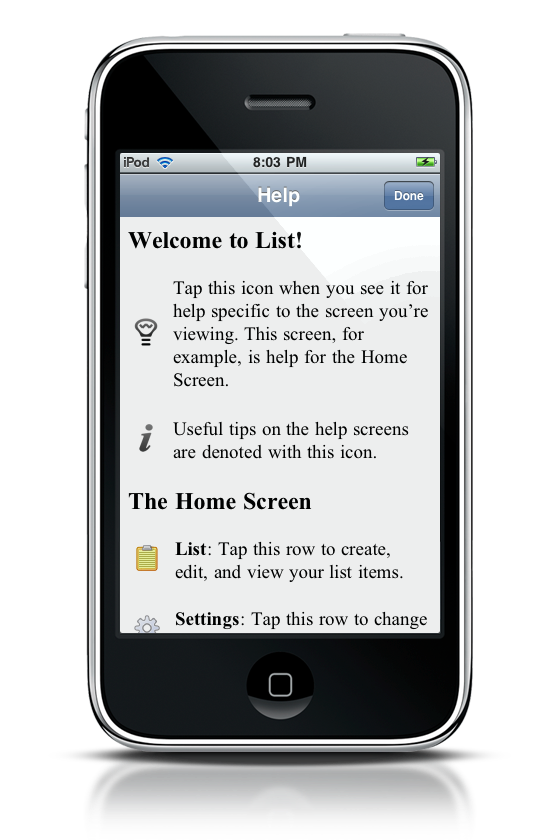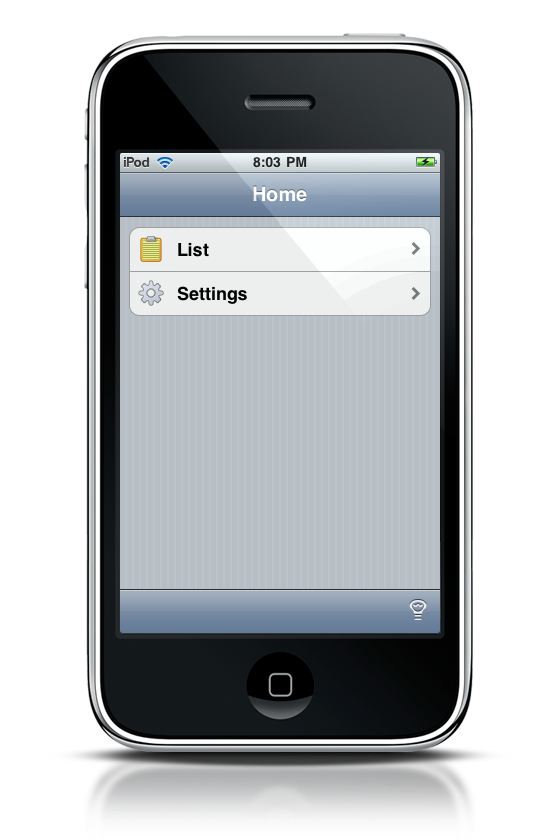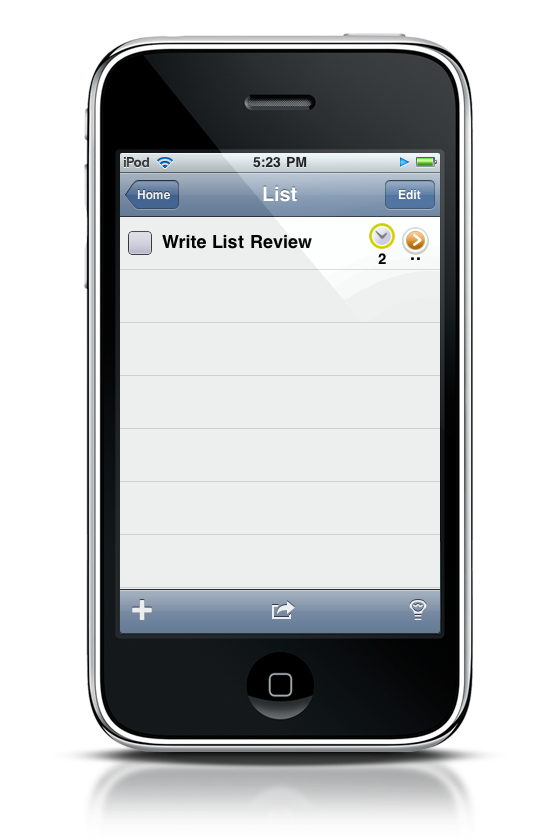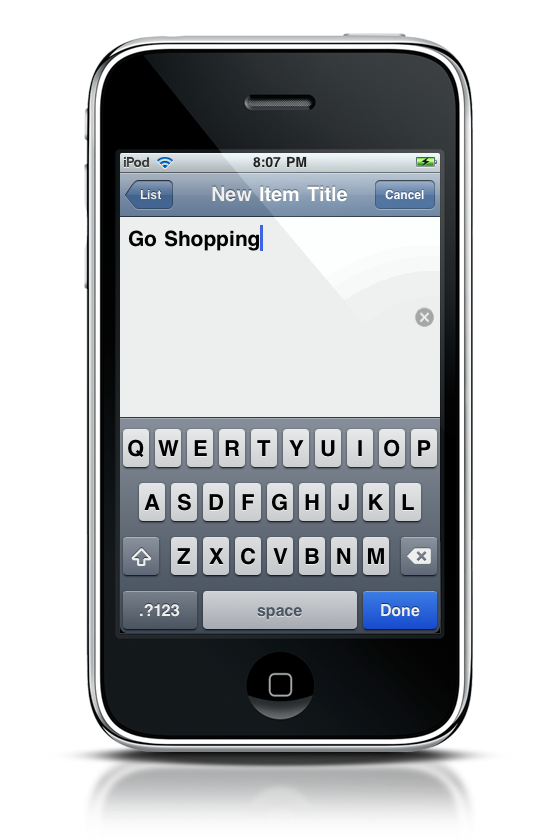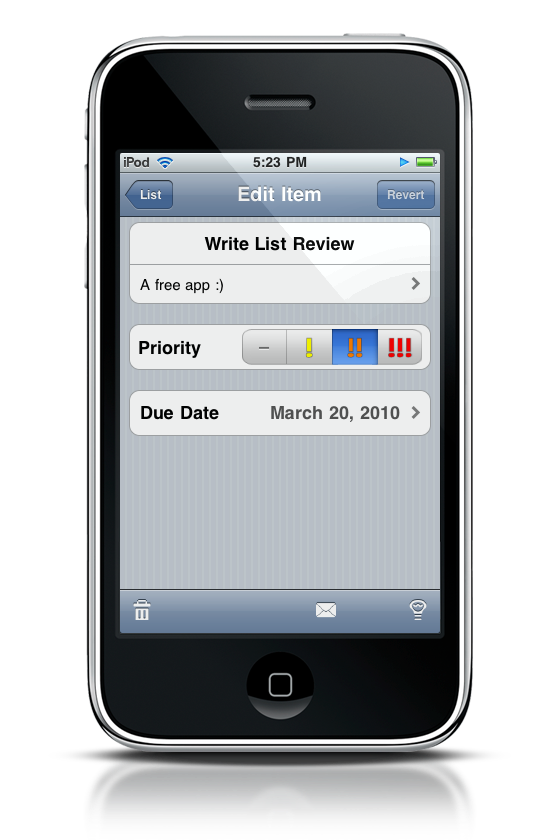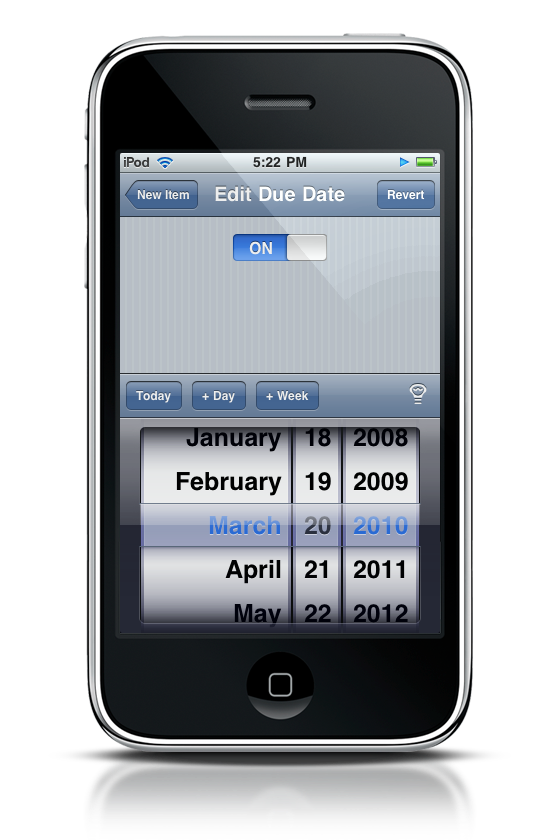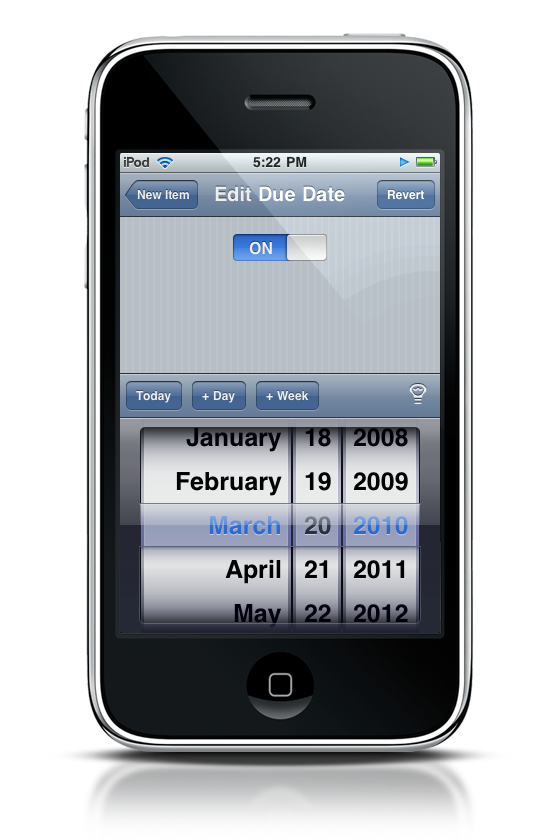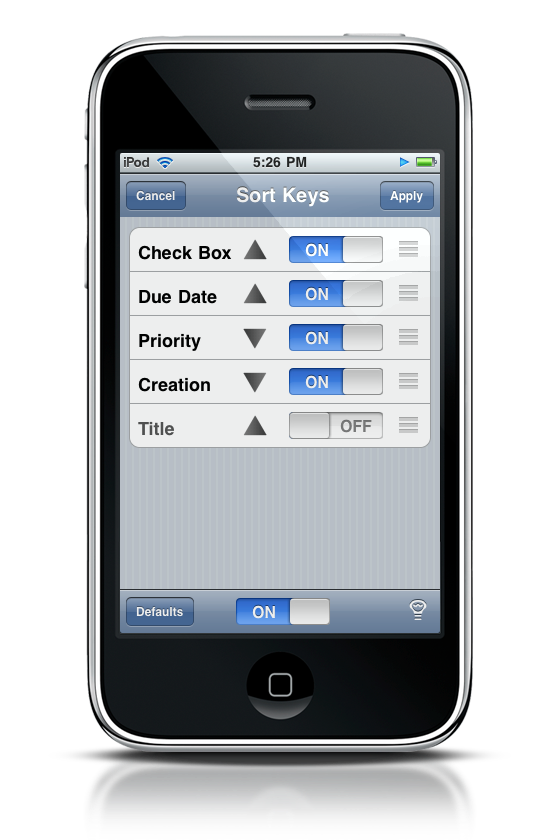I’ll admit that task managers for both the iPhone and the Mac do cost a little bit of cash. Most of these paid applications are quite awesome, but users don’t always need the additional functionality they provide. If you want a simple GTD app that doesn’t cost an arm and a leg, look no further than List.
For a free application, I really like List, and I don’t understand why it has such a low rating on the App Store. It’s your basic, no frills listing application for keeping reminders. And while it might not have things like tags or categories, you can still set due dates, add notes, and select a priority. I think it’s quite cute (don’t tell me I just said “cute”) in it’s own little listy way.
The first time you open the app, you’ll be presented with a small welcome/help menu that gets you acquainted with how things work. I don’t like the choice of font, but the information is presented clearly without being overbearing or “Rargh, I’m in your face!!!”
The home menu allows you to access the List or go into the settings. While plain, I’d head straight for the meat of the application - the List.
Your List menu is where you’ll be adding tasks, check them off, and deleting others. While barren, adding them is easy as pie. Just press the add button in the bottom left corner.
Adding information did confuse me. Unlike other GTD apps, List presents you with this blank white space and brings up the keyboard. If it wasn’t for the title of the pane I was in, I wouldn’t know what I was doing. You can cancel entering the “New Item Title,” press the “x” button to delete all the contents (to start over), or press Done on the keyboard to finish. Once you’ve entered your item, you end up at the New Item menu. I think the New Item menu should appear first, before entering the title.
Setting notes, priority, and the due date for your app is easy with just simple taps. Entering a due date is interesting, because it includes buttons that allow you to progress a day or week without having to scrub the wheels - very cool. If possible, I wonder if they could find a way so you could detract weeks too (just in case of an accidental tap). But I did not like having to “turn it on” before I could set the date. If I want to change the date, I want to change the date darn it!
Once you have made a few items, they actually look quite good in your list. When you mark an item as finished, it moves to the bottom of the list, but it barely grays out. I want the effect to be more dramatic, because asides from the checkmark, it still looks like a part of the list.
Pressing the center button at the bottom of your screen will bring up a set of options that allow you to mail your list, manage your content, and sort your content. Sorting your content brings up a menu with a plethora of options to designate just what goes where. It’s pretty powerful stuff.
For the low low price of zero, you can have a pretty slick application that presents a simple GTD list. If you don’t need any of the big boys, this is definitely worth checking out. You can download it from the iTunes store here.