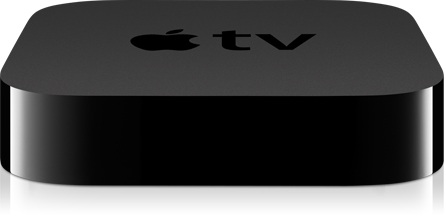Use AppleTV video caching for faster AirPlay viewing
Dan Frakes from Macworld writes on how the Apple TV caches content streamed via AirPlay:
The latest Apple TV doesn’t have a hard drive, but it does have 8GB of internal memory. Some of that memory is used to store the Apple TV’s operating system and other software, but a big chunk of it is used to cache media—video, audio, or photos—for better performance. If you’ve ever streamed a movie from your Mac or from Netflix, you’ve seen the blue progress bar “fill up” as the Apple TV stores a chunk of that content (a technique often called buffering). When you’re watching the video, the Apple TV actually reads the stored data, rather than the data streaming over the network; as stored data is used, it’s discarded and replaced by new data. This is why you (usually) don’t see stutters and freezes in streamed video, even with a choppy network connection.
But this caching doesn’t just happen with media streamed over the Internet or from your Mac—it also happens when streaming, say, video from an iPhone. And, in fact, that video stays in the Apple TV’s cache until the memory is needed for something else.
The idea is that your wireless network might not be up to snuff to instantly stream video from your iPhone or iPad. By using the aforementioned knowledge of how caching works, you can “prepare” the Apple TV for company by streaming media at least once to avoid a thirty or forty second delay when your revisit that content. Instead of re-buffering the streamed content, the Apple TV will recognize you’ve already played that content, and simply read that data locally. It’s an interesting tidbit of knowledge (the fact that the Apple TV doesn’t flush its cache every so often), for those lacking the bandwidth. But where you have the capacity, video on the local network should start streaming in three to four seconds.