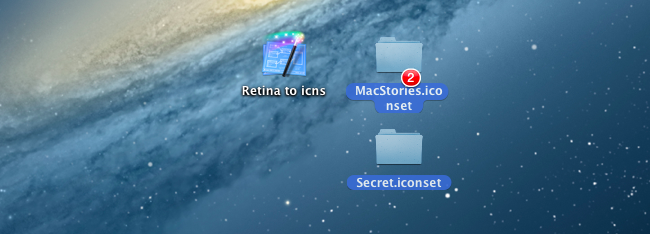Automatically Convert .iconset to .icns with Drag & Drop
Earlier today I indirectly asked on App.net and Twitter if there was a way to automate the process of converting sets of icons for non-Retina and Retina devices. On its developer documentation, Apple recommends using iconutil and tiffutil to convert application icons and graphic resources, respectively. Once you’ve packaged, for instance, .png files inside an .iconset folder, you should fire up the Terminal, and run the command for the .iconset folder you want to convert. How about automating the process for batch conversion of multiple files?
As it often turns out, if you can think about it, then someone likely already blogged about it. Jono Hunt wrote a drag & drop utility earlier this year to do just that: select multiple .iconset folders, drop them onto the app, receive converted .icns files.
Apple have changed the way you should compile .icns files used for Mac application icons. Instead of using Icon Composer you should now use the “iconutil” Terminal command with .png images contained in folders with the .iconset extension. I created an AppleScript droplet to simplify the process. Just drag the .iconset folder containing your .png files on to the app to easily create a retina ready .icns icon.
Jono has also released versions of the script that work with Alfred and Automator. He also build a counterpart for tiffutil, available for download here.