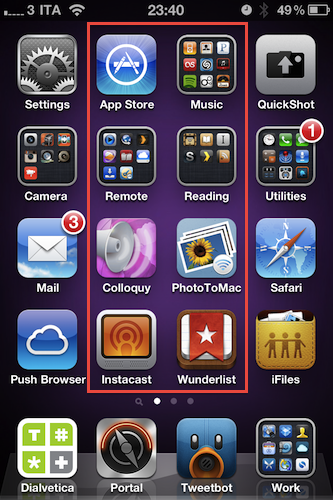iPhone Home Screen Organization
I know all of this is pretty silly. But by tweaking my setup over the years, I’ve gotten to a point where I can easily and simply hop into an app, do what I need to do, and get out, all with one hand. That saves time, which adds value to my life. Isn’t that what all of these fancy gizmos and apps are supposed to do?
Stephen Hackett is right: discussing about iPhone homescreen organization might sound silly and way-too-nerdy for the average iPhone user, but I think it’s important to cover these details for devices that are making us more productive every day – devices that, ultimately, help us save a lot of time. Personally, I keep the apps I go frequently go back to in the central part of the screen, as that plays nice with my hand holding the iPhone and my thumb waiting to tap around. Cody on the other hand says, “I just put icons everywhere like a normal person.”
Check out my iPhone homescreen in the screenshot above. The red rectangle indicates my most launched apps these days. And yes, Tweetbot is coming out soon and it’s fantastic.