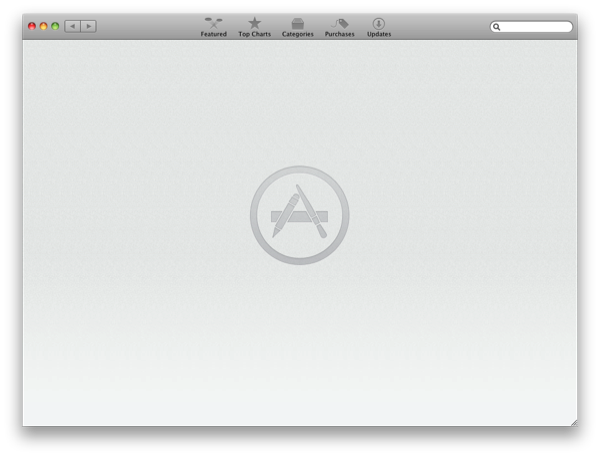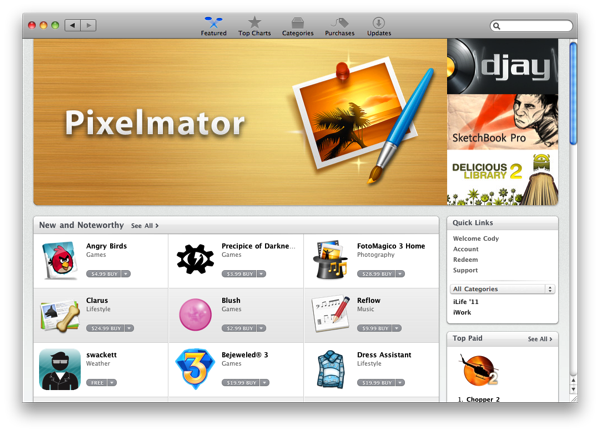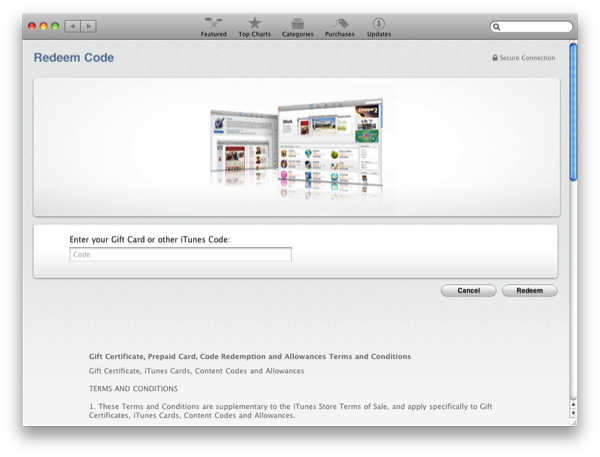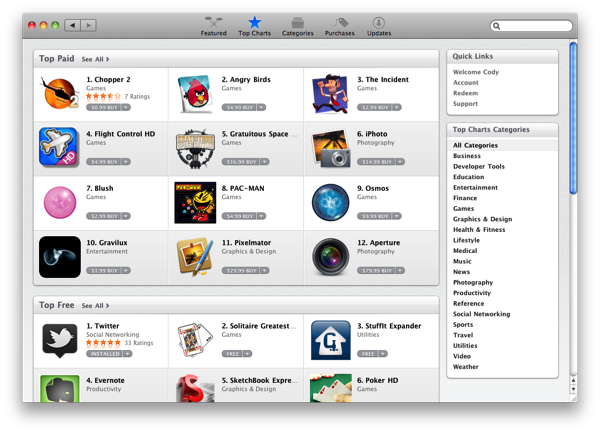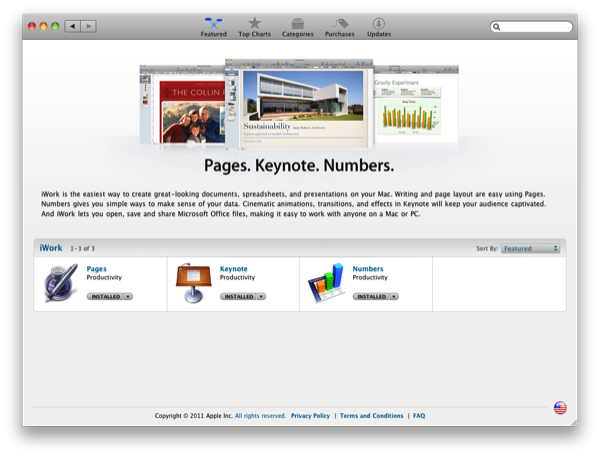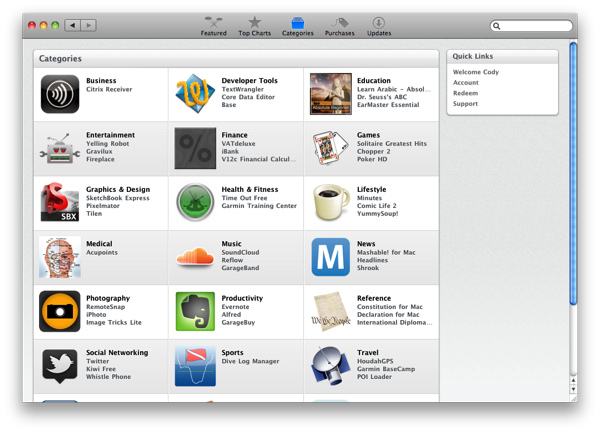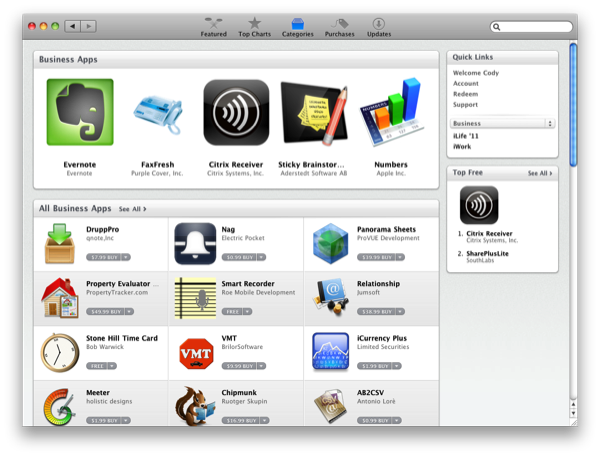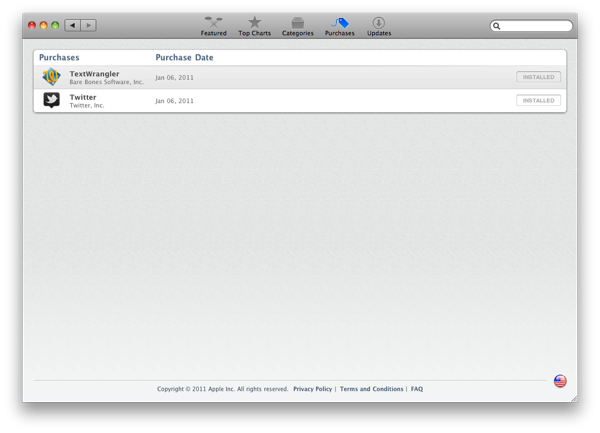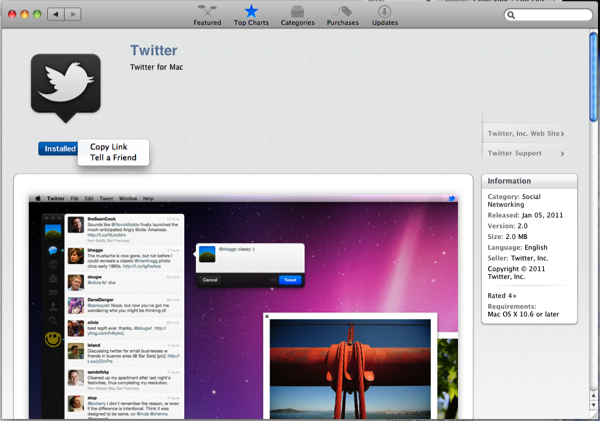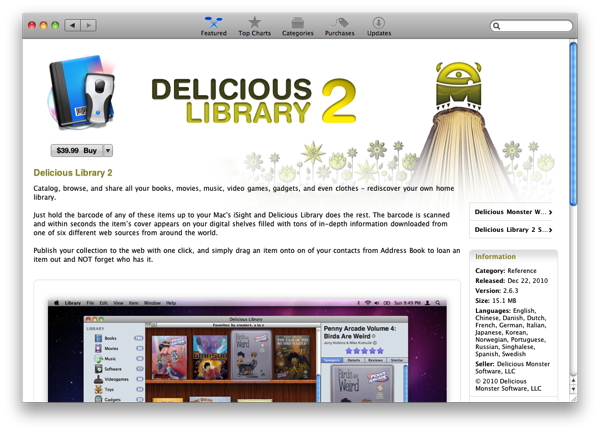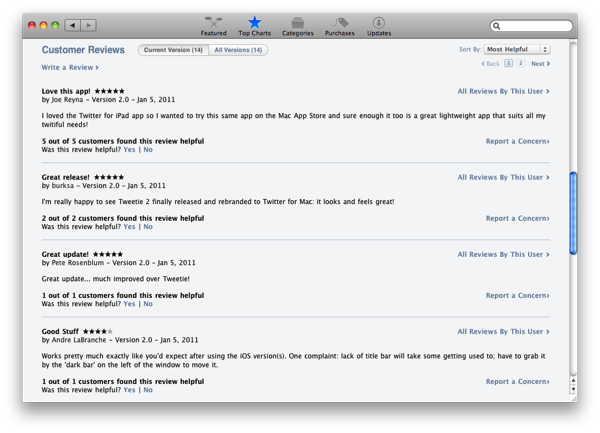You’ll find that the coolest thing about the Mac App Store is simply how easy it is to find great software. Upon updating to 10.6.6, a new Mac App Store icon is presented next to the Finder. We can’t promise you’ll like the icon if you were disappointed with iTunes 10, but I think you’ll definitely like what’s inside. This morning we’ve got a quick walkthrough so everyone can see what all the hype is about, and how great it is to have an App Store outside of iTunes.
Extra! Extra! You’re Already Familiar With It
There’s nothing drastically new in terms of layout that you’ll have to be concerned about. Immediately you’ll find similarities with the iPad app store, with the exception of the Quick Link sidebars populating the right hand side. While you’ll see some of our favorite developers such as Delicious Monster and Pixelmator are featured in the scrolling previews, you can forward through the list by hovering your mouse over the title banner, and clicking the pop-up downarrow – just like the iTunes App Stores.
Apple offers a quick set of options so you can set a credit card to your account, redeem iTunes gift cards (yes!), and get support in case that cash magically goes missing with those app cravings. That’s about the only section you’ll see for your account - the rest of the store presents nothing but juicy pixels and Mac App Store’ness.
Top Charts: Everything Paid, Free, And Top Grossing
Looking to find everyone’s favorite free Mac app, or perhaps you’re looking to spend your money on something you can trust? Top charts are an excellent way to verify your purchase before you start digging through the categories. It’s no surprise that Tweetie 2 is already everyone’s favorite free Mac app, and it’s really great to see companies like The Omni Group and Realmac Software front and center, so use this awesome filter to your advantage when browsing for new apps.
Pay attention to the right hand side! Top Charts Categories provide quick links so you only get the best to each section. Looking for the greatest in Music apps or Weather? Use this pane to narrow the top hits down to each specific category.
Apple also has specific categories for suites of apps as well just like they do on the traditional App Store. Back in the Featured section, you may notice iWork and iLife front and center in their own categories. We’re certain you’ll see “Summer Apps” or something similar in the near future.
Categories Are Still Cluttered, But At Least We Have Them
Unfortunately categories haven’t improved much, bringing a mess of icons and short lists of apps into view via a grid-like panel. I’m not terribly impressed with this section because it’s so visually cluttered, but it’s a nice way to see everything that’s available. Once you click into a section, a large banner populates the category with main offerings, while a bottom pane reveals everything else that’s available to some extent. Again you’ll have top apps off to the right so you can filter through to the good stuff pretty easily.
Purchases & How They Work
Shut up already and buy something! Okay, you got me – I couldn’t help but download TextWrangler, Tweetie 2, and Courier this morning just to show off the Purchases section of the Mac App Store. Here, you’ll get a list of all the apps you’ve downloaded, but I don’t know how well this list will work when you end up with eight-jillion different things in this list view. Clicking on an App’s icon will take you to it’s home page on the store, in case you’d like to read about updates the developer has published.
Buying an app is just like how you’d do it on the iPad or the iPhone App Store. You simply visit the developers page, tap the Free or price’d icon for purchase, and simply enter your iTunes credentials (your Apple ID). Immediately the icon will go flying to your dock, which can only make grown men smile uncontrollably when they see this for the first time. A progress bar underneath the icon will show you it’s download progress, and it’ll pop into life as it finishes. That’s it! It’s very easy to buy and install applications - there’s no fuss whatsoever. If you want to copy a link to the app (or tell a friend), you can do that by clicking the small down button next to the app’s price. Unfortunately, there’s no web view for the Mac App Store if you’re friend doesn’t have the Mac App Store yet – the person you’re sharing with must have the app for it to be useful.
How do you uninstall an app? We don’t want to say, “Be prepared to keep it forever,” but the Mac App Store has no built in way of checking how you get rid of those free or purchased apps. This will be weird, because traditionally you just drag and drop an app to the trash for uninstallation. However, if you purchase an app, delete it, and buy it again, you can just download it through the second time. You won’t be charged twice, so at least there’s some tracking there. As a quick note, the applications installed to the Macintosh HD > Applications folder on my machine.
WARNING: Beware Of The Children!
We’re not entirely sure what the deal is here, but you know about that handy timeout on iTunes? I’m under the impression that it’s either absent on the Mac App Store after your log in, or it takes a seriously long time to kick in. If you have app happy children, be warned that they could just buy a bunch of apps willy-nilly without adult supervision. It might be a little too easy to buy apps!
Updates & Everything Already On Your Computer
This is the section that will probably be most interesting to people, because you may have already noticed that apps not downloaded through the Mac App Store show up as installed if you preview the item. So does this mean your non Mac App Store app is eligible for updates? Nope! Only items you’ve purchased are eligible through updates via the Mac App Store, which makes me wish I could re-buy everything in the store just to have this convenient feature.
Where To Get Started
If you’re already a MacStories reader, then you’re good to go! We recommend you check out the New and Noteworthy section as you enter the app, browse through all the gorgeous pixels, and keep checking our website for the best finds. We breath this stuff, and you can send your app review requests to us if you’re a budding developer with a cool idea looking for exposure. Apple has done some really cool stuff with the Mac App Store, and we think this is the killer