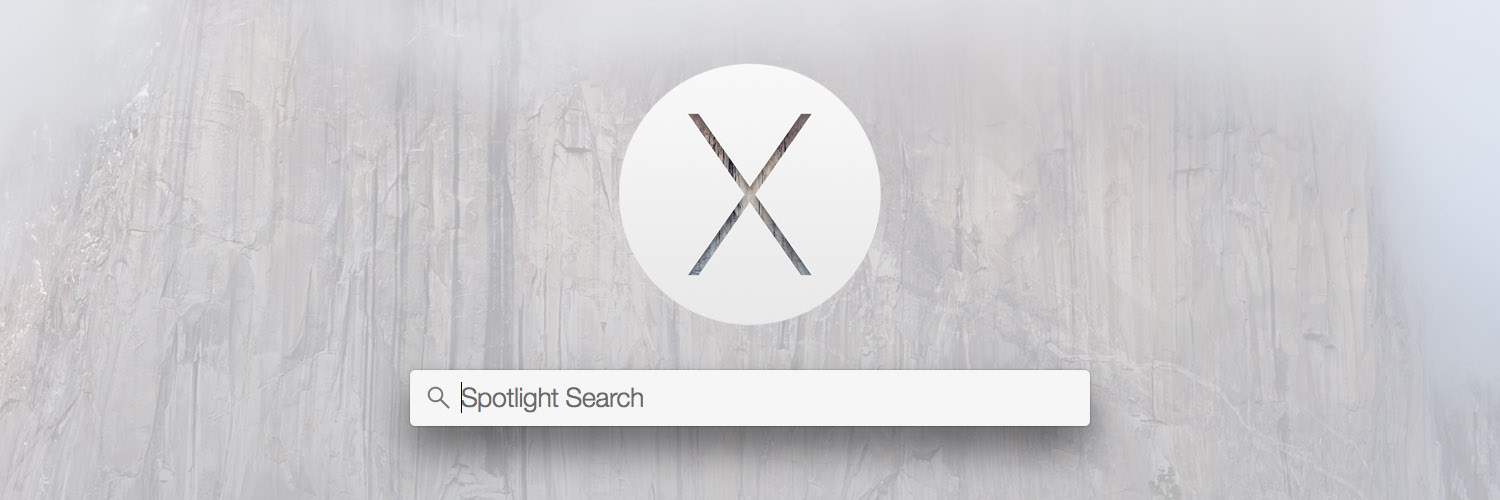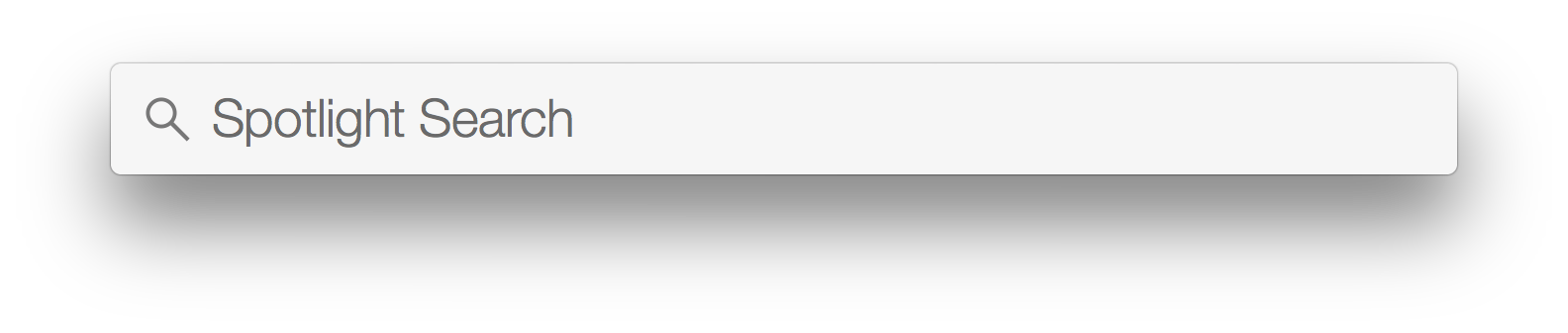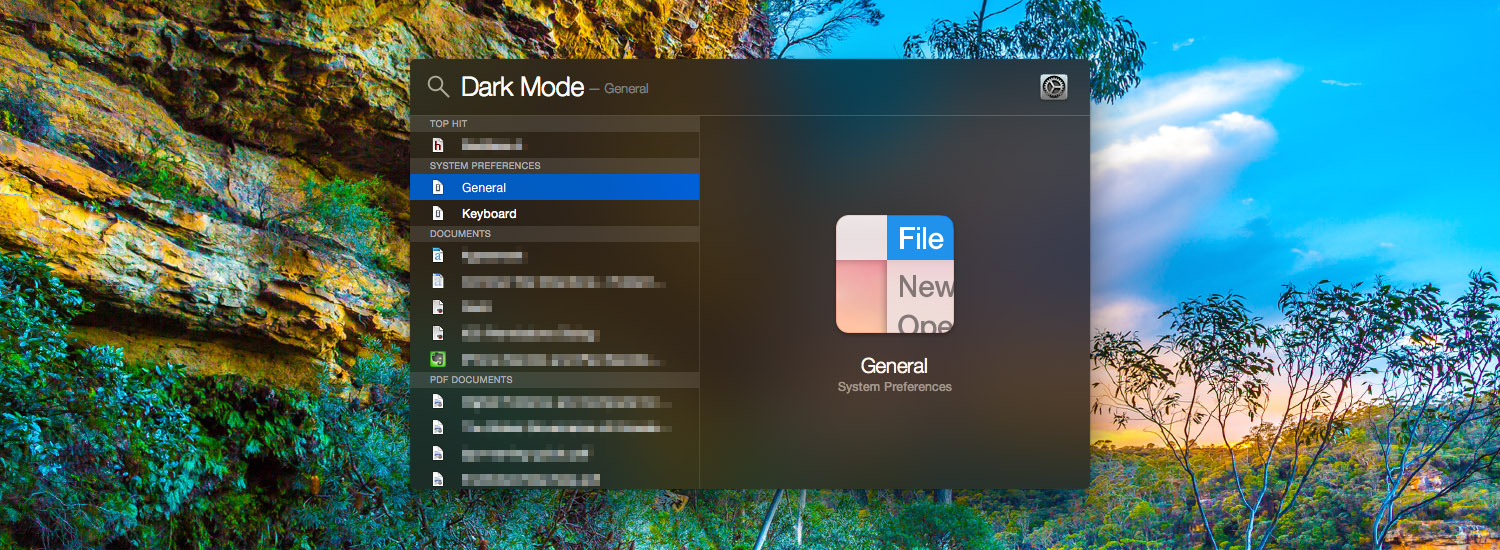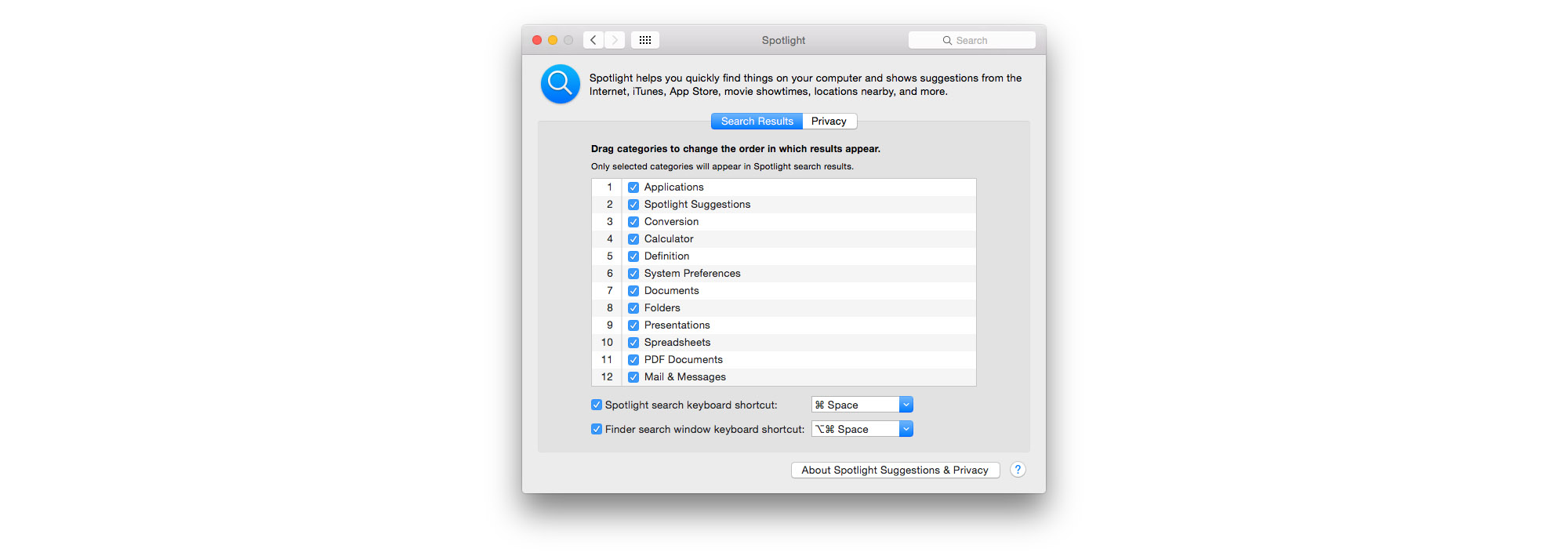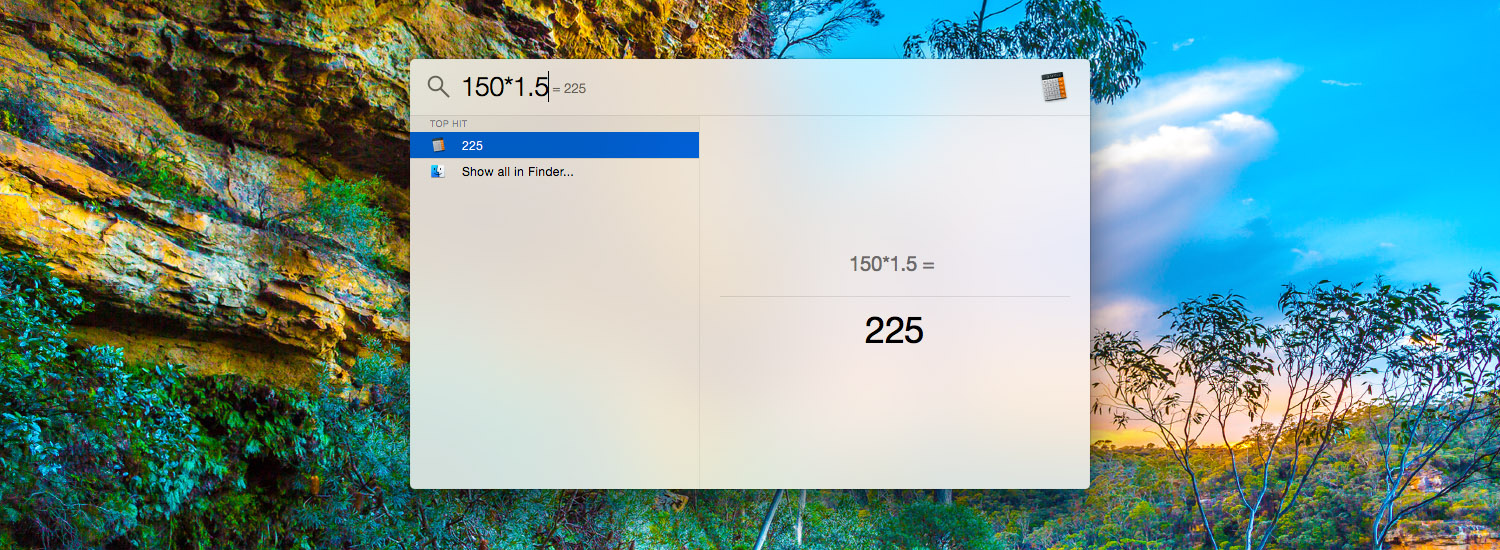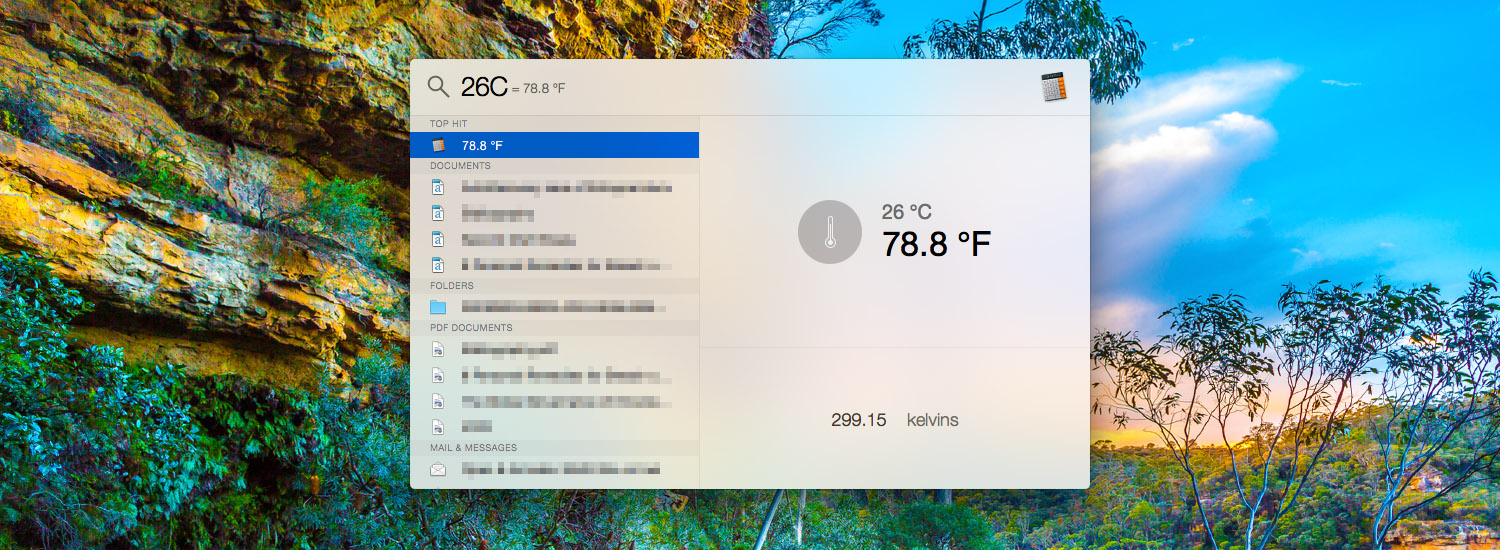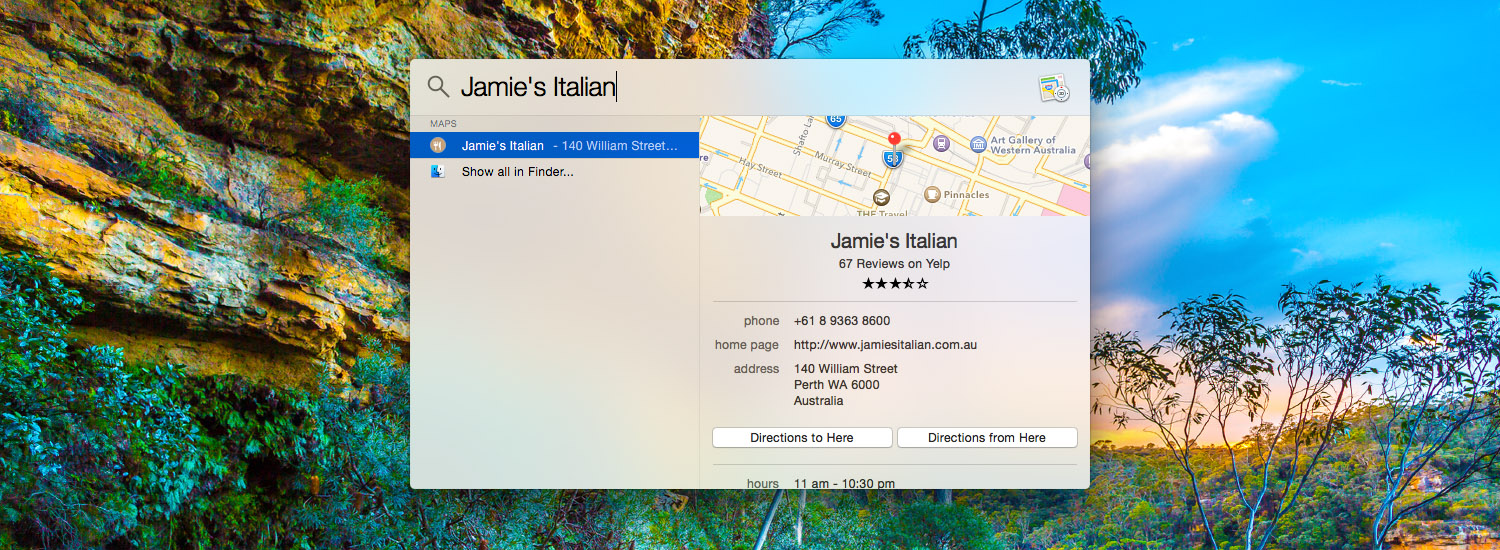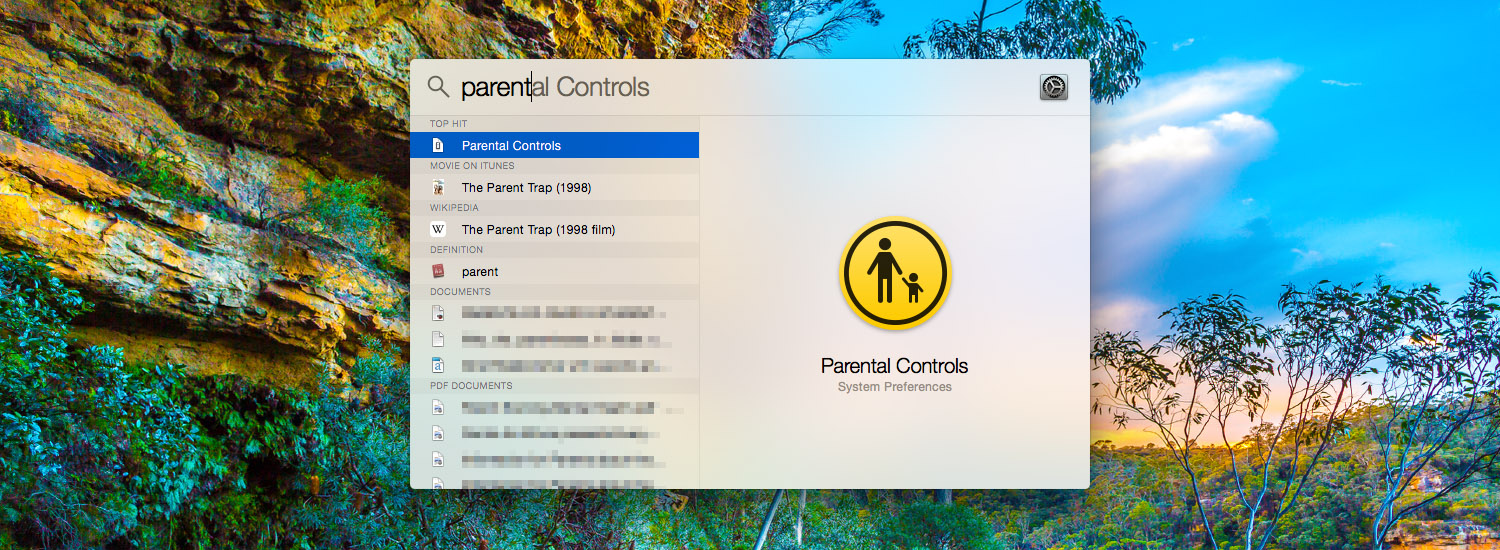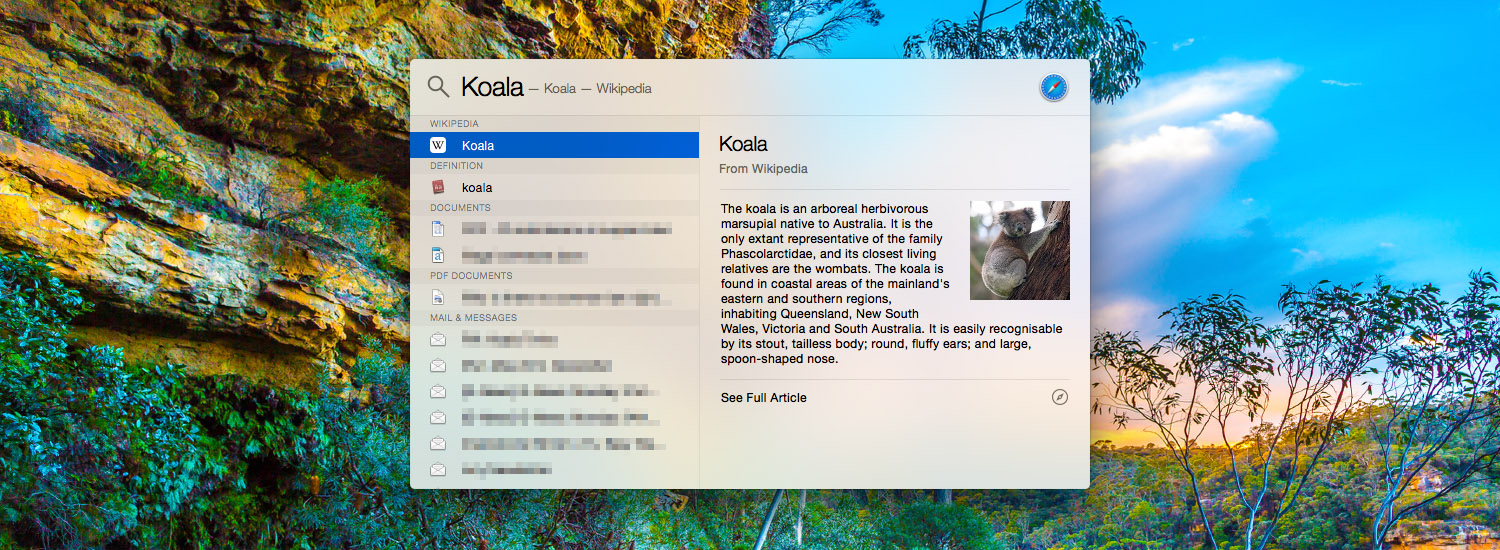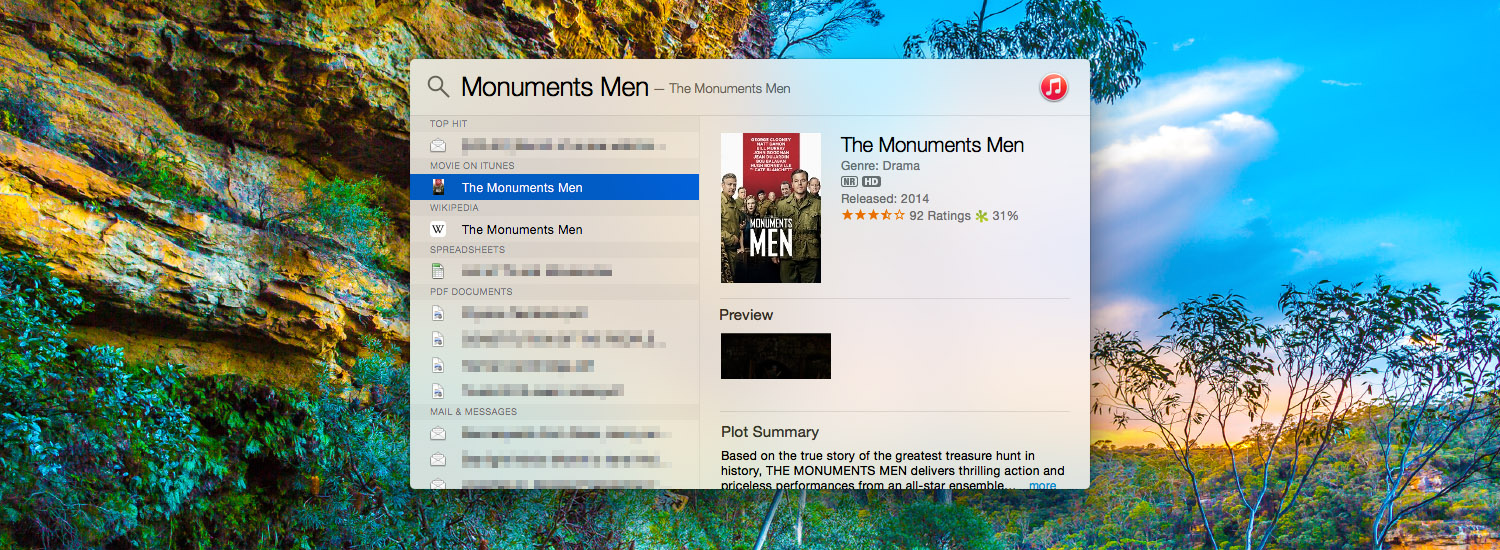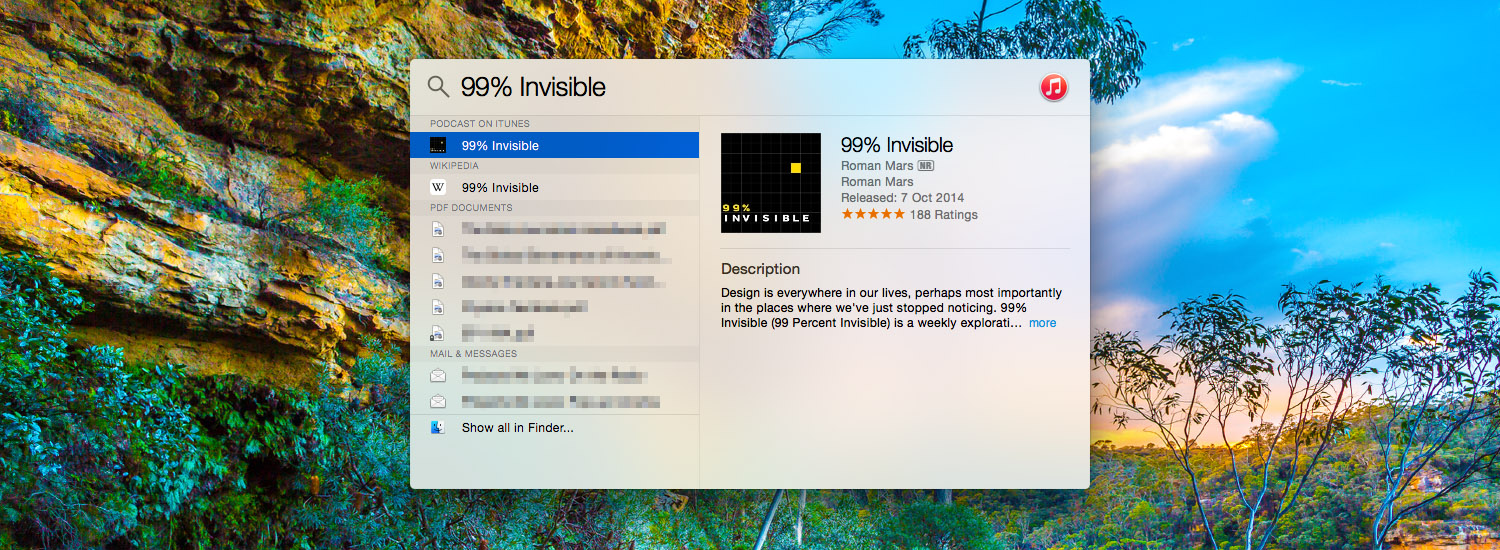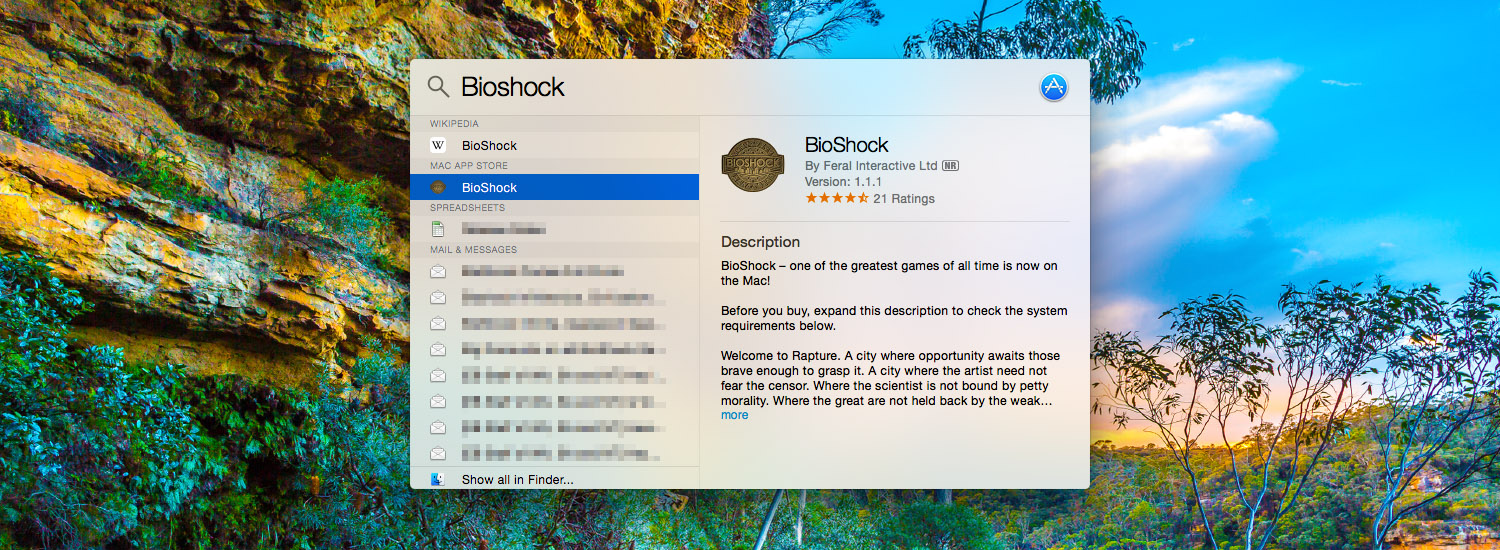Spotlight in OS X Yosemite is improved not only in its appearance, but also utility. The biggest and most obvious change is that Spotlight no longer resides in the right corner of your menu bar. Triggered by the usual CMD+Space keyboard shortcut, it now appears as a floating bar in the center of your screen. As you start typing, the bar will expand downward to display your results on the left and a Quick Look-esque panel on the right.
Expanded Capability
Apple has improved the number of sources that will be searched by Spotlight, rising to a total of 22 categories of data. This includes searching through everything from Applications, documents, emails, messages and even Apple Maps, Wikipedia, iTunes, and Bing Web Searches. If you want a full list of the categories of data, you can find it in System Preferences > Spotlight.
Because of the new design, you also get an instant preview of the search results, which is really useful. Essentially, if it is a document that Quick Look supports, it will be previewed in Spotlight. But Apple has also worked to support previews for other information from Maps, Wikipedia, News, or even Messages.
Options
If you want to customise Spotlight, you don’t really have any options to visually change the appearance, other than enabling OS X Yosemite’s dark mode (System Preferences > General > ‘Use dark menu bar and dock’).
But you do have options to reorder or exclude certain categories of data from Spotlight, changing the keyboard shortcut and excluding certain locations from being indexed. All of these options are available in System Preferences > Spotlight.
Examples of Spotlight Searches
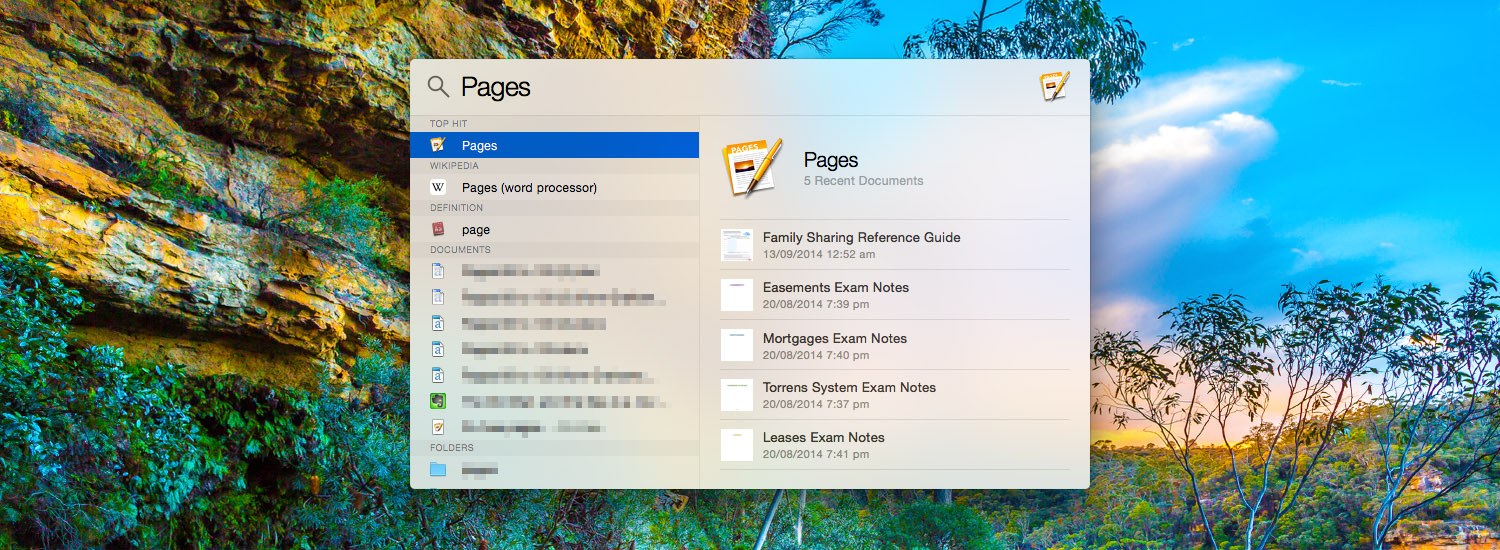
When searching for an app, Spotlight will also display recent documents from that app (if the app supports this feature).
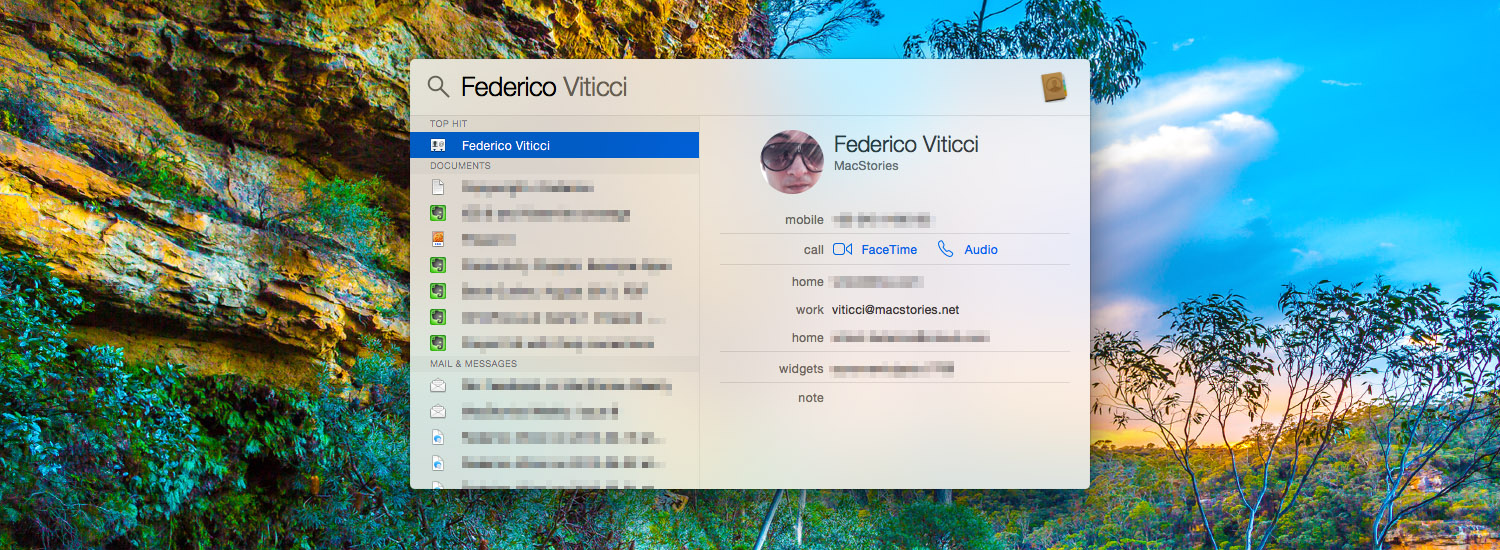
If you search for a contact, Spotlight will pull their full details and even let you make a phone call with one click.
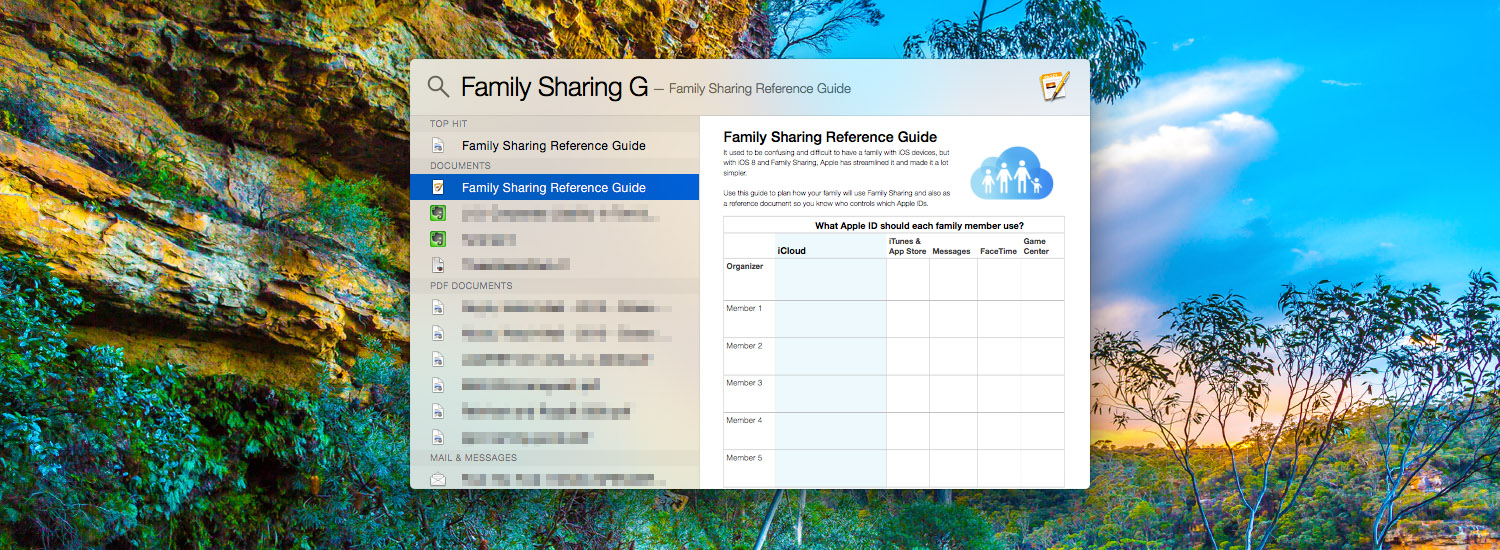
Spotlight supports previewing a wide range of document formats. Third-party apps can also support this feature (such as MindNode).
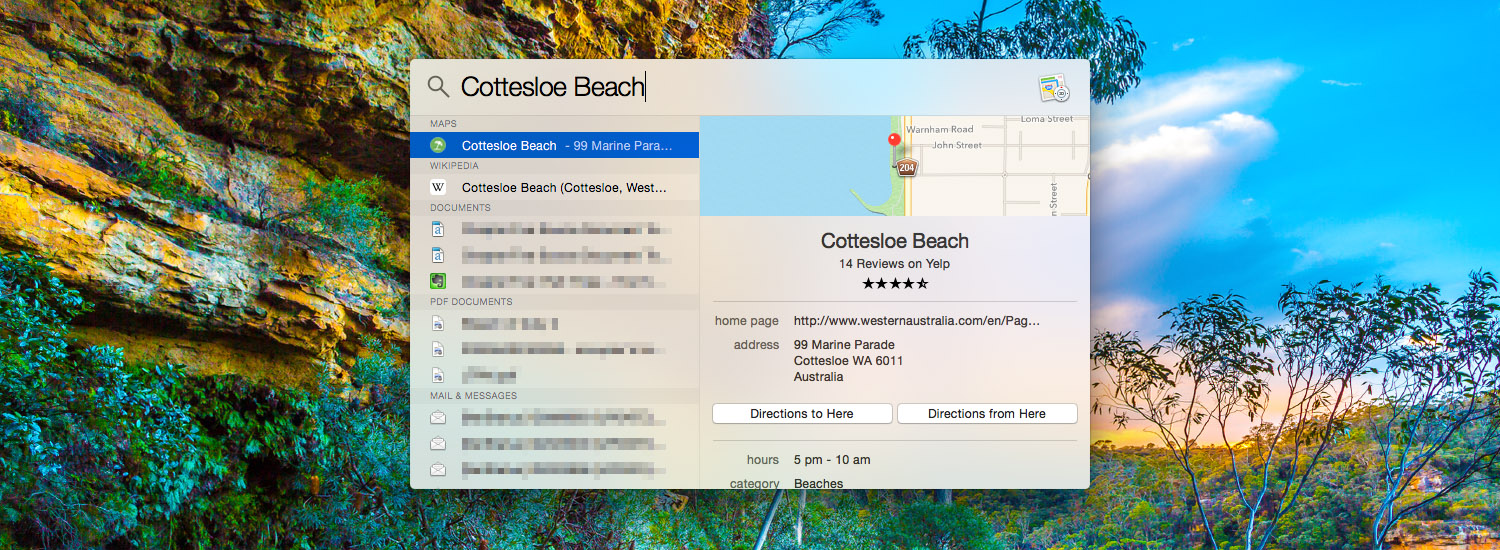
Spotlight supports searching for locations and landmarks and will display an Apple Maps preview and details.