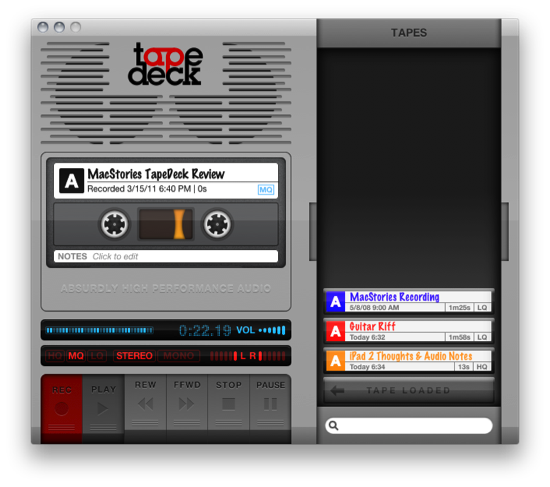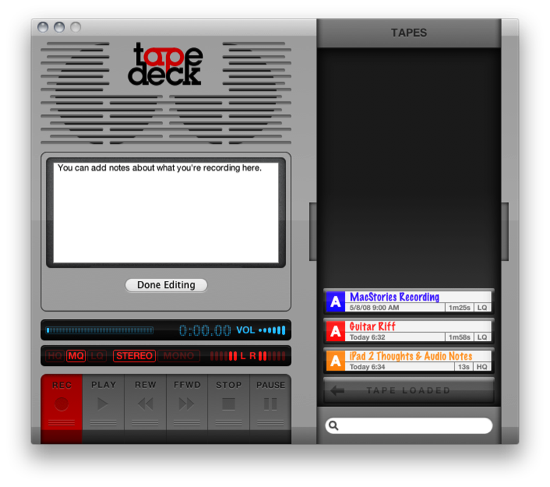Much like TinyVox which we looked at recently, you’d think TapeDeck would be its older brother (though the two aren’t related). TapeDeck for the Mac is a cassette deck for OS X, enabling you to quickly label and record audio from the built in microphone or connected pro hardware, and can allow you to monitor (playback) audio as it’s being recorded. If you have the jack for your Mac’s line-in port, you’ll be able to quickly save off audio to a .m4a file which shows up as a cassette in the tap box (the drawer that holds your cassettes). You can organize recordings by color, add notes, select audio quality per recording, and choose either stereo or mono (mono only records audio on the first of the two channels you’re recording to). It’s old school meets… new school?
TapeDeck has some weird conventions here and there when it comes to working with your cassettes, but a quick detour through the help files straighten interface quirks out and reveal some advanced functions. If you decide you want to connect pro hardware (TapeDeck teases the Digidesign Eleven Rack), you’ll have the choice of choosing between more than just the default two channels. Your Mac can utilize the ‘x amount’ of channels it’s fed, and TapeDeck can utilize that to capture audio from a specific source. If you want to monitor what you’re recording (like a guitar riff), you can monitor audio through your headphones or other secondary output device you have connected to your Mac.
You’ll probably be happy with just using it like an a cassette recorder, however, as the metaphor brings back memories of sitting in the front of a college class capturing lectures. You can choose the quality of your output above the play buttons by selection HQ, MQ, or LQ (high, medium, and low quality respectively), and you can also select whether or not you want to record in stereo and mono. Below, record, play, and control buttons enable you to start, end, and play records to your heart’s content. The record button you’ll have to get used to: you can’t continue a previous cassette, so clicking it will often create a new recording instead of appending audio to the one you’re editing. I don’t think there are redos here - one you’ve clicked ‘stop’ that’s it. At least the button presses are satisfying: it sounds like an actual tape recorder.
You can add notes to the tape by clicking on the notes area, change the title, and change the color of the tape by clicking on the A. More powerful than organizing your cassettes by color is the search bar. If you have a crap load of recordings, you can use the search bar to filter by color, quality, date, month, month, and year using tags. That old garage recording doesn’t have to be lost in a shoebox when it’s all on your Mac. If you want to delete audio, it’s confusing since there’s no right-click delete or simple drag & drop. Holding down the command-key will open up that avenue for you, allowing you to take tracks from the tape box and stuff ‘em in the trash.
It’s an old school take using new school tools to simplify how you record audio, while giving you some powerful options. If you’re looking for the ability to edit audio post recording, this might not be for you. But if you just want to quickly get stuff into your Mac and send it to iTunes or YouTube when you’re done, then TapeDeck will work with the hardware you have and will fit the bill nicely as “record & go” software. TapeDeck is $24.95 in the Mac App Store, but before you buy you can try TapeDeck by downloading it from the homepage.