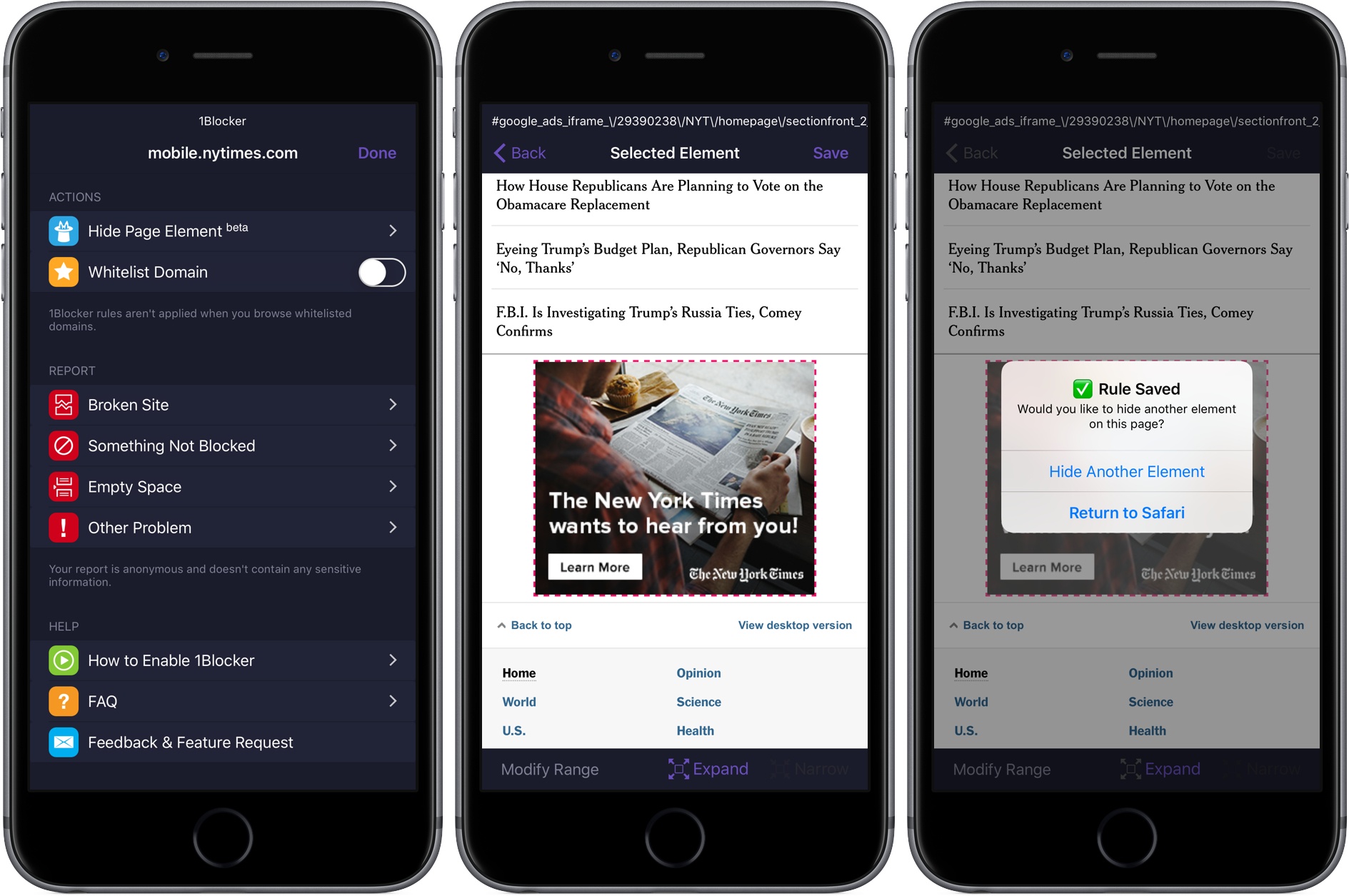1Blocker is one of our favorite content blockers on iOS and macOS. The app has been continuously updated and refined on both platforms, syncs between the two, and has an extensive list of blocking rules.
On iOS, 1Blocker made Federico’s list of ‘Must Have’ apps for 2015 in part because he could create custom rules with CSS overrides to hide individual elements on a webpage. That’s a powerful feature, but the developer of 1Blocker found that too many people didn’t want to be bothered inspecting webpages on a Mac and typing in a blocking rule manually. Other users simply weren’t comfortable with using Safari’s inspector.
1Blocker 1.3 for iOS solves this problem with an extension. From a webpage, all you have to do is tap the share button, pick the 1Blocker action extension, and then ‘Hide Page Element.’ 1Blocker reloads the page in the extension with toolbars on the top and bottom of the screen. Find something you want to hide and tap it. The element is outlined with a red dashed line and glows to indicate what you selected. Tapping the ‘Save’ button gives you a chance to hide another element or return to Safari. If you decide to go back to Safari, the extension is dismissed, and the page reloads with the element you picked hidden. Picking ‘hide another’ lets you keep choosing parts of the page to hide until you are satisfied with how it looks. 1Blocker for Mac has added the same feature, which is accessed by right-clicking on a webpage element in Safari and choosing ‘Hide an element with 1Blocker,’ though I only tested the iOS version.
Sometimes it can be tough to pick the precise element you want to hide by tapping because parts of the page overlap. To address this, 1Blocker includes ‘Expand’ and ‘Narrow’ buttons in the toolbar at the bottom of the screen that broaden or limit what has been selected.
I am impressed with how well 1Blocker’s new feature works. It didn’t work every single time, but it worked well enough and is so simple to use that I expect to keep using it a lot to hide things like sidebars, chat boxes, and social sharing buttons. 1Blocker’s update is an excellent example of how the value of a power-user feature can be unlocked by making it quick and painless for everyone to use, which is a big win, even if you know how to wade through a site’s CSS.
The update is free for all current 1Blocker users. New users can find 1Blocker for iOS on the App Store and the macOS version, which is currently available for 50% off, on the Mac App Store.