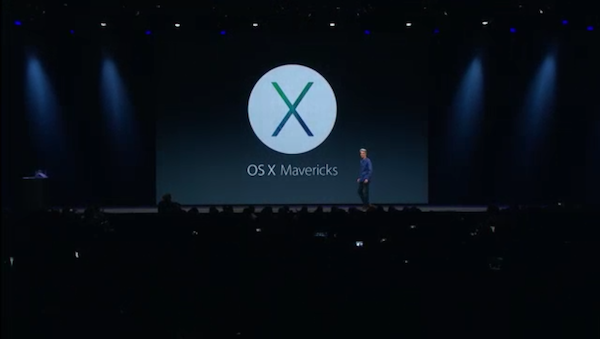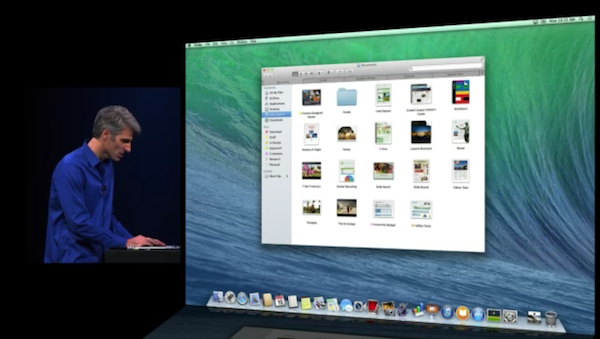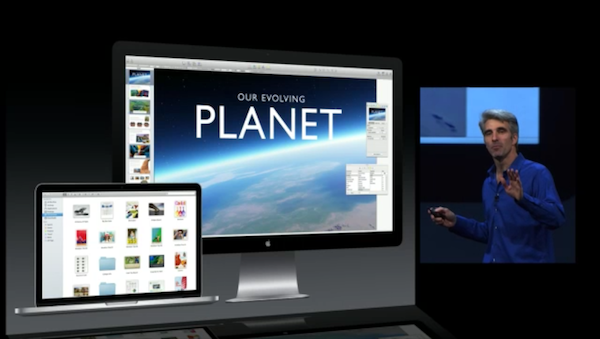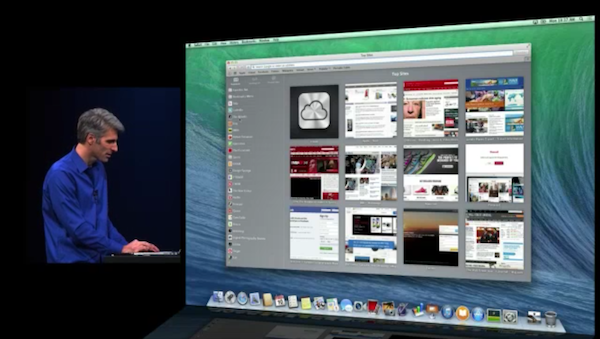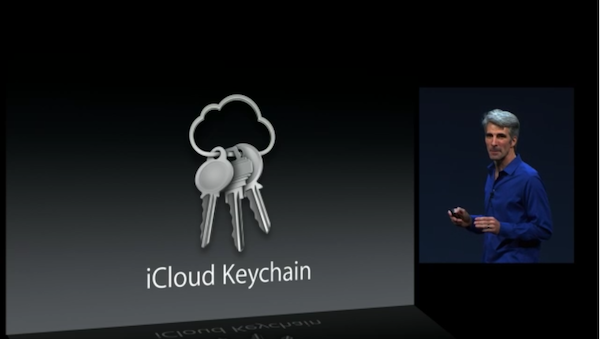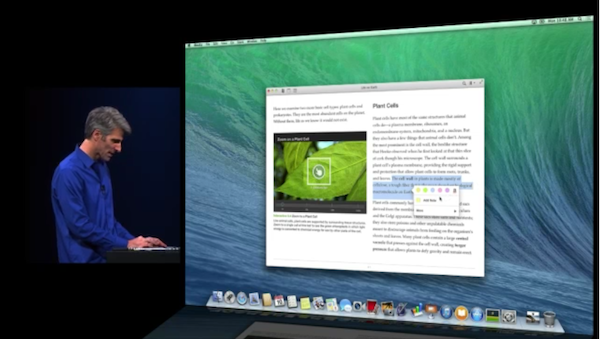Today, during Apple’s opening Keynote at WWDC 2013, Craig Federighi introduced us to OS X Mavericks. OS X Mavericks focuses on three key areas: Apps and enhancements for everyone, battery life, and responsiveness.
Enhancements
Starting with enhancements, Craig began his presentation by highlighting a few key improvements for power users. And yes, he acknowledged these features as such on stage.
First up was Finder Tabs, which brings together all of your open Finder windows. Like a web browser for your computer, a single Finder window can have multiple locations open at the same time. In one tab you could be looking at your documents, and in another you could be sharing files with AirDrop. You can drag and drop one window onto another to create a new tab and each tab can have its own view, which means that you can be in a thumbnail view for your photos while you keeping a list view for your personal documents. You can move files between tabs by hovering over a tab to select it and then dropping the file in the opened tab.
The second enhancement made to OS X is tagging. Tagging, unlike labels, are custom categories that groups together related files in the Finder. Like labels, tags can be colored and created on the fly. You can tag things wherever they are, no matter if they’re stored in iCloud, on a local file share, or somewhere else on your local network. And if you want to add a group of documents to a single tag, you can drag them to the tag in the Finder’s sidebar. Tags are also integrated with applications so you can search for files more quickly or group together related items.
The last enhancement for power users is better multiple display support. Each display will have its own active menu bar, and full screen apps don’t mess with desktops on other displays. You can summon the app dock on each display as needed, and improvements to Mission Control looks like it will make working with multiple applications easier than ever. You can drag Spaces between windows, and pan Spaces independently on each display. Lastly, your television can become a full powered, separate display when connected to your Mac through AirPlay.
As a small, additional improvement, Finder windows can now expand to full screen.
Battery life
Craig briefly touched upon a lot of new advanced technologies behind OS X Mavericks, but he focused specifically on just a few features that relate to processor and memory management. These are under the hood improvements that go a long ways towards making Macs faster than ever before, and more battery efficient.
If you’ve ever looked at your running applications in the Task Manager on Windows or in the Activity Monitor on OS X, you may have seen a utilization graph for the CPU. Craig used this graph as a way to show us how much the processor is being taxed at any given time. As the CPU receives instructions from applications and returns the result, the CPU gets utilized more and more, thus consuming more energy. Time Coalescing is a feature that groups together low-level instructions, resulting in less time spent on processing instructions and more time idly waiting for the stuff that matters. Extra idle time means overall CPU activity will be reduced by 72%, which results in more battery life for laptops and greater energy efficiency in desktops.
Then there’s compressed memory. The crux of of compressed memory is that OS X Mavericks will look at how idle applications are using memory and squish what’s being used so that they only take about half the memory space. The big pay off is less read and writes to flash memory resulting in a longer lifespan, faster performance, and minimal CPU usage.
App Nap, demonstrated with Safari, was the most impressive and easily demonstrable advanced technology shown. OS X Mavericks is able to look at which applications are not doing anything in the background, or which have their windows out of view, and put them to sleep. Much like how your MacBook goes into a low power when you close the lid, OS X Mavericks can put individual applications to sleep so that they sip performance as they wait to be used again. Because they’re just apps, however, applications immediately wake and are ready as you need them.
Apps
Apps and enhancements to system-wide features like Notifications were demonstrated today, but we only got a look at a handful. Safari received the most air time, and there’s some surprising new features that should delight anyone who can never remember their passwords.
Safari visually looks the same as its predecessor, with the exception of Top Sites. Linen has been removed and web previews look flatter than ever. Adding a sidebar, Apple decided to make bookmarks easy to pin, and the Reading List quickly available for browsing through saved articles. A new Shared Links tab collects things your friends and coworkers are sharing on Twitter and LinkedIn.
Just like the rest of OS X Mavericks, Safari’s made big improvements in loading Javascript, uses significantly less memory, and optimizes background tabs so you can surf more comfortably. Apple claims that it is more memory efficient and energy efficient than both Google Chrome and Mozilla’s Firefox.
Integrated with Safari is the new iCloud Keychain. iCloud Keychain is Apple’s take on 1Password: it’s meant to help you remember things like website logins, credit card numbers, and Wi-Fi passwords. It’s designed to be super smart, suggesting passwords as you create website logins, and filling out your credit card information when you go to make a purchase. Everything is encrypted in 256-bit AES storage, and your iCloud Keychain syncs between devices so you can log in anywhere.
Notifications in OS X Mavericks have been made actionable, meaning that you can reply to a Message, respond to an email, write back to a FaceTime call, and more right from the notification. Best of all, notifications from iOS will now sync with OS X, meaning that a notification you receive from Flipboard for example should show up on the desktop.
iCal, like Safari, eschews a lot previous textures in favor of subdued user interface. The leather is gone, and calendar events are flat and colorful like Google Calendar. There’s now continuous scrolling for seeing your events as a long timeline, and contextual information per event. When you create an event and set a location, you’ll get information like what the weather is supposed to be as you arrive.
We can’t talk about the remaining features in Calendar, however, without talking about the new Maps app for OS X. It’s just like Maps on the iPhone, featuring pull away info cards that can be set aside for later. Just like on iOS, the cards in Maps feature reviews and photos from Yelp. The coolest feature is that you can send directions to your iPhone, ready to be used from iOS’ lock screen.
These kinds of location features will be integrated into iCal as well. iCal will look at where you currently are based on your events and where you need to be, and notify you when you need to leave so that you can arrive at your destination on time. By far, that’s one of my favorite new additions to Apple’s product line as a whole. iCal will also try to suggest nearby places to eat at or places to visit if you type in a generic event description like “movies.”
Lastly, iBooks is finally coming to the Mac. It’s practically the same as the iOS version, letting you highlight, take notes, read textbooks, and it even sync pages to and from your other devices. You can adjust the type and font, change the theme, and add bookmarks that you’ll find on your other devices when you visit the book later.
Some Thoughts
Whereas the visual changes to iOS 7 are polarizing, the slight changes shown for OS X Mavericks are what I expected throughout Keynote. There aren’t changes to icons or Aqua (the silver chrome you see around OS X applications). From what Apple has shown today, OS X Mavericks does away with a lot of textures, such as the leather in iCal or the linen background in Safari, in favor of plain stylings that don’t look overdone or showy. It’s a refinement of what came before.
It’s an iterative update, one that we’re comfortable with and one that Apple is known for. It also feels like the changes introduced in Lion are finally completed, thanks in part to needed fixes with multiple monitors for example. As far as addressing iTunes bloat, I think iBooks was a needed application to address issues with syncing, but otherwise I don’t expect separate video or podcast apps anytime soon. Overall, these are changes that don’t change what people are familiar with, instead placing a large emphasis on underlying technologies that people won’t see on the surface, but will feel throughout the product.
If you’re a developer you can download an early preview of OS X Mavericks from the developer portal. For the rest of us, it’ll be available this Fall.