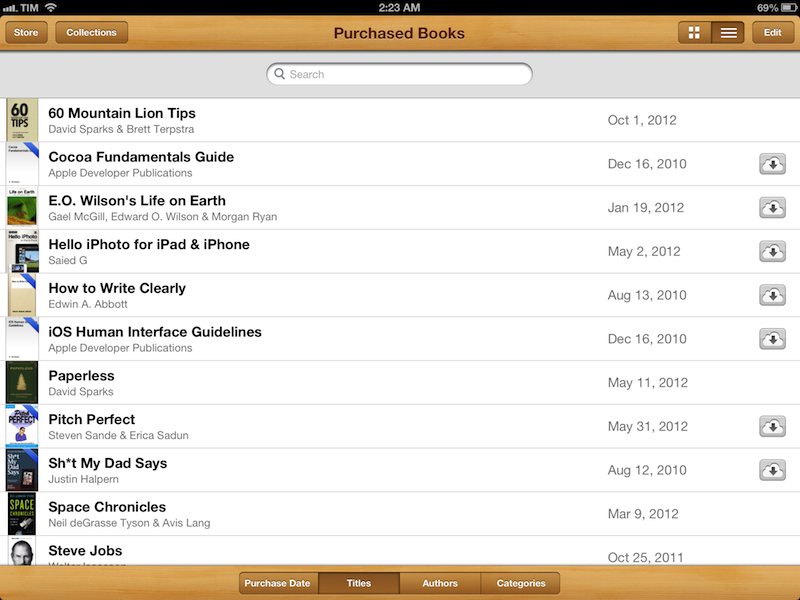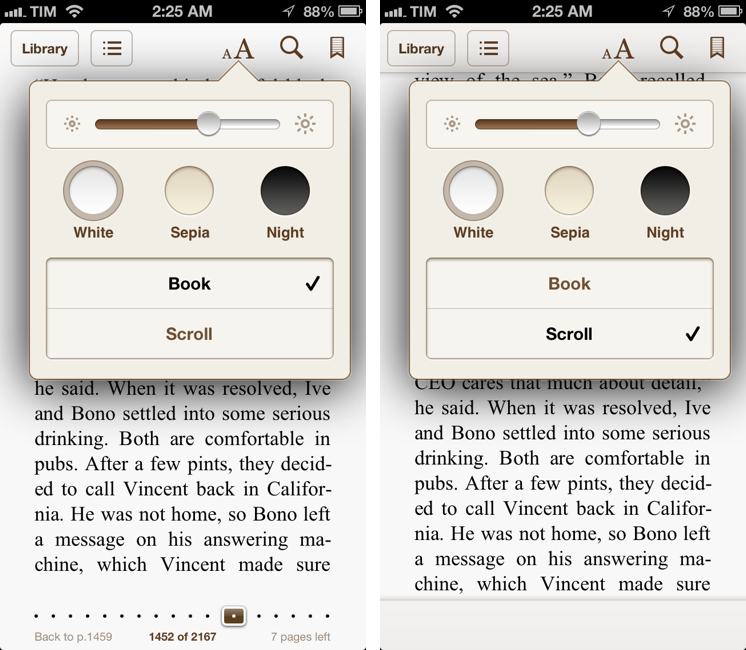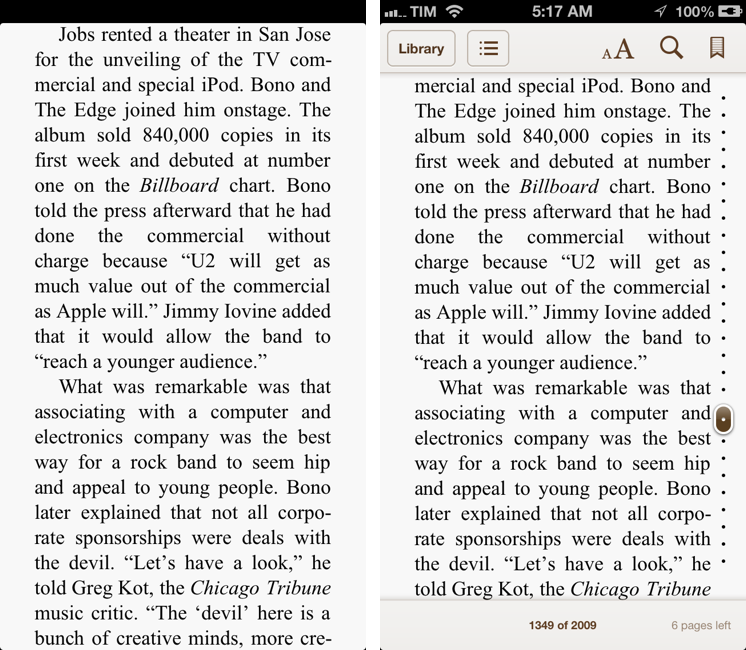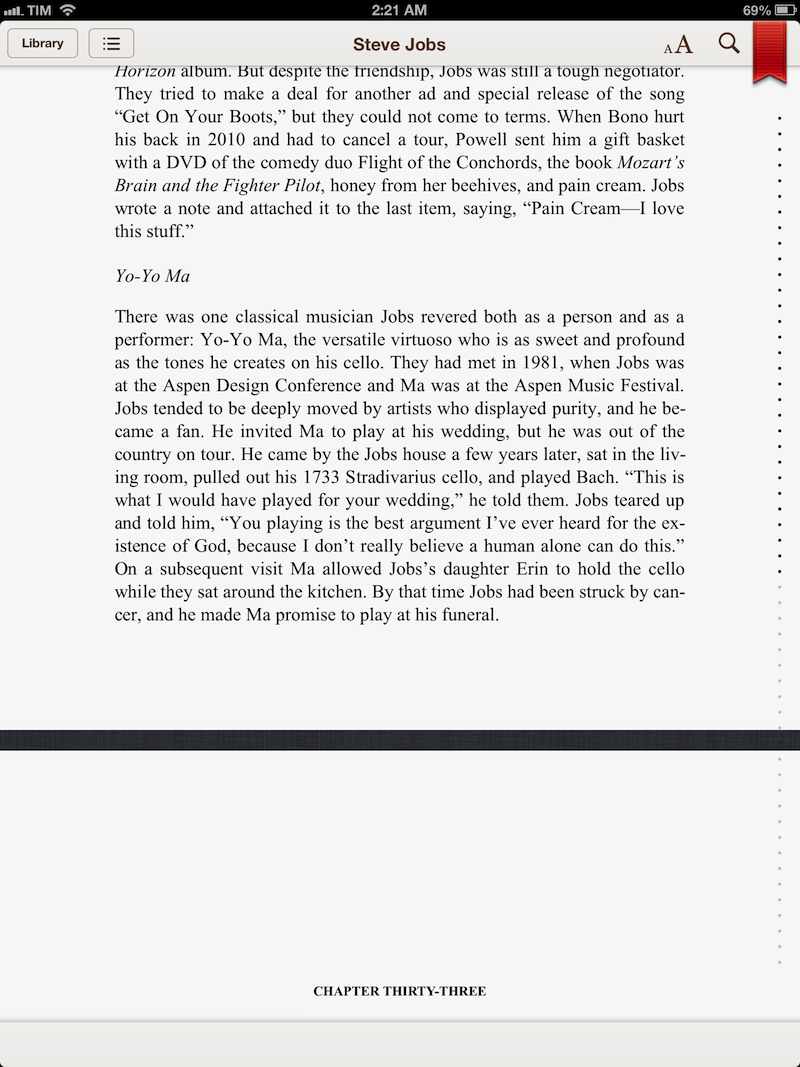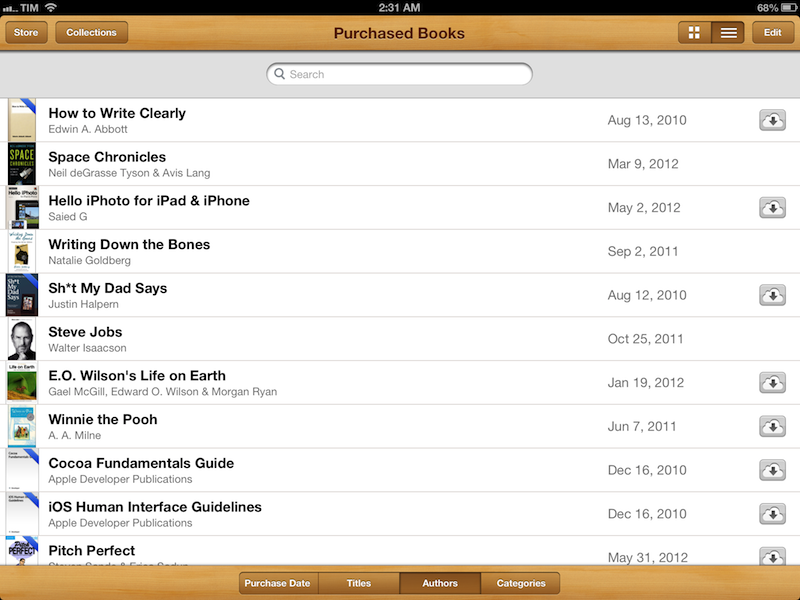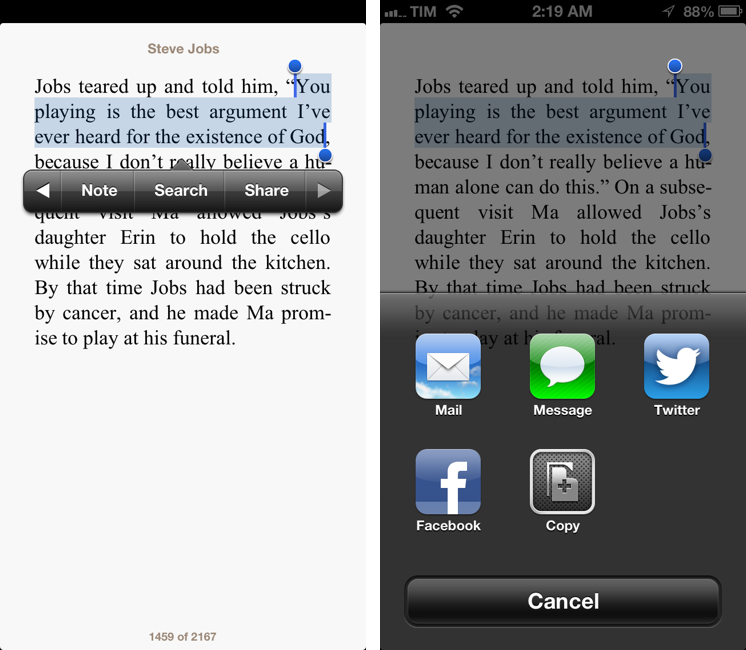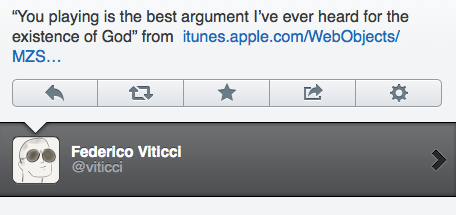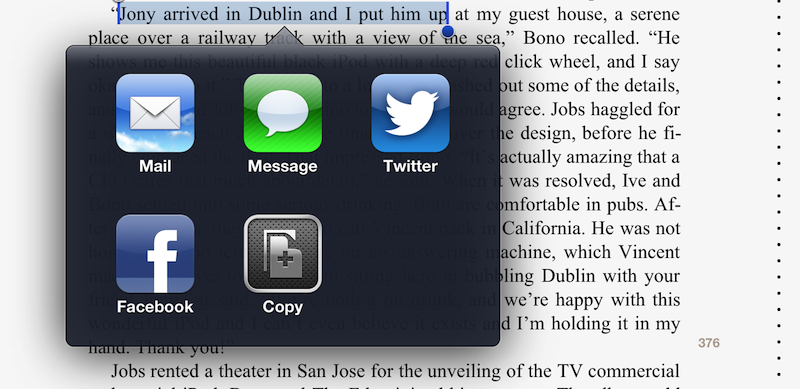Officially announced at Apple’s media event earlier today, iBooks 3.0 has now been released on the App Store. The new version is available here.
The new iBooks comes with a “continuous scrolling” option that, similarly to Marco Arment’s Instapaper, allows you to keep scrolling when reading a book by simply swiping a single finger vertically on screen. As many noted today, this new feature will be particularly appreciated with the likely one-handed use of the iPad mini when reading, as the lighter device makes it easy to read a book with one hand and scroll easily.
The new option is available in the Themes menu of iBooks. Once activated, it’ll allow you to scroll vertically, just like in apps such as the aforementioned Instapaper.
Continuous scrolling will work for chapters, too, separating them with a background interruption. Interestingly, the new scrolling option doesn’t support iBook’s full-screen mode.
Update: The app supports full-screen mode, sort of. To hide interface elements, wait until a book is loaded (the “dot bar” on the right side will fill up) than tap on screen to enter a text-only view that, however, shows a black status bar, as pictured above.
New in iBooks 3.0 is a new iCloud button that makes it easy to redownload content you’ve purchased with your account. Directly in the bookshelf, you can see all the purchases tied to your account, and redownload them at any time. Also related to iCloud is the app’s new capability of receiving free updates for purchased books for things like chapters and corrections. While I haven’t been able to test the free updates functionality, I have indeed accessed the “Purchased Books” area of my Collections. It essentially replicates iTunes’ “Purchased” section while embedding it directly into iBooks with sorting options for Purchased Date, Titles, Authors, and Categories. It features search and buttons to download content.
Using the new share sheet of iOS 6, the updated iBooks lets you share specific passages of a book on Twitter and Facebook. To share a quote, select some text and pick the Share menu. If a passage is already highlighted, tap on the highlight to bring up the share/remove highlight popup menu. Be aware, though, that when sharing a quote, iBooks will attach an iTunes link for the item you’re sharing from – just like Ping used to do for songs and albums.
The sharing menu works on the iPad too, as expected.
iBooks 3.0 comes with support for 40 new languages, including Korean and Japanese, taking advantage of custom character rendering and page orientation settings of iOS. You can also “look up definitions for words in German, Spanish, French, Japanese and Simplified Chinese with iOS 6”.
Judging from some first tests, I can say I certainly like the new sharing options and overhauled share sheet that is native to iOS 6. Continuous scrolling is nice, but, for now, I’ll stick to full-screen mode on the iPad (where I read most of my books). I am, however, looking forward to trying the “free updates” feature in actual usage, and see how it can improve the current app-like update mechanism for books.
The new iBooks is available here.