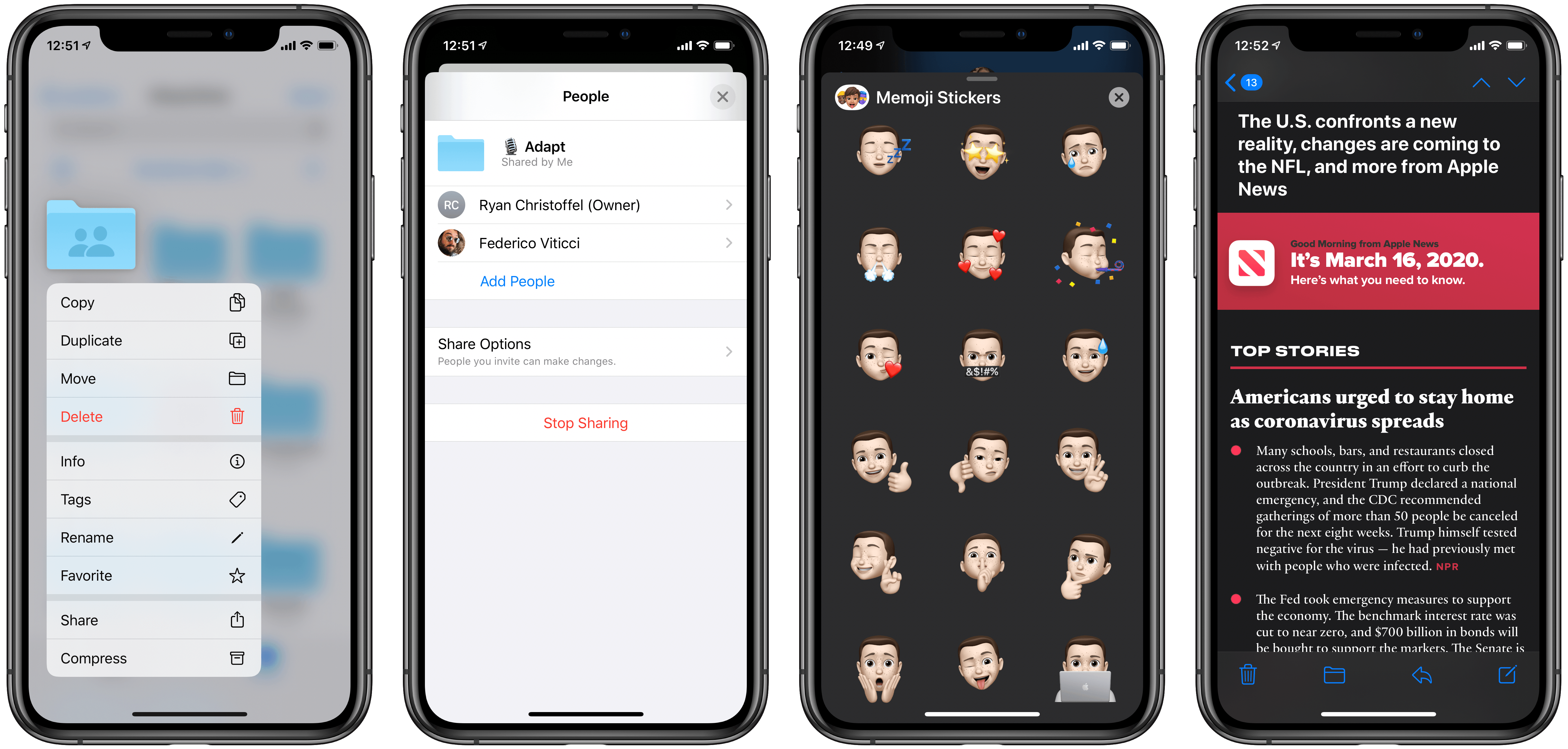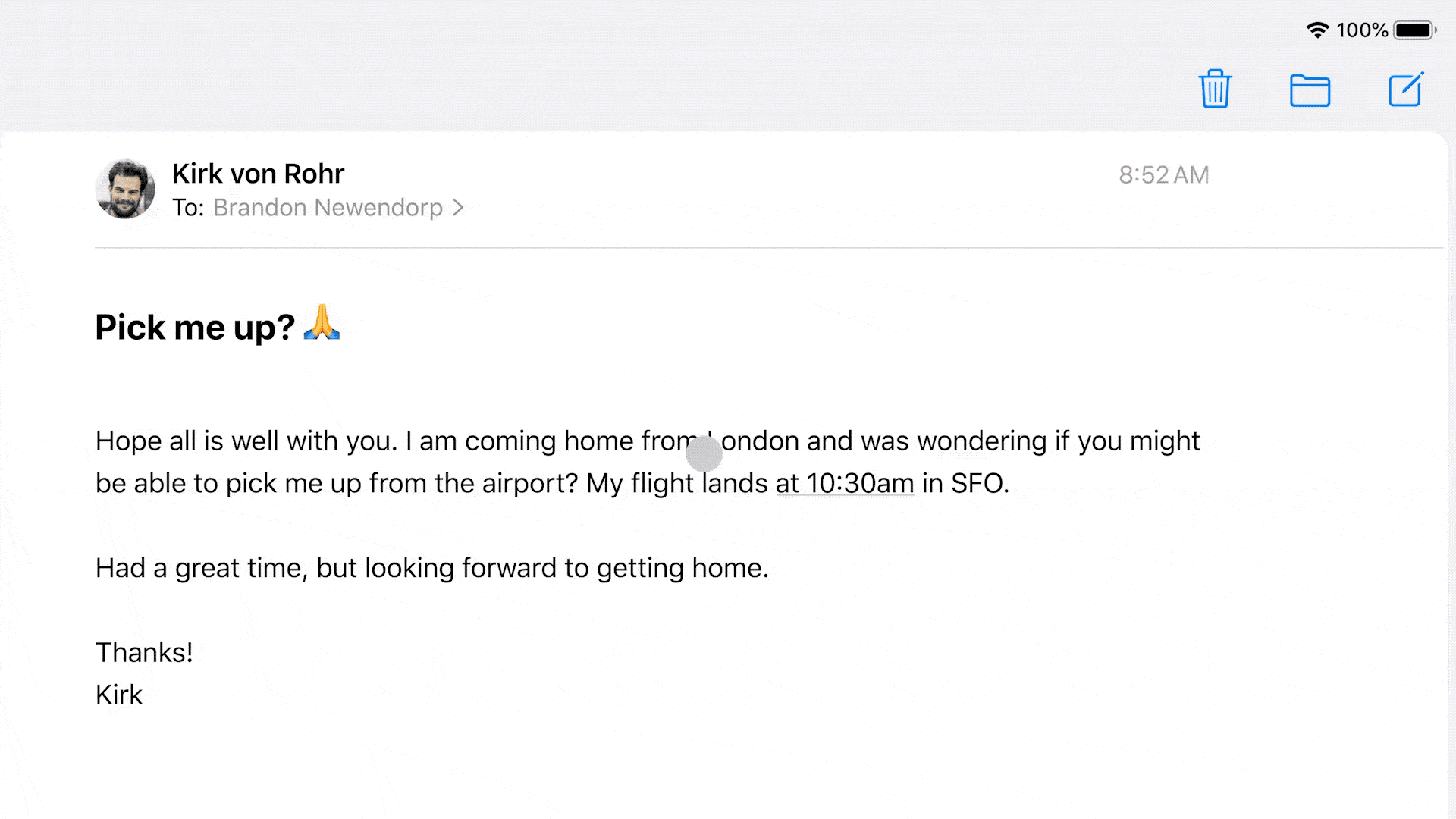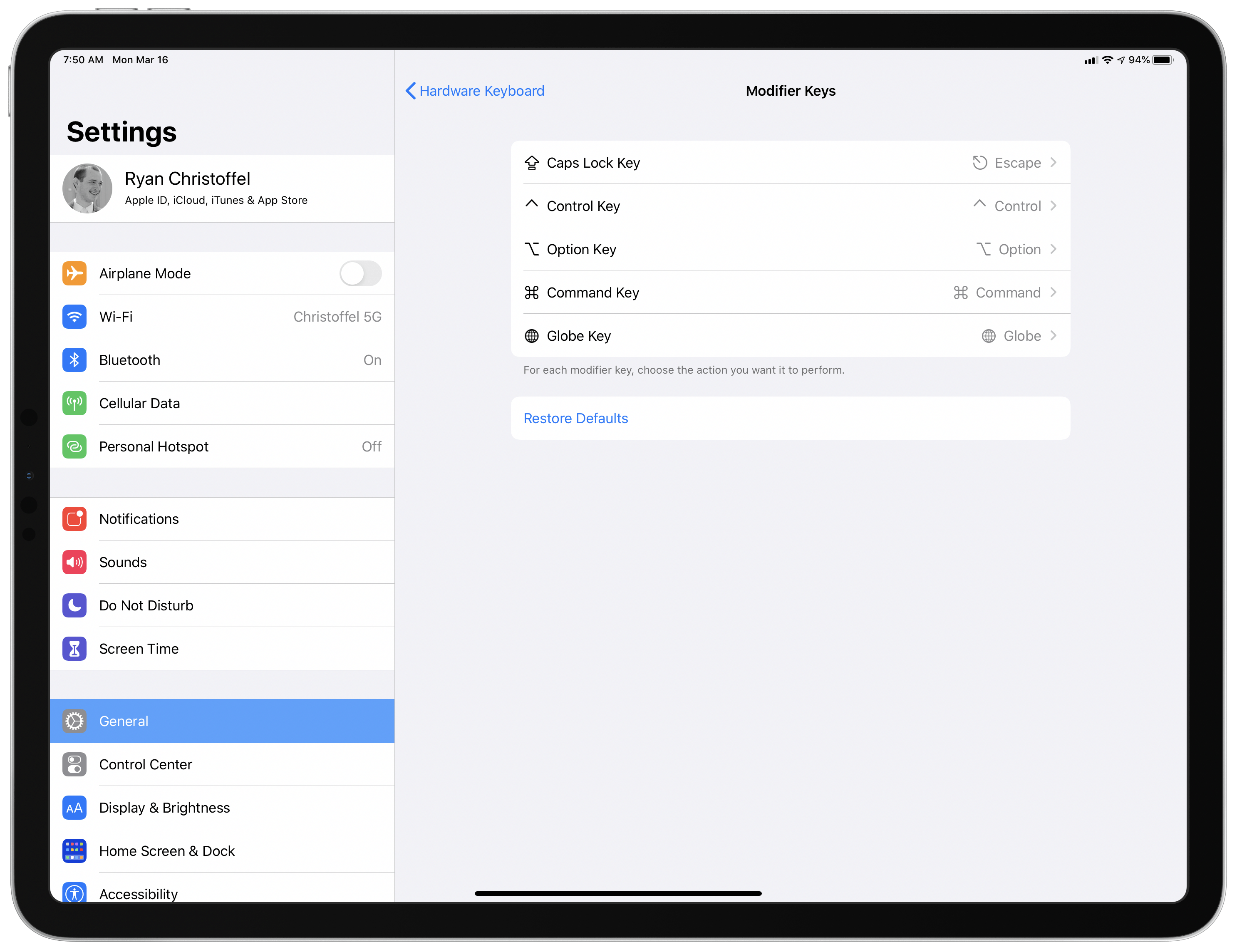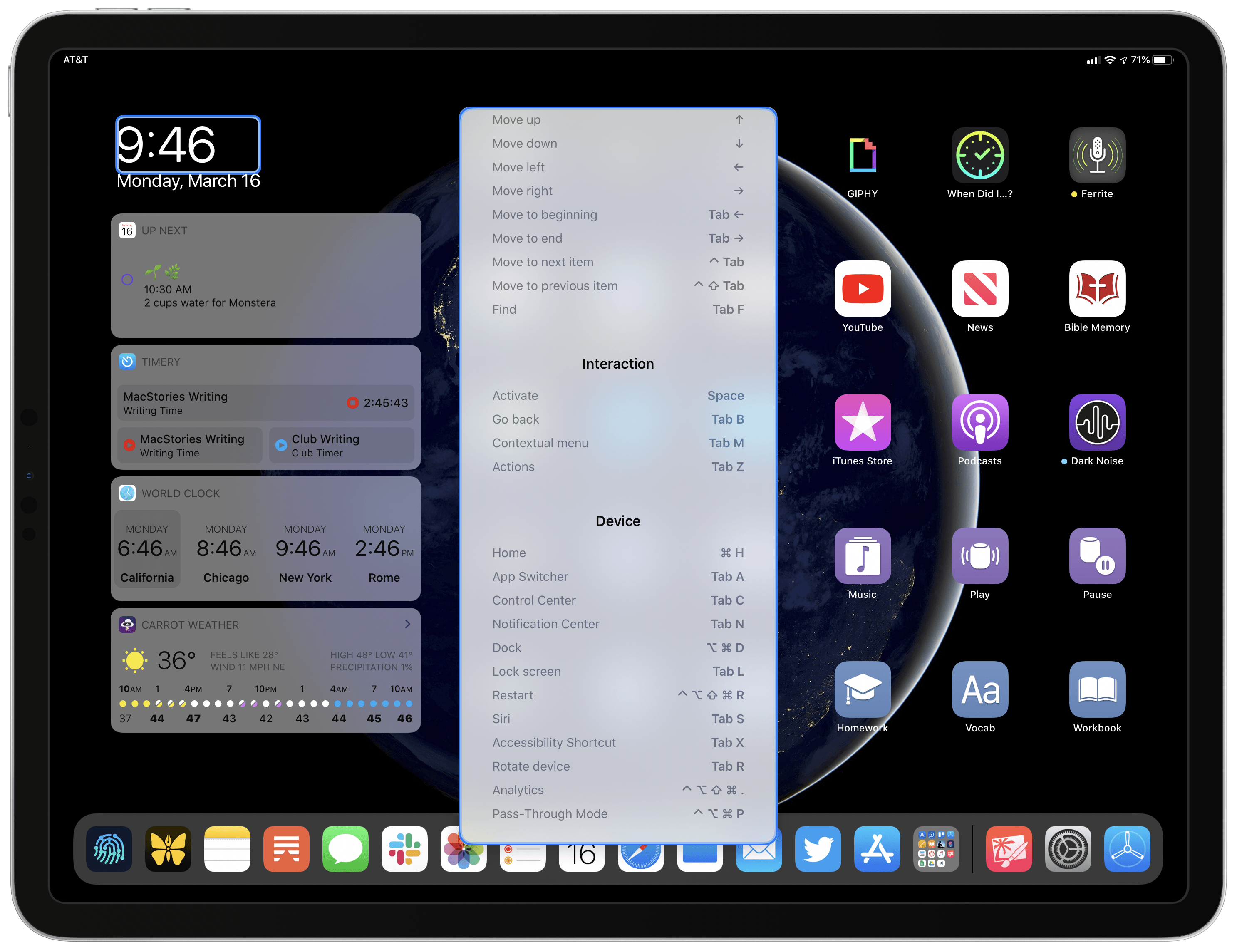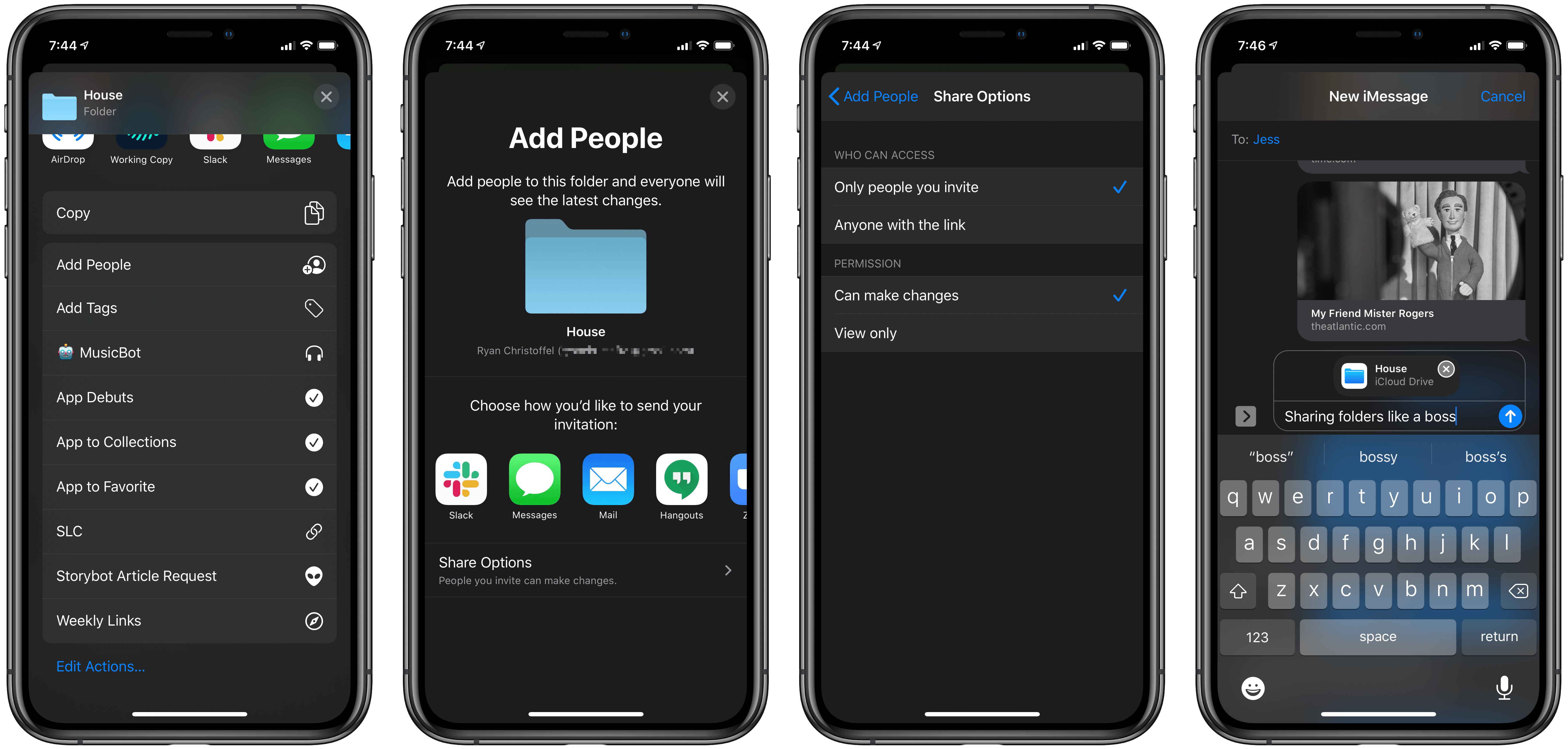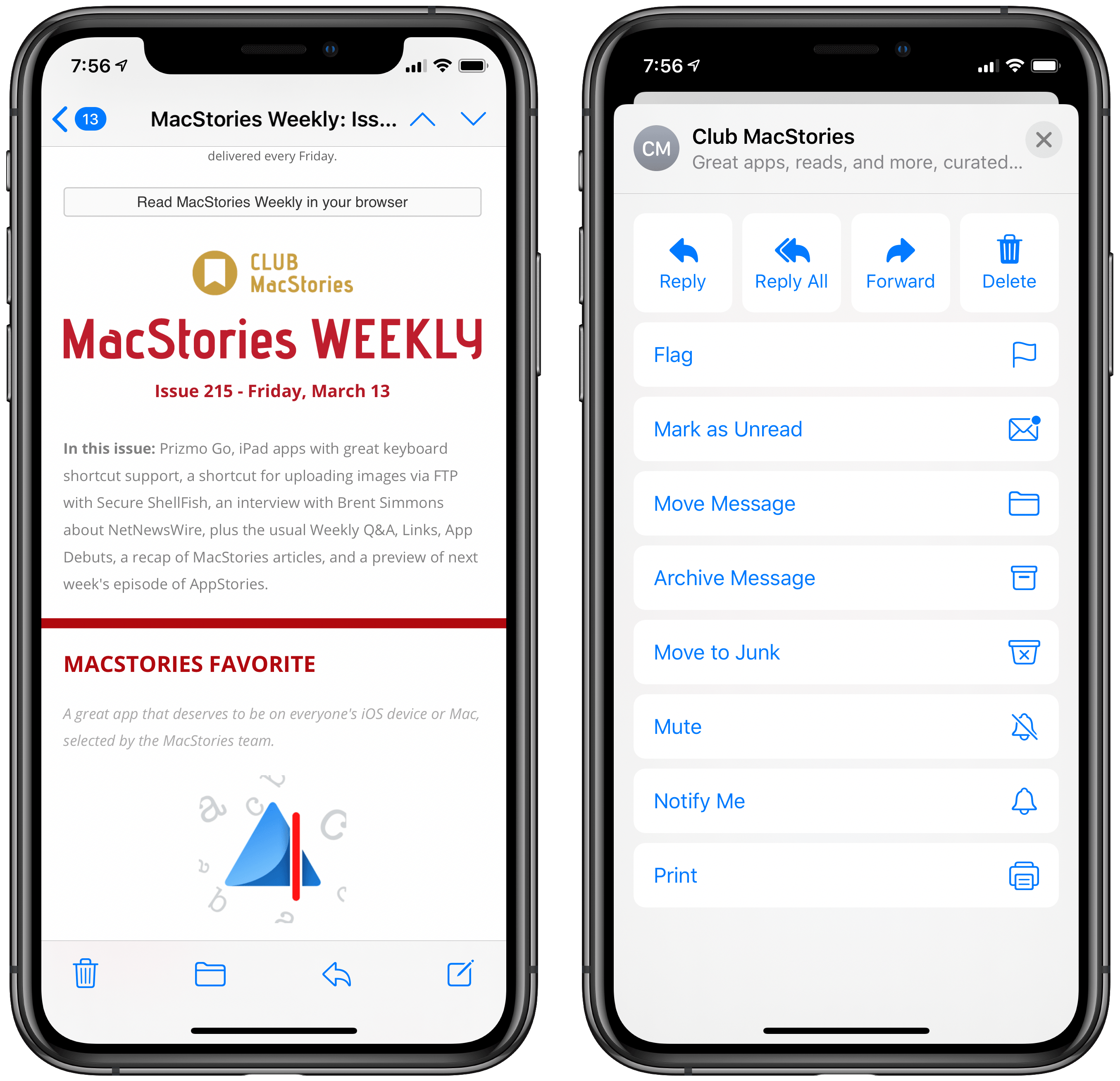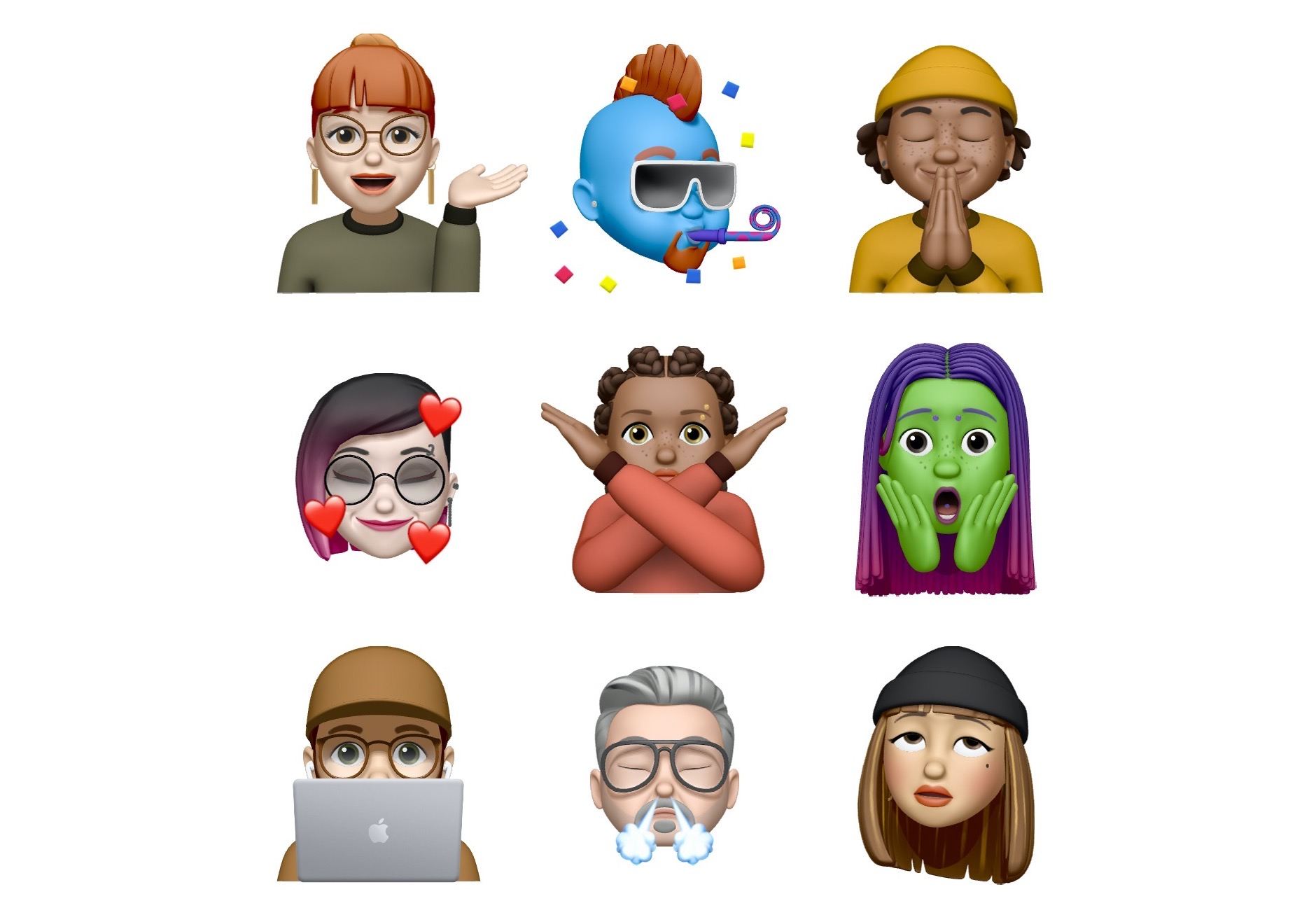Today Apple released the latest updates for its suite of software platforms, most notable of which are iOS and iPadOS 13.4. Timed with the release of the latest iPad Pro models, the hallmark features include brand new systemwide support for mouse and trackpad on iPad, plus a handful of external keyboard enhancements. Shared folders for iCloud Drive is the other big addition – first announced at WWDC last June then delayed out of the initial 13.0 release, iCloud users may finally be able to consider reducing their Dropbox dependency. Beyond those highlights, Apple has also included smaller OS tweaks in a variety of areas.
Mouse and Trackpad Support on iPad
Announced last week as part of the narrative around the new iPad Pro and Magic Keyboard, iPadOS now fully supports input from a mouse or trackpad. This is an entirely separate feature from the pointing device support that was an accessibility addition in iPadOS 13. iPadOS 13.4’s mouse and trackpad support enables connecting either a Magic Trackpad or Magic Mouse, or even a third-party Bluetooth or USB mouse, to gain a whole new input paradigm on the iPad. This feature will be utilized especially well by the new Magic Keyboard accessory, but that doesn’t launch until May, so dedicated pointing devices are the only option for using it in the meantime.
Apple has entirely optimized iPadOS such that UI elements respond to having a cursor hover over and select them. Home screen icons magnify and follow the cursor’s movement when hovered over, and buttons and controls inside apps now similarly respond to the cursor; this is true in Apple’s own apps, but also in many third-party apps with no developer work whatsoever. However, for the best, most consistent cursor experience, Apple has provided new APIs developers can adopt.
Rather than simply copying the Mac’s own cursor implementation, Apple has designed something new for iPadOS. Beyond the simple aesthetic change of the cursor being a circle on iPad rather than a pointer, iPadOS’ cursor also adapts to different types of content: when hovering over an app icon on the Home screen, the cursor doesn’t actually sit above the icon, rather it merges with the icon such that the visual circle disappears, and your movement of the cursor is reflected in the icon itself moving around. Similarly, in the case of certain other UI elements the cursor merges with those elements while hovering over them.
The design effect is similar to what happens on tvOS when an object is selected, with user input causing that object to wiggle around as it follows your motion.
Though any average Bluetooth or USB mouse or trackpad should work on iPadOS, if you use Apple’s own Magic Trackpad 2 or Magic Mouse 2 you’ll also gain the ability to perform several gestures, which Apple outlines in 13.4’s release notes:
Multi-Touch gestures on Magic Keyboard for iPad and Magic Trackpad 2 enable you to scroll, swipe between app spaces, go Home, access App Switcher, zoom in or out, tap to click, secondary click (right-click), and swipe between pages
Multi-Touch gestures on Magic Mouse 2 enable you to scroll, secondary click (right-click), and swipe between pages
Apple’s work supporting mouse and trackpad input is absolutely extensive. It represents a major new input option for iPad users, and the company has done something truly special with the way it’s been implemented.
Keyboard Improvements for iPad
There are also several nice improvements in iPadOS 13.4 that relate to using hardware keyboards. First, you can remap modifier keys to perform the specific actions you prefer; from Settings ⇾ General ⇾ Keyboard ⇾ Hardware Keyboard ⇾ Modifier Keys you’ll see all of the available options. Smart Keyboard users will be glad about the chance to set a custom method for hitting Escape, but anyone wishing for rich customization will be disappointed – the options are essentially limited to rearranging existing modifier actions, rather than offering access to new functionality altogether.
Full keyboard access is a new option in the Accessibility area of Settings. Exactly as its name indicates, the feature enables performing any action system-wide on your iPad via a keyboard. When activated, a blue box highlights whichever element on-screen has the keyboard’s focus, so you can use arrow keys to navigate different UI elements. Full keyboard access isn’t a substitute for richer keyboard controls across iPadOS, since it’s designed for accessibility purposes, but it does lay the groundwork for future improvement in this area.
Another change introduced in iPadOS 13.4 will require developer adoption before users benefit from it: key up/down events.
UIKey! Are we finally getting keyboard key up/down events on iOS and Catalyst? https://t.co/hkMAeWWb1L
— Steve Troughton-Smith (@stroughtonsmith) February 5, 2020
Before now, Apple didn’t provide developers a standard way of knowing whether iPad users were pressing keys or not, outside of areas like text editing or when the Command key was also held down. Some developers found workarounds for this limitation, but now there’s an API for everyone to employ – which is an especially nice enhancement for Mac Catalyst apps, since Mac apps have never had the same limitation, and now their iPad counterparts can match the same behavior.
Finally in the realm of keyboards, the Photos app has introduced some limited keyboard shortcuts, primarily for switching between different navigation tabs and views.
iCloud Drive Shared Folders
It’s become common practice for at least one noteworthy feature announced at WWDC to not make it to public release until shortly before the following year’s WWDC. This year, that feature is iCloud Drive shared folders.
Similar to how file sharing works in iCloud Drive, you can now share a folder via the Add People button inside the share sheet. Shared folders will automatically sync changes to files they contain among every user they’re shared with, and are accessible across iPhone, iPad, and the Mac on all devices updated to the latest OS versions. When you share a folder with someone, you’re sharing a link they can tap to add that folder to their own iCloud Drive. As the owner of the folder, you can determine whether people with access can make changes to the folder’s contents or have view-only privileges; there’s also a sharing setting that enables anyone with the link to access the folder, rather than the default of only specific people.
When a folder’s been shared with someone, its contents will only take up their owner’s iCloud Drive storage space. I tested this by sharing a folder containing audio files from Adapt recordings with Federico – after he added the folder, which took up 1.5 GB of storage on my end, he didn’t see any change in available iCloud Drive storage himself. Downloading individual files impacted his local storage, of course, but his amount of remaining iCloud Drive storage was still unchanged.
Time will tell if iCloud Drive’s shared folders are reliable enough to replace alternative options like Dropbox, but it’s certainly good to see this feature finally arrive.
Miscellaneous Features
Mail toolbar tweaks. In iOS 13.0, the Mail app’s toolbar was scaled back to include only two options: a reply button, and one for archive/trash. The reply button, oddly, hid all other actions behind it in a pop-up menu. Now the toolbar has re-added move and compose buttons, restoring it closer to its iOS 12 iteration. You still get a pop-up menu when hitting reply, but now at least you won’t have to use it as often.
New Memoji sticker reactions. If you’re someone who uses Memoji stickers, Apple has just the update for you: nine new Memoji reactions are available in sticker form, including eye-rolling, hearts, sitting behind a Mac, and more.
Family Sharing in TV app. In iOS 13.4 the TV app has gained a new Family Sharing section inside the Library tab. This enables easy access to iTunes movie and TV show purchases that a family member has made. Before, in order to access a family member’s purchased content, you would need to visit the iTunes Store app to download the videos there.
Resume Arcade games from the App Store. Though I haven’t seen this yet in the 13.4 beta, today’s release notes from Apple mention that the Arcade tab inside the App Store will now display Arcade titles you’ve recently played so you can quickly resume playing without needing to find a game on your Home screen.
CarKey. Discovered by the team at 9to5Mac, iOS 13.4’s code references a new CarKey API which would enable an iPhone or Apple Watch to be used to unlock, lock, and start compatible cars, as well as share vehicle privileges with other people via iMessage. CarKey may or may not become an active feature immediately following iOS 13.4’s launch, but one way or another we should find out shortly.
iOS and iPadOS 13.4 arrive representing a semblance of normalcy in an otherwise very uncertain time. Before this past week, we had no idea whether Apple would be announcing new products any time soon, and the only sure thing for the future was that an online WWDC would be held in June.
Now, however, Apple has debuted a new MacBook Air, iPad Pro, and accessories, plus significant software updates. Amid all the world’s present unknowns, it’s comforting that Apple can at least continue to push new hardware and software; it’s a reminder that some of the rhythms we’ve all grown used to can continue on as before.