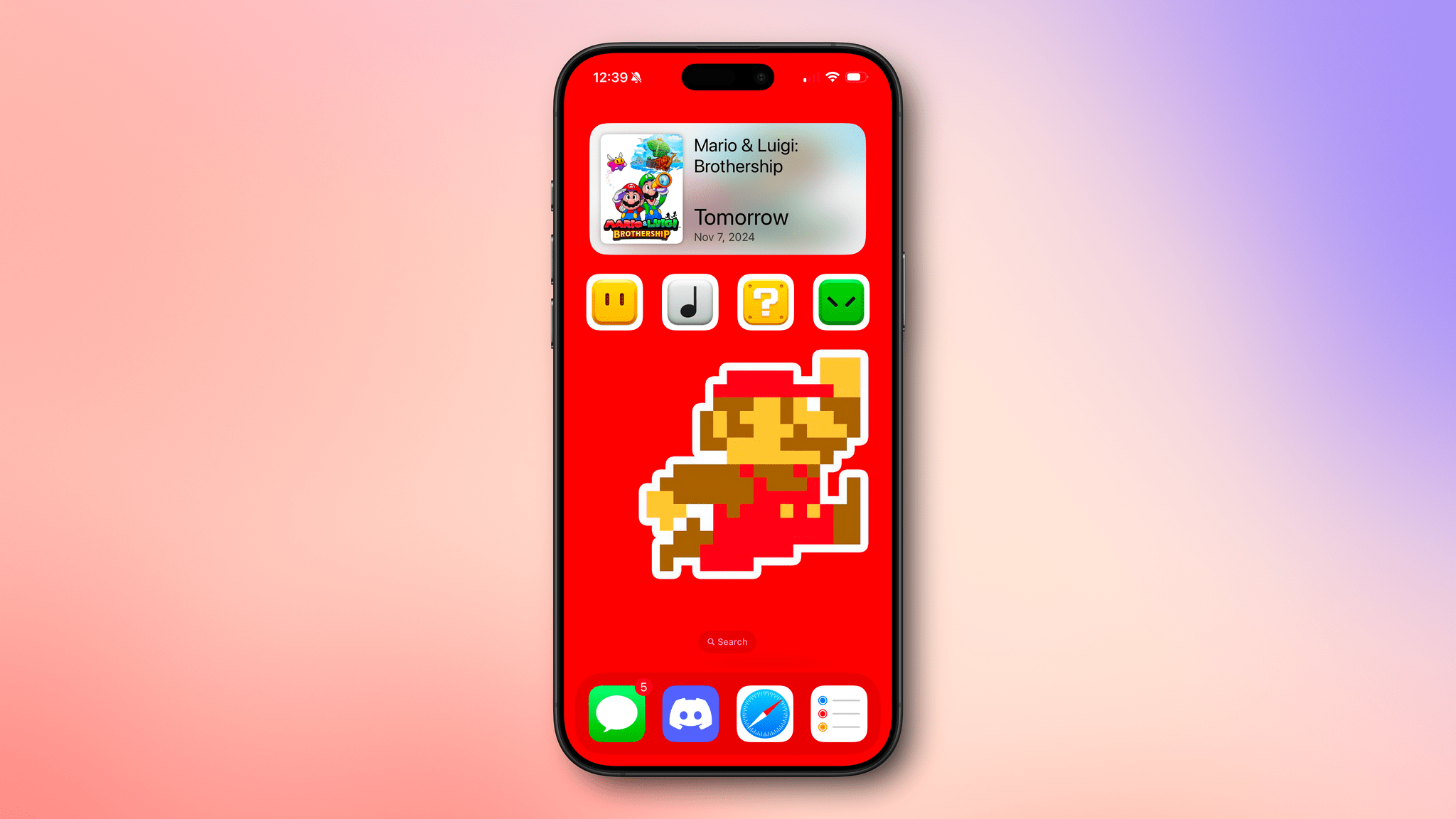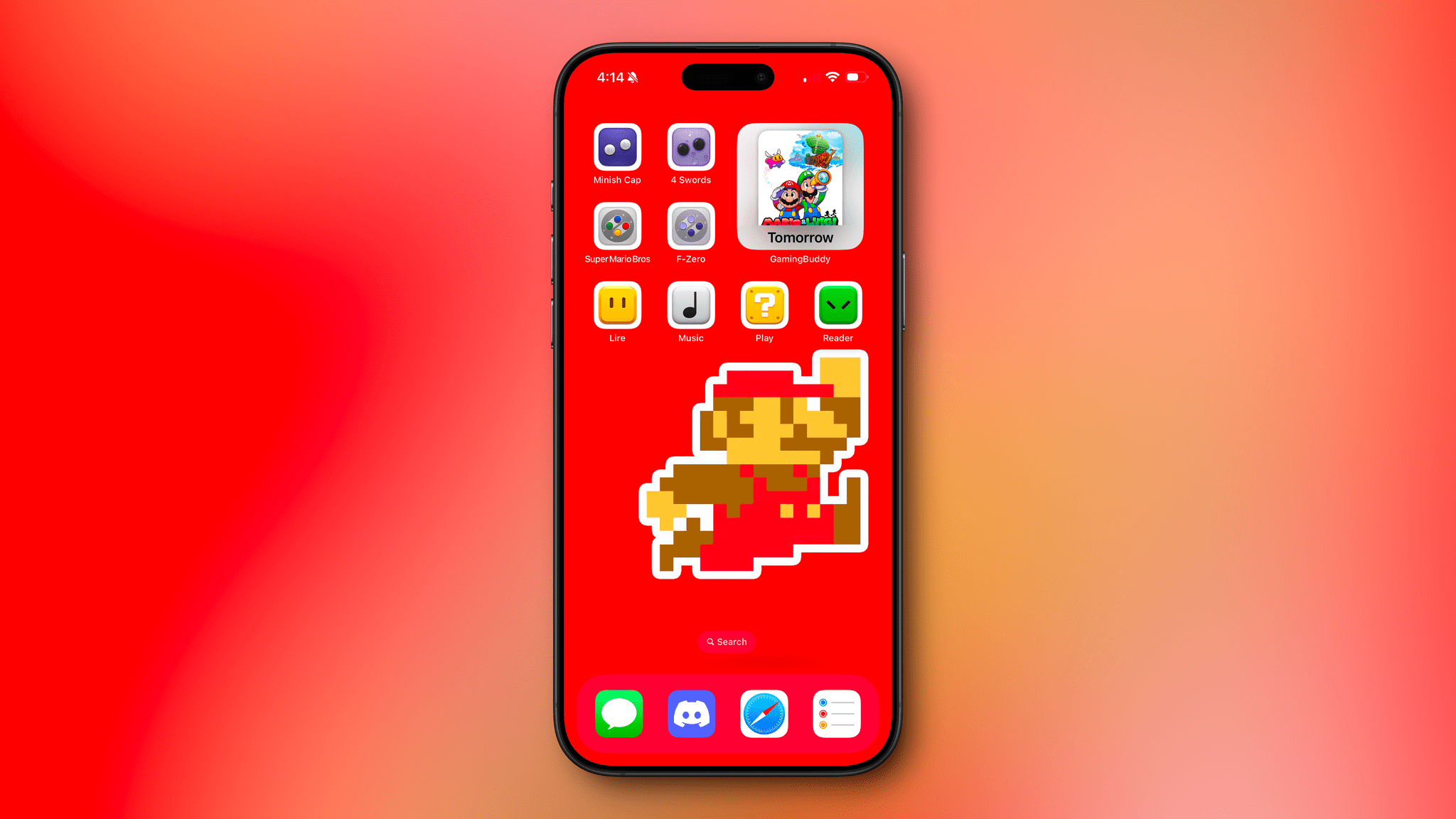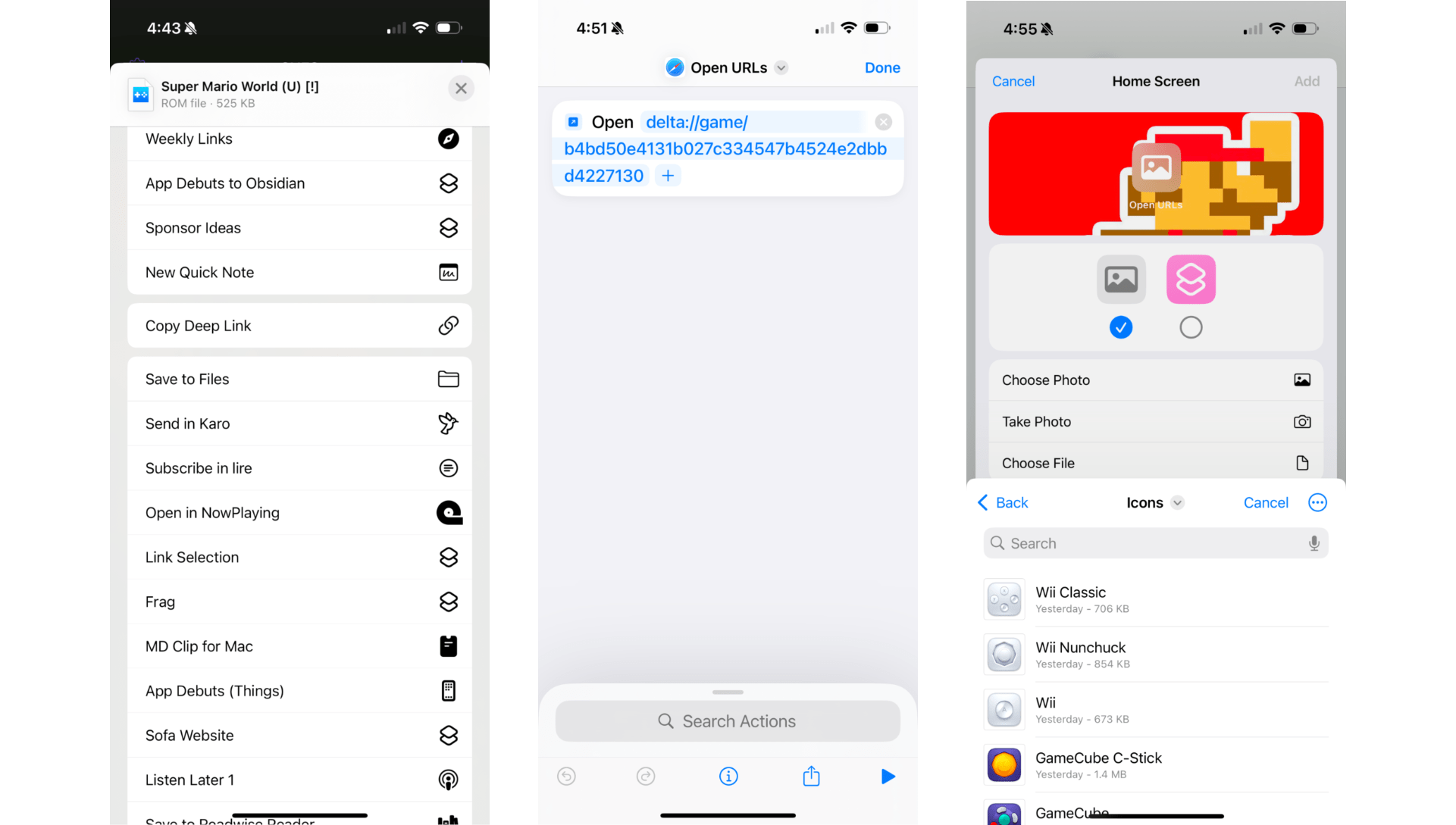Louie Mantia has been making beautiful icons for many years, both as one of the owners of icon design studio Parakeet and as personal side projects. Recently, two of Mantia’s personal projects caught my eye because they combine my love of classic games with the technology I use every day.
The first set of icons includes eight Super Mario blocks. When these were released in October, I remembered I had an 8-bit Mario wallpaper tucked away somewhere that would work perfectly with the icons on my iPhone. I dug the wallpaper out (sorry, I don’t recall where I got it), set up four single-action shortcuts using the ‘Open App’ action, and assigned Mantia’s icons to them using ‘Add to Home Screen’ and the Files option for the images. I set the four shortcuts to open Lire, Apple Music, Play, and Readwise Reader. Then, I lined up the wallpaper to make it look like Mario was jumping to hit the last block in the row. I also added a large GameBuddy widget at the top of the screen to count down the days until the release of Mario and Luigi: Brothership.
I think the result, which you can see in the screenshot above, looks great. Mantia’s icons were designed for the Mac, which means they each have a white border around them on the iPhone, but it fits well with the wallpaper, so it worked out without any tweaking.
The second set of icons is based on Nintendo controllers, another of my obsessions. I was chatting with Federico about Mantia’s latest icon set, and he had a great idea: why not take advantage of Delta’s deep linking feature (also used by GameTrack) to create shortcuts that use Mantia’s icons to open individual classic games?
The process is simple. You can copy a deep link to a game in Delta by long-pressing it, selecting ‘Share,’ and picking ‘Copy Deep Link’ from the list of action extensions. After I did that, I set up more single-action shortcuts using the ‘Open URL’ action and again assigned Mantia’s icons to the shortcuts using the ‘Add to Home Screen’ option, adding The Legend of Zelda: The Minish Cap, The Legend of Zelda: Four Swords, Super Mario World, and F-Zero to my Home Screen. Then, so I could tell everything apart, I switched my Home Screen to use small icons so the labels I’d added to my shortcuts would be visible.
I’m pleased with the result and plan to tie this Home Screen to a Focus mode that activates in the evening for some downtime activities. I can always access other apps as needed via Spotlight Search or the App Library, but it’s sometimes nice to end the day with a simpler setup that invites me to play a game, listen to some music, read, or watch a video.
Louie Mantia’s icons are free to download, but there’s an option to make a name-your-own-price donation, which I highly recommend you do if you download these wonderful icons.