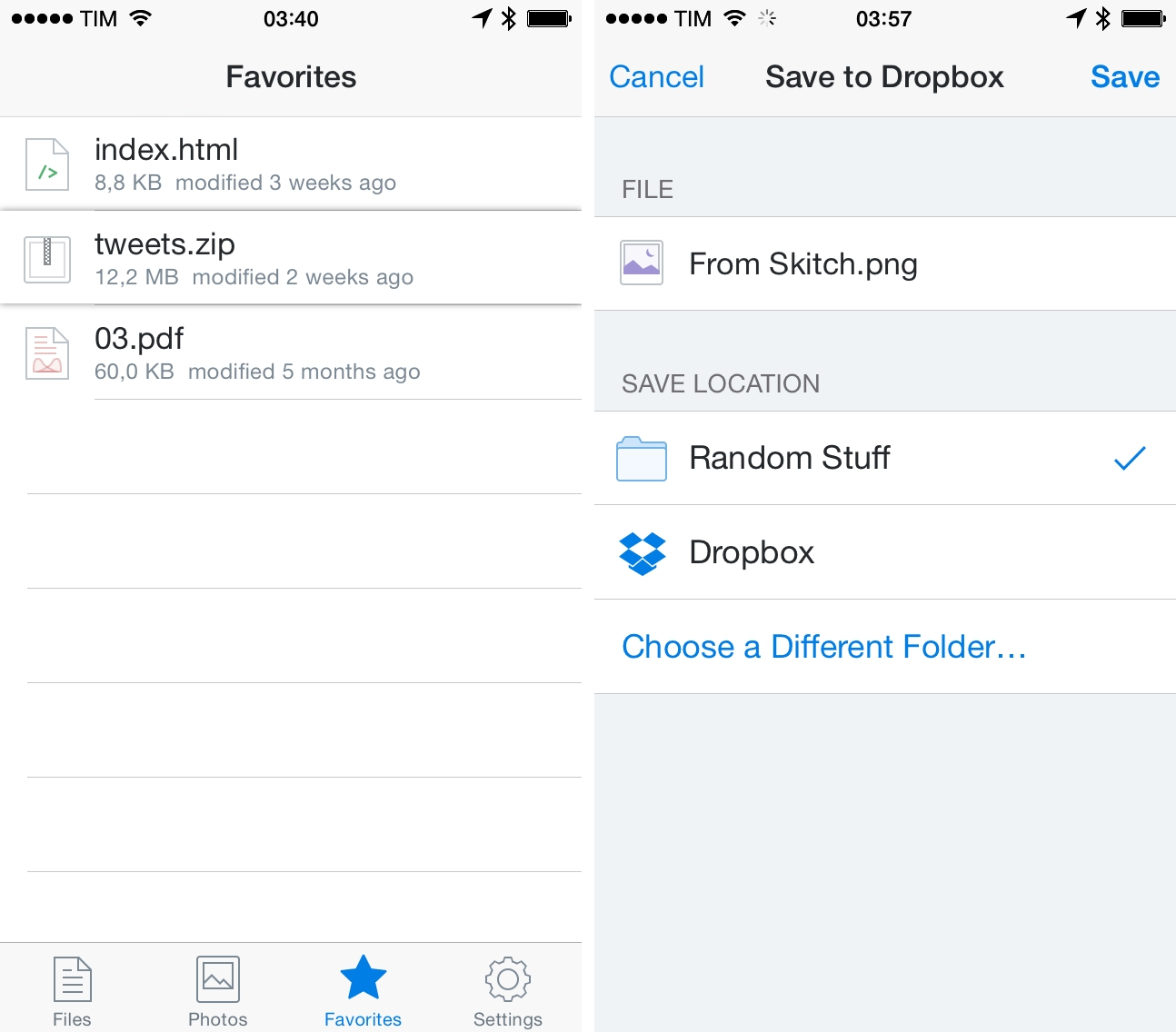In an update released earlier today on the App Store, Dropbox enhanced its official iOS client with tweaks to the Favorites view, a new menu to save files in recently used locations, and a camera-based system to easily setup Dropbox on a desktop computer using an iOS device.
The Favorites tab, which allows users to save files as “bookmarks” for easier access, has been updated with the ability to reorder favorites with drag & drop. Previously, favorite files were saved in the order they were starred in the app, and the new solution should provide users with a more convenient way to organize and open files they need frequently.
The same focus on speed is reflected in the refreshed Save screen, which now includes a list of recent locations where files have been saved to. Previously, the app could only let users navigate manually to a specific location each time they wanted to save a file (likely received via Open In) into a different folder.
To make it easier for mobile users to start using Dropbox on their desktop computers, the company has added a camera-based setup that relies on a branded QR code to download Dropbox on a computer and immediately log into an account. The procedure is straightforward and integrated with the app’s Settings screen; as explained by Dropbox:
If you don’t yet have Dropbox on your desktop, just choose “Link a Computer” in the app and we’ll walk you through the 3 steps below so you’re up and running in a breeze. Android phone users, this works for you, too!
Version 3.2 of Dropbox for iOS is available on the App Store.