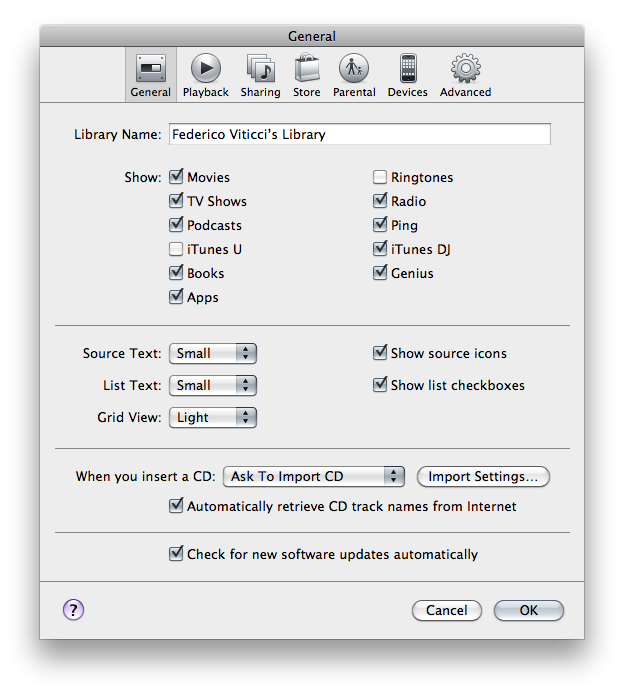iTunes 10.1, launched a few hours ago, introduced two new options to hide Ping from the sidebar and disable it completely using parental controls. First, check out our previous post detailing how you can hide Ping’s dropdown menu using a Terminal hack.
If you want to hide the Ping element from iTunes’ sidebar, open iTunes’ preferences, hit the General tab and deselect Ping in the “Show” section. That will remove it from the sidebar.
If you want to disable it completely (meaning it’ll also be gone from the Store navigation bar, even if turned on in your account settings) an extra step is required. In the preferences, hit Parental and disable Ping. Refresh the iTunes store, and Ping will be gone from the navigation bar as well.