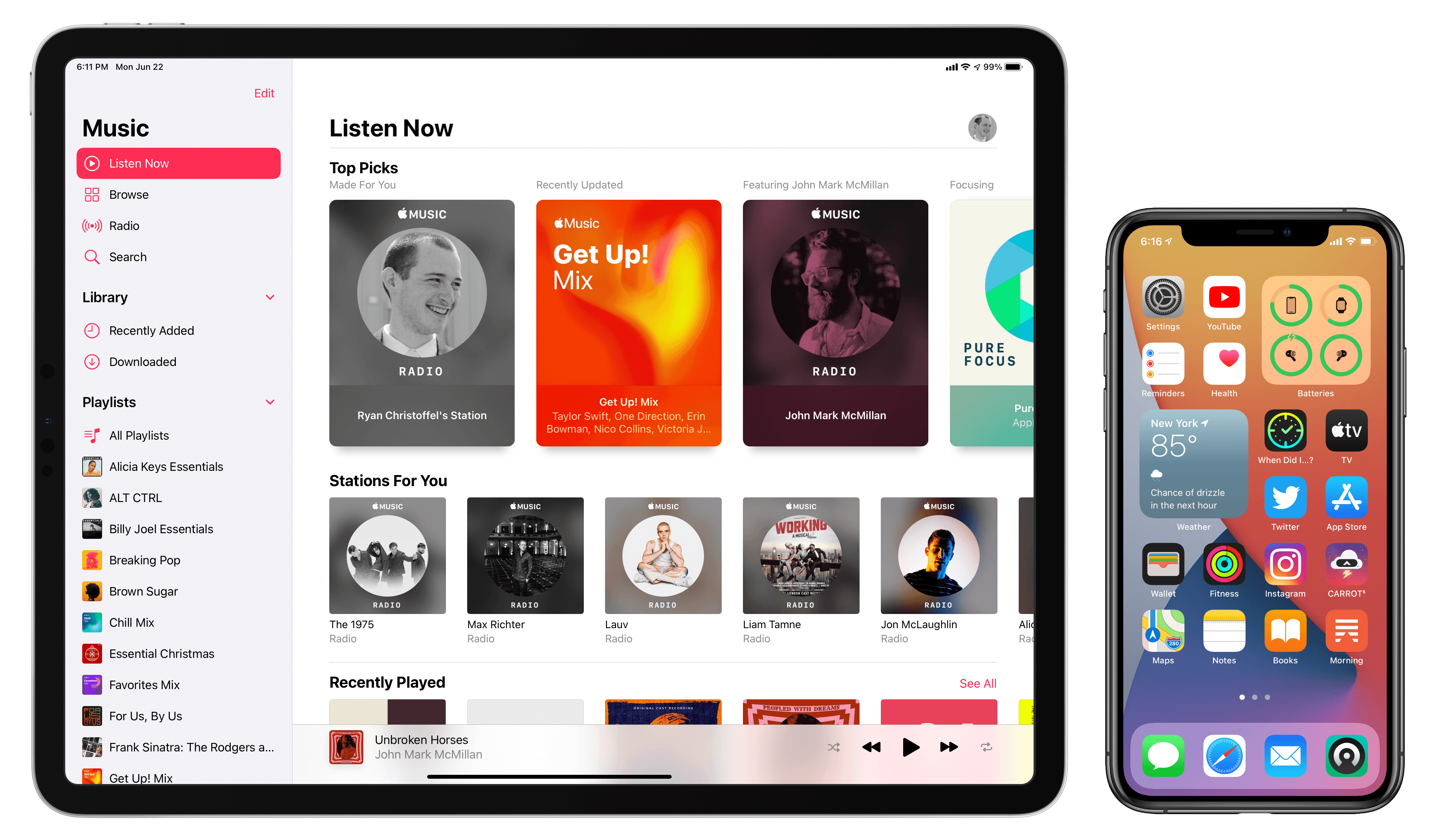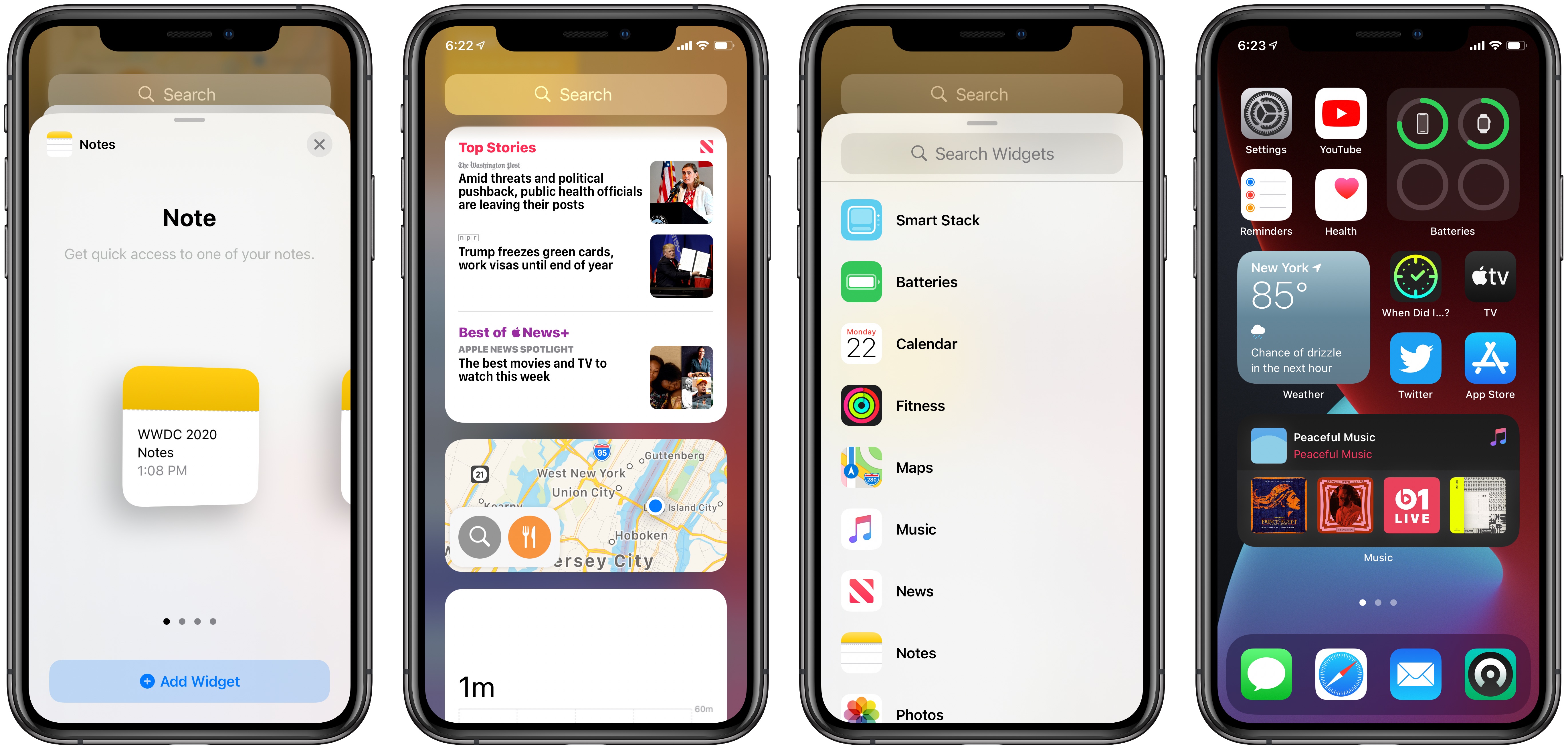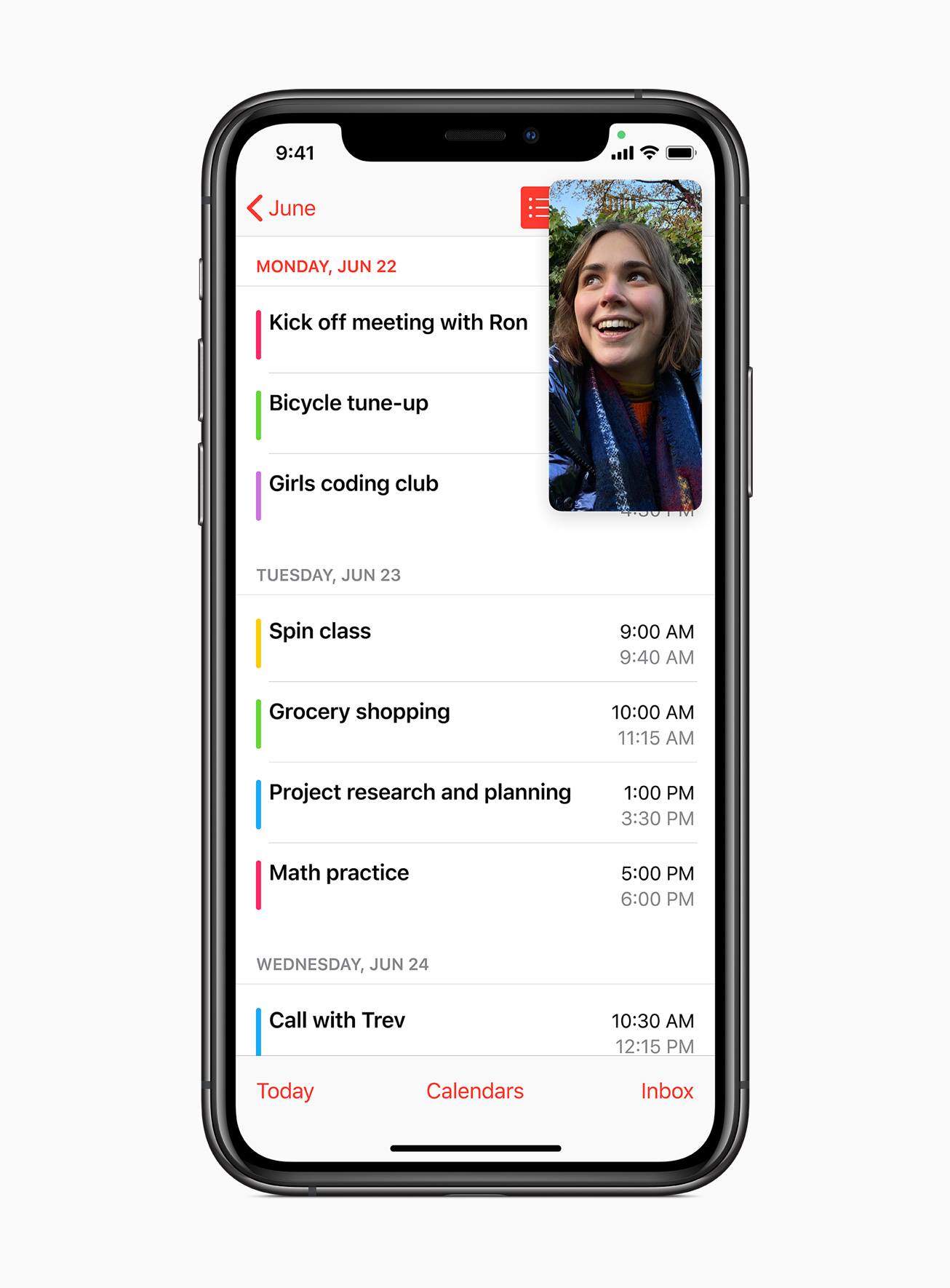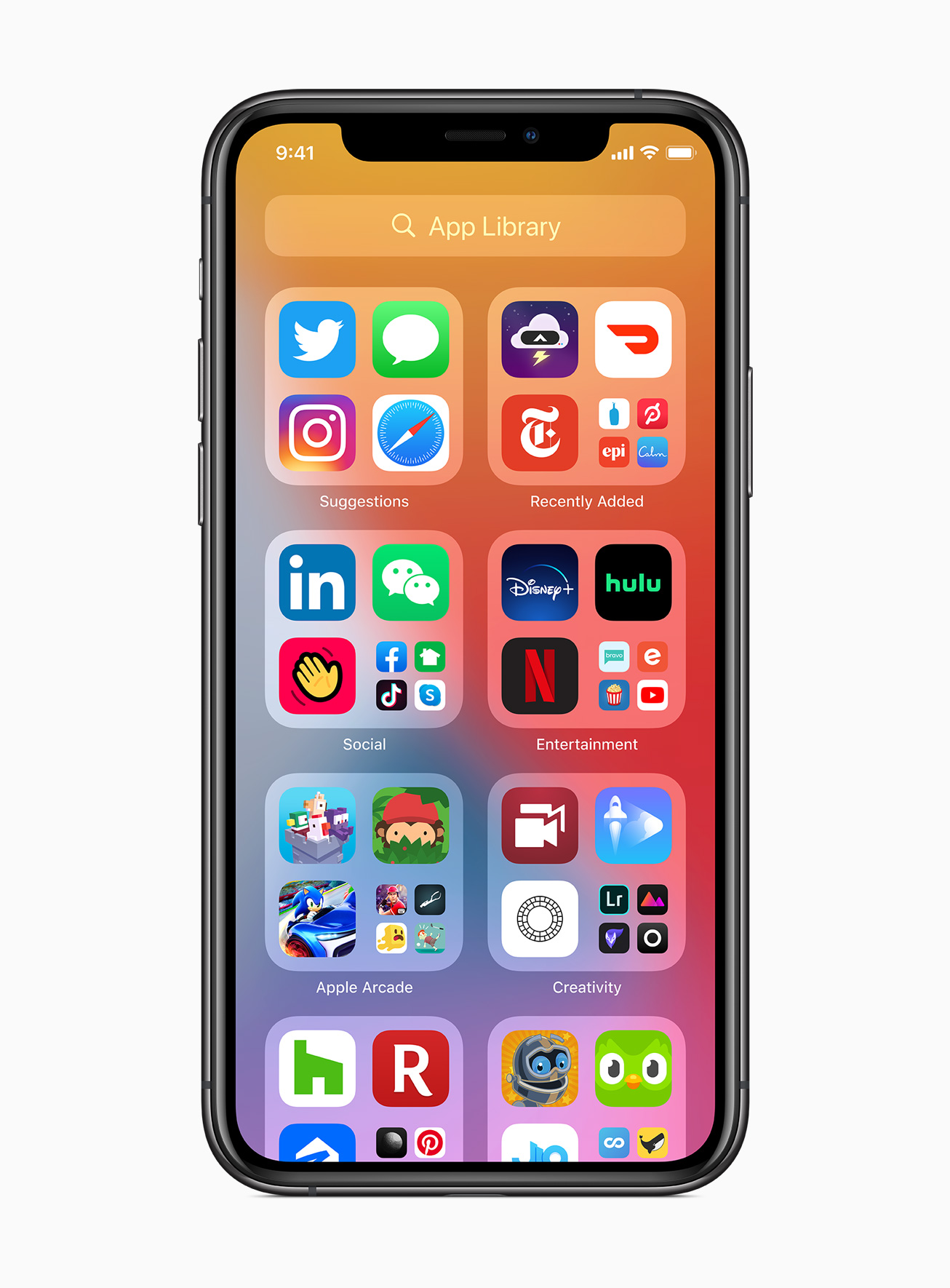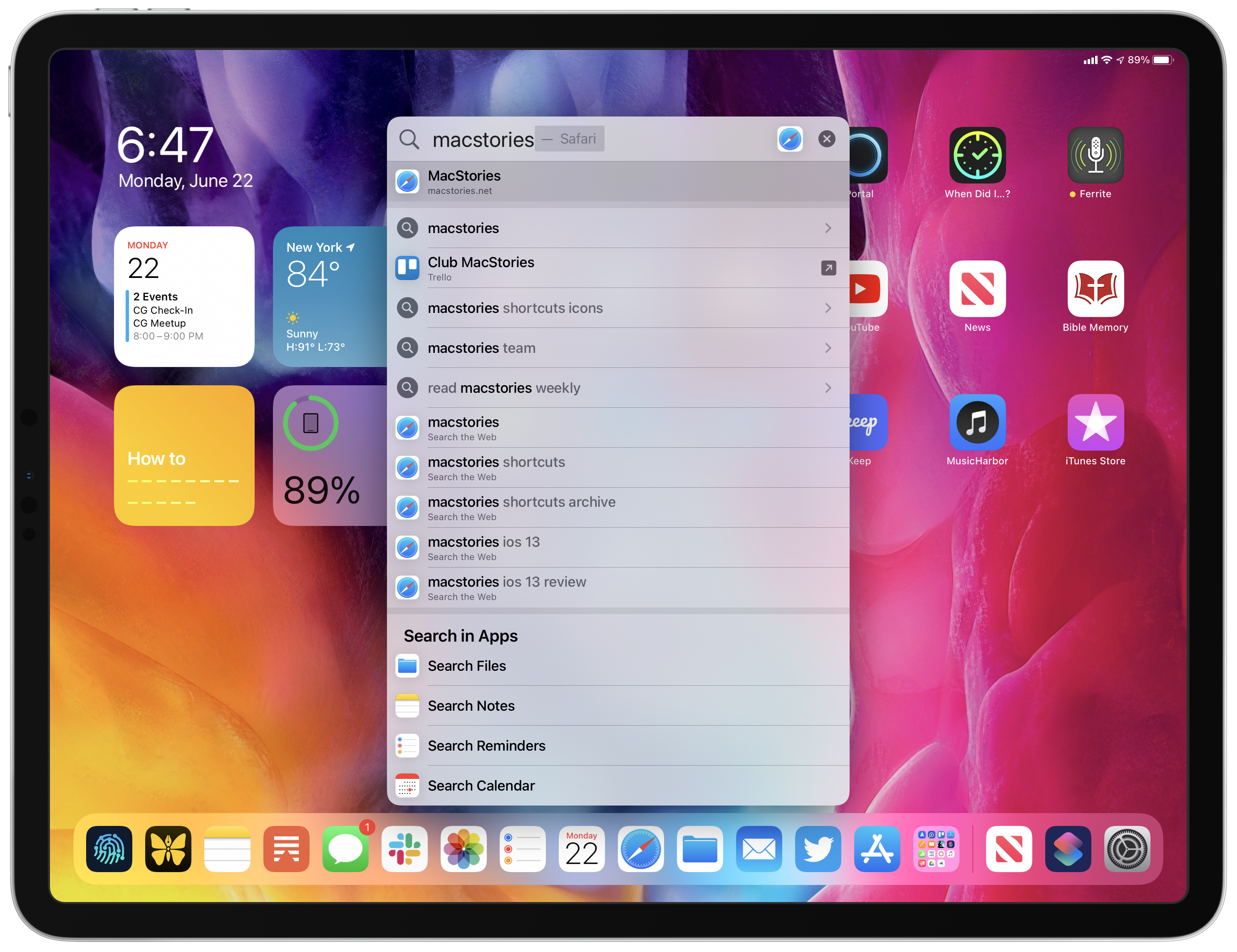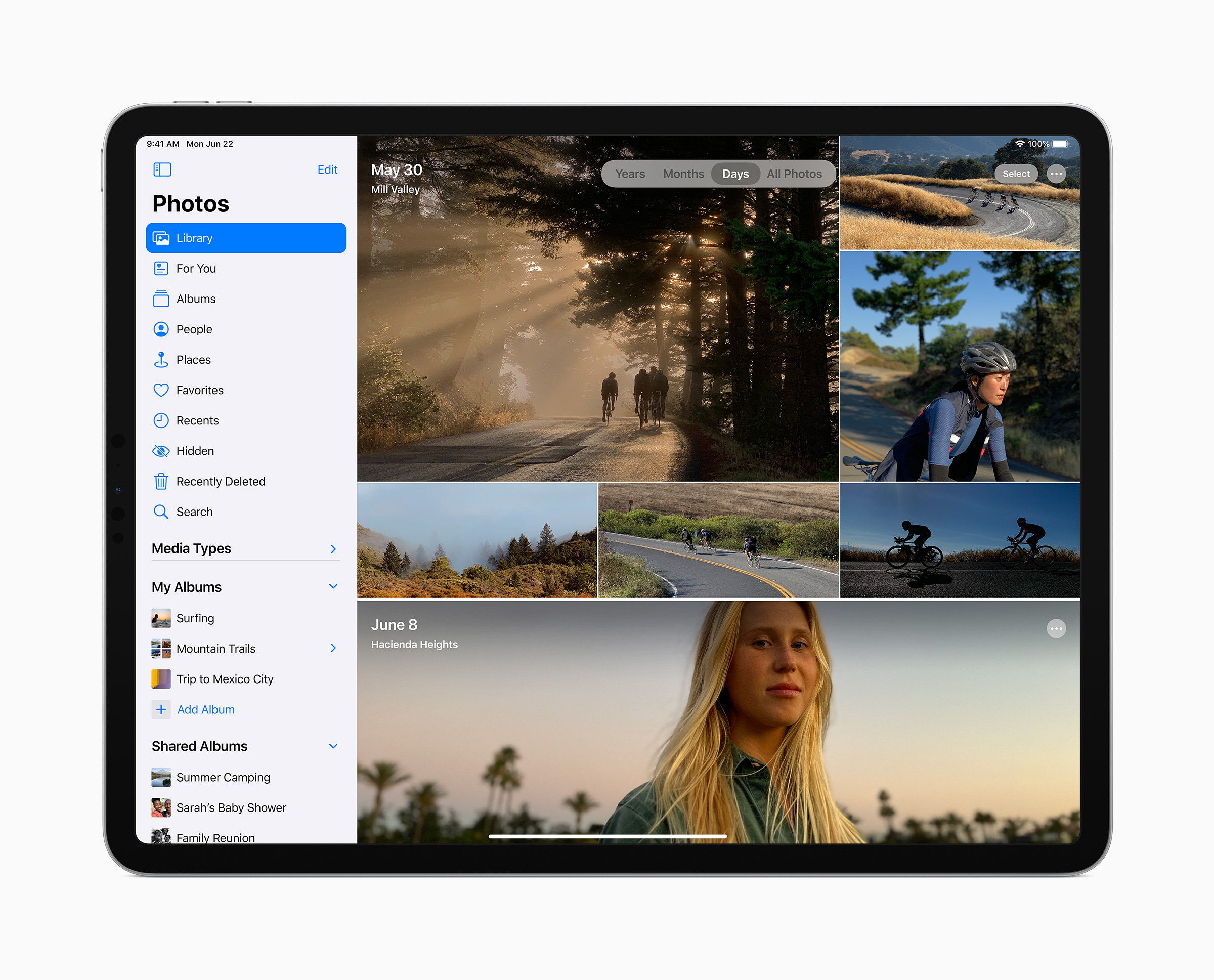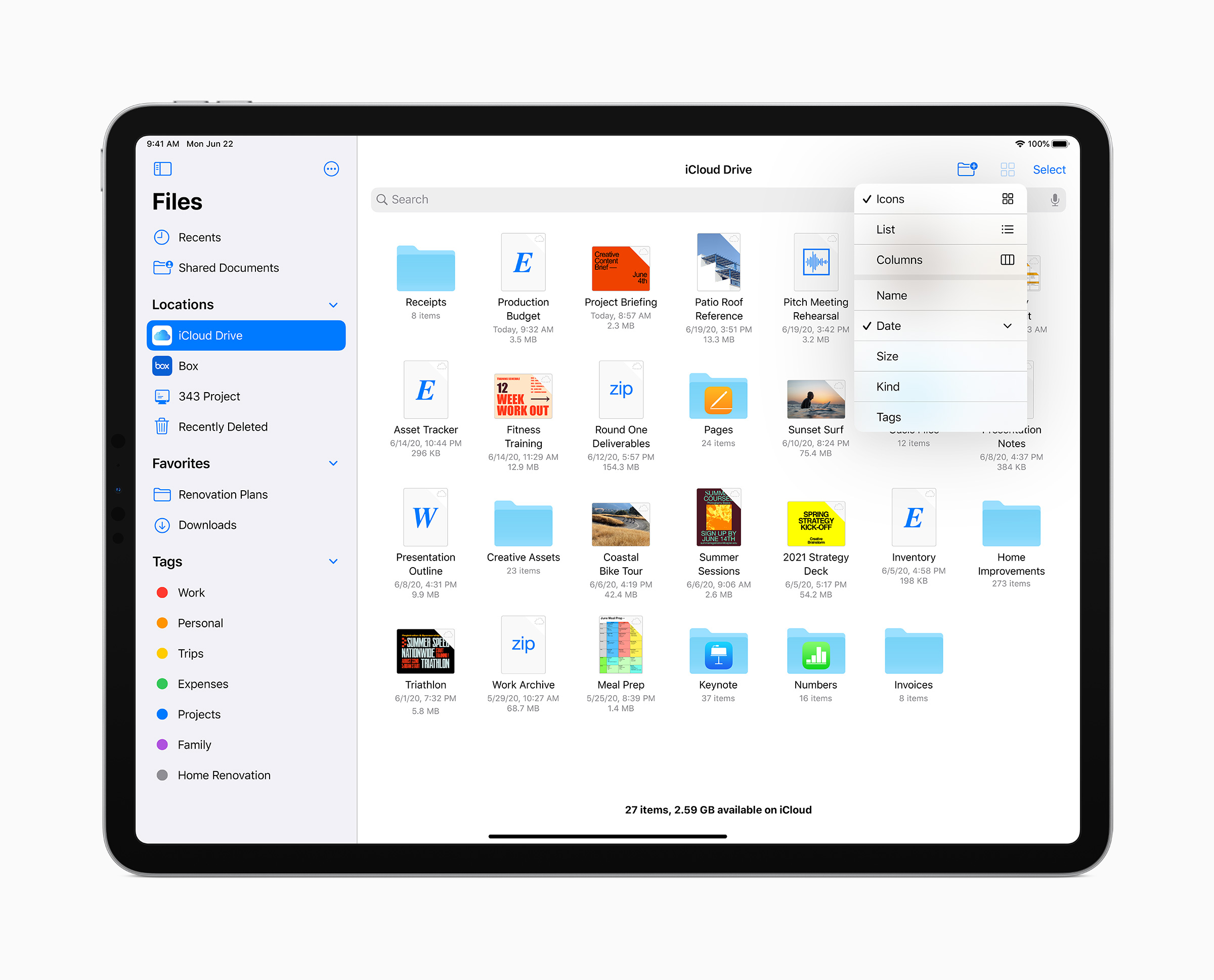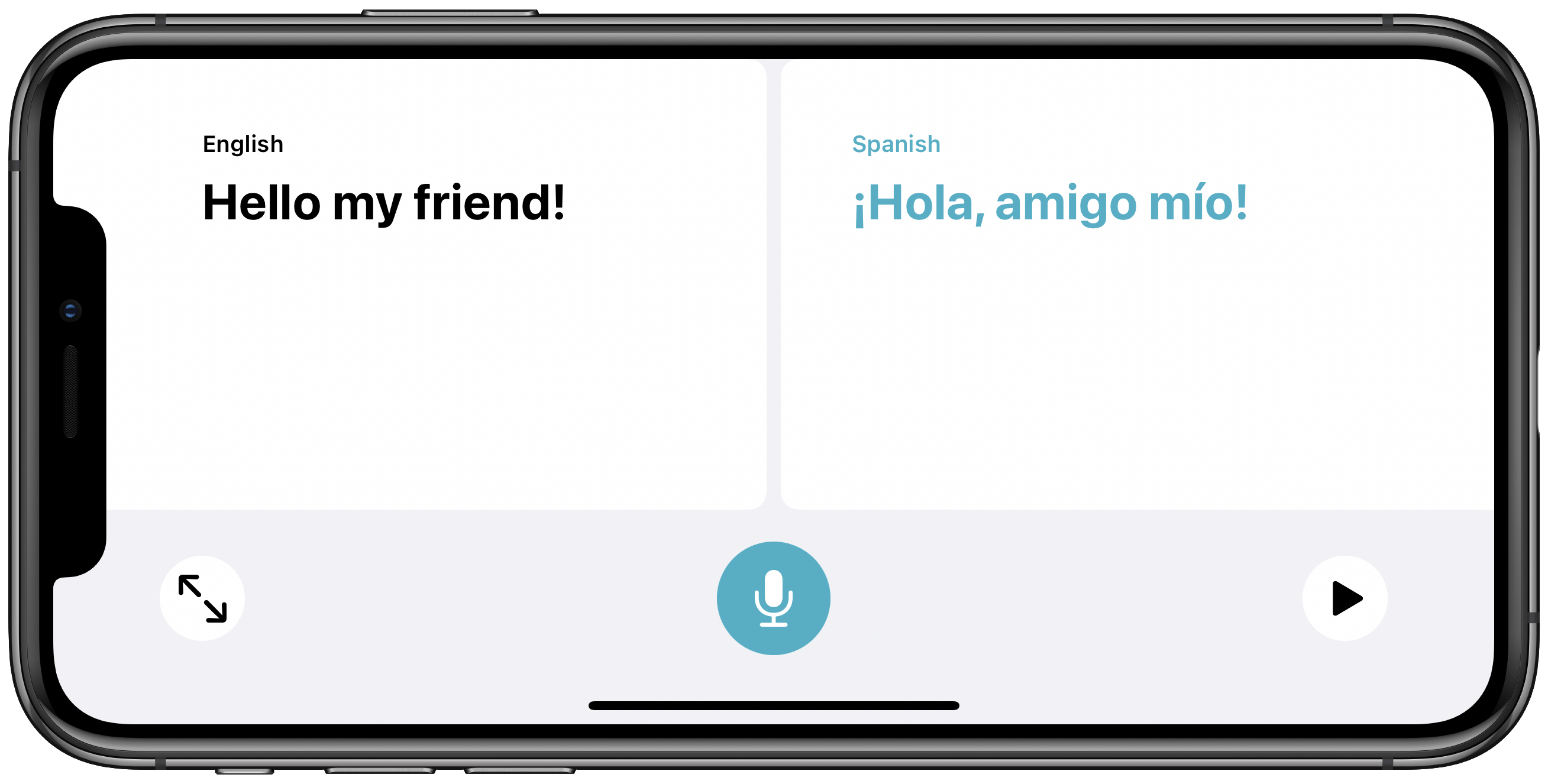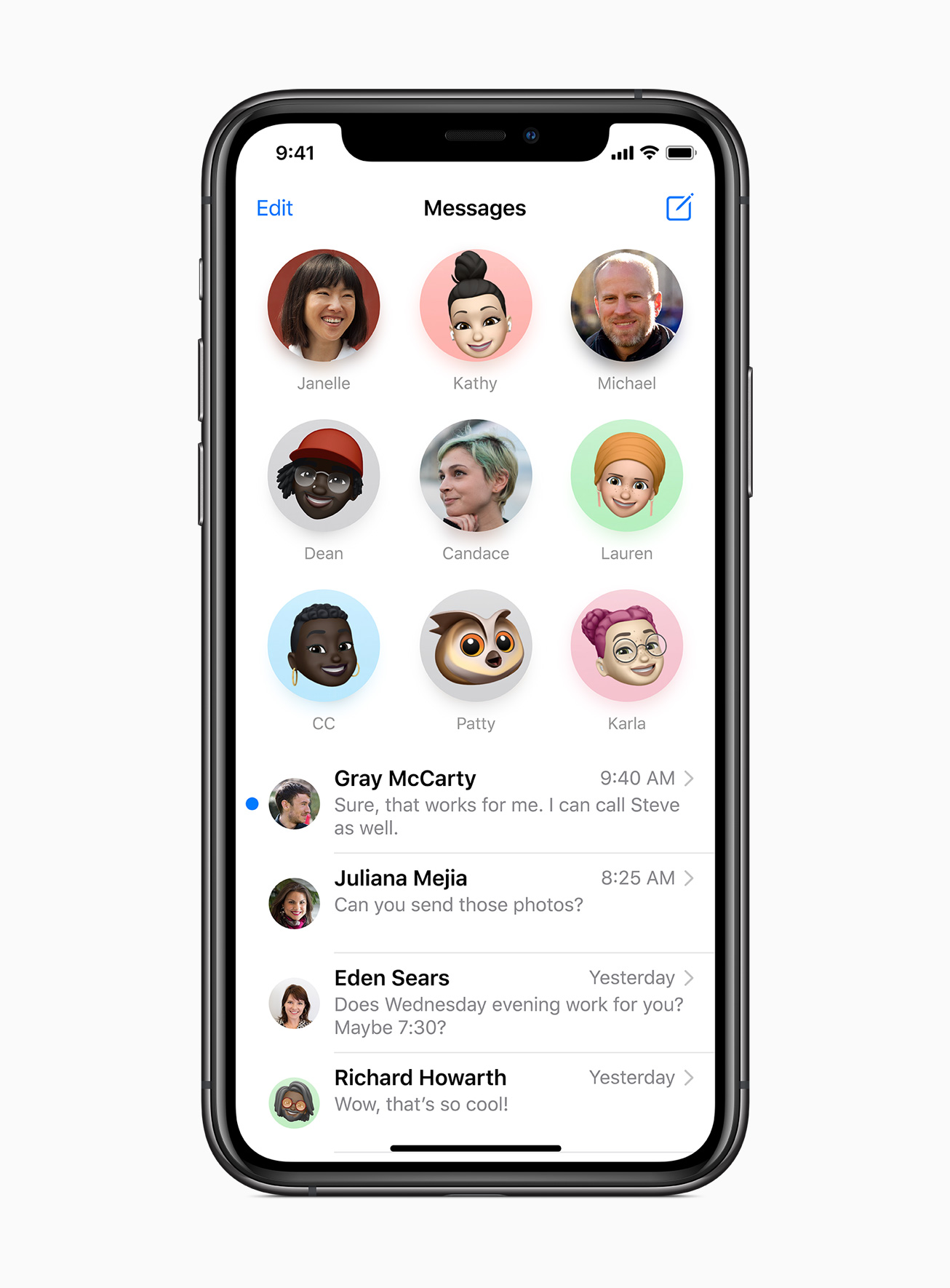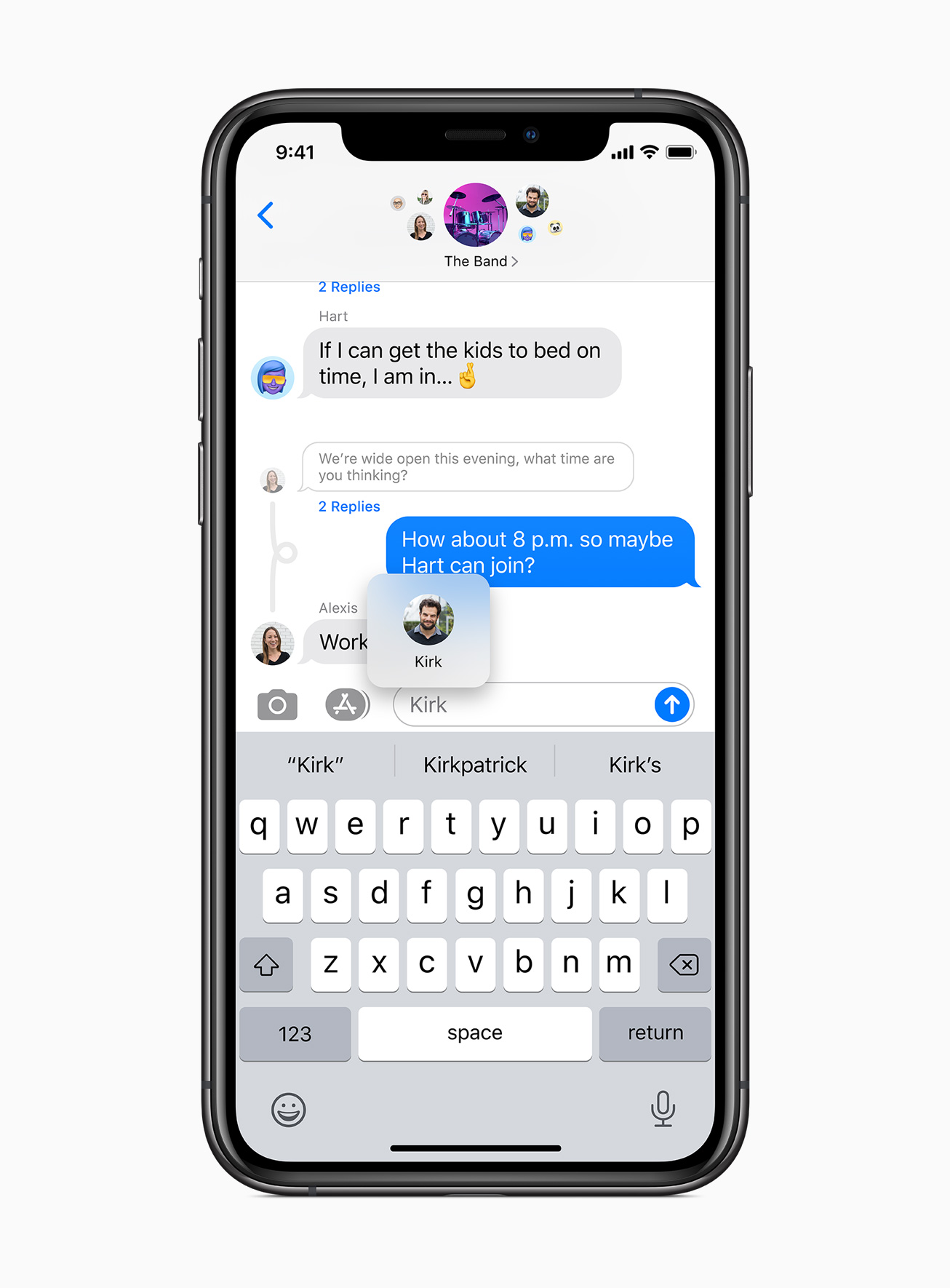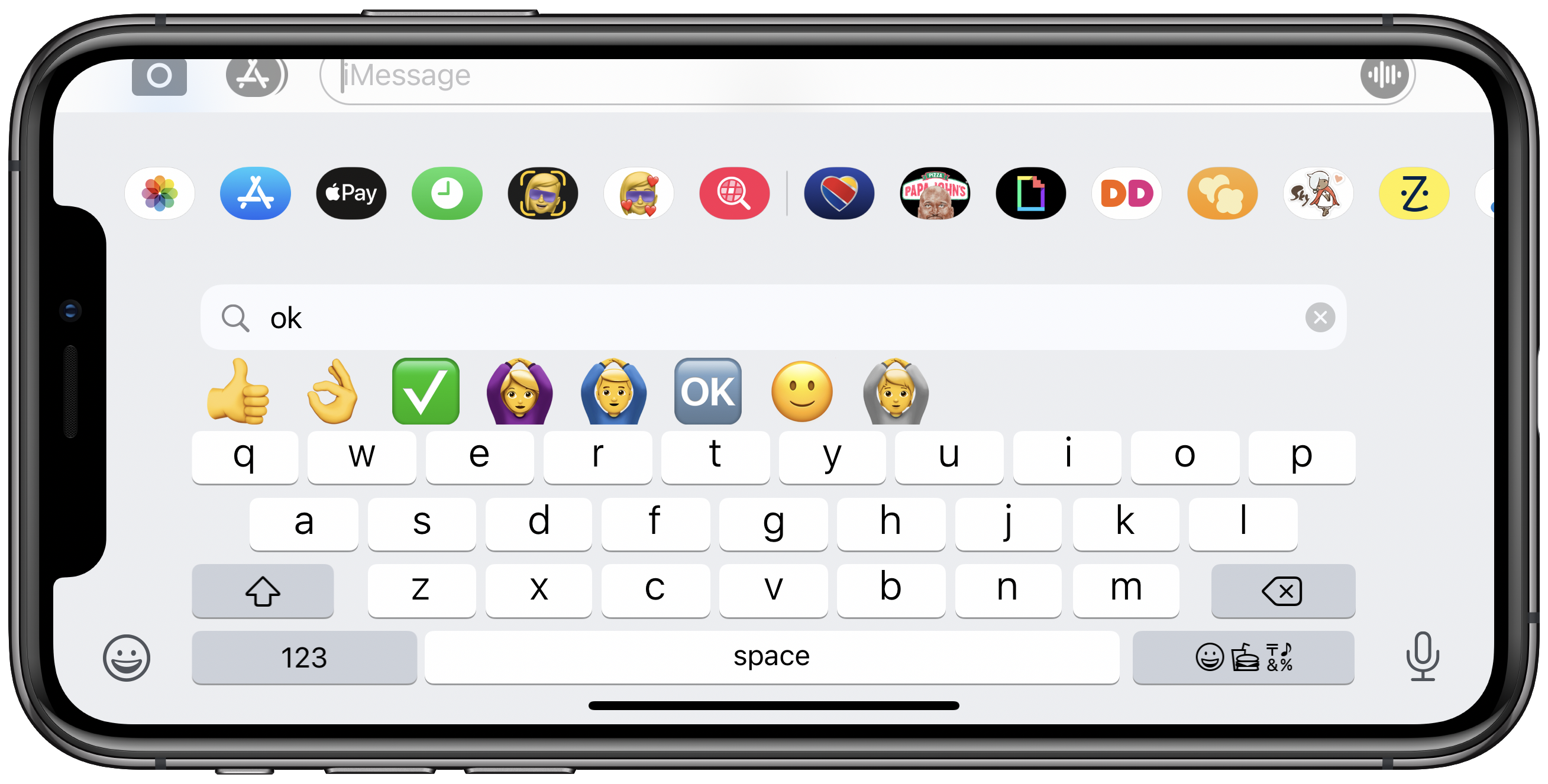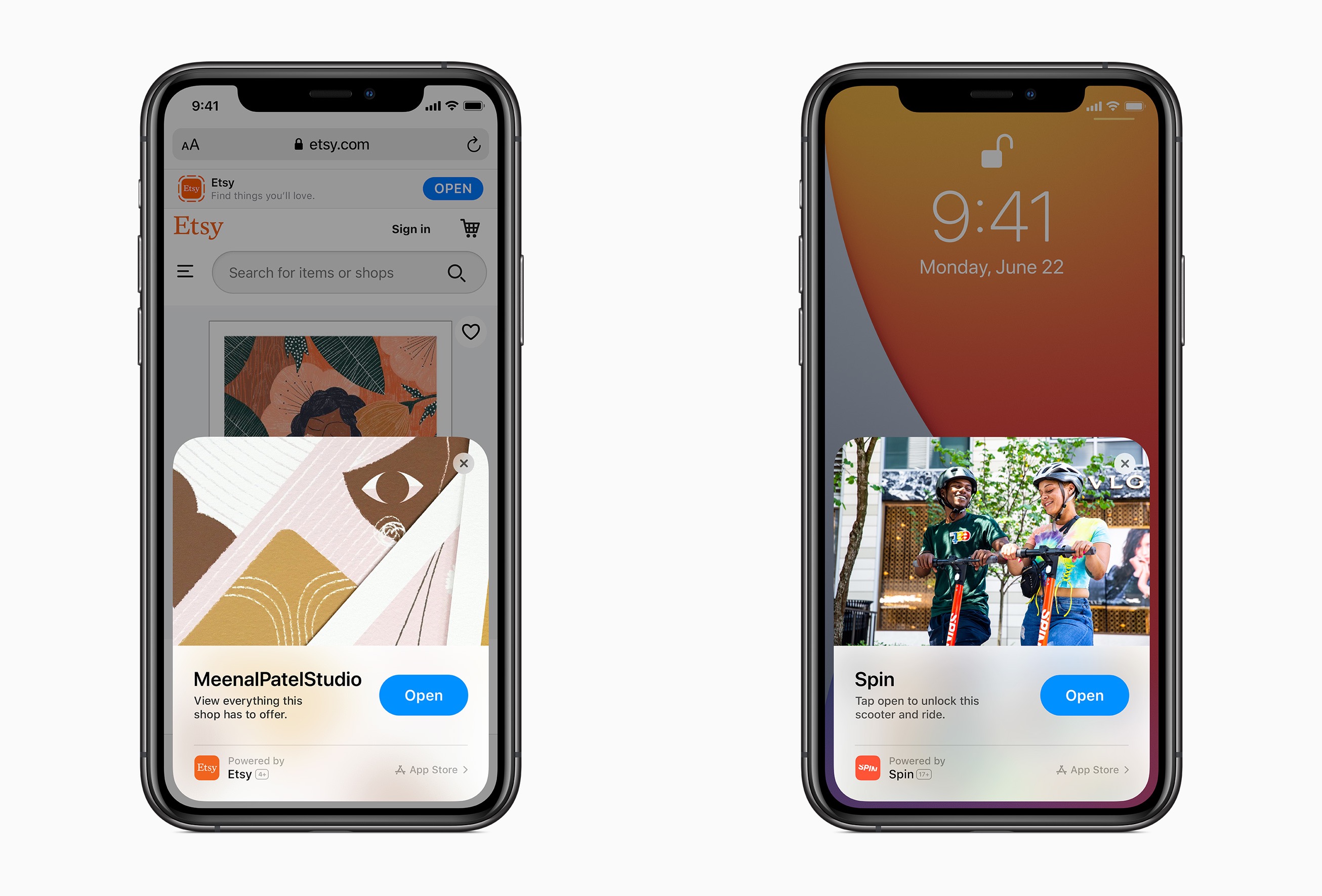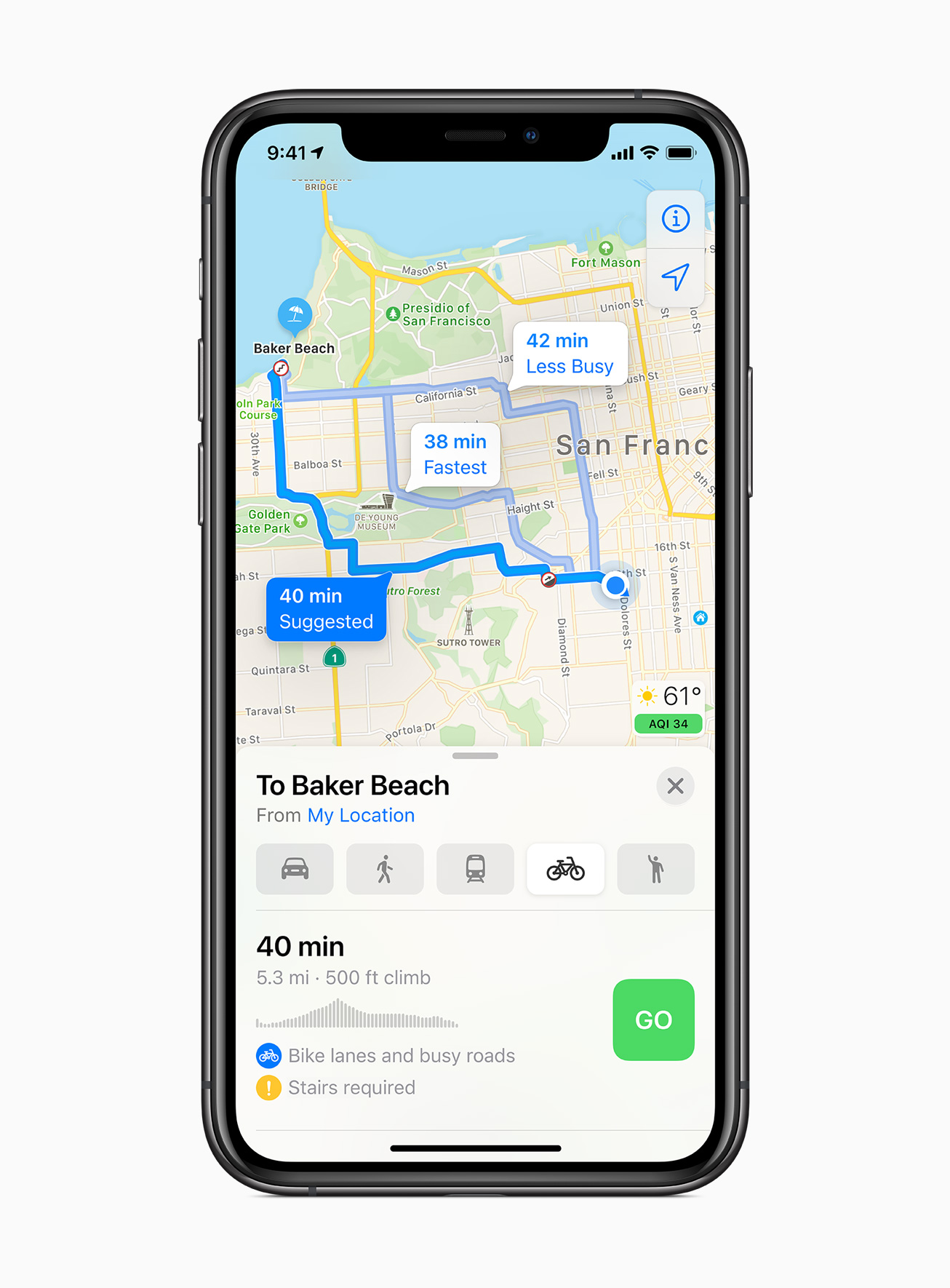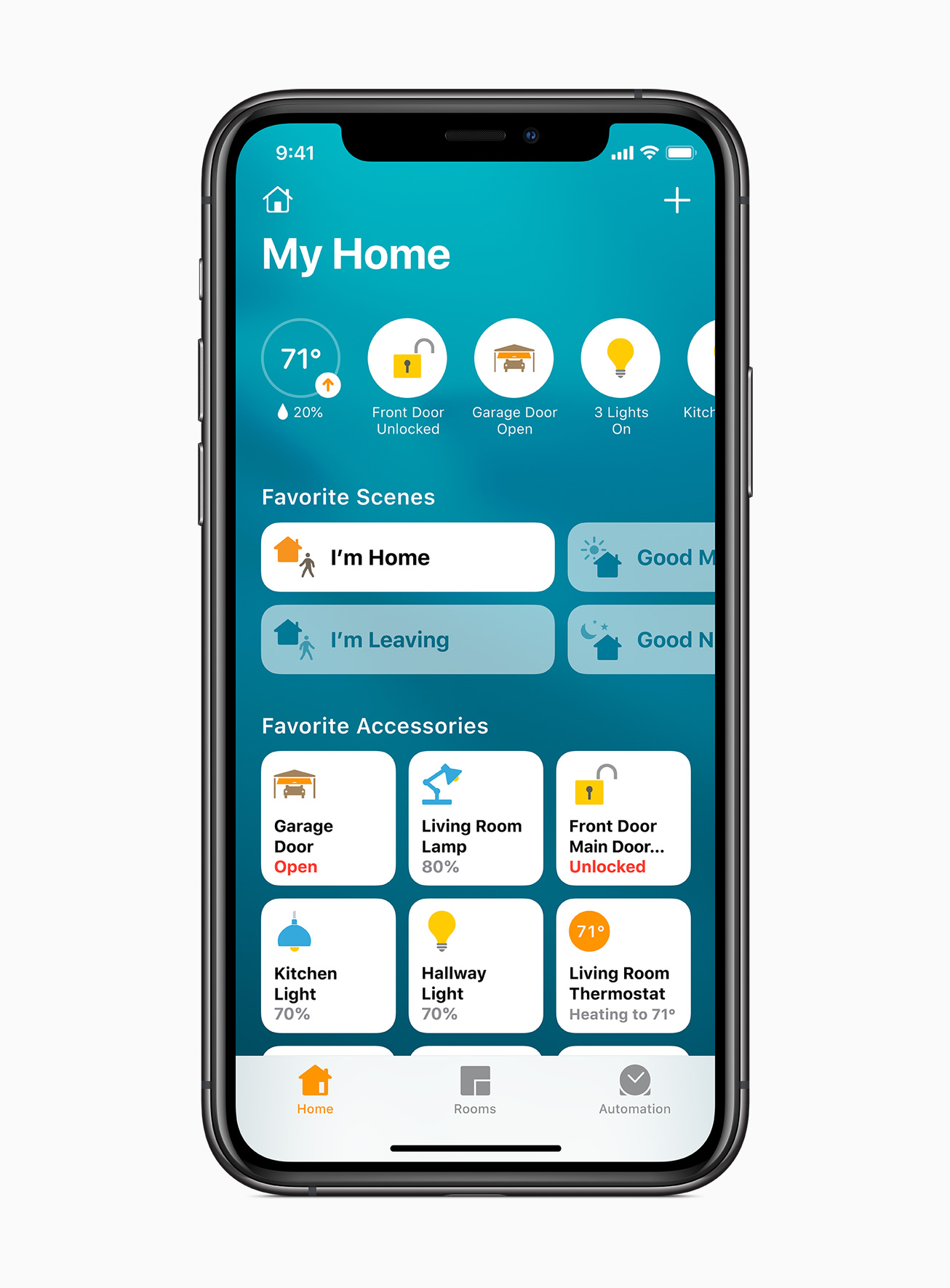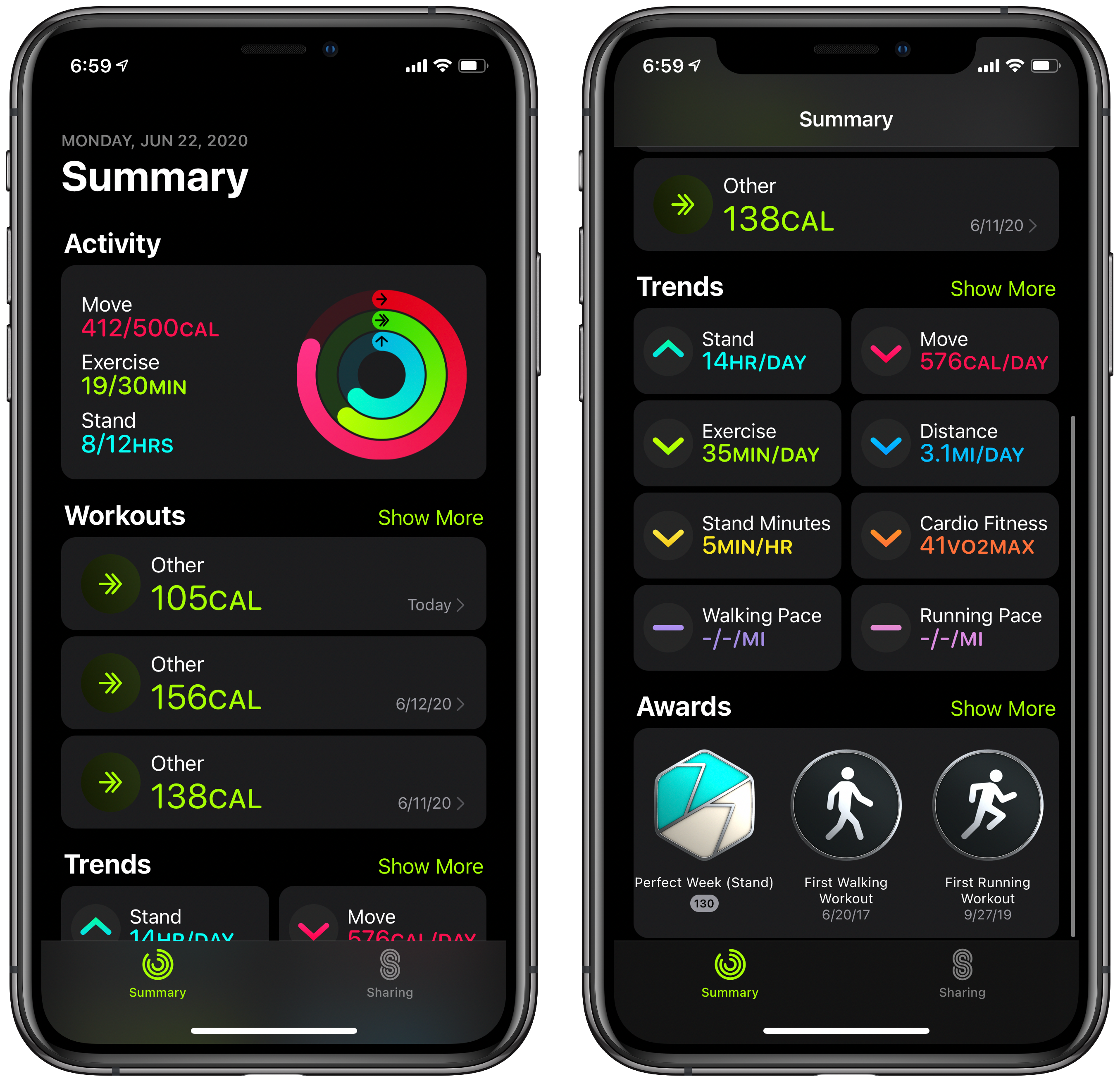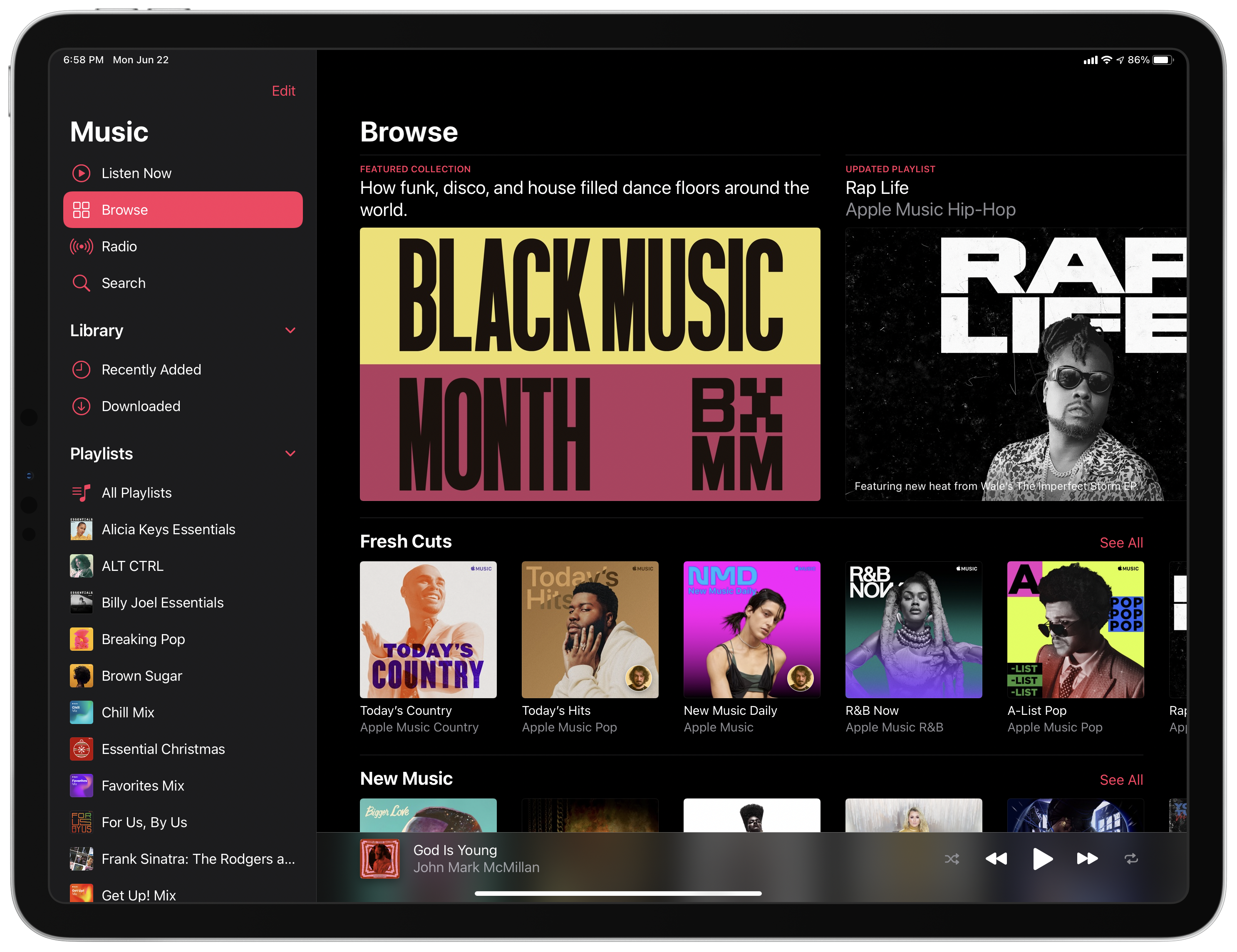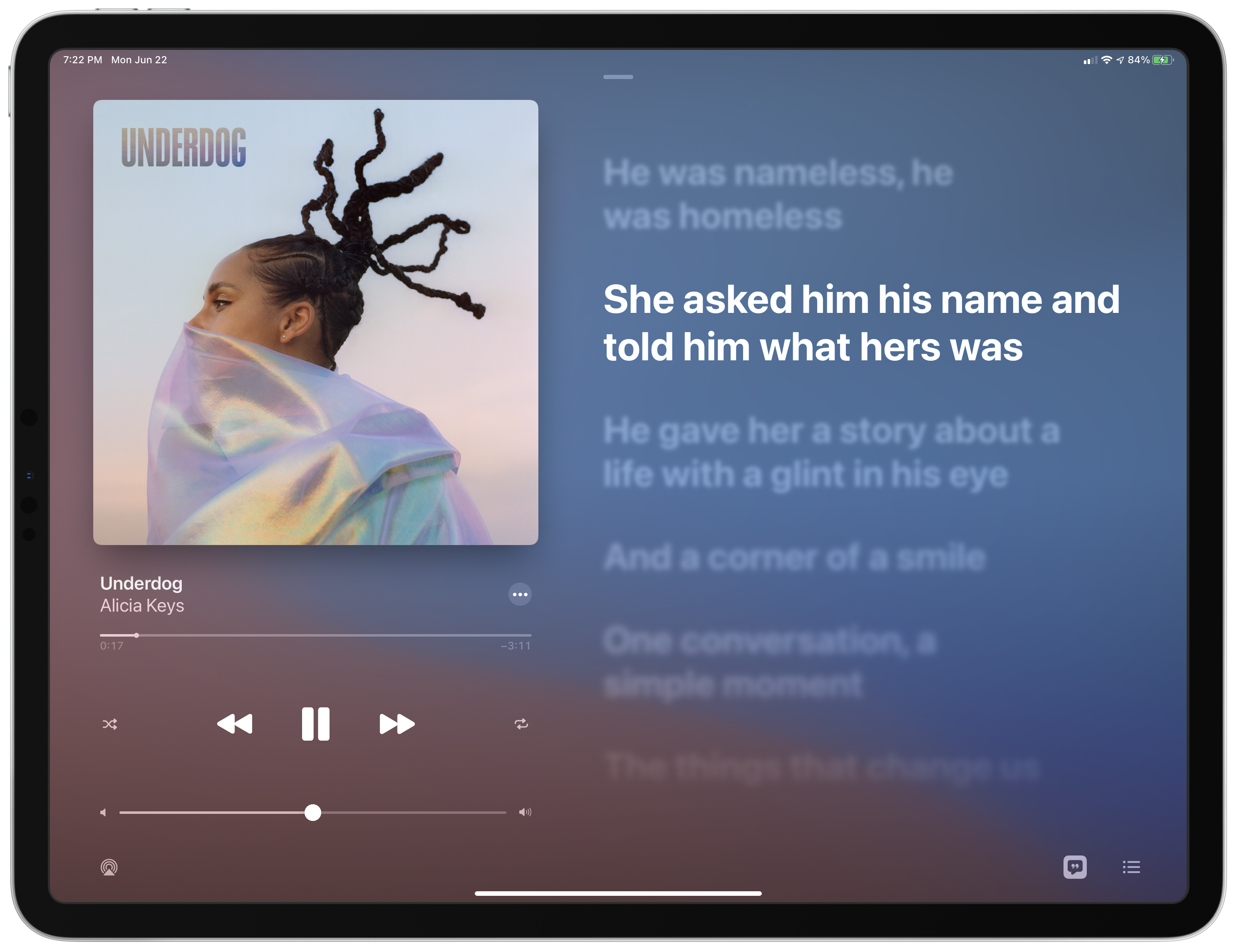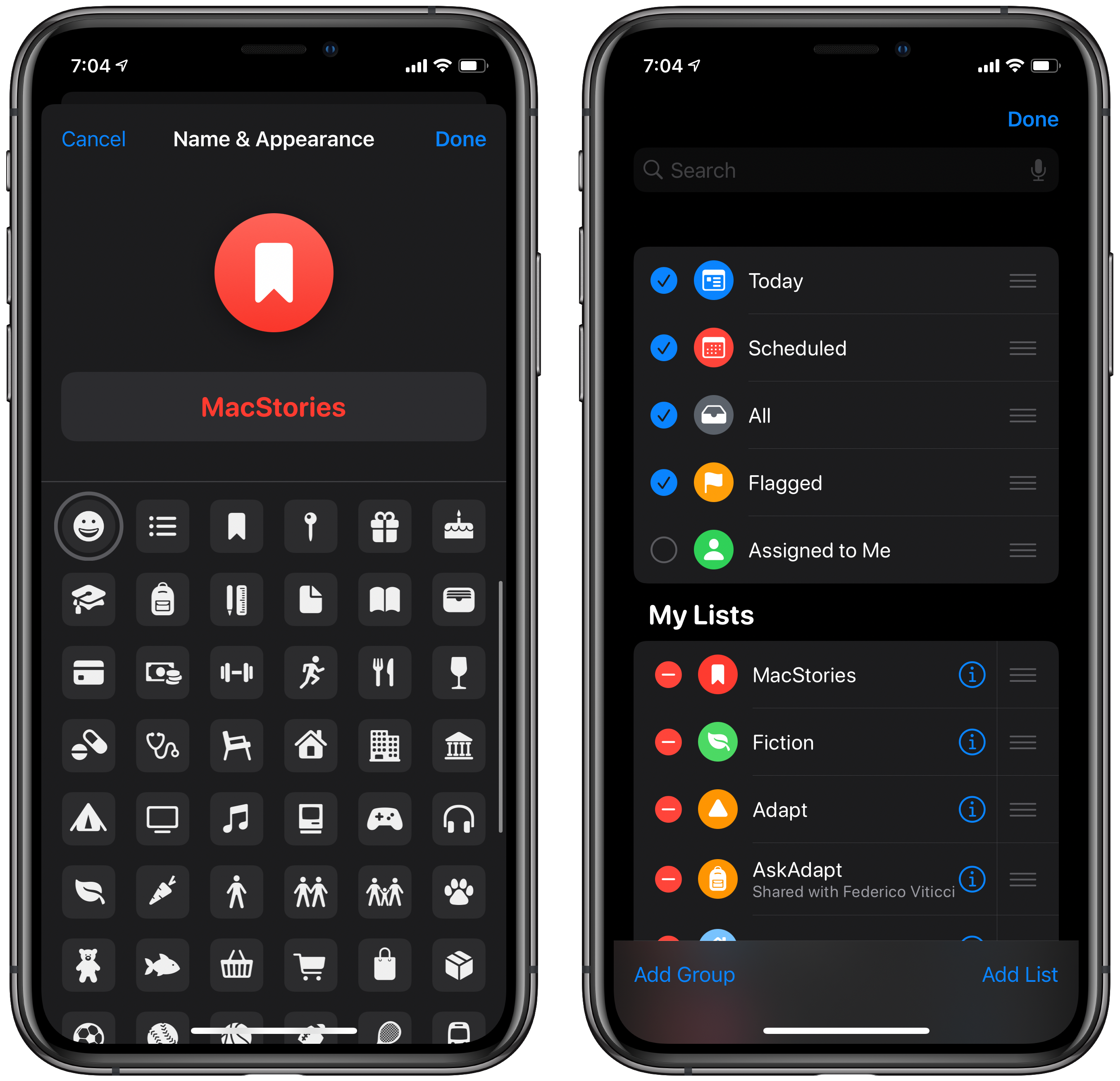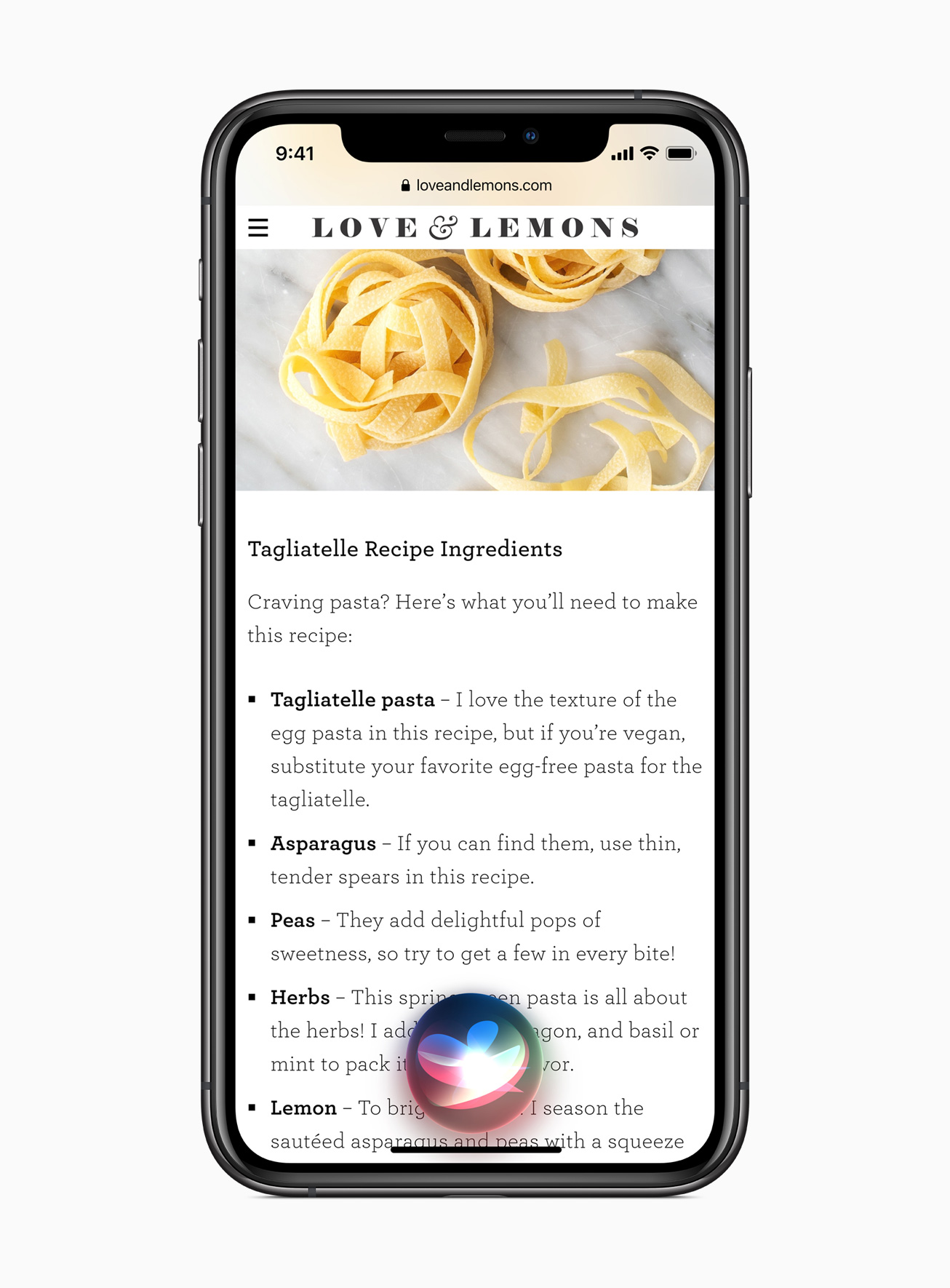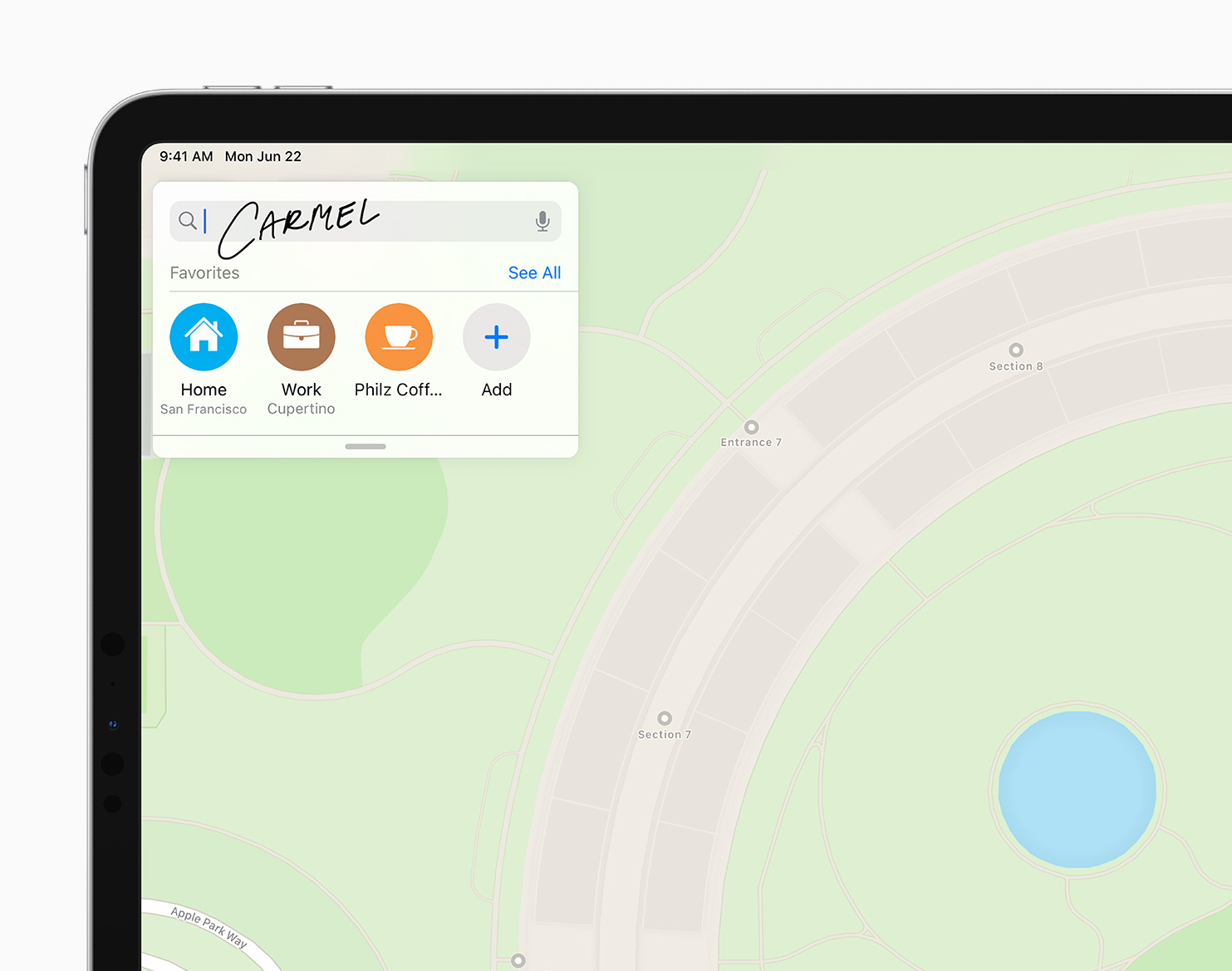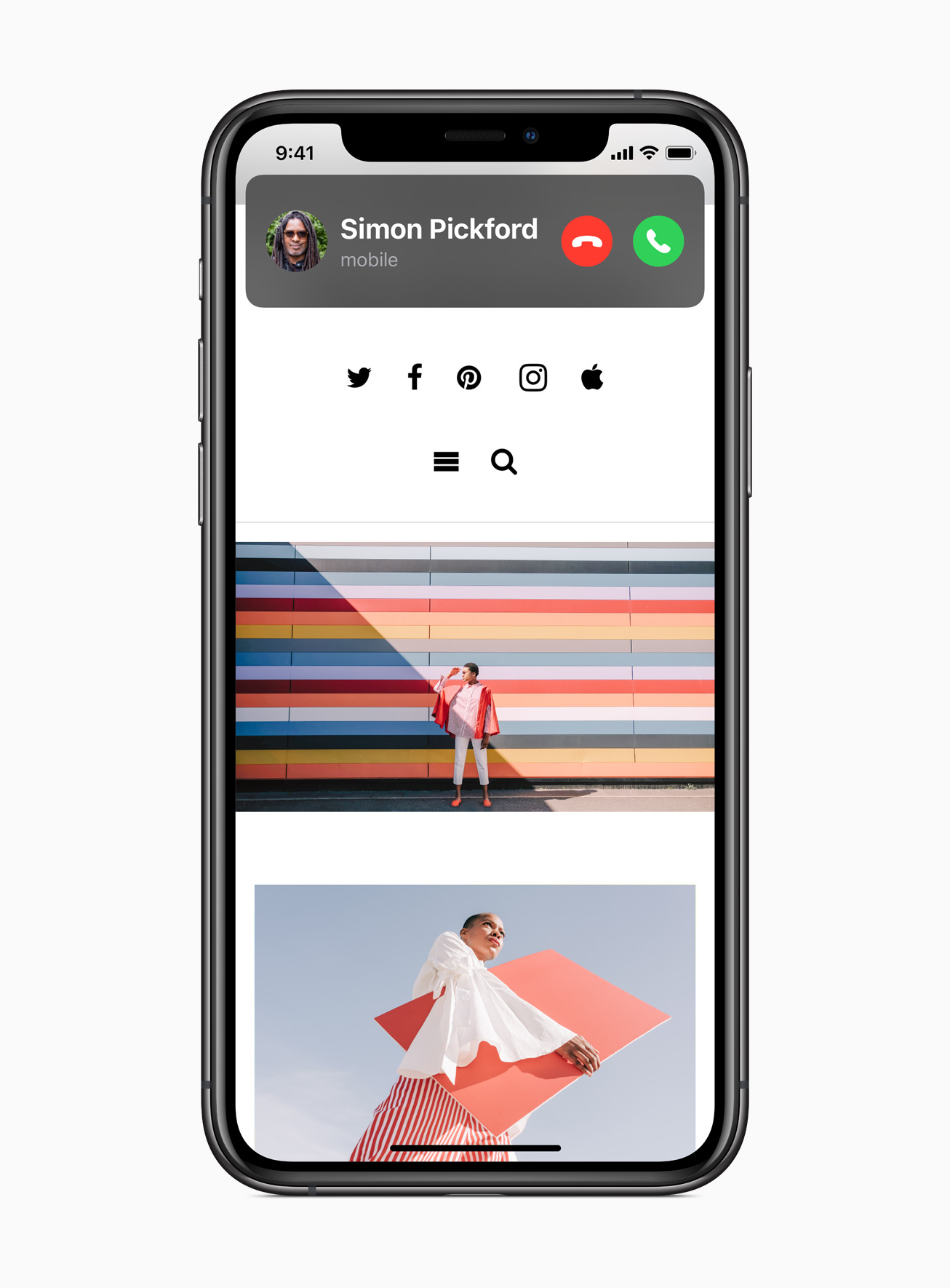Today Apple detailed the next major versions of its two most popular computing platforms: iOS and iPadOS 14. While the list of new features in these releases may not be as long as in some years, each update nonetheless has a lot to offer. From Home screen enhancements to tons of app upgrades spanning nearly every system app, plus the new Translate app and Siri improvements, Apple Pencil handwriting features, emoji search (finally!) and more, the iPhone and iPad are being refined this year in a variety of ways.
Here’s our in-depth overview of all the most important updates.
Home Screen
iPhone and iPad Home screens are getting upgraded in a variety of ways this year, representing the biggest updates to the Home screen since it was first created.
Widgets
Apps can now offer widgets in three different sizes – Small, Medium, and Large – and on iPhone those widgets can be added directly to your Home screen as part of its app grid.1 The Small widget size takes up a 2x2 grid section on your Home screen, while the Medium is 2x4 and it only goes up from there. Due to their new size classes and prominence on the Home screen, widgets can be more versatile and powerful than ever before.
Apple’s own widgets in iOS and iPadOS 14 show off a new, more diverse design language than older widgets, which have generally presented data on translucent grey backgrounds. Now, Apple is encouraging developers to build widgets that more fully represent the personality of a given app.
Widgets can be stacked on top of each other on your Home screen, with a stack of up to 10 widgets occupying a single place in your Home screen grid. Apple has also created something called Smart Stacks for widgets, which will automatically change the visible widget throughout the day based on time, location, and activity data. This works similarly to what Apple Watch apps like HomeRun and Watchsmith have done for Watch complications. One of the widgets I’m particularly interested in is the updated Siri Suggestions widget, which uses on-device intelligence to suggest common actions you perform. This functionality has previously been found in places like the Search panel and Lock screen, but now you can have it right on your Home screen.
Picture in Picture on iPhone
We’ve been asking for it for years, and with Apple’s iPhone lineup rumored to offer even bigger device sizes this fall, iOS 14 at last brings Picture in Picture to the iPhone. This enables continuing to watch a video in any of the four corners of the screen while browsing your Home screen or other apps. A Picture in Picture window can also be swiped off-screen while keeping its audio playing in the background. This will be perfect for watching videos, but also for FaceTime calls, as you’ll now be able to keep a call going with video active while doing other things on your iPhone.
App Library
Along with the addition of versatile widgets to the Home screen, there’s a new App Library feature. App Library takes the pain out of constantly organizing your apps to get them just right, because it takes care of that automatically for you. Located at the end of your Home screen pages, App Library features intelligent folders sorted by categories like Suggestions, Recently Added, Apple Arcade, and more. This is a great new way to quickly find the app you’re looking for without doing any manual sorting.
Since App Library mitigates the need for having countless pages of Home screen app grids, you can also now disable certain pages entirely. When in jiggle mode, tapping the page dots at the bottom of the screen provides the option of enabling or disabling certain pages, so you can hide the disorganized mess and rely on App Library and Search to find what you need. The App Library search box also includes a full list view of all installed apps, similar to the list view introduced on watchOS last year.
Search
Search is getting big upgrades in iOS and iPadOS 14. Search no longer takes up the full screen of your iPad, but instead it appears as a small text field just like the Mac’s Spotlight. The upgrades to Search are more than visual, however, as Craig Federighi says Apple “Rebuilt it from the ground up to be universal.” What this means in practice is more relevant results including as-you-type suggestions, full web search capabilities, and faster performance. If you like the Mac’s Finder, now you’ll get a similar experience on iPad and better results on both iPad and iPhone.
Apps
Though iOS and iPadOS 14 may be lighter on new features than what we received last year, core system apps have nonetheless received a variety of upgrades.
Enhanced iPad App Designs
Apple has implemented several new design elements within a variety of its iPad apps, some of which bring closer design parity to the Mac. The new sidebar is the most prominent example, as it’s utilized in Photos, Notes, Files, Music, Shortcuts, Voice Memos, Contacts, Mail, and Calendar. The sidebar is a convenient place to find additional controls for an app, and it can easily be hidden when it’s not needed.
Toolbars and pull-down menus are a couple other new UI elements in iPadOS. Calendar and Files use toolbars to help consolidate an app’s buttons and menus into a single bar at the top of the screen, serving as a sort of in-app adaptation of the Mac’s menu bar, but designed with iPad aesthetics in mind. Pull-down menus work similarly, condensing multiple controls in a single place, but they’re used throughout different parts of an app rather than being contained to the top area of the screen.
Another nice change in iPadOS 14 is that popovers will automatically dismiss when you interact with a different part of an app. This happens sometimes already in previous versions, but hopefully the experience will be more smooth moving forward with the tweaks Apple has made.
Translate
The only brand new pre-installed app Apple is launching is Translate, which offers seamless, easy translation via either the microphone or typed text. The app is designed for translating conversations, with a side-by-side view that shows both languages at once in an easy-to-track layout. The app works entirely offline after downloading the languages you need, using on-device machine learning to keep translated conversations private. Supported languages will include:
- English
- Mandarin Chinese
- French
- German
- Spanish
- Italian
- Japanese
- Korean
- Arabic
- Portuguese
- Russian
Translate will automatically detect the language you’re speaking, it has a built-in dictionary feature, and its technology will be integrated into other system apps as well, such as Safari. I can’t wait to see how well it works.
Messages
A handful of Messages upgrades aim to make your most important conversations easier to get to, while also improving the group messaging experience.
Conversations can now be pinned to the top of the app, keeping them readily accessible at all times. When a conversation is pinned, it’s represented by a circle containing the given contact’s profile image, or a group’s image for group threads. You can have up to nine pinned conversations, laid out in a 3x3 grid.
Group conversations have received welcome attention this year in a few much-needed areas. For starters, Messages now supports inline replies so you can reply to a specific message even if it’s been pushed out of the most recent batch of discussion. The app will also automatically detect mentions when you type someone’s name (no @ symbol required), and users will be able to configure whether they want notifications for every message in a group thread, or only the ones they’re mentioned in. Finally, there’s a new design for group participants’ photos at the top of the conversation, including the option to set a custom image to represent that group.
It applies to a lot more apps than just Messages, but this feature’s so important to Messages that I have to mention it here: the emoji keyboard now offers a search field for the first time ever. That’s right, you’re not dreaming: emoji search is finally a reality in iOS 14.2
Rounding out Messages improvements are some new Memoji options. There are over 20 new hair and headwear options, including a face mask. Memoji characters can be configured with a lot more age variation than before. And there are three new Memoji stickers in the Memoji sticker pack: hug, fist bump, and blush.
App Store
Chief among new App Store-related features is App Clips, a new technology that essentially extends apps’ availability beyond the reaches of the App Store. App Clips are small pieces of data from apps that can be accessed quickly and easily even when you don’t have that app installed. You’ll find them in places like Safari, Messages, and Maps, and they can also be integrated with NFC tags and QR codes, enabling real-world locations like retail stores to offer bits of functionality from their apps with a simple tap or scan. App Clips have to be less than 10MB in size so they can quickly be downloaded on-demand, but they can offer native features like Apple Pay for payments and Sign In with Apple for account creation, keeping your interactions with them as quick and effortless as possible. After you’ve downloaded App Clips, if you want to revisit them they can be accessed from the new App Library.
Family Sharing is no longer exclusive to paid up front apps. Now, all of your In-App Purchases and subscriptions can qualify for supporting Family Sharing, a welcome and overdue change.
Apple Arcade is receiving several enhancements in iOS and iPadOS 14’s App Store, such as recommendations based on what your friends are playing, achievements, previews of titles that are coming soon, and a quick way to resume playing a title where you left off.
Maps
Apple Maps had a big year in 2019, and Apple is continuing to steadily evolve the app in iOS and iPadOS 14.
Perhaps the biggest and most-requested upgrade is cycling directions. These are a top-level navigation option alongside driving, walking, and other direction options. Apple says its cycling feature takes elevation into account when mapping a route, so the app can tell you whether you’re in for a smooth or rough ride. At first, cycling directions will only be available in a limited number of areas, including New York City, Los Angeles, the San Francisco Bay Area, Shanghai, and Beijing, but more locations will be added over time.
Guides are a fun addition to Maps that compile recommended locations to check out in your area. Design-wise, these resemble the stories found in the App Store’s Today tab, except that rather than being created entirely in-house, Apple is working with trusted brands as partners to build its database of guides. Also, guides can be saved inside the Maps app so you can easily revisit them later, and they’ll also be updated regularly so you receive the most up-to-date recommendations at all times.
Electric vehicle charging stations are another Maps enhancement. In supported vehicles, Maps will be able to track your current EV charge and weather data, using all of this information to route you to a compatible charging station. Currently BMW and Ford are the only partners for this new feature, but Apple says many more partners are coming on board in the future.
For users outside the US, Apple shared the important news that its in-house maps will be coming to three new countries later this year: UK, Ireland, and Canada. I’ve found the US maps excellent over this past year, so the expansion of Apple-built maps outside the US is very good news.
Finally, a Waze-type update to Maps informs you when red-light or speed cameras are located along your route. These will, I suppose, help you drive a safe speed only when you need to?
Shortcuts
Apple’s Shortcuts app sports a fresh, but familiar design in iOS and iPadOS 14, and it includes some very nice quality of life enhancements – can you say folders?
Shortcuts got some very cool updates in iOS/iPadOS 14:
- Folders
- Disable confirmation for automations
- New compact UI for lists, input dialogs, running shortcuts in share sheet
- Automatic categories for share sheet/Watch
- Copy & paste actions (!)
- New automation triggers pic.twitter.com/8j4iZ0pyks— Federico Viticci (@viticci) June 22, 2020
Federico is surely going to have more to share soon about the nitty gritty details of Shortcuts’ update, but for now I’m really digging the new sidebar in the iPad app, and am grateful that the iPad version is more powerful than ever thanks to multiwindow support.
Home
The Home app hasn’t received too many changes this year, but it offers some nice improvements nonetheless. It starts with device setup, where you’ll now see relevant automations suggested to you as part of the device configuration process. There’s also a new device status area along the top of the screen inside the app.
Adaptive lighting will enable compatible smart lights to automatically adjust color temperature throughout the day, doing things like reducing blue light as the day comes to a close. Smart cameras are being improved in Home too, as they’ll enable setting custom activity zones for each camera which should prevent getting constant notifications every time someone walks past your house on the sidewalk.
Health & Fitness
Ahead of a likely announcement of built-in sleep tracking in future Apple Watch models, Apple has built a few sleep-related features into iOS 14 for all users. Essentially these features are enhancements to the existing Bedtime features of the Clock app, depending on a set sleeping schedule you configure and offering things like wind down information as bedtime draws near. The full picture of Apple’s sleep features will likely arrive later this year when new Watch hardware is announced.
The iPhone’s Activity app has been updated to better call attention to the data that matters most to you, and in the process it’s been given a new name: Fitness. This new name makes sense given the updated Workout features coming to watchOS 7.
Music
Following the pattern set by the Podcasts app, Music’s new home tab is called Listen Now. This screen will provide a mix of recommendations based on your listening habits and thus provide a new space for quickly enjoying music with minimal browsing required. It replaces the For You tab found in prior versions of Music.
The Music app on iPad is getting an especially welcome upgrade. As mentioned already, certain iPad apps are receiving a new sidebar and Music is one of those apps. Music’s sidebar makes the app more closely resemble its Mac counterpart, and puts more music quickly at your fingertips. Another great change to the iPad app is the side-by-side now playing view that features a song’s artwork, info, and playback controls on one side of the screen while real-time lyrics cycle through on the other side.
When browsing your Library on either iPhone or iPad, Music provides new filters to help make large libraries easier to navigate. You can swipe down inside sections like Playlists, Artists, and Albums to find filtering options.
Finally, the Music app can now continue playing music automatically when you reach the end of an album or playlist if you’d like. It does this by intelligently identifying songs that are similar to what you already listened to and adding them to your queue.
Reminders
Following last year’s big Reminders redesign, Apple has further enhancements to make this year. Chief among them is the ability to assign reminders to specific people. Reminders has long offered a shared list feature, but now individuals you share a list with can be assigned specific reminders inside that list so you always know who’s responsible for each task.
Reminders gained four smart lists in iOS 13: Today, Scheduled, All, and Flagged. This year Assigned to Me is added as a fifth smart list, and you can rearrange or choose to hide any of the smart lists you don’t use.
Last year Reminders lists also gained the ability to have unique symbols assigned to them, and the roster of available symbols is growing in iOS and iPadOS 14. Not only that, but you’ll also be able to use emoji as your assigned symbols in the latest release.
Additional App Features
Captions for Photos. A feature that’s long been available on the Mac is coming to iPhone and iPad: images stored in iCloud Photos can now have captions added to them. Presumably, the captions you’ve already added on macOS will now be visible on iOS and iPadOS as well.
Notes loses its textured backgrounds. That’s right, it’s the end of an era for Apple Notes, which no longer retains the textured background it’s had for years.
Improved Listen Now in Podcasts. The Listen Now tab in Podcasts now offers better controls for managing your Up Next queue and improved recommendations.
Weather upgrades. Following its acquisition of Dark Sky earlier this year, Apple’s Weather app is adding US features like next-hour precipitation info, severe weather alerts, and multi-day precipitation forecasts.
Safari enhancements. Apple has a host of Safari upgrades coming to macOS Big Sur, but a handful of those are coming to iOS and iPadOS as well, incluing translation, privacy reports, and password monitoring.
Siri
In addition to adding full support for translations, so you don’t have to open the full Translate app, Siri in iOS and iPadOS 14 introduces a few other changes.
I can’t decide which I love more, but there are two big Siri upgrades I’m happiest about, one functional and the other aesthetic. The functional change is that Siri is now aware of a lot more web data than before, so it can provide answers to a wider variety of questions without pushing you to view web search results. Amazon Alexa and Google Assistant have long been better at this than Siri, so it’s a very welcome change.
In the area of aesthetics, Siri will no longer take up the full screen when you make new requests, but rather you’ll see a compact Siri visualization pop up at the bottom-center of the screen on iPhone and bottom-right on iPad. Results from your queries will similarly be displayed in smaller pop ups.
Siri can also now share your ETA with contacts when using Maps, and its voice is getting an upgrade in a variety of languages and regions. The current Siri voice in U.S. English uses advanced neural text‑to‑speech to sound more natural than Siri’s other voices, and that same approach will now be applied to English in Australia, India, Ireland, South Africa, and the UK, French in France, German in Germany, Spanish in Mexico and Spain, Chinese in China mainland and Hong Kong, and Japanese in Japan.
Apple Pencil Handwriting
If you like handwriting with your Apple Pencil, iPadOS 14 is the update for you. Scribble for iPad enables writing with your Apple Pencil into any text field across iPadOS. If you’re sending a message, for example, you can now hand write that message into the Messages text field and it will automatically convert to typed text. You can even write in multiple languages in the same line and the app will recognize each appropriate language to convert it properly to text.
You can now do a lot more with handwritten text too. When working with handwritten notes in Apple Notes, you’ll be able to select that text with a double-tap. Selected text can be copied and then easily pasted into another app as typed text. Or, you can modify the selected text’s properties such as its ink color. New intelligence for identifying handwritten text also enables your writing to support data detectors, meaning things like phone numbers and addresses will automatically become tappable links.
Another noteworthy Pencil improvement is that you can easily draw perfect shapes. When drawing, if you pause movement after completing the shape, it will snap into the perfect shape you could never draw yourself. I’ve seen this feature in third-party apps before, and it’s great to see it added to Apple’s own drawing features in apps like Notes.
CarPlay and Car Keys
CarPlay is now compatible with three new app categories: parking, EV charging, and food-ordering apps. App developers of these app types will be able to have their apps available on the go for the first time. Additionally, your CarPlay Dashboard and Home screen can be customized with a unique wallpaper.
Car Keys is a new feature currently limited to a very restricted set of vehicles, but which holds great promise for the future. It enables unlocking your car automatically when your iPhone taps its door handle, starting the car by placing your iPhone in a specific place, and you can even share a car key with a friend or family member over Messages. When a car key is shared, it gets added to the recipient’s Wallet app and grants certain permissions based on your preferences. You can either send someone Unlock and Drive privileges, which grants them full access like you would have yourself, or choose Restricted Driving, which enables setting limits on things like top speed, acceleration, and stereo volume. Yes, Apple built this specifically for your teenager.
All the Rest
Set default email and browser apps. It’s not full control over default apps, but in the areas of email and web browsing at least, Apple now provides the ability to set third-party apps as the default so that when you tap links on iOS and iPadOS 14, they’ll open in the email or browser of your choice. Progress.
Compact incoming calls. Rather than taking up your full display, incoming calls on both iPhone and iPad now appear in a compact pop up at the top of the screen.
Control center updates. Control Center now offers one-tap access to controlling your HomeKit devices rather than hiding them behind a single Home control. This functionality can be disabled from Settings if you prefer the old approach.
Emoji popover menu. I mentioned already that the emoji keyboard now features a search option. Also noteworthy is that on iPad, when you have a hardware keyboard attached, the emoji keyboard opens as a popover menu rather than taking up the full area of the standard keyboard. The one negative of this, at least in iPadOS 14 beta 1, is that the search option is curiously missing from the iPad.
On-device dictation. A change clearly benefiting from the work Apple has done with its Translate app is that dictation can now be done entirely offline once you’ve downloaded the necessary language files.
Sign In with Apple enhancement. Sign In with Apple was introduced last year, but it has previously only worked for creating new accounts. Now, in iOS and iPadOS 14, you can use it to convert existing accounts into ones tied to your Apple ID.
iOS and iPadOS 14 are curious releases in some respects. On one hand they are lighter on changes than last year’s updates, and in particular the iPad improvements are few and far between, but at the same time they provide users with the kind of quality of life fixes we’ve long hoped for, like more compact views for Siri and incoming calls, search in the emoji keyboard, and new group conversation features. The new Home screen enhancements may prove the most impactful, but they’re such big changes that their real-world impact will take time to measure.
One thing is clear: iOS and iPadOS are once again getting better. Even if version 14 leaves plenty of feature requests on the table, perhaps that was necessary to deliver a more performant, bug-free release than Apple was able to ship last year. We all have our feature wish lists, but at the end of the day the most important thing is having software that works reliably, and hopefully that’s what iOS and iPadOS 14 will be able to deliver when they release this fall.
You can also follow all of our WWDC coverage through our WWDC 2020 hub, or subscribe to the dedicated WWDC 2020 RSS feed.