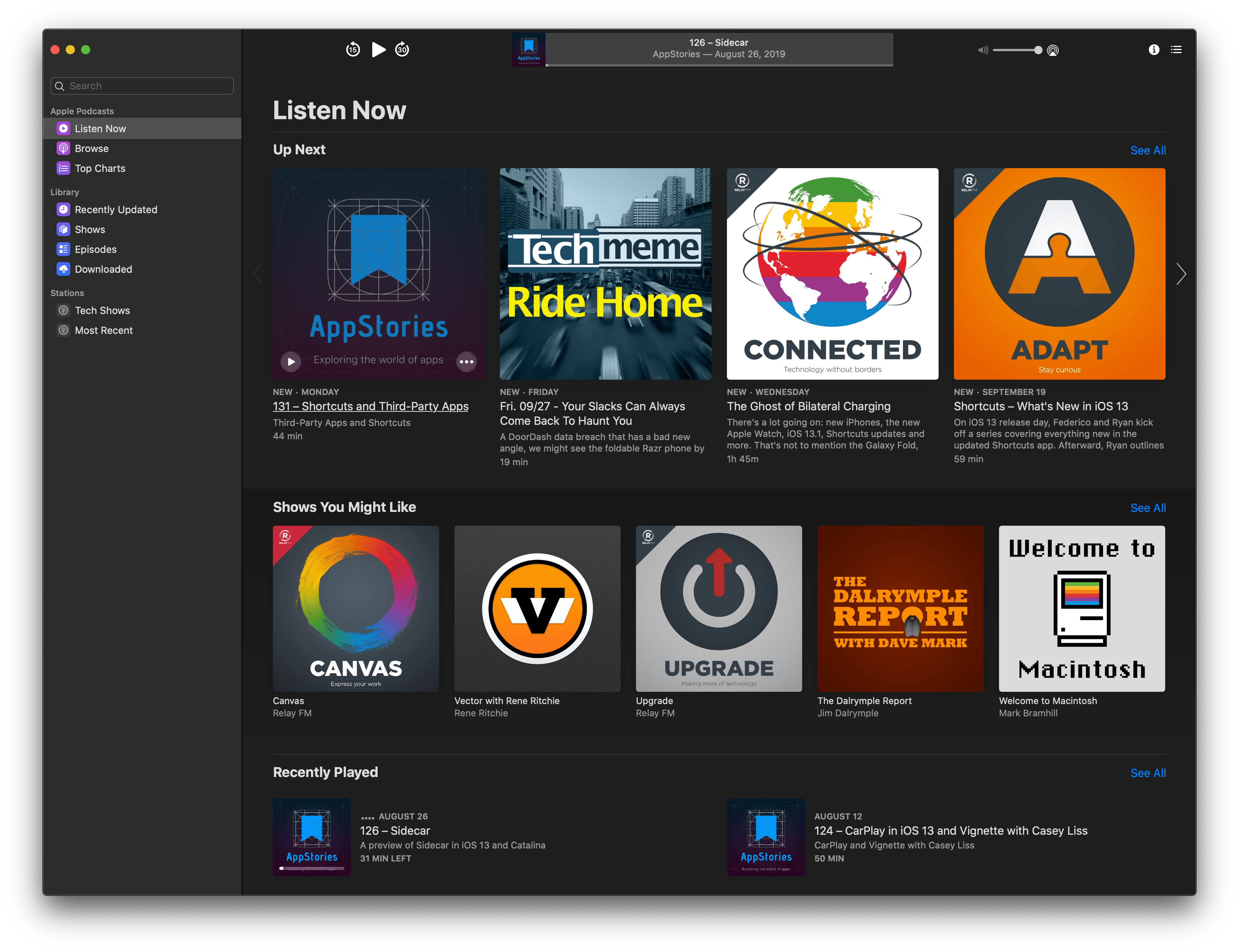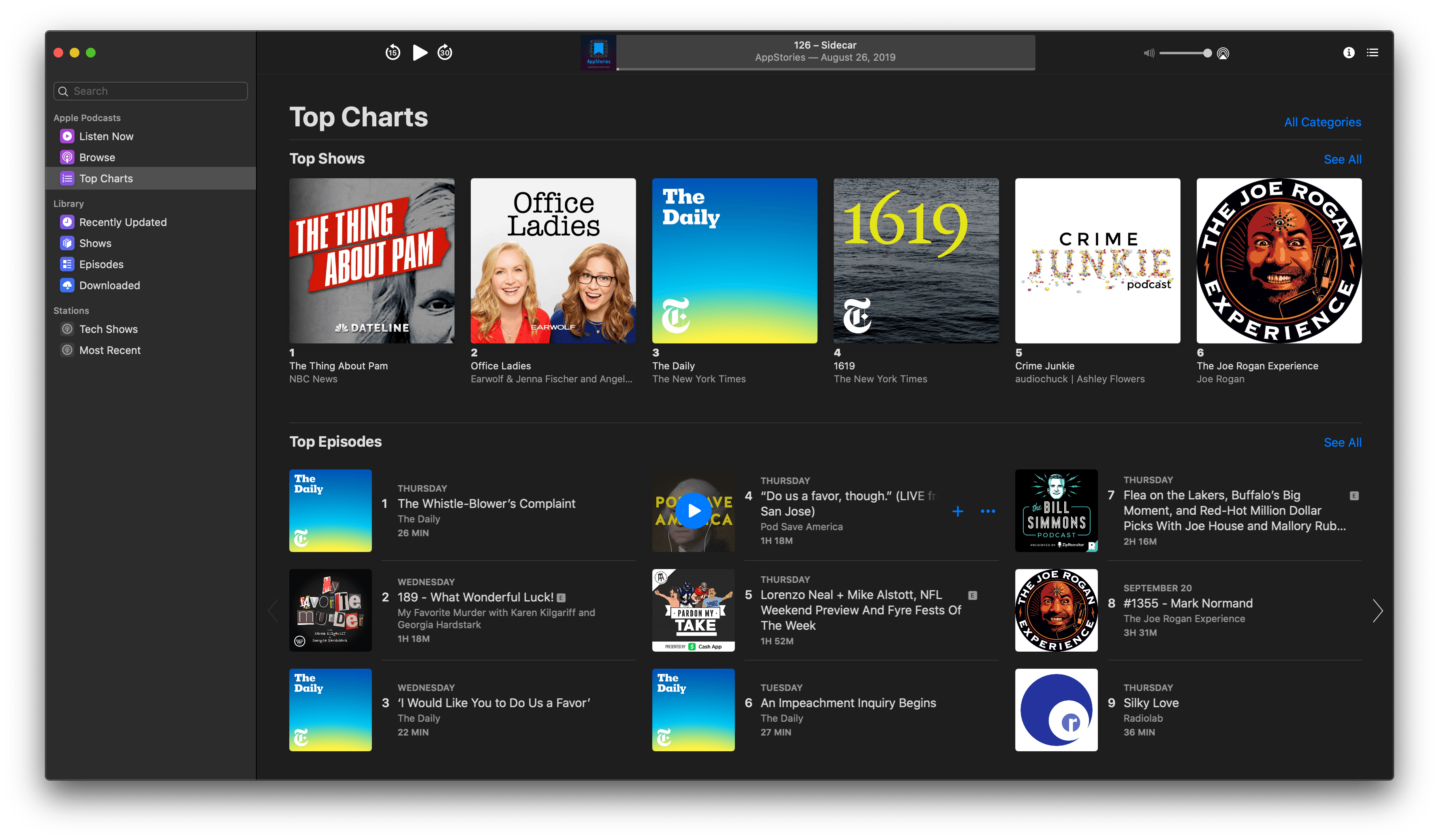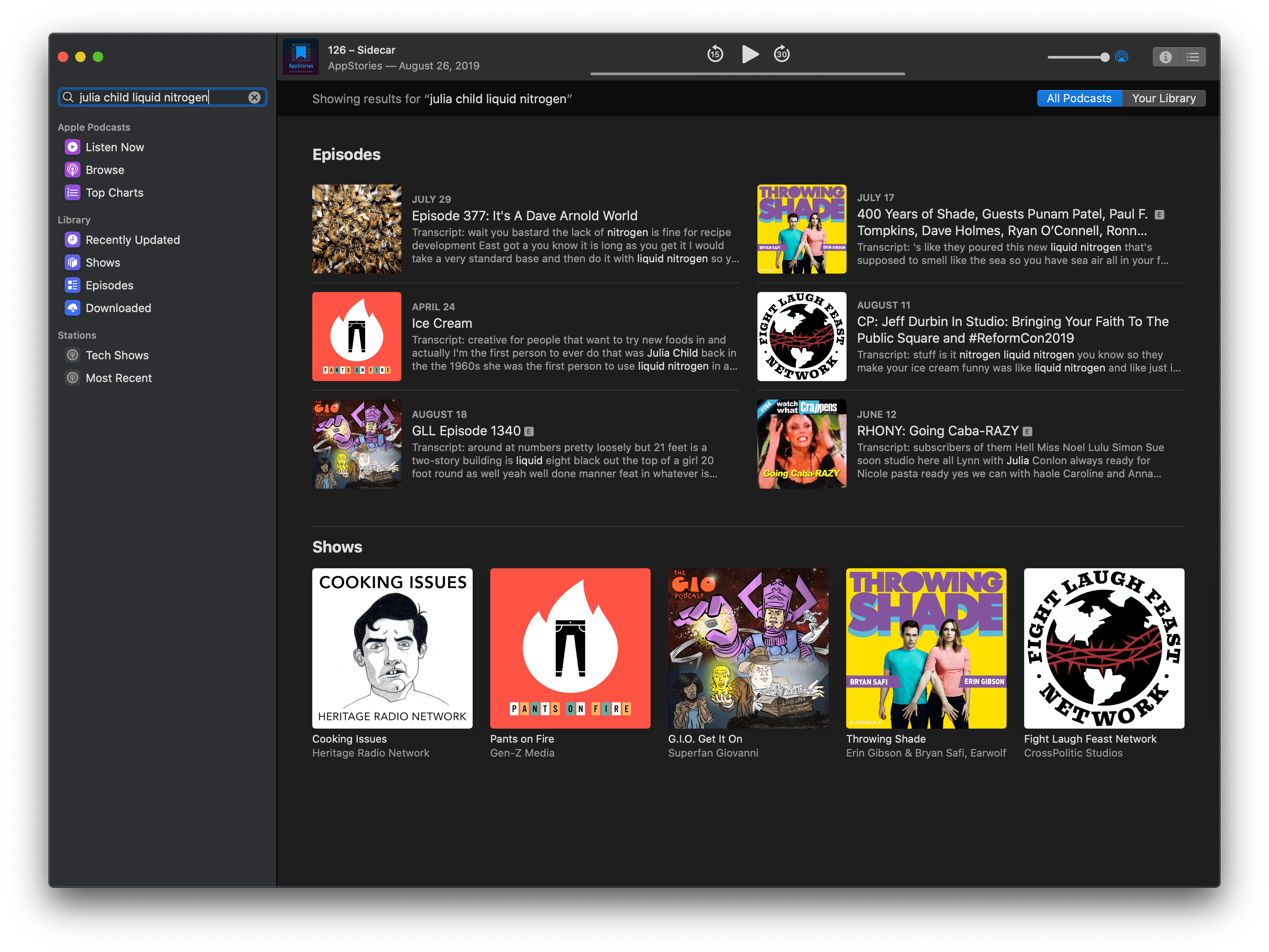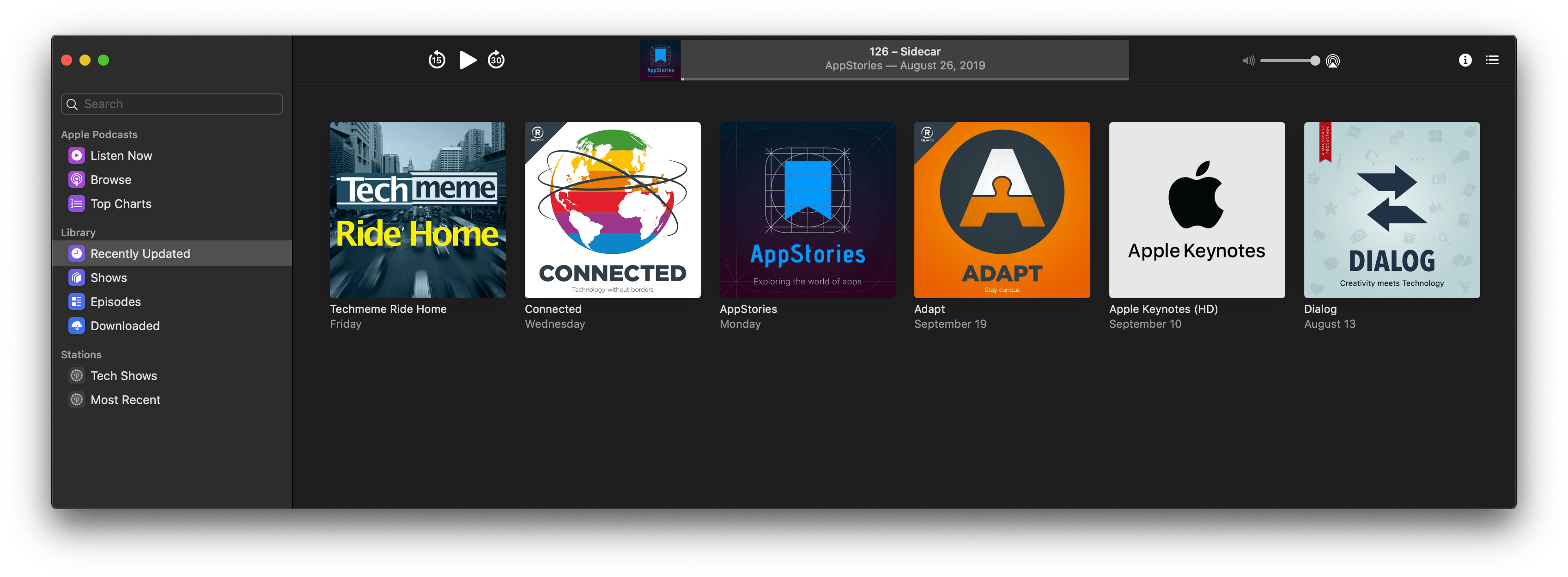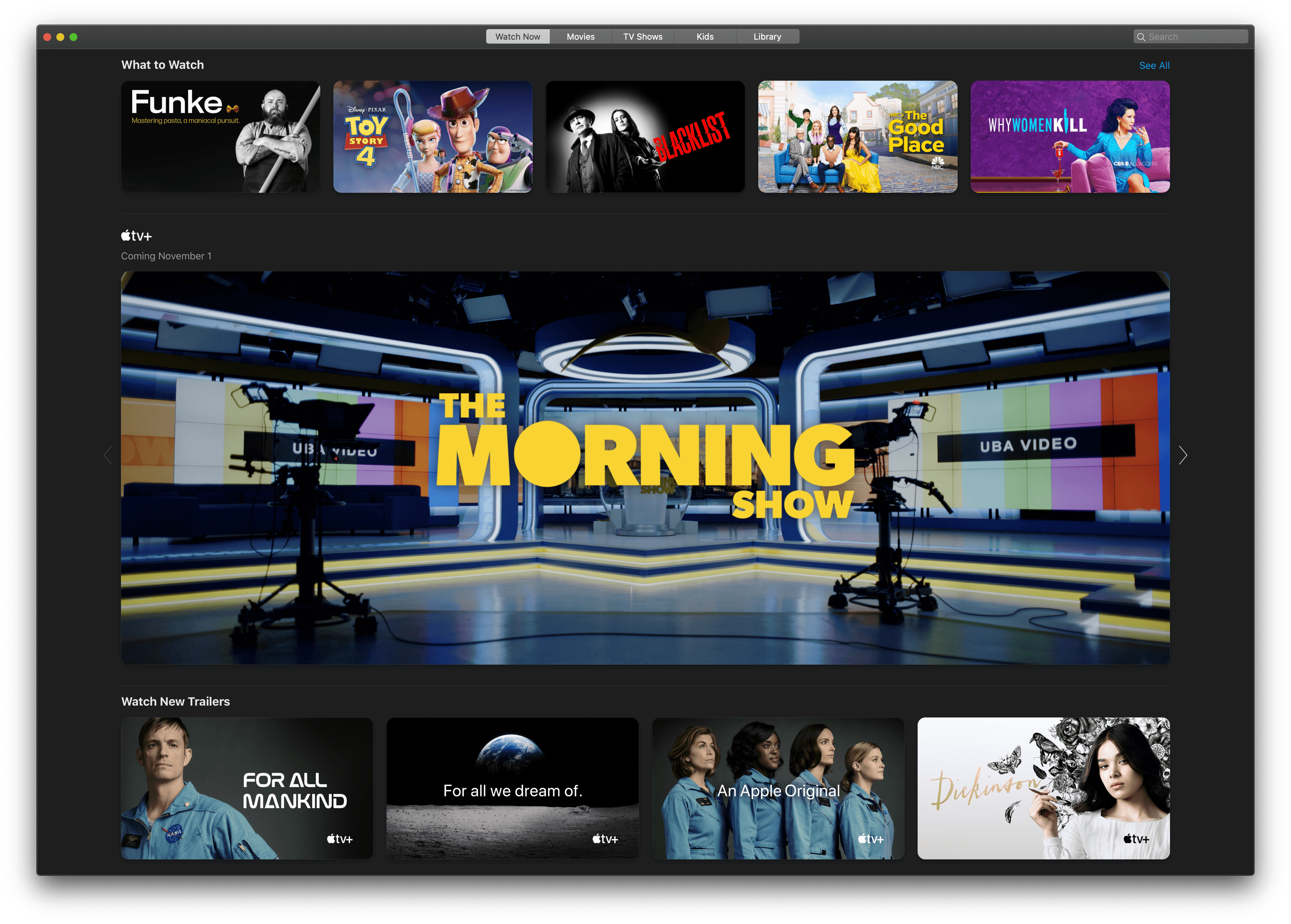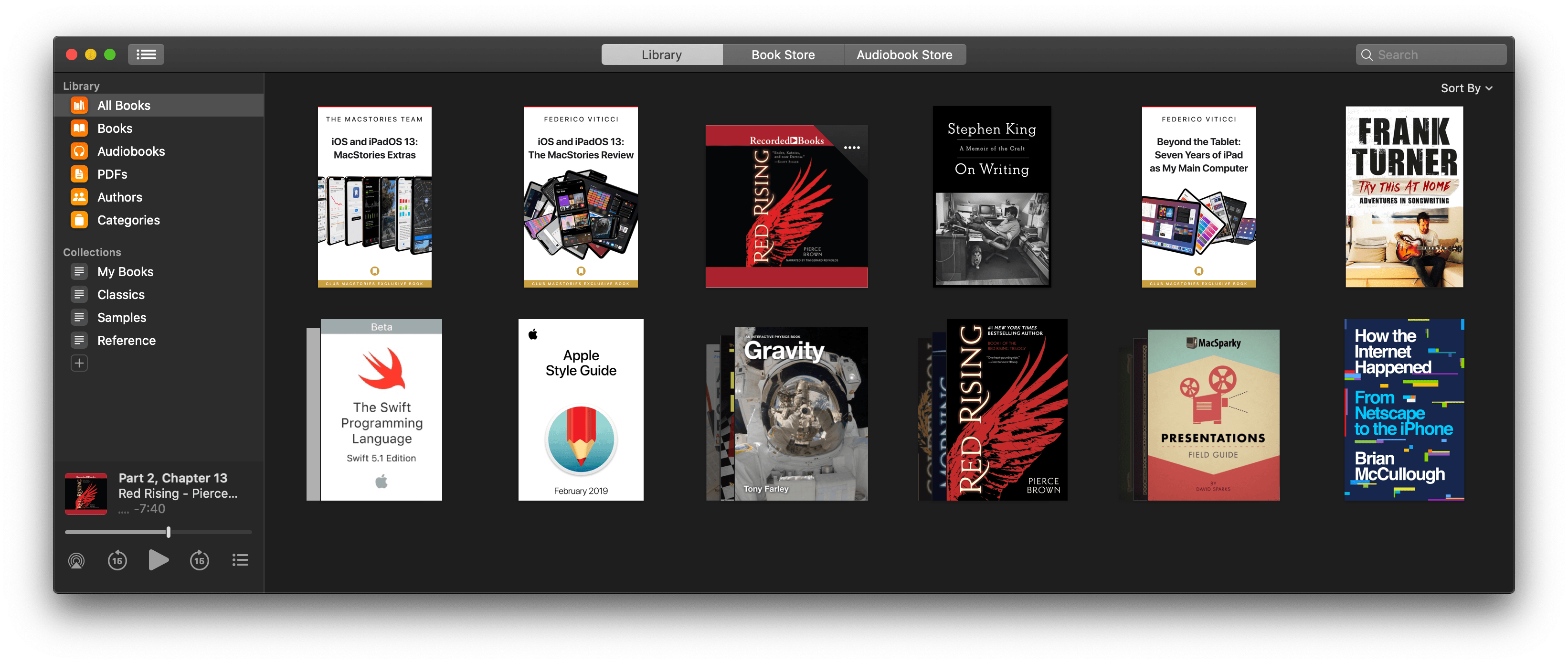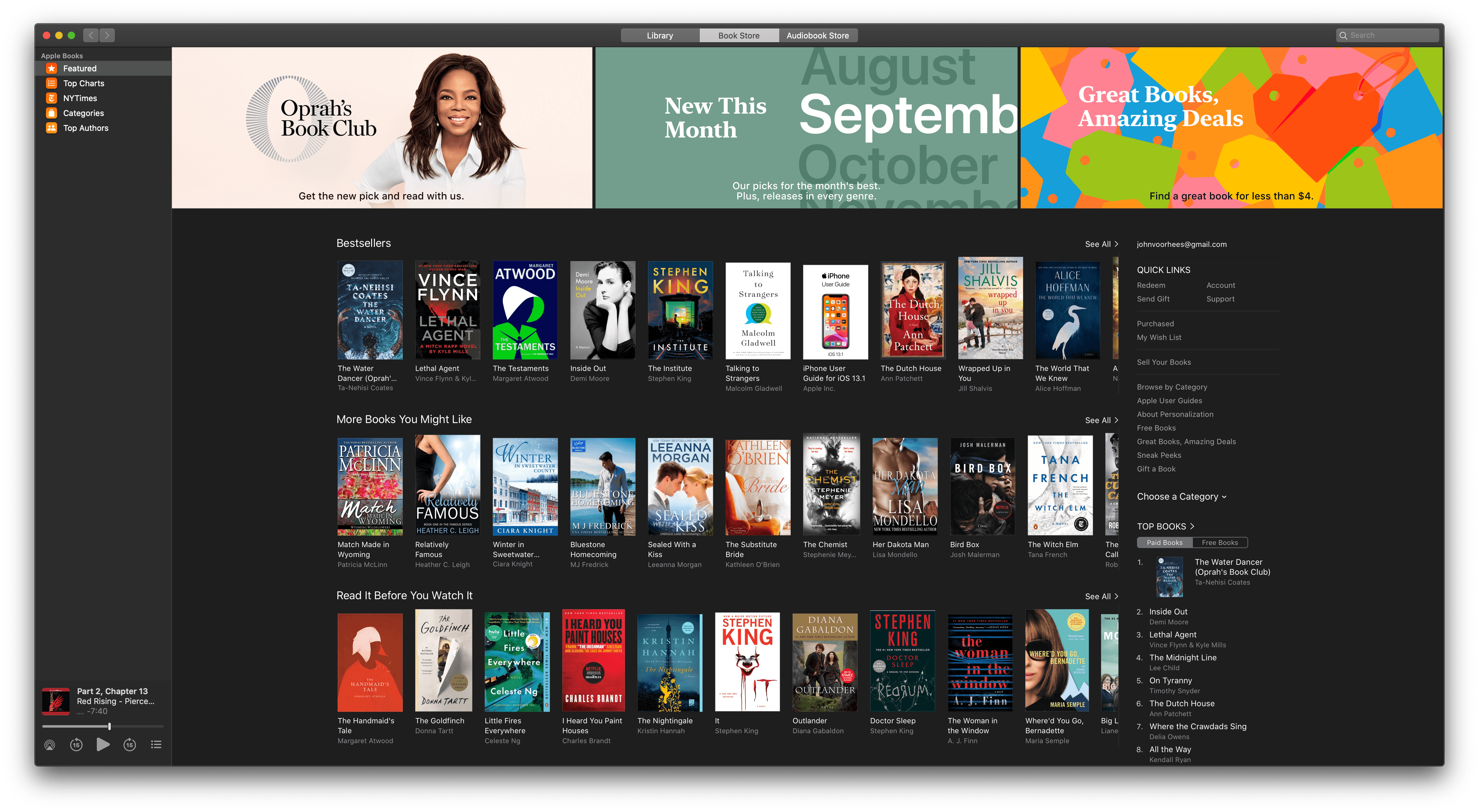Podcasts
Podcasts breaks out iTunes’ podcast functionality into an app that closely follows the look and feel of the Music app. What’s most impressive to me about Podcasts is that it’s built with Catalyst, which means it’s built using iOS and iPadOS’ UIKit, whereas Music is a traditional Mac AppKit app. Regardless of whether you like the design direction Apple has taken with its latest Mac apps, the similarities between Music and Podcasts demonstrate that a consistent look and feel between apps made with both technologies can be achieved.
Like Music, Podcasts’ window includes a left sidebar for selecting content sources, the main content view, and a slide-in panel for displaying additional details about selected shows. The left sidebar is divided into three sections: Apple Podcasts, Library, and Stations.
The Apple Podcasts section of the sidebar includes Listen Now, Browse, and Top Charts sections for discovering the latest episodes of shows to which you subscribe as well as new shows. In addition to the latest episodes of shows you subscribe to, Listen Now generates a list of suggested shows based on your subscription list and displays the last couple episodes you played. Listen Now serves as a good home base where you’re likely to find something you haven’t listened to yet or find something new that is similar to other shows you enjoy.
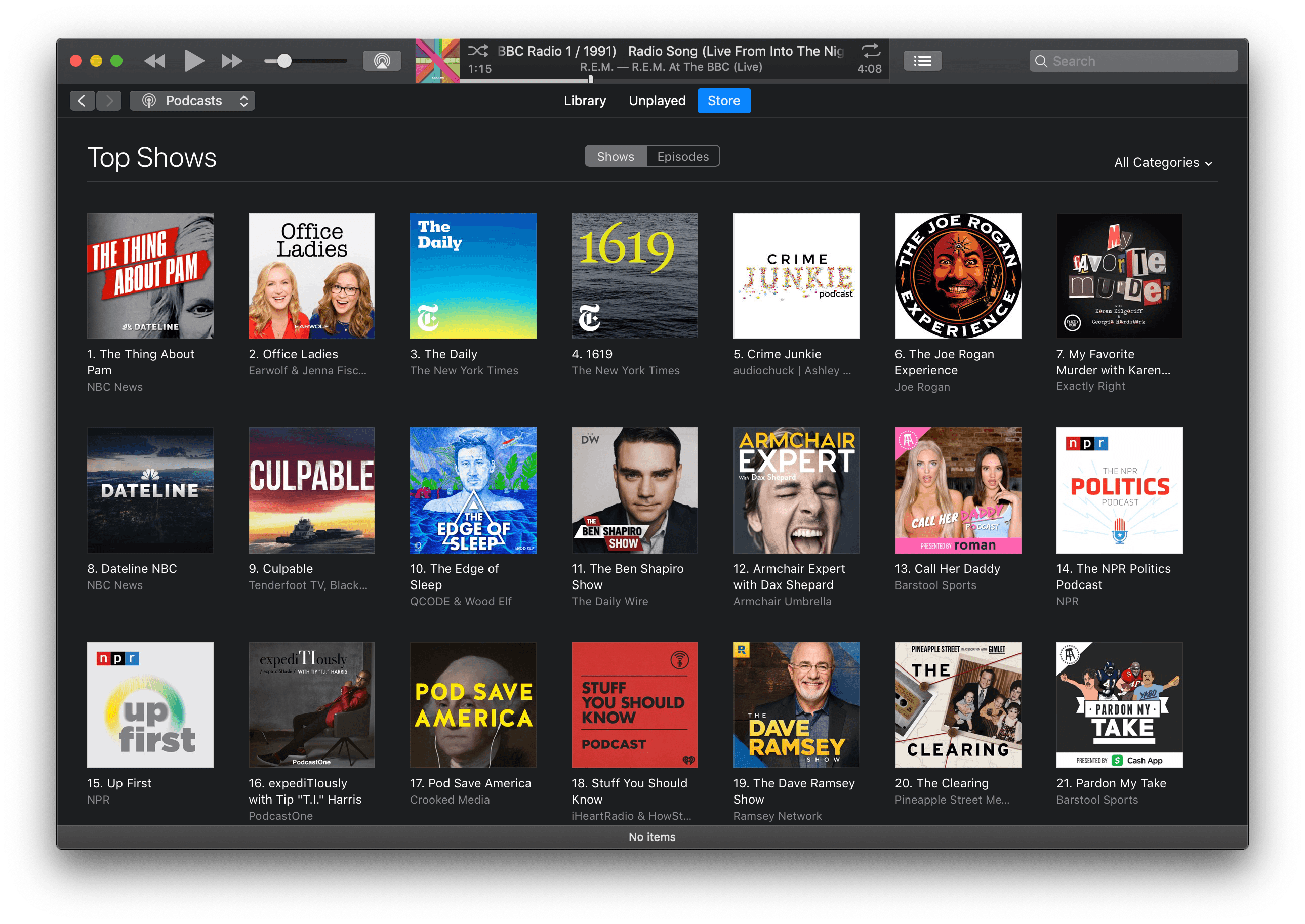
In iTunes, the information density was greater, and the top podcasts chart by genre included 200 instead of 20 entries each.
The Browse and Top Charts sections are less useful. There is far less surfaced in these sections than was available in iTunes. For example, iTunes included top charts for each podcast genre that displayed 200 podcasts, while the genre categories in Podcasts are limited to displaying the top 20 shows in each category.
Of course, there are other collections of shows like New and Noteworthy and curated collections, but the overall lack of depth for a medium that rivals apps in the sheer volume of content is disappointing and at odds with what others in the industry are trying to achieve. Without a better system for surfacing shows, the Podcasts app is unlikely to aid discovery of anything but the largest, most popular shows. One step Apple is taking though is transcribing certain podcast episodes so you can find them via search, but for now, the feature appears to be limited to a relatively small number of popular shows. As before, a new show can be added if you have its RSS feed or by using search.
The shows you subscribe to live in the Library section of Podcasts. Here you’ll find any recently updated shows in reverse chronological order by the date they were last updated, a section with all the shows to which you subscribe, another with all available episodes, and finally, just the downloaded episodes. The last section of the sidebar is Stations, which are essentially playlists of shows you create manually and can adjust with a handful of settings. Show notes are listed under the info button in the toolbar, and next to that is a button for viewing chapter information, both of which slide in from the right side in a panel.
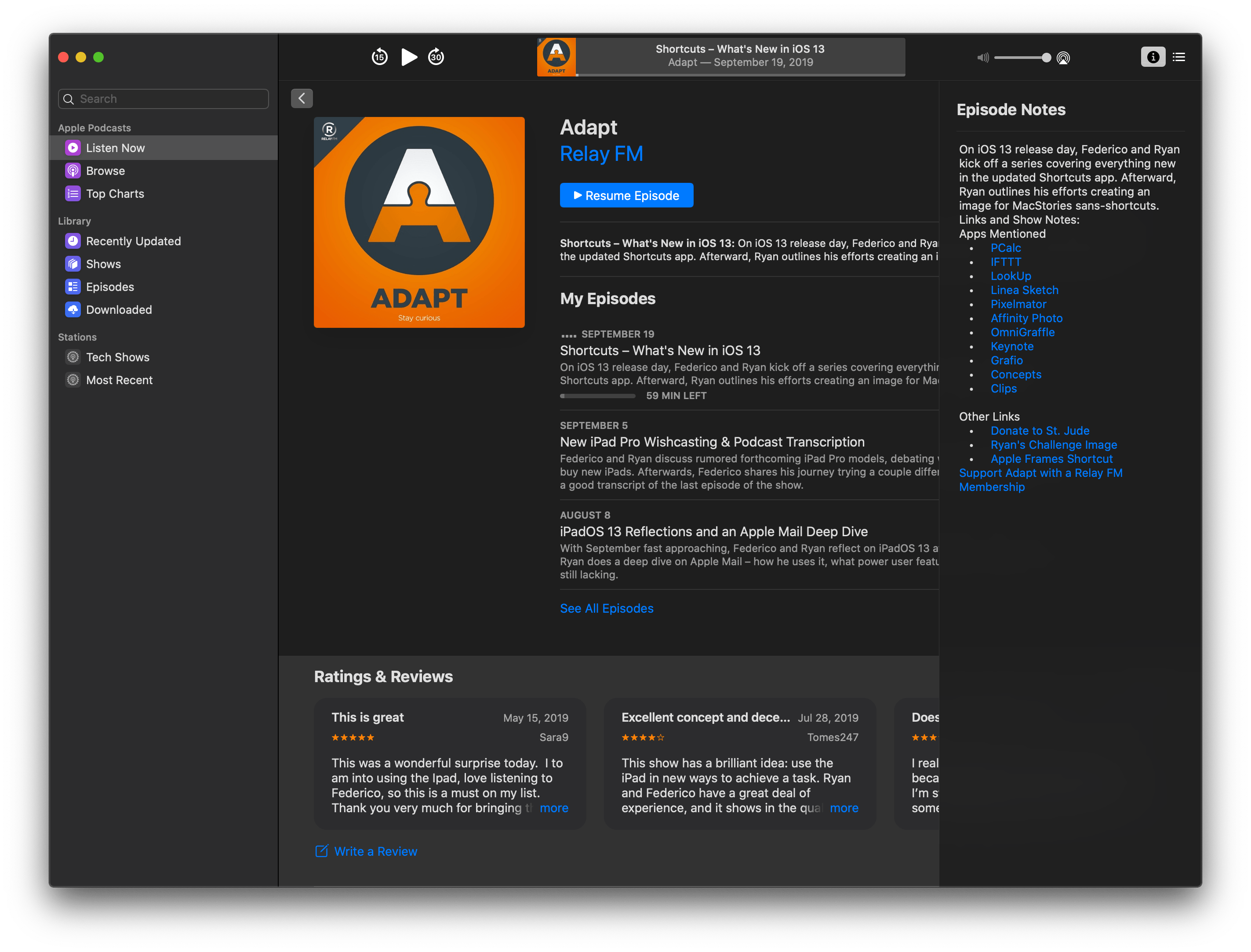
Show notes and chapter markers can be found in a slide-in panel by clicking on the buttons in the top right-hand corner of Podcasts’ window.
Podcasts doesn’t have a way to skip silences, or equalize audio like some podcast players, but it does sync its playback position with the iOS version of the app and offers controls for speeding up or slowing down playback. The app also has the advantage of being a native Mac app in a category where few iOS and iPadOS apps have been ported to the Mac. I rarely listen to podcasts on my Mac, so I don’t plan to use Podcasts much going forward, but in my testing, it works as expected and gets the job done, even though it doesn’t have some of the more advanced features that third-party iOS and iPadOS apps have.
TV
The TV app experience on the Mac is similar to iOS and Apple TV except in one important way: the content available. Here’s the thing, on the Mac (as well as smart TVs and streaming sticks with TV app integration) content is limited to channels and purchased content.
When it was first launched on iOS, the TV app integrated with third-party apps. Those apps populated Apple’s TV app with content, but it also meant you were kicked out to another app whenever you wanted to watch something. That experience wasn’t great, so Apple introduced channels as part of the TV app in March. Channels allow you to sign up for and watch content directly in the TV app without being sent to another app.
However, there is still a gap between what you can get through Apple channels and third-party apps. On iOS and tvOS, the gap is less apparent because both still support third-party app integrations too. Those apps aren’t available on the Mac though, which means that if you have lots of apps tied to the TV app on iOS and tvOS (I have 27), the Mac experience may feel a little thin. Still, I look forward to channels taking over across all of Apple’s devices because the experience of watching shows directly in the TV app is far superior to dealing with multiple apps.
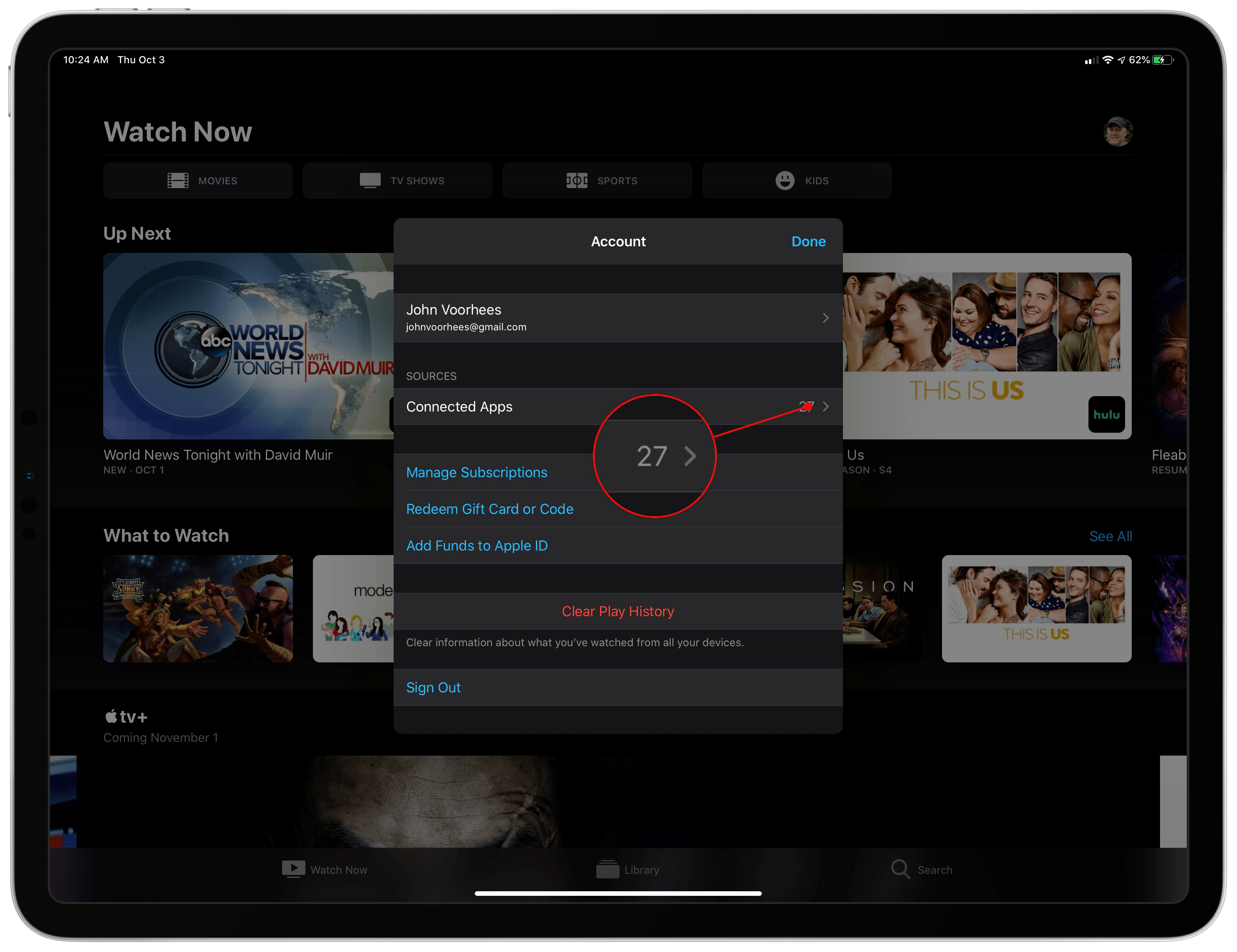
On iPadOS, iOS, and tvOS, you can connect the TV app to third-party apps which means more viewing options.
Content aside, the experience of using the TV app on a Mac is closest to what you see on the Apple TV minus content from third-party apps. The Watch Now tab has an Up Next section for series you’re in the process of watching and newly-purchased content. Watch Now also suggests new shows and movies based on what’s popular and your past streaming and purchasing habits. There is access to channels you’re not yet subscribed to as well as curated collections.
The Movies, TV Shows, and Kids sections are essentially identical to those sections on the Apple TV with collections of themed movies and TV shows, spotlighted content, sales, integrations with channels, and genre-based browsing. The one notable casualty of the channel-only content available on the Mac is sports, which doesn’t have a section in the Catalina TV app, presumably because there is too little channel content to warrant it yet.
Playback works about as you’d expect. There’s a play/pause button, and you can skip ahead and back 15 seconds at a time. You can also AirPlay audio to compatible devices like a HomePod or Apple TV. There are subtitle and volume controls too.
TV inherits some concepts from iTunes too. While you cannot download streaming video from channels like you can on iOS, you can download iTunes movies and TV shows you own from your Library. The default Library view is a grid of show and movie art a lot like the rest of the TV app, but if you’d prefer, you can switch to a list view reminiscent of the iTunes Song view.
From here, you can sort by any of the available columns in List view and add checkboxes to items from Preferences → General. The Library section of TV also includes a left-hand sidebar to browse purchased content by type, recency of purchase, and genre. This is where you’ll find any standard and smart playlists of video content that you’ve created as well as any devices you’ve plugged in.
TV is a simple app, which is remarkably refreshing coming from iTunes. It wasn’t that playing TV Shows and Movies was a complex process in iTunes, but because the app did so much else, it felt crowded and as though you were opening a spreadsheet to add 2 + 2.
TV’s easy navigation and responsiveness is precisely why it was time to break up iTunes. Even if you don’t watch a lot of video on your Mac, the familiar interface and experience across it, iOS, iPadOS, and tvOS are a welcome change for the better that I expect will encourage more people to use their Macs to watch their favorite TV shows and movies than in the past.
Books
The updates to the Books app aren’t anything to get excited about, which is a shame. Books got a big update with iOS 12. That update included a ‘Reading Now’ section, similar to the ‘Listen Now’ section of the Podcasts app, which brings together what you’re currently reading, what you want to read, book suggestions, new and trending books, and reading goals. None of that has made its way to the Mac.
That’s not to say Books hasn’t changed though. The app has been updated with minor updates to its UI and functionality to accommodate the addition of audiobooks from iTunes. The changes are an improvement, but don’t go far enough.
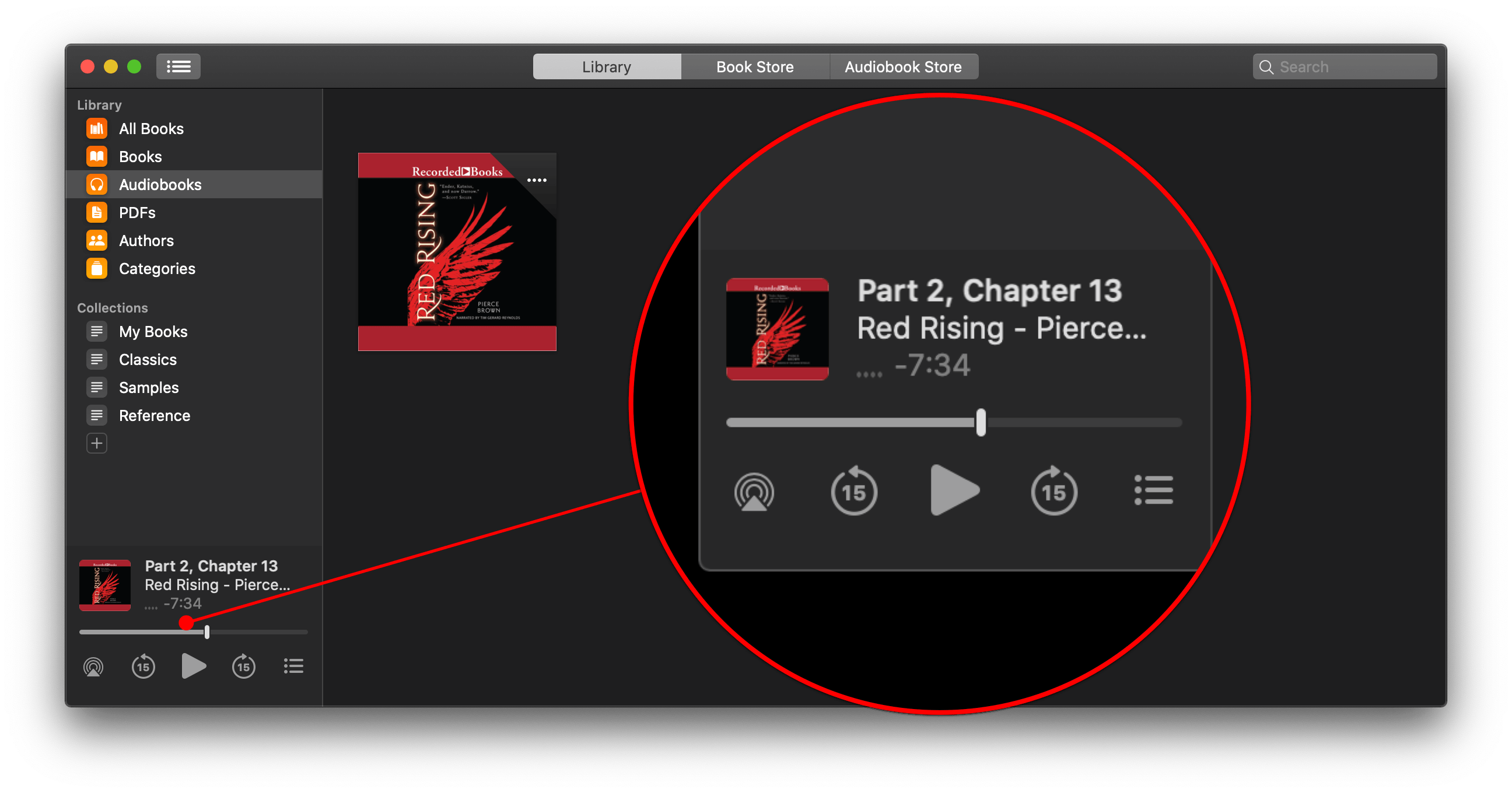
Audiobooks have been added to the Books app as a tiny player tucked in the corner of the window that can’t be resized or separated from the main Books UI.
Books’ toolbar has been simplified. The segmented control at the top of Books’ window has been reduced to three buttons: Library, Bookstore, and Audiobook Store. They aren’t combined on iOS either, but I bet the store browsing experience would be better if written and audio versions of books were combined into one storefront instead of two.
Books has a new left sidebar similar to the ones used in apps like Music and Podcasts that differs depending on whether you’re in the Library or one of the stores. From the Library view, the first section of the sidebar titled ‘Library’ is broken into All Books, Books, Audiobooks, PDFs, Authors, and Categories.
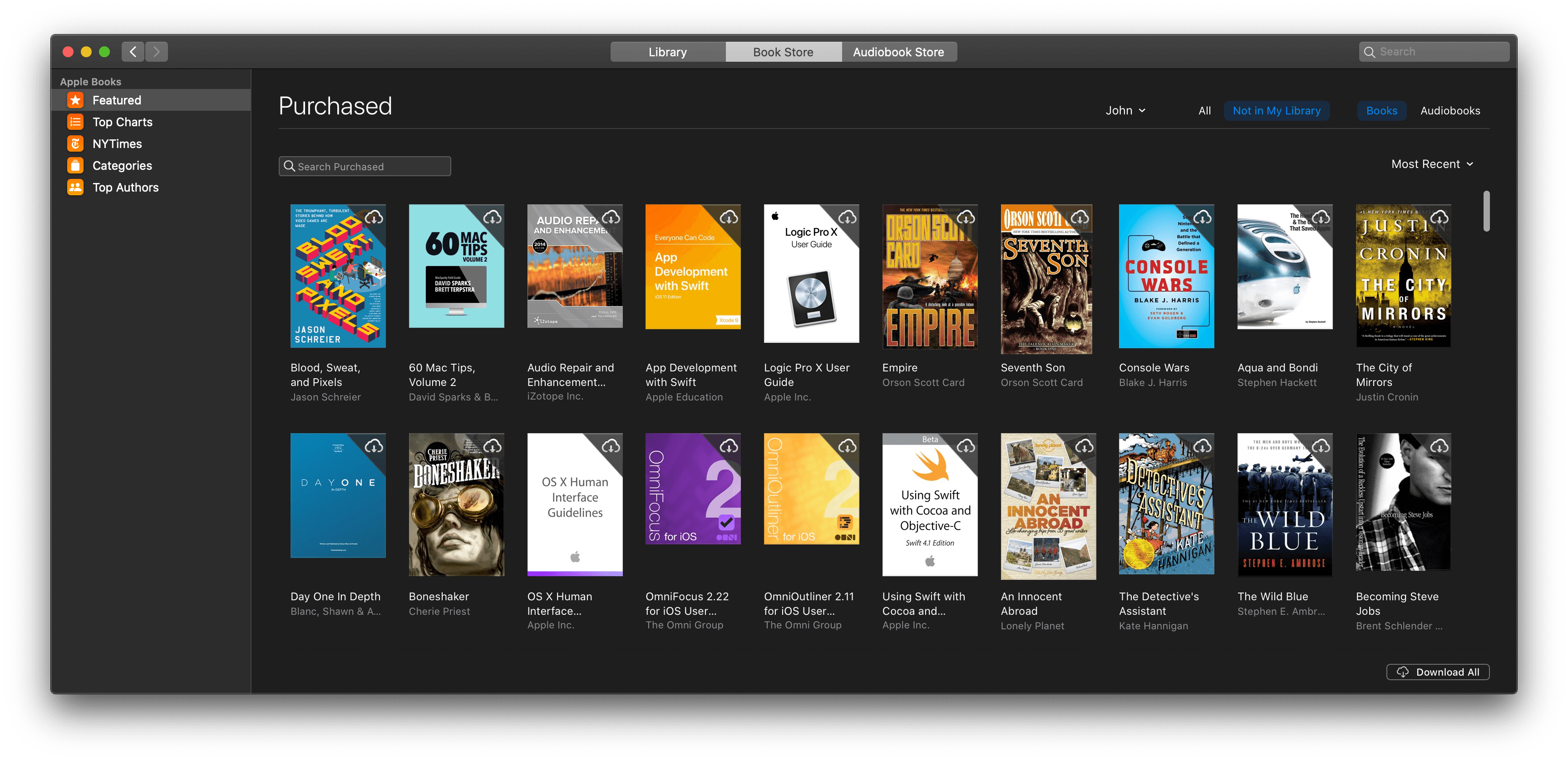
None of the Library sections contain all of your books unless you’ve downloaded them all locally from the Purchased link in one of the app’s storefronts.
The All Books and Books sections need to be rethought. When I opened All Books, I was confused to see only the books downloaded on my Mac. In contrast, Books included a longer list of books, but still not everything. If you want to see only the books you’ve previously purchased that are available on your Mac or for download from one of Apple’s stores, you need to click on the ‘Purchased’ link in one of the two storefronts.
The use of stacks in the Library is confusing too. Stacks often appear with an unfamiliar book cover on top. That’s because those stacks are series. As best I can tell, the book displayed on the top of a stack is either the book you own, if you’ve downloaded it, or the next book in the series, except when there’s a free book available in the series, in which case the free book is shown.
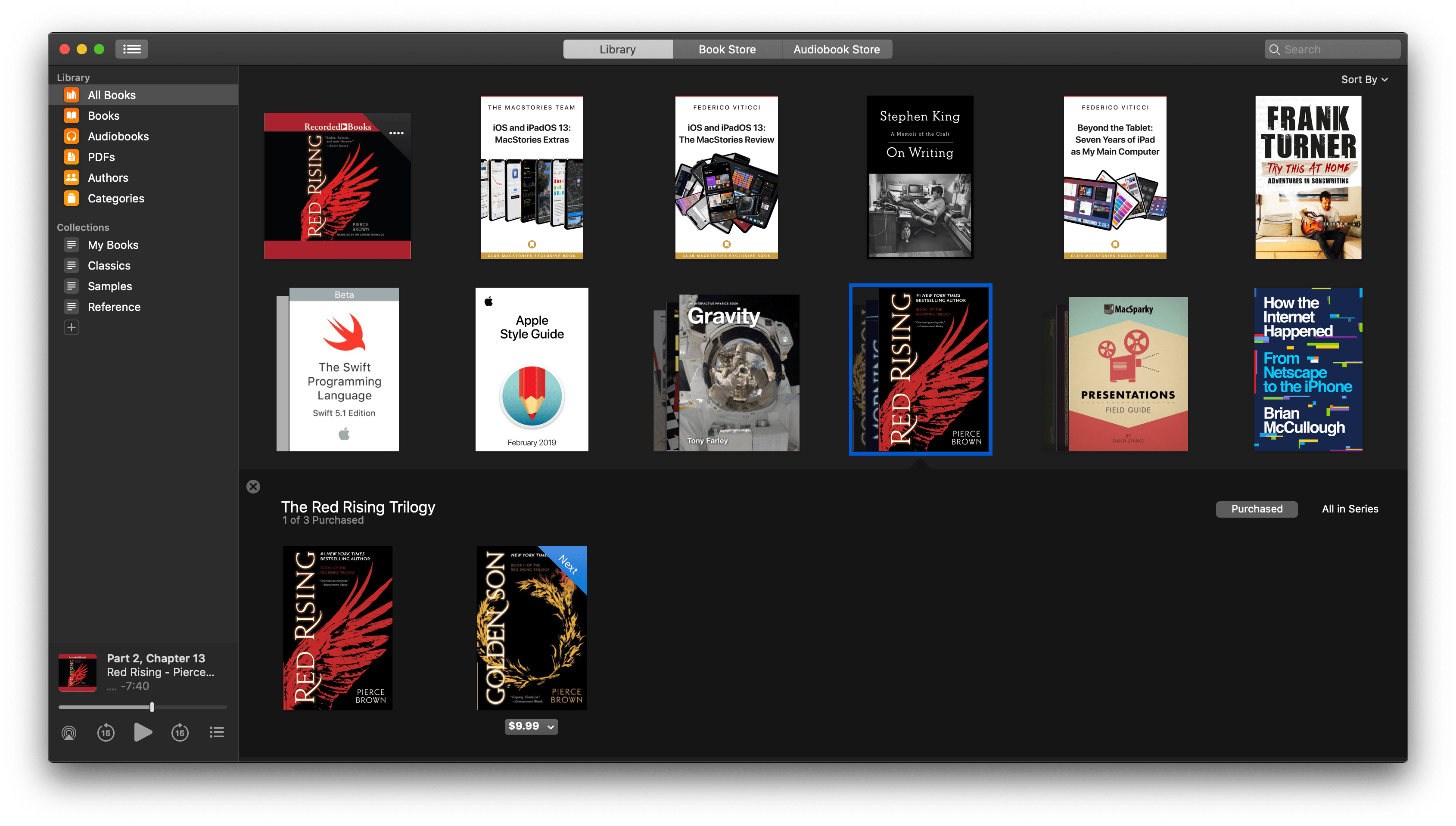
Why Golden Son is listed as ‘Purchased’ when I click on the Red Rising stack of books is a mystery to me since I haven’t bought it.
The confusion is compounded when you click on a stack. The other books in the grid slide down, and you’re offered two versions of the stack: ‘Purchased’ and ‘All in Series,’ which are accessed by buttons. The trouble is, the Purchased button doesn’t just show what you’ve purchased, it also shows the next unpurchased book in the series. Also, any books in the series that you’ve already downloaded are displayed in Purchased, but if the book is still in iCloud, it doesn’t appear. Fortunately, the ‘All in Series’ button does as expected and shows everything regardless of whether it’s been purchased or downloaded.
The only meaningful change to the functionality of Books is that the app now includes a small audio player for audiobooks that appears at the bottom of the left sidebar. There are controls for play/pause, skipping forward and back, AirPlay, and moving among a book’s chapters. An ellipsis button reveals further controls to skip forward and back by one chapter, change playback speed, set a sleep timer, share a link to the book, and reveal the book in the store.
The player gets the job done, but I’d like to see something that can be used apart from the app’s book browsing UI. If you’re listening to audiobooks while doing other things on your Mac, having a dedicated player window that could be pinned to float above other windows would be preferable to having to navigate back to the Books app. With all the other work that went into separating content into individual apps, I hope that Apple takes a closer look at Books soon and brings it closer to the vastly better experience available on iOS and iPadOS.
Dismantling iTunes was going to be painful no matter when Apple did it. Although it felt like something that should have been completed before now, separating each type of media in the context of the large number of legacy devices still in use isn’t easy. Not only did it mean building new apps, but also rearchitecting parts of the operating system.
The dismemberment began with the removal of iOS apps from iTunes in 2017. With all of the company’s new media services coming online this fall, Catalina is a natural time to complete the separation. Despite a few rough edges, the new system works well. I’m particularly fond of Music, which has been less buggy than iTunes was. Music also benefits from its focus on Apple Music. Without purchased music and other media types occupying the same space, Music is substantially easier to navigate and use than iTunes was.
I rarely watch TV and movies or listen to podcasts on my Mac, so I don’t expect to get much use of those apps myself, but both apps work well if you do. I’m just glad video and podcasts are no longer weighing down the music experience on my Mac.
Books is a different story altogether. While the iOS version was significantly improved in iOS 12, the Mac version suffers from having new features bolted onto the app’s out-of-date UI to address audiobooks, and it’s not a good look.
I don’t read books on my Mac much, and I don’t anticipate listening to audiobooks much either, but I do find it handy to open a reference book on my Mac now and then, and I expect there are plenty of users who do use the app regularly. In a year with updates to so many system apps, kicking Books down the road is understandable, but I hope it’s at the top of the list for a refresh soon.