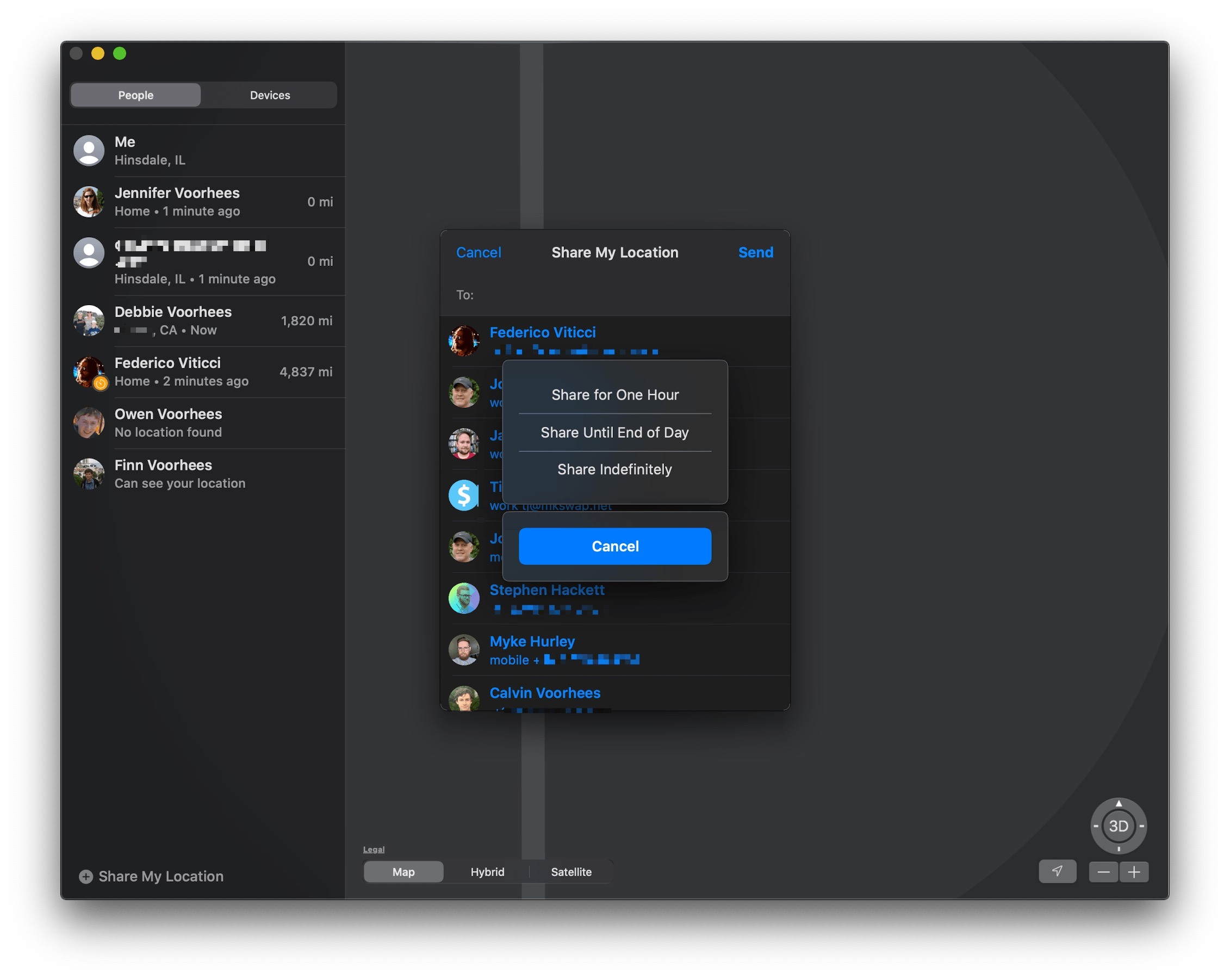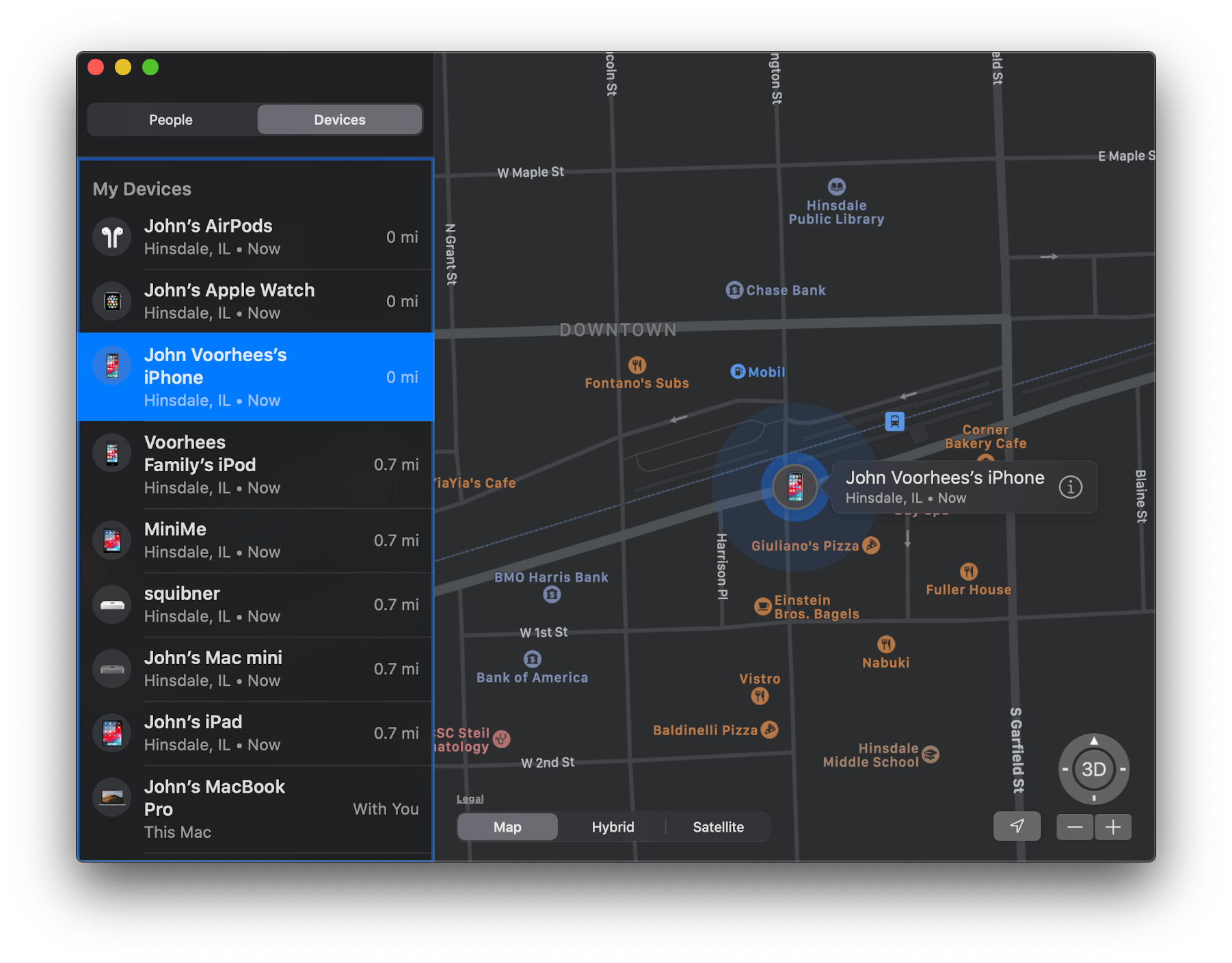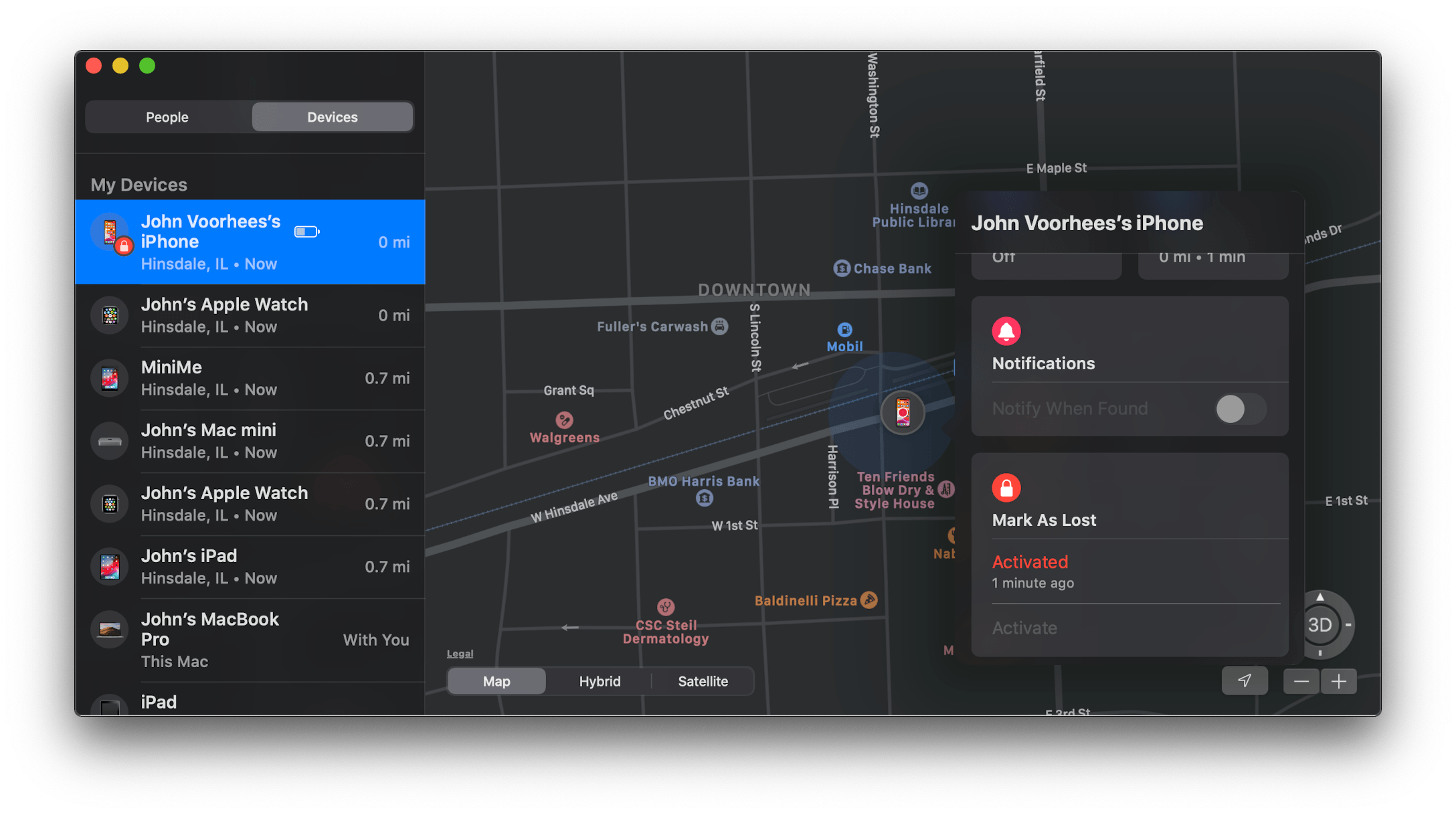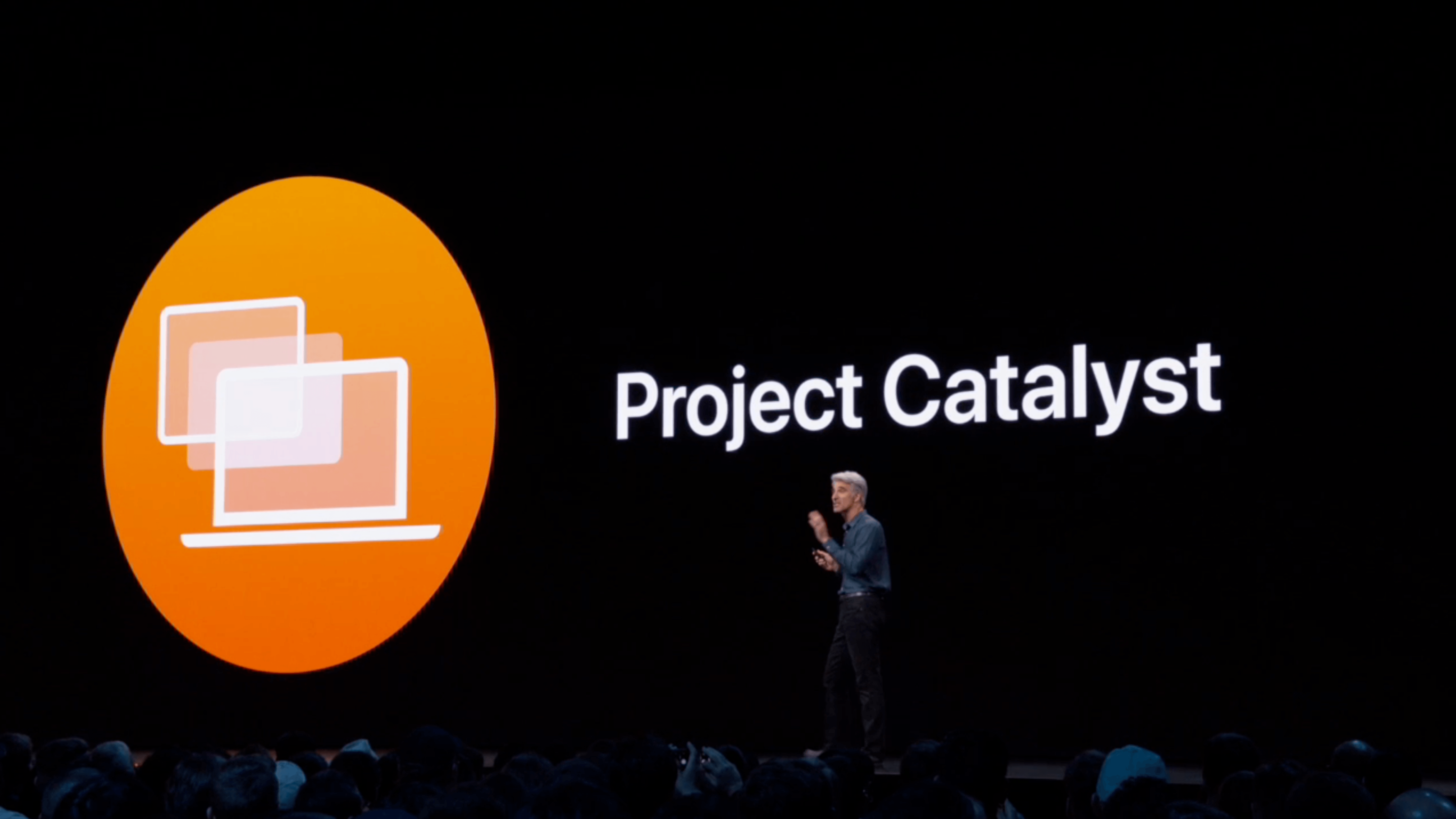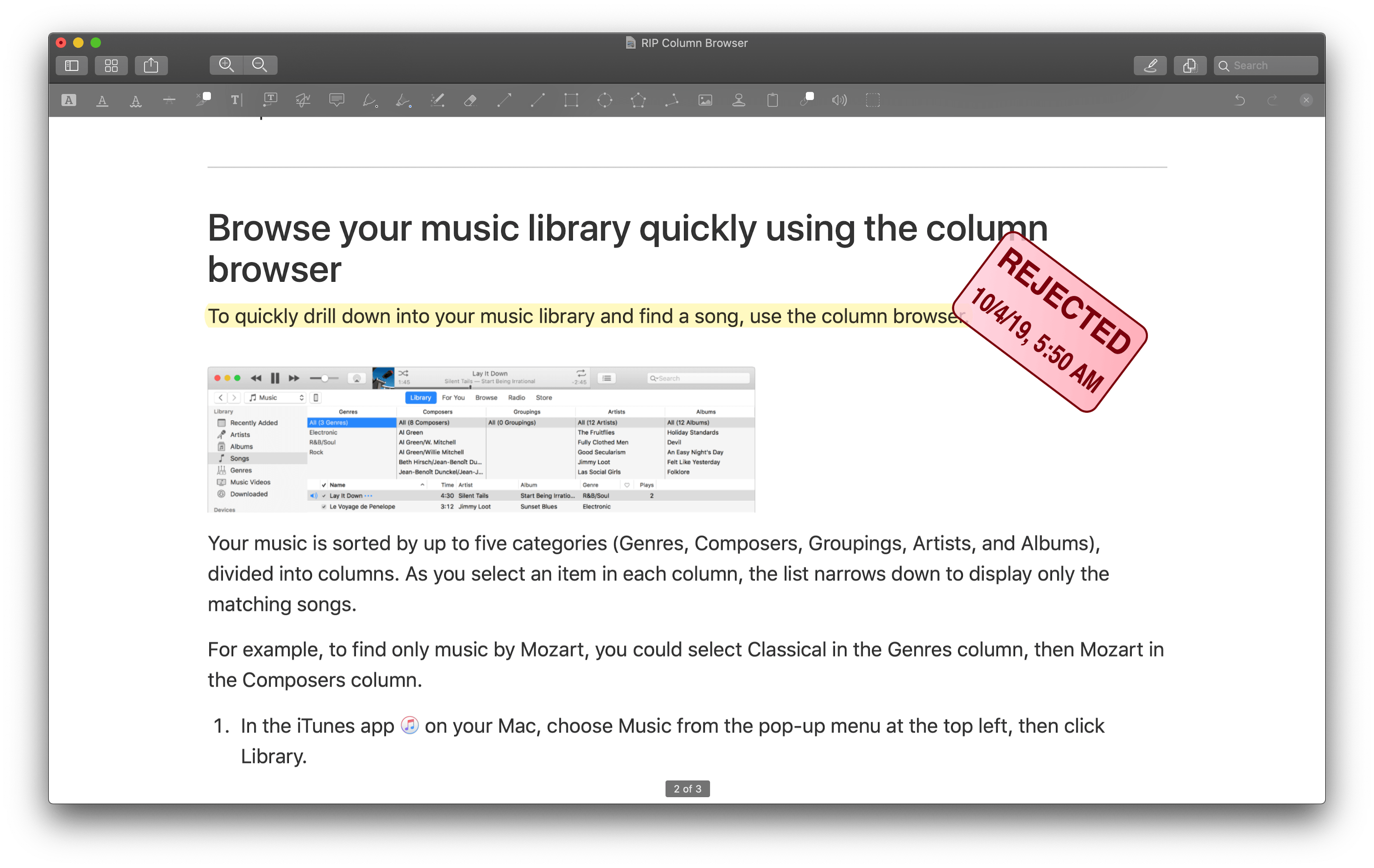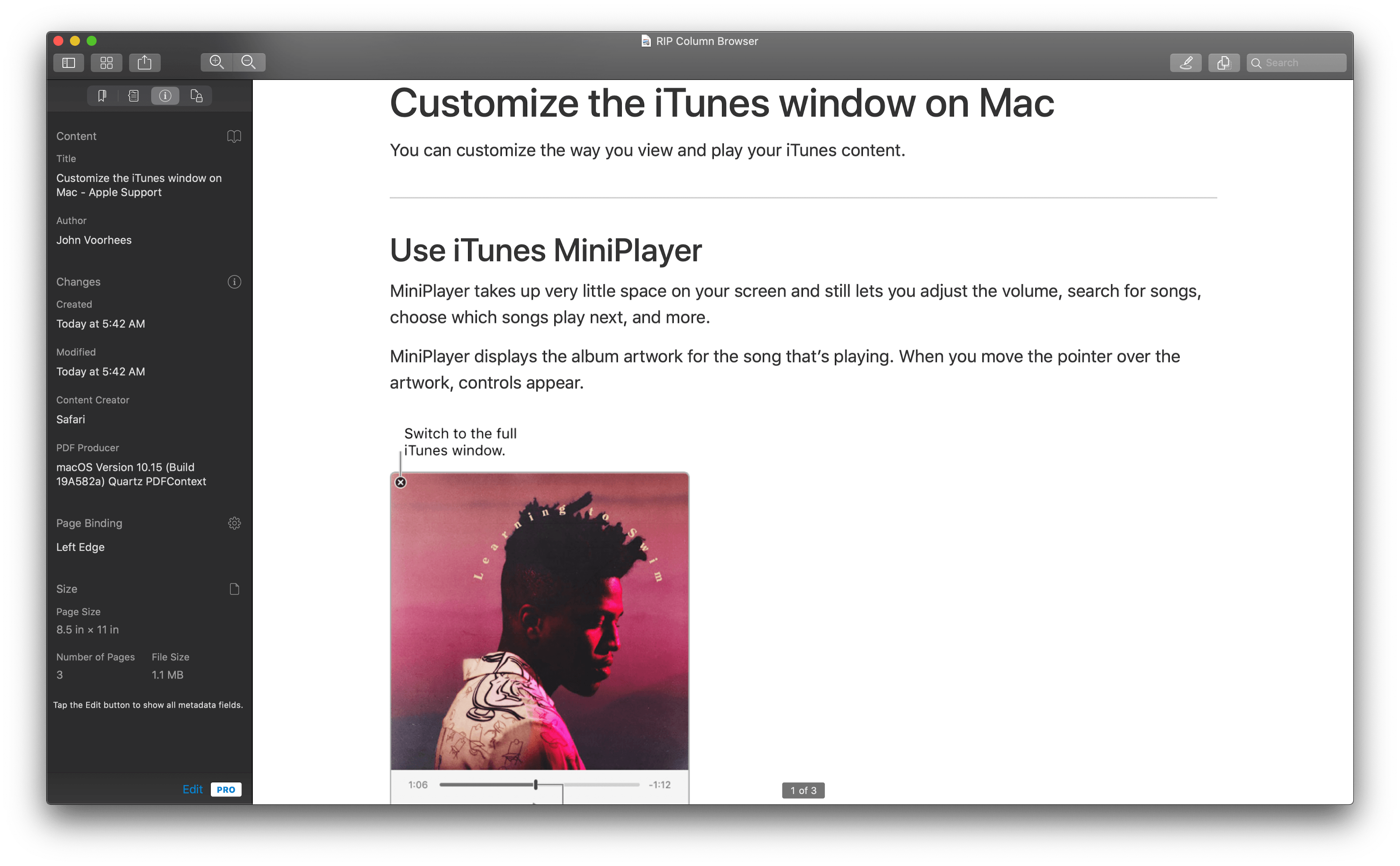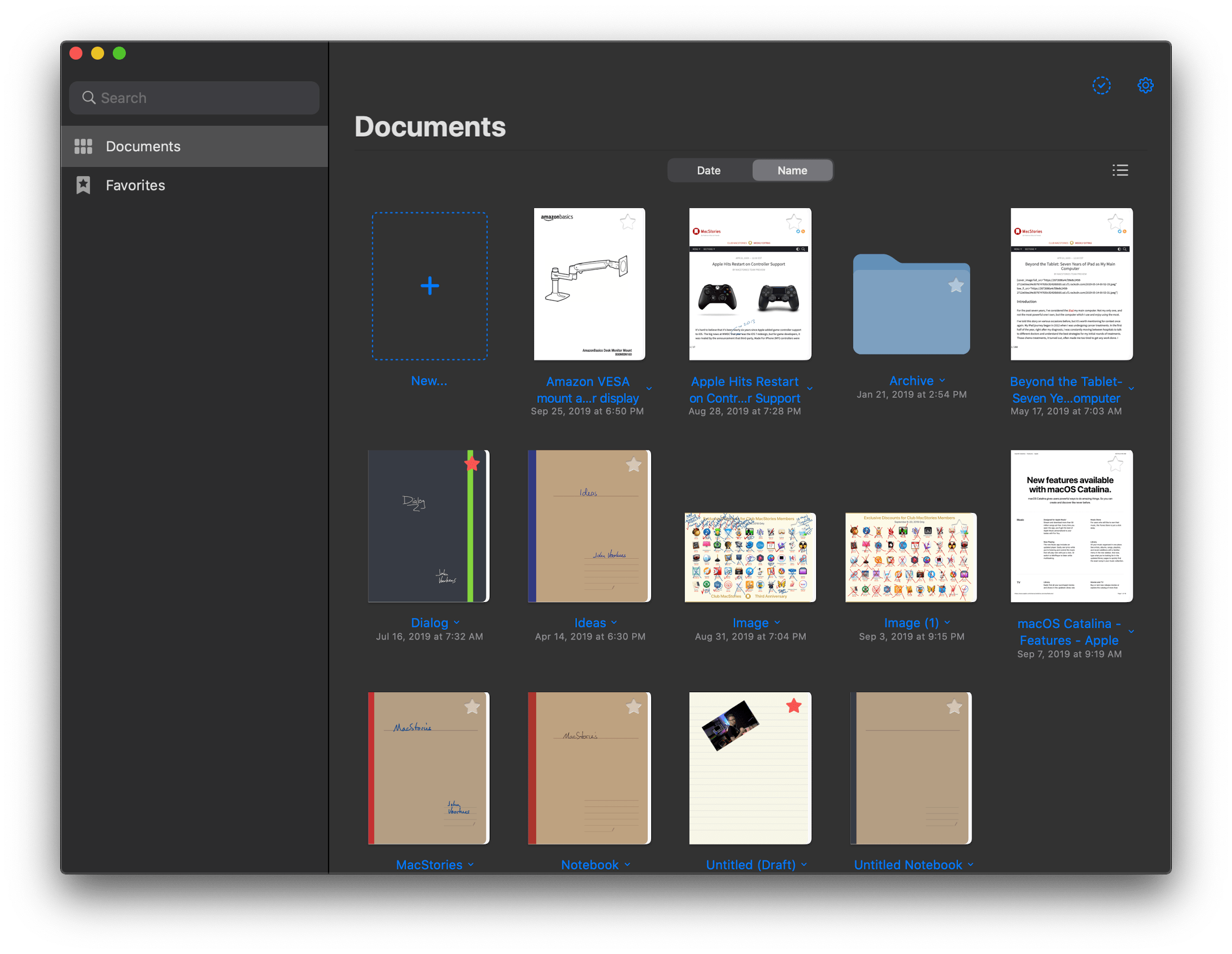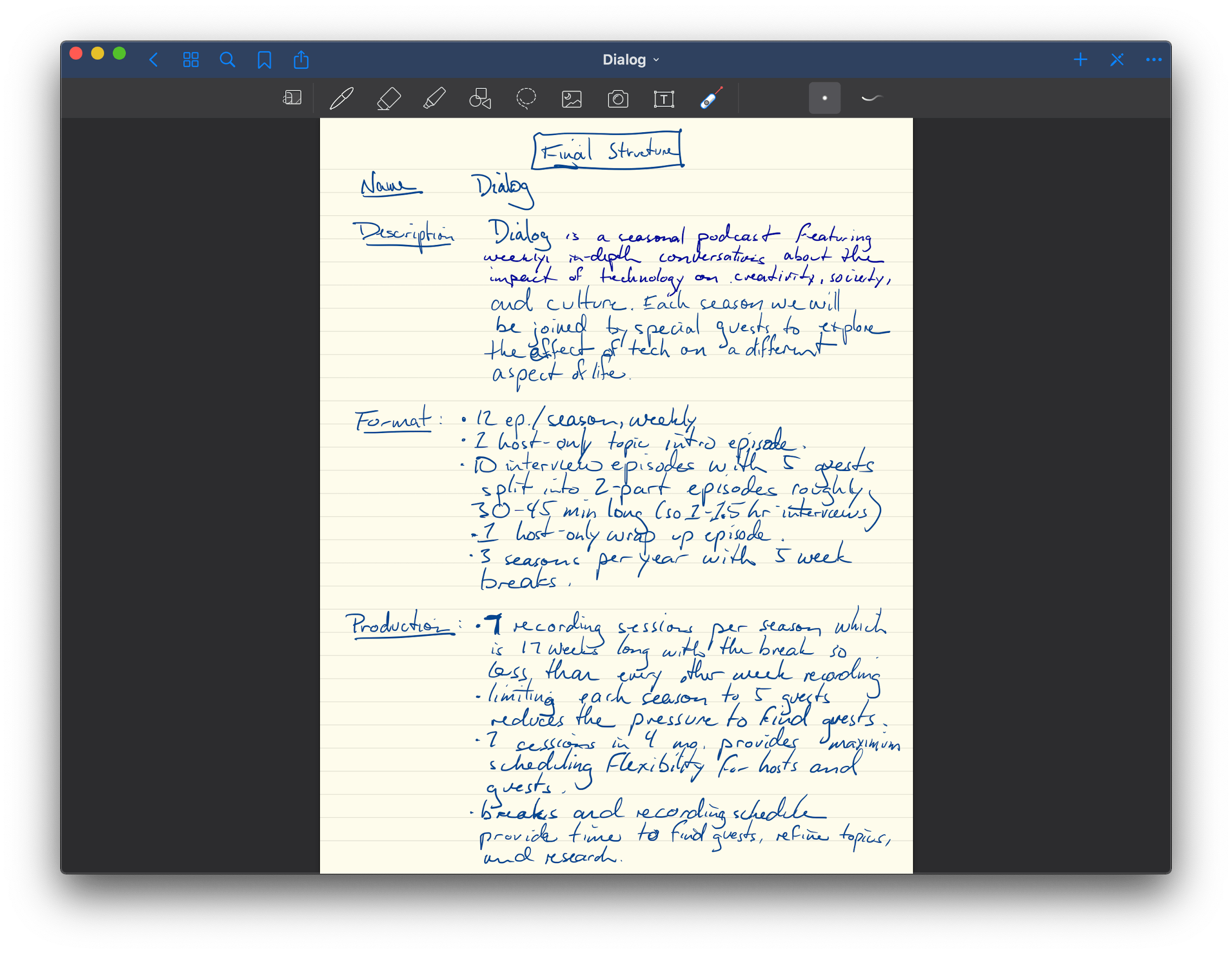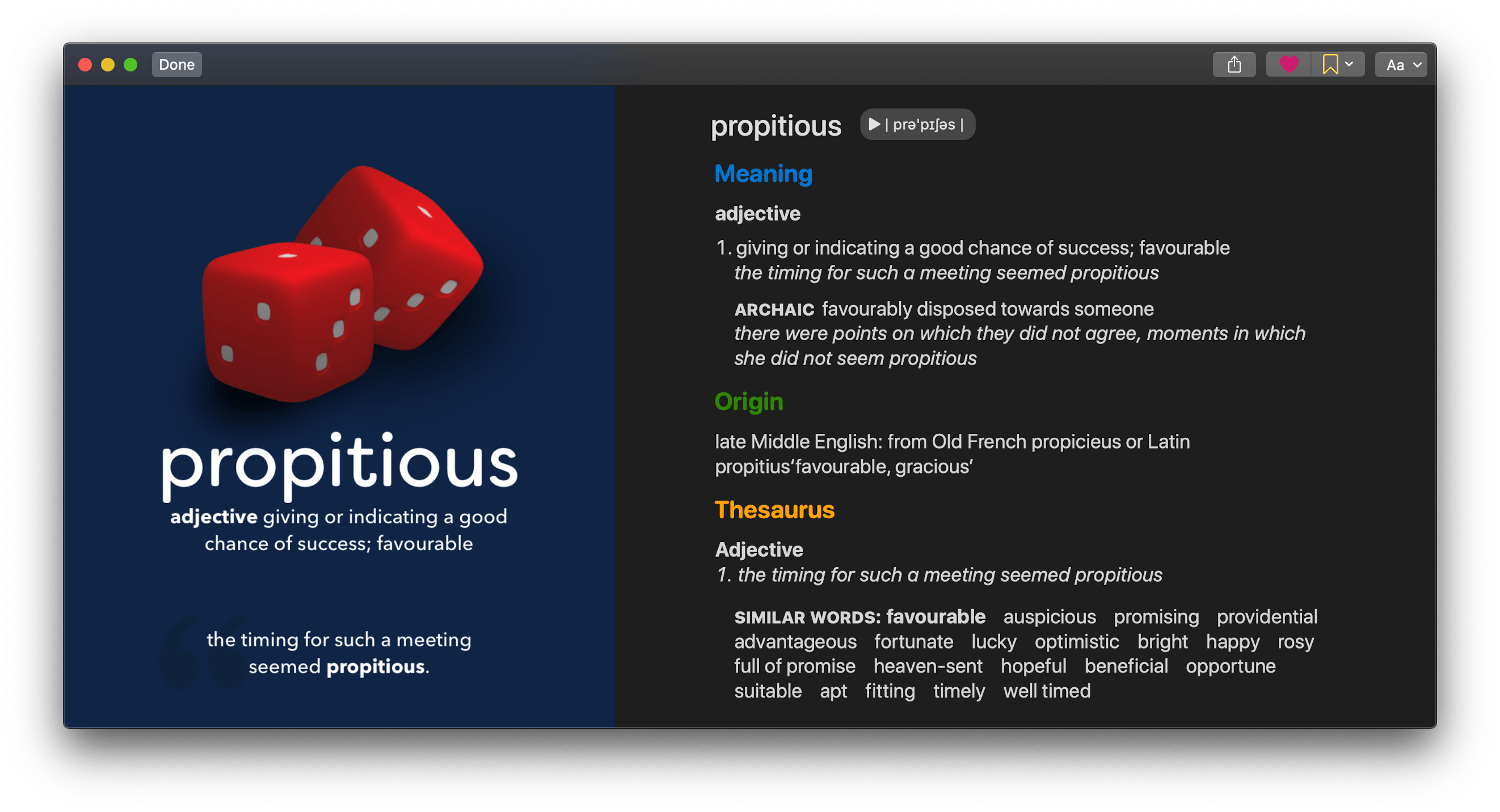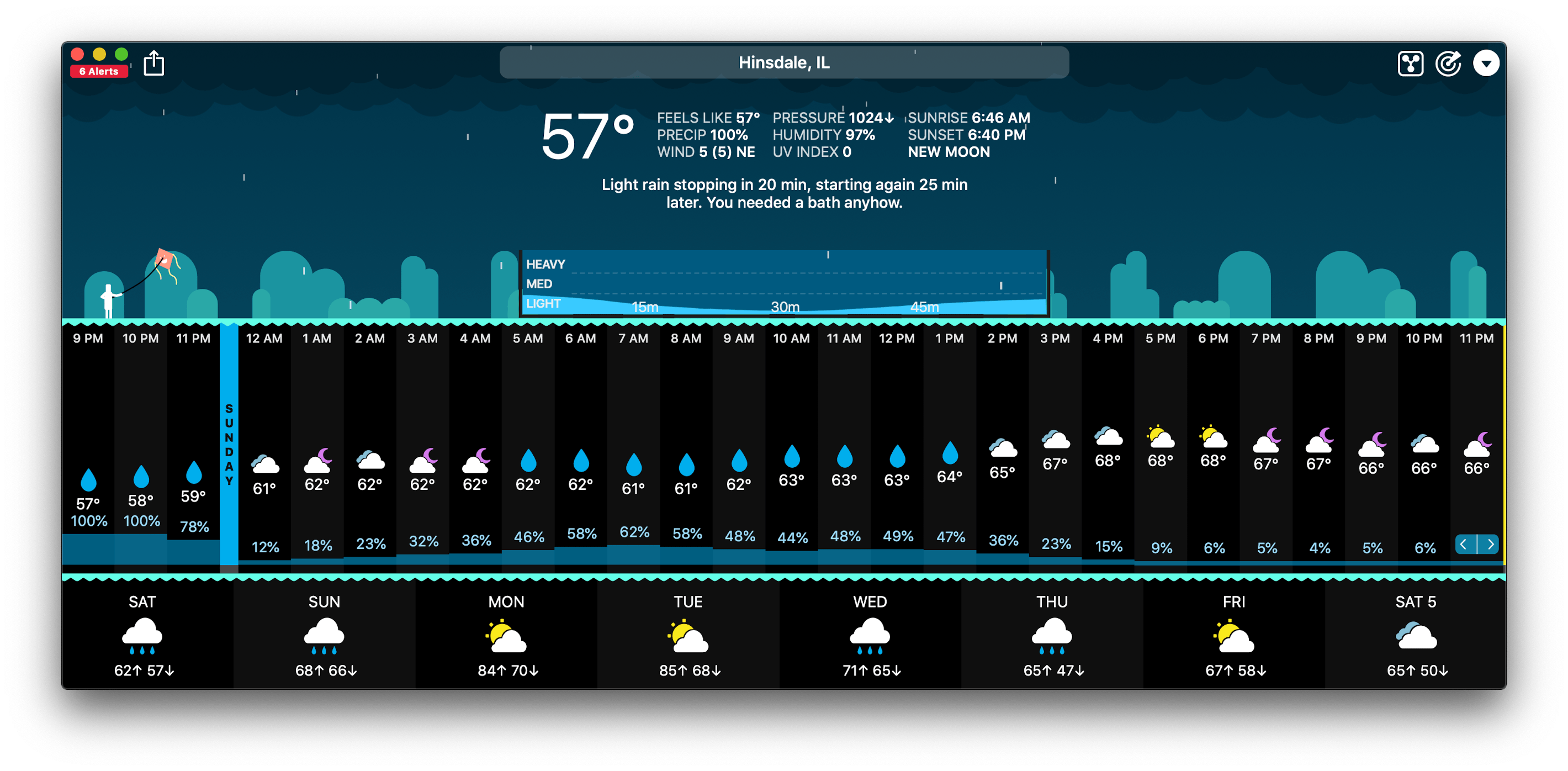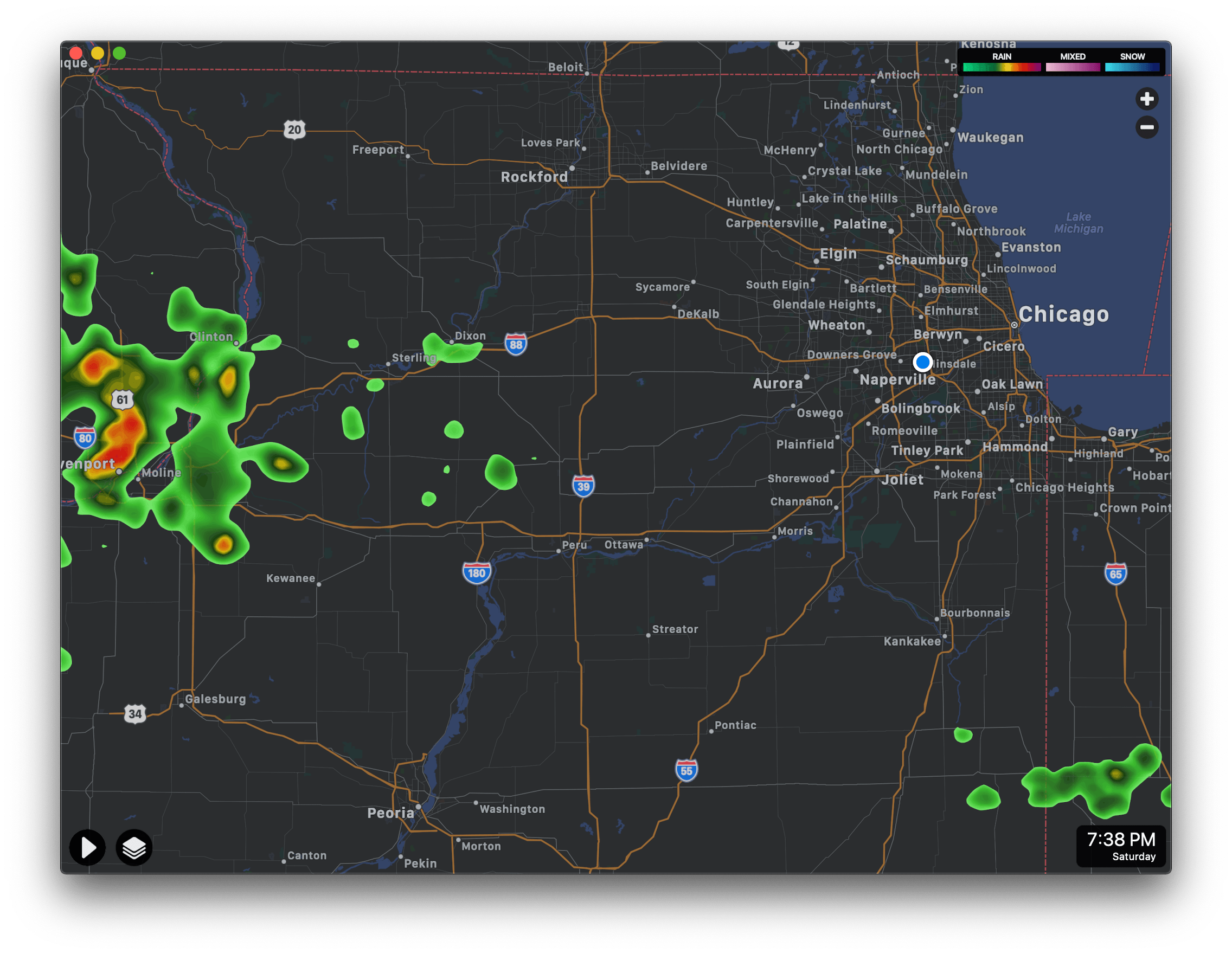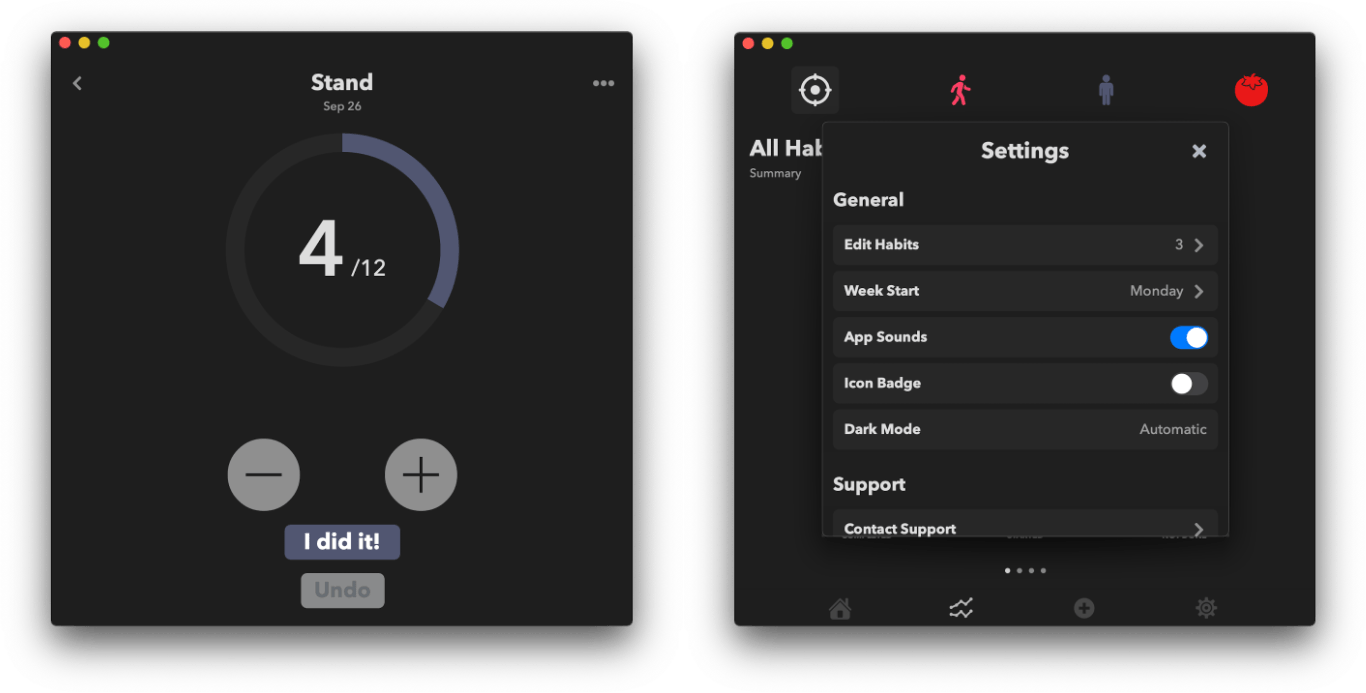Find My
Find My is a brand-new, Catalyst-based app in Catalina this year. The app unifies Apple’s people and device tracking functionality into a single app on both the Mac and iOS. The addition of Find My is especially welcome on the Mac, where the functionality was limited to iCloud.com and, in the case of Find My Friends, a Today widget.
Now, whether you’re using an iOS device or Mac, you can open Find My and locate anyone who is sharing their location with you and your Apple hardware in one place. On the Mac, the app’s window is divided into a left sidebar and map view that works just like the Apple Maps app. At the top of the sidebar, you can switch between People and Devices.
The sidebar in the People section lists each of the people sharing their location with you according to their distance from your current location. People whose location can’t be determined or with whom you’re sharing your location, but they aren’t sharing with you drop to the bottom of the list. People can also be moved to the top of the list if you mark them as favorites by selecting their name and clicking on the label next to their profile on the map.
At the bottom of the sidebar is a button for sharing your location, which opens a view into your contacts. From here, you can share your location using Messages or email for an hour, until the end of the day, or indefinitely. If someone shares their location with you for an hour or until the end of the day, you can tell by the timer icon overlaid on their profile picture in the sidebar.
When the app first opens, it zooms into your current location. Clicking on an individual’s entry in the sidebar moves the map to their location. A label next to their profile picture shows their name, location, when they were last located by the app, and an info icon. Clicking the label opens a popover with more precise location information and the remaining time of a time-limited share. There are also buttons for the person’s contact information you’ve got stored in Contacts and directions to their location, which opens Apple’s Maps app.
The next button handles notifications. You can set up notifications to be sent to yourself or the person you’re sharing your location with any time you or they arrive or leave their current location, your location, or another one you define. When setting up a notification of someone else’s arrival or departure from a location, you can only set up single alerts whereas you can share all of your comings and goings with someone else, a limit that makes location notifications a little less creepy.
Devices, which are the second section of the sidebar, work much the same way as people. The sidebar’s list of devices is organized by person. At the top are ‘My Devices’ followed by each member of my family. Within each section, devices are organized by distance from my current location.
When you click on a device, the map zooms in on its last known location including how long it’s been since it was last located. Clicking the label reveals a popover similar to the one in the People section, but with device-specific options. The first button will play the sonar-style sound on the device to help you locate it if it’s been misplaced. Next to that is a directions button that opens Apple Maps.
The Notifications and Mark as Lost sections of the popover come next. These seem like they should be flipped around because you can’t set a notification to notify you once something is found until you mark it as lost. It’s worth noting too that ‘Mark as Lost’ and notifications only work with iOS devices, Macs, and Apple Watches, not AirPods. The final section in the popover for Macs, iOS devices, and Watches is a button to erase the device.
The ability to lock and erase a Mac is new and works with any Mac that has a T2 Security Chip. If your Mac is lost or stolen, you can enable Activation Lock to ensure that only you can erase and reactivate it. As with the iPhone and iPad, which have had this feature for several years, Activation Lock should help deter Mac thefts because once turned on, a stolen Mac is of no use to a thief.
One nice touch of Find My is that you can easily identify devices the app has located because their icon displays an active wallpaper as though the device were turned on. Devices that can’t be located show a blank screen. When I launched Find My, I noticed a few old abandoned devices in my list like the AirPods that I sent through the laundry. They couldn’t be located because the battery was dead, and clicking on their icon gave me the option to remove them from tracking after I entered my Apple ID. Playing a sound, directions, marking as lost, erasing, and, where available, removing a device are all available by right-clicking a device in the sidebar too.
Consolidating Find My Friends and Find My iPhone on iOS made a ton of sense, but it’s even more useful on the Mac where the functionality previously required logging into iCloud.com or using the Find My Friends Today widget. That caused enough friction for me in the past that I rarely used the features on my Mac. However, now that there’s a native app a couple of keystrokes away, I expect I’ll be using Find My more regularly.
It’s also notable that Apple’s location-sharing functionality will now work the same on iOS and the Mac. Devices get lost all the time and sharing your location with family and friends has become something that people do as a matter of routine now. It didn’t make sense that users had to learn a different way to access location tracking on different platforms. Now, thanks to Catalyst, Apple has an app with a consistent user experience on iOS and the Mac and an easier path to keeping both up-to-date as features are added and updates released.
Catalyst Apps
It’s been a disappointing summer for Catalyst. The set of technologies that allows iPadOS developers to bring their apps to the Mac was first previewed at WWDC in 2018 when Apple introduced four lackluster Catalyst apps: Stocks, News, Home, and Voice Memos.
This past June, Apple announced that Catalyst was ready for developers. Apple also introduced two new Catalyst apps of its own: Podcasts and Find My. Both apps are more Mac-like than Apple’s earlier Catalyst apps, but at least in the case of Podcasts, it appears that that may be in part because it relies on private APIs that aren’t available to third-party developers.
The original four Catalyst apps remained unchanged in the early Catalina betas, but interviews that Craig Federighi gave with Federico for AppStories and elsewhere suggested that the complaints people had with the apps were deliberate design decisions. An interview with CNET seemed to suggest further that the apps would improve during the Catalina beta cycle. They didn’t, which has left developers without a clear example of a well-designed Catalyst app on which to model their own apps, except for perhaps Podcasts.
The problems run deeper, though. There is virtually no developer documentation or sample code for Catalyst apps. The Mac App Store side of the equation is problematic too. TestFlight is still unavailable for Mac apps, making testing more difficult for iOS developers accustomed to using Apple’s in-house set of beta testing tools. Also, Mac apps cannot be sold as a bundle with iOS apps or as a Universal binary for a single price or subscription on the Mac App Store and iOS App Store.
Those friction points and issues combined with the fact that iOS developers already had their hands full this summer with the changes brought by iOS and iPadOS 13 have meant that I’ve had the chance to try fewer notable Catalyst apps than I’d hoped. Still, there’s cause for optimism. It’s too early to know where Catalyst will go, but I want to highlight a handful of Catalyst apps, which will be available at or shortly after Catalina’s launch, that I’ve been trying since WWDC that go to show that ‘quality Catalyst apps’ isn’t an oxymoron.
It’s still early days and too soon to know whether Catalyst apps will take off, but as I argued at the outset of the summer, I believe Catalyst is currently the Mac’s best shot at remaining a relevant part of Apple’s computing lineup. By tying the future of the iPad and Mac together, there is room for each to benefit and strengthen the other. Catalyst may not have come out of the gate as quickly as I would have hoped, but these five apps demonstrate that there’s a place on the Mac for UIKit apps.
PDF Viewer
Apple’s choice of apps that it built to showcase Catalyst left some people skeptical about whether it could be used effectively for productivity apps. That’s understandable since other than Voice Memos, none of Apple’s Catalyst apps are document- or file-based, and not even Voice Memos allows users to open files or save them to an arbitrary location on your Mac. However, PDF Viewer by PSPDFKit does.
PDF Viewer not only can create and open a PDF anywhere on your Mac, it includes a full suite of tools for marking up those documents. These are the same tools found in the iOS version of the app: a highlighter, marker, line drawing, shapes, and a lot more. The app also features a sidebar for bookmarks, edits, document information, and permissions, plus a thumbnail view and extensive sharing options.
PDF Viewer is exactly the sort of app I’ve hoped would be brought to the Mac. I use it on my iPad regularly, but the lack of a Mac version left me using Preview there instead. Preview is an excellent app, but from a continuity standpoint, the ability to use PDF Viewer on iOS, iPadOS, and the Mac is a superior experience.
GoodNotes
GoodNotes is my favorite note-taking app on the iPad. With its exceptional ink system, PDF handling, OCR capabilities, and adoption of the latest iOS and iPadOS 13 features like multiwindowing, it’s a fantastic tool for students and anyone else who does research or likes to organize their thoughts in their own handwriting. I use GoodNotes, Apple Pencil in hand, for taking notes about apps I’m testing, planning new projects, and jotting down quick lists of tasks.
At first blush, GoodNotes may not seem like a good candidate for a Catalyst app since the Apple Pencil doesn’t work with a Mac. It’s true that I don’t use the app nearly as often on the Mac as I do on my iPad, but at some point in the research process when I’m writing a story, I move from taking notes to drafting the article, which often happens on my Mac, and that is where GoodNotes’ Catalyst app comes into play.
GoodNotes previously offered a Mac version of their app, which I used, but as the company said when it announced it was working on a Catalyst version, the app had to take a back seat to the iPad app, which was used by many more people. As a result, the Mac app always felt behind the iPad app. That’s one of the best use cases for Catalyst. By unifying a lot of the two apps’ codebase, the developers expect to be able to keep the Mac app in sync with its iOS counterpart.
That’s great news to my ears. You can take notes in GoodNotes for Mac using a trackpad or other pointing device, but even if you only use it for reference purposes, having the app on the Mac is a big win. Since using the Catalyst app, I’ve found myself using the iPad app more too because I know I can reference my notes on my Mac without switching to my iPad. All of my folders, notebooks, and documents are perfectly synced using iCloud, so they’re readily available. That’s especially handy when I’m working my way through an outline for a story I’m writing or incorporating edits from a PDF I’ve imported into GoodNotes and marked up by hand, which I like to do for a change of pace now and then.
The app supports multiple tabs and windows, and virtually every feature found in the iPad app. PDFs can be dragged into GoodNotes’ main library or imported using a traditional Open dialog box. Best of all, because the app is so close to its iPadOS counterpart, it’s immediately familiar and easy to use, making the transition from my iPad smoother.
LookUp
LookUp represents the promise of what Catalyst has to offer by bringing iPad apps to the Mac. A quick search of the Mac App Store and web reveals precious few dictionary options available on the Mac. The Mac comes with a built-in Dictionary app that handles the basics well, but LookUp offers more.
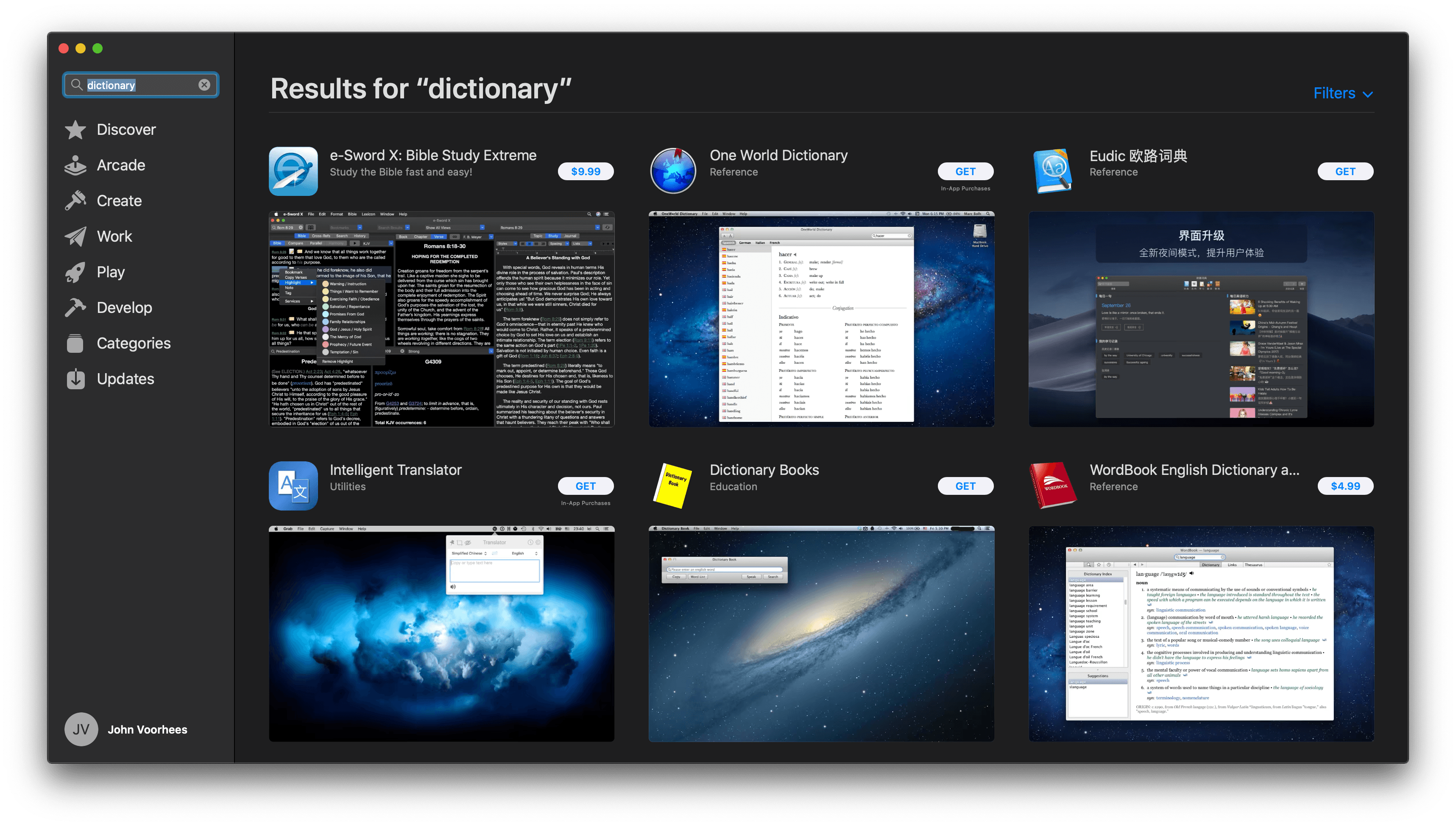
A search of the Mac App Store for dictionary apps doesn’t reveal any good alternatives to Apple’s built-in Dictionary app.
The app is a standout on iOS and iPadOS, which makes it a welcome addition to the Mac. LookUp on the Mac includes the ability to maintain lists of favorite words and collections that you can use to create quizzes, which is an improvement to the Mac’s built-in Dictionary app. LookUp also features a beautifully-designed ‘Word of the Day’ section for expanding your vocabulary and displays meaning, origin, thesaurus, and Wikipedia results in a single entry, eliminating much of the clicking around that’s necessary in Apple’s app. There’s even a pronunciation button that speaks words out loud.
CARROT Weather
Like GoodNotes, CARROT Weather isn’t new to the Mac, but it too never received updates as regularly as the iOS and iPadOS versions of the app. I use CARROT Weather every day to check the weather from my iPhone and iPad and love that the same experience is now available on my Mac. Not only can I get the weather for my current location, but I can use my Netatmo Weather Station to keep tabs on the temperature just outside my back door.
CARROT Weather’s settings sync over iCloud, so any changes you make on an iPhone, iPad, or Mac are updated everywhere. The app also makes good use of Mac-specific features. The app’s settings have been moved to Preferences under the File menu, and clicking the radar icon opens a radar map in a separate window, for instance.
There are also keyboard shortcuts to quickly access the forecast for each of the next seven days, to move between saved locations, and to search for a new location. There are other options for tracking the weather on my Mac, but the continuity of having the app I use throughout the day on my iPhone available without having to set up a different app is much nicer.
HabitMinder
Funn Media has ported a couple of its iPadOS apps to the Mac. My favorite is HabitMinder, an app for setting habit goals and tracking your progress. Like CARROT Weather, all the functionality existing users expect from HabitMinder are included in its Catalyst app. You can add new habits, update existing ones, and view statistics about your progress and history for each.
HabitMinder users could get by without a Mac version of the app because most people probably have their iPhone nearby most of the time, but that’s not the point. If I’ve gone back to work after eating lunch and am sitting at my Mac with my hands on its keyboard, it’s less of an interruption to quickly pop open HabitMinder and log that I ate something healthy than it is to pull out my iPhone and potentially get distracted by something else.
I’ve seen fewer Catalyst apps than I’d hoped since WWDC. A lot of factors have contributed to that; I’m optimistic that over time, more will emerge. There’s clearly work to be done by Apple to make it easier for developers to port their apps. With all of the company’s OS releases finally shipped, my hope is that developers will get the documentation and sample code they need, Apple will continue to improve the tools for porting apps to the Mac, and Home, News, Stocks, and Voice Memos will get updated.
There’s an opportunity with Catalyst to expand the catalog of apps available on the Mac and make the experience across iOS devices and Macs more seamless than ever before. There’s a lot of room from improvement, but the core pieces are in place. I just hope that the slow roll-out doesn’t dampen developer enthusiasm and cause Catalyst to stall.