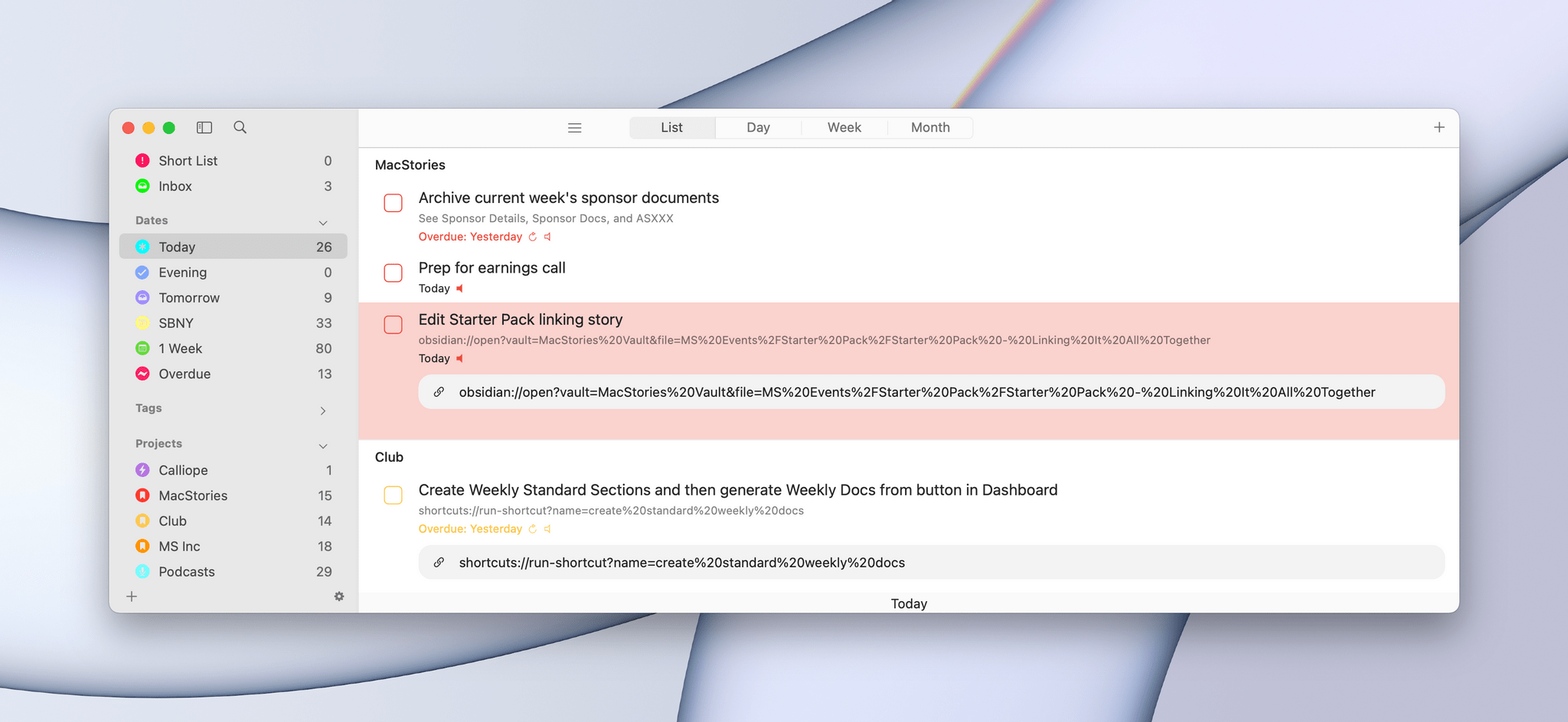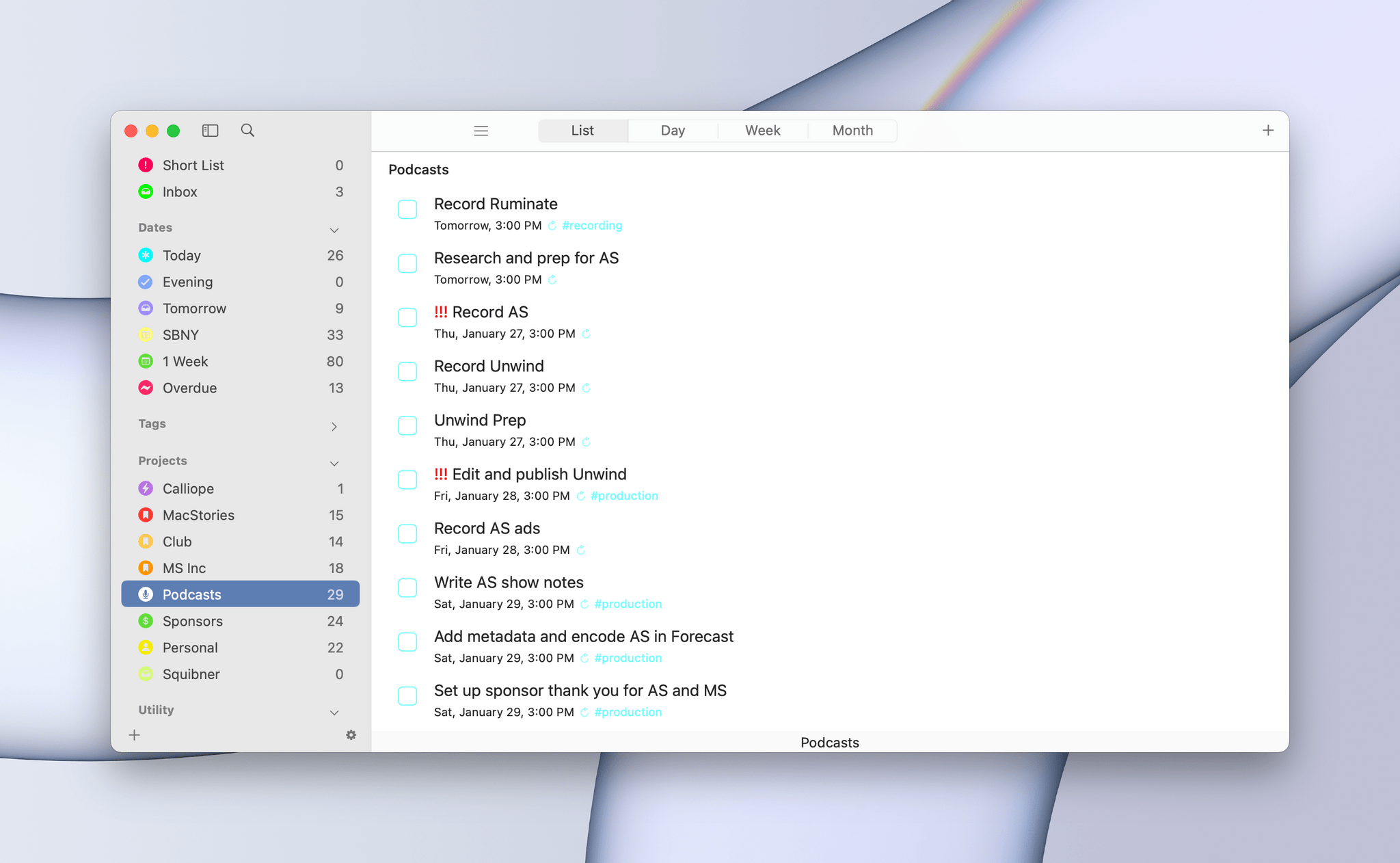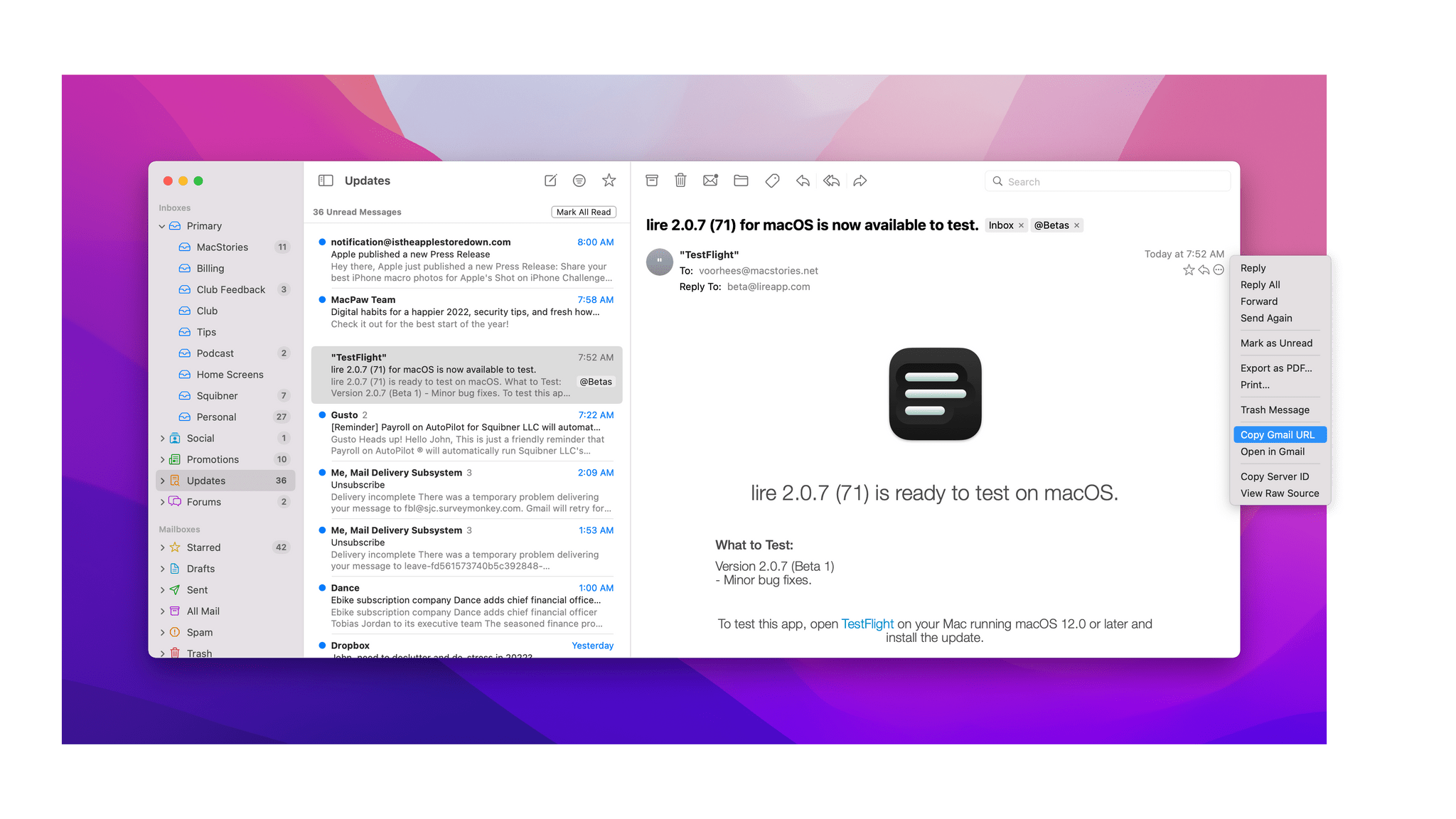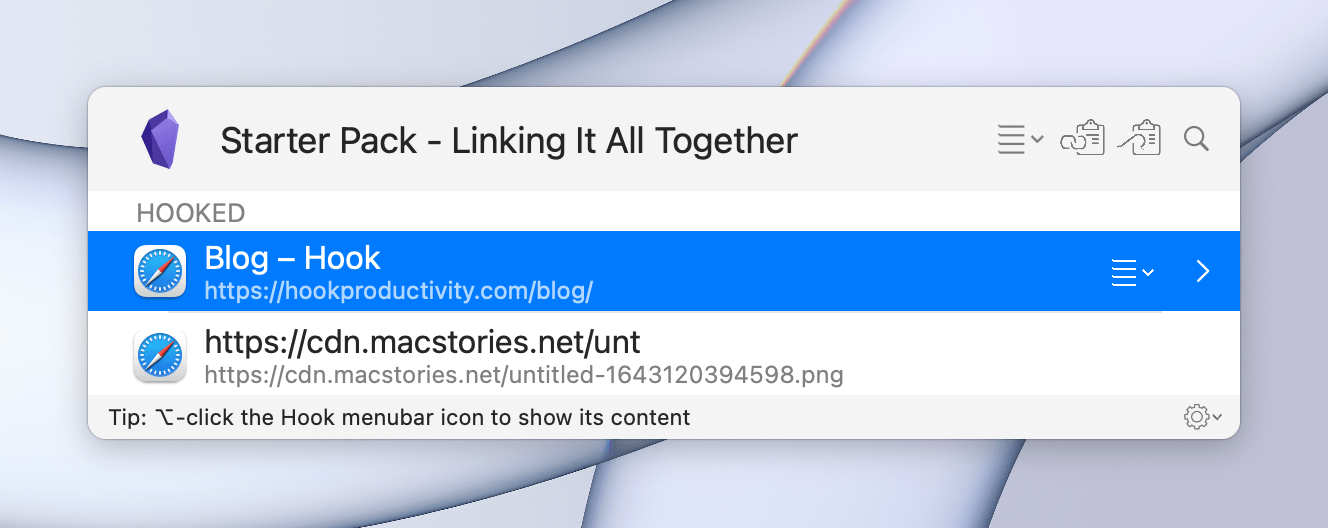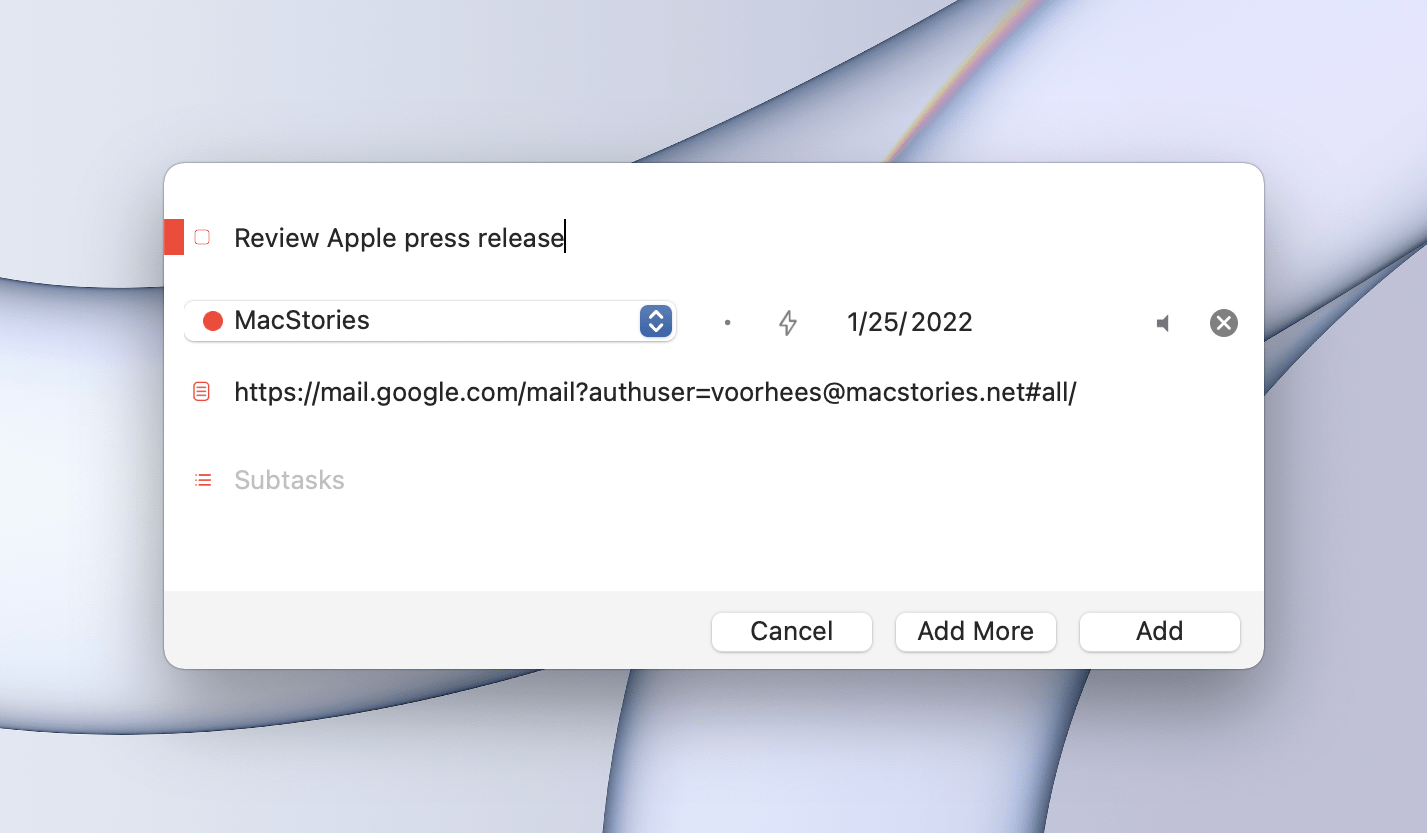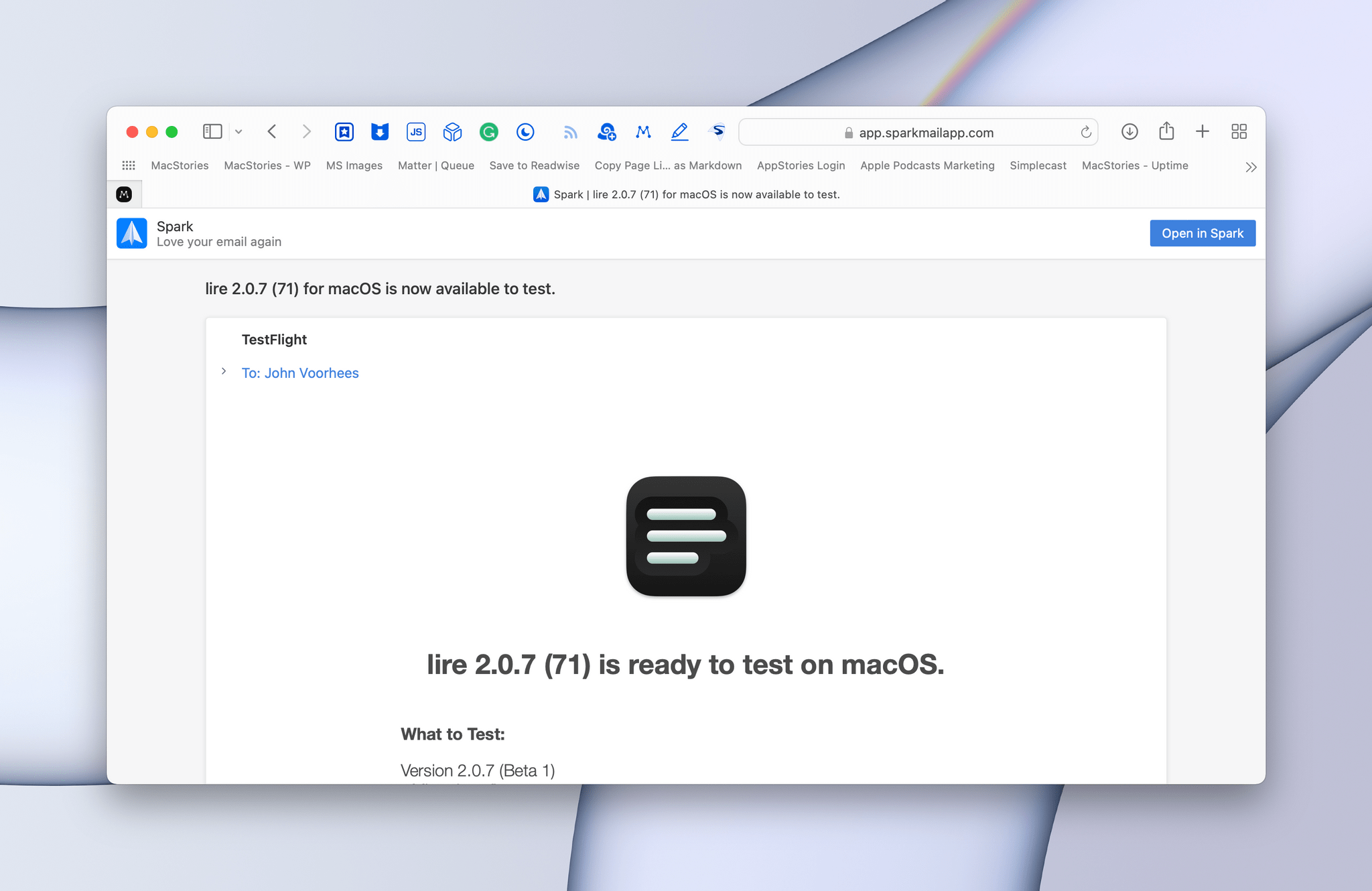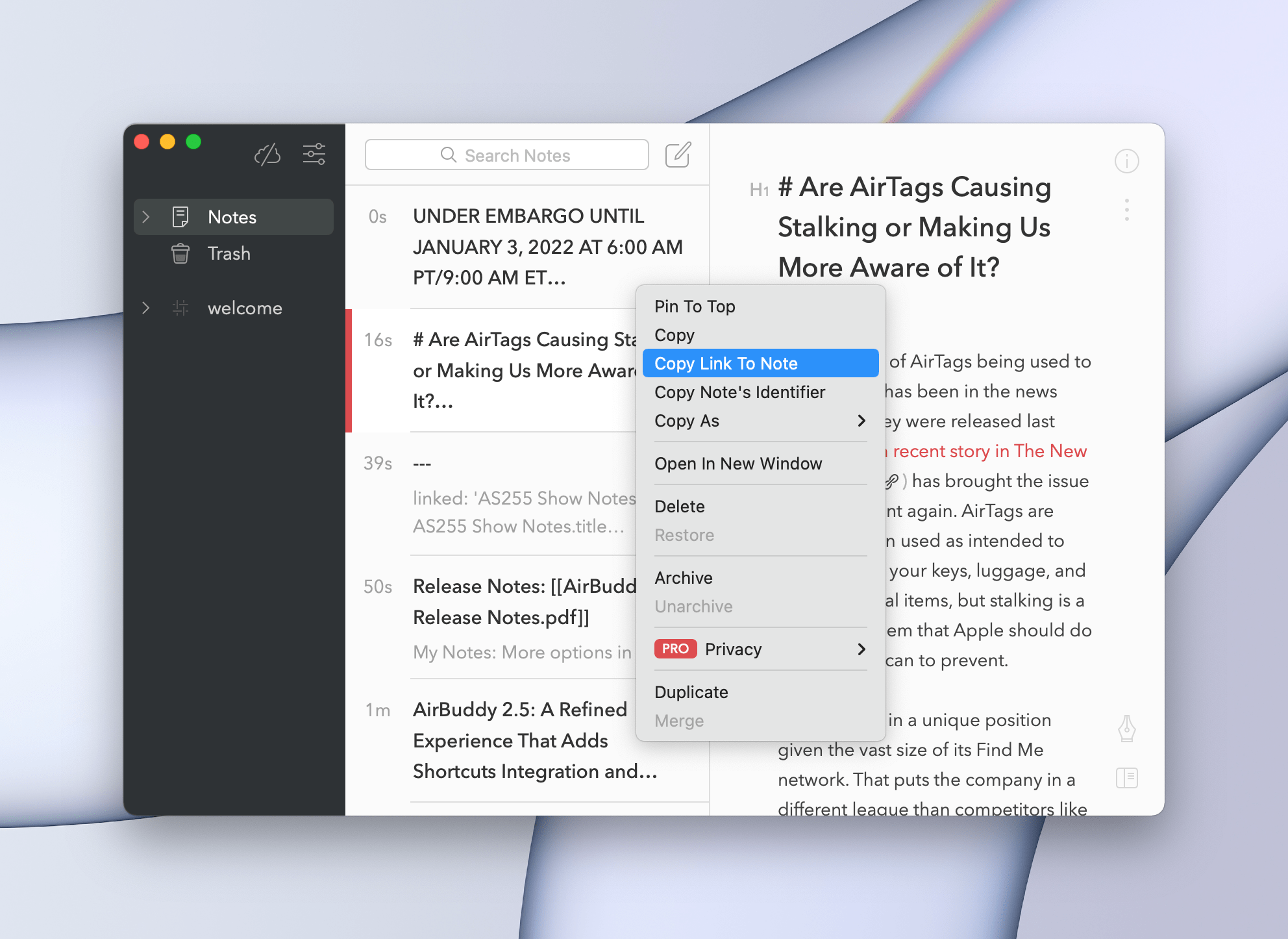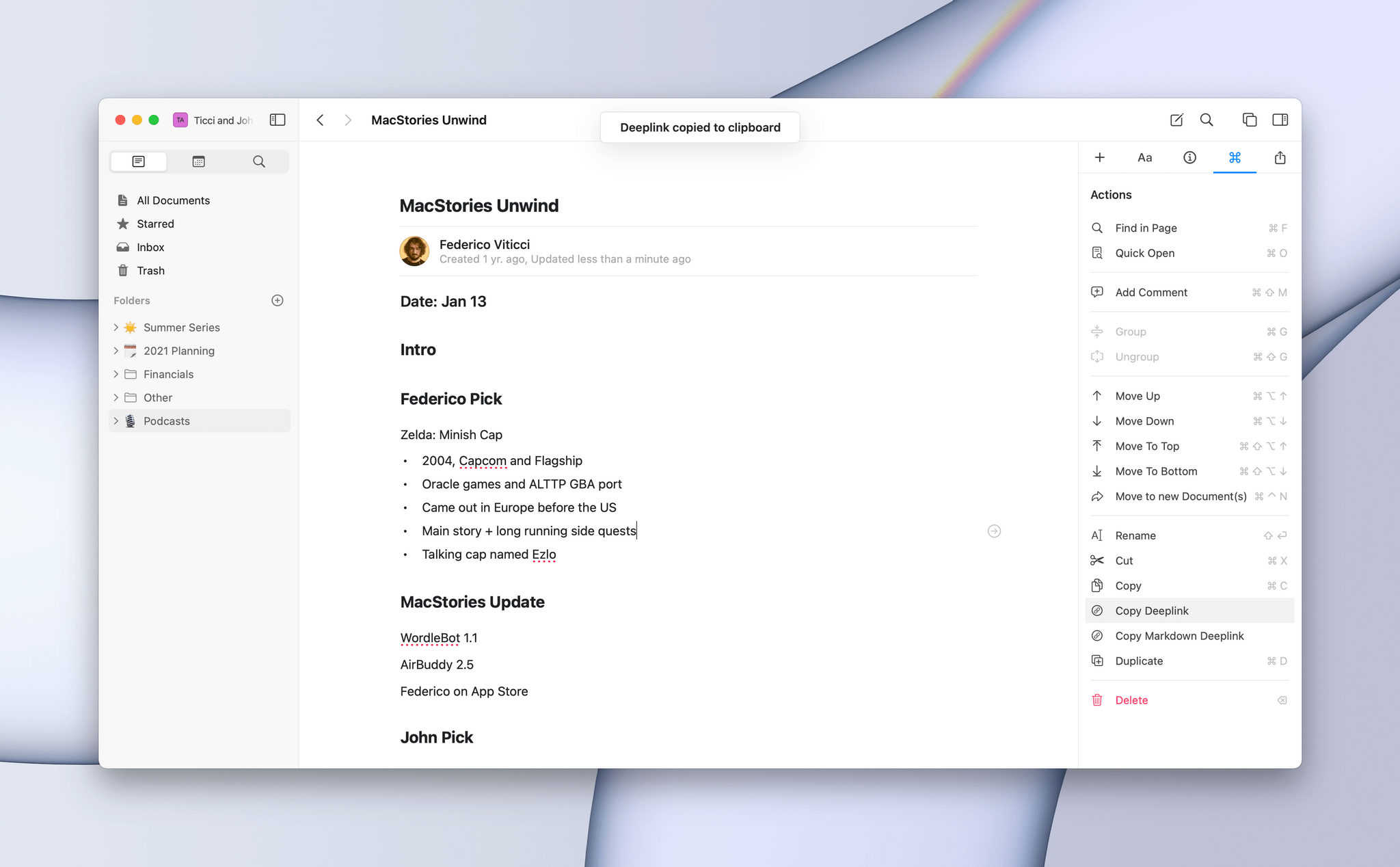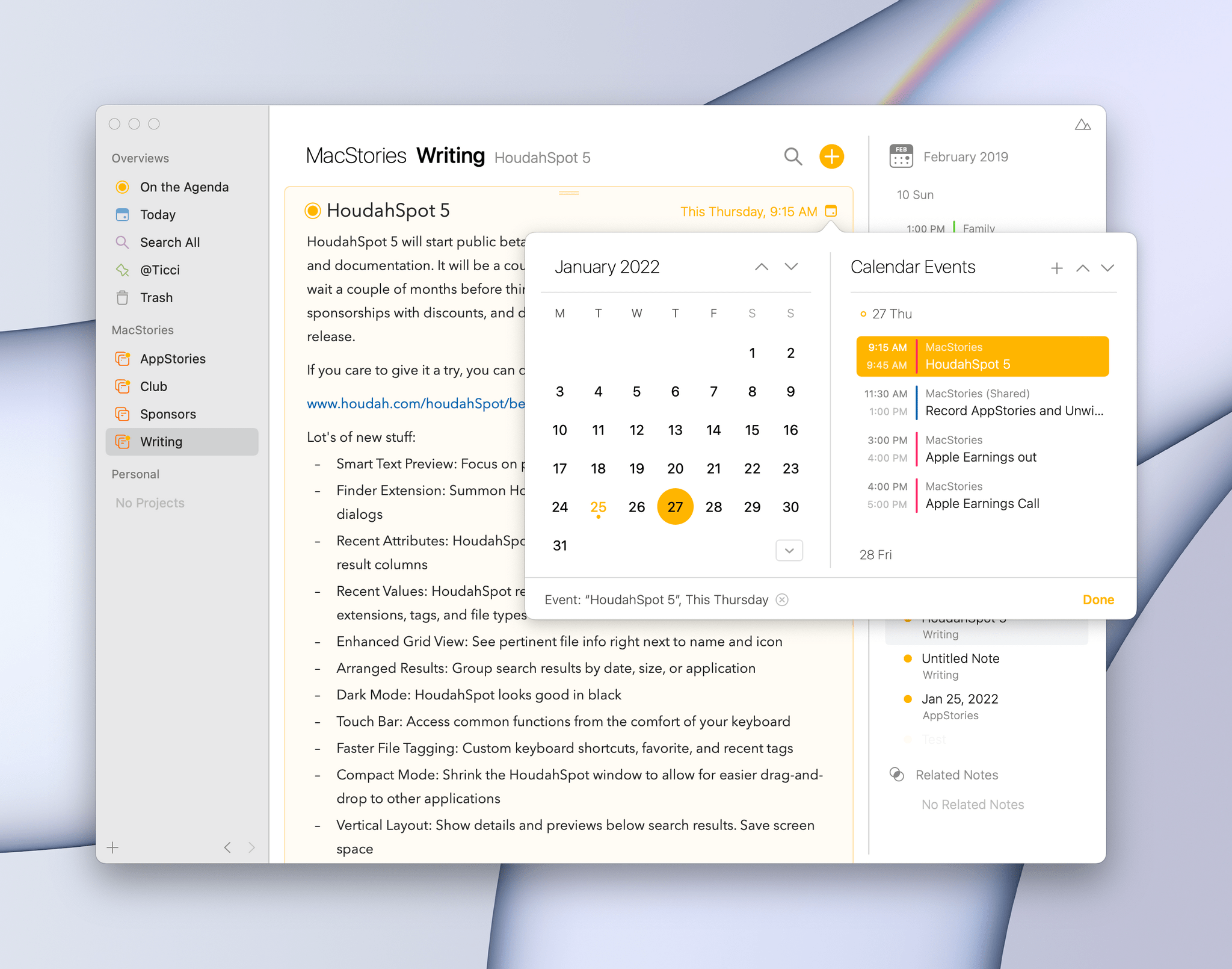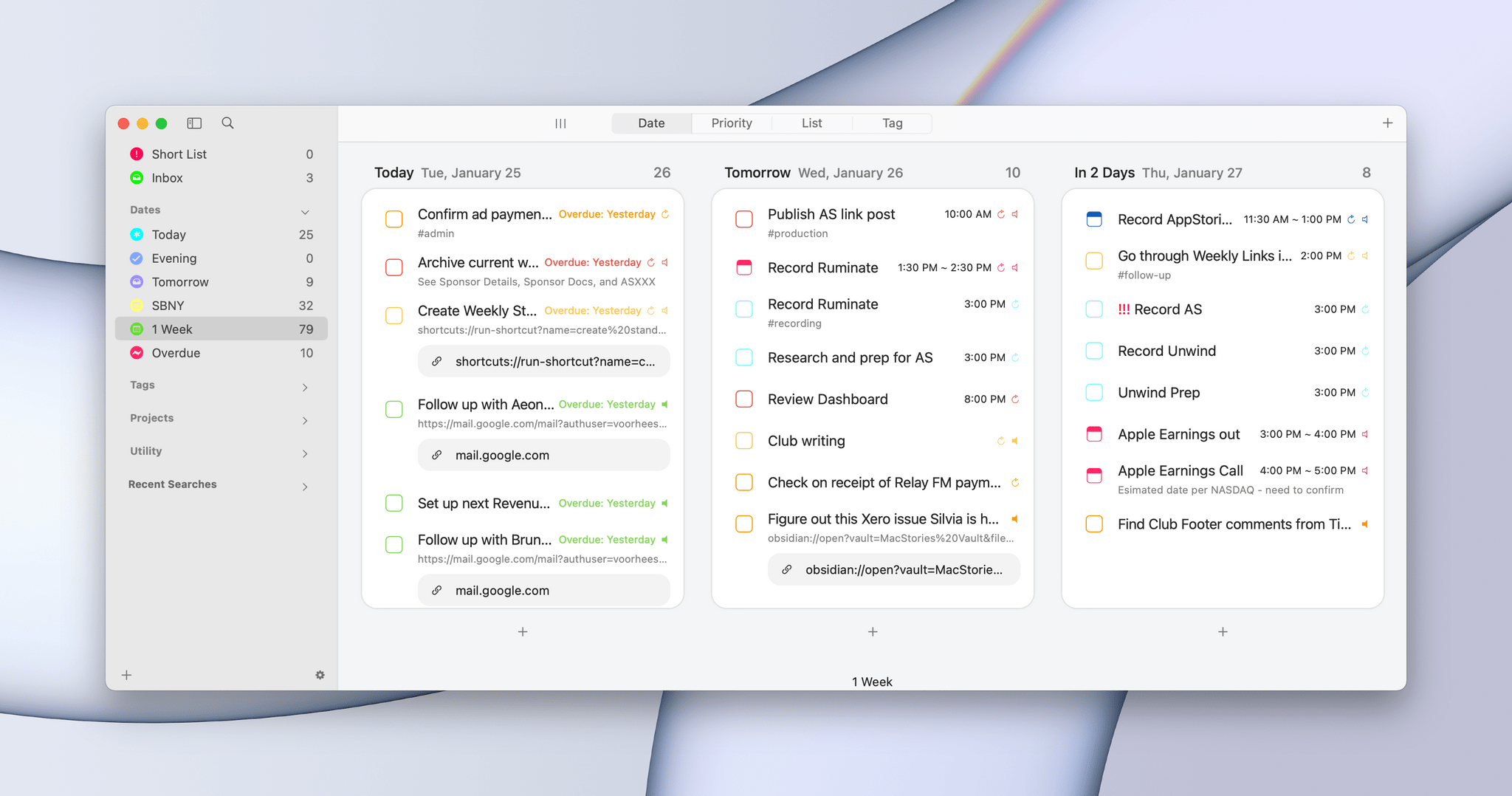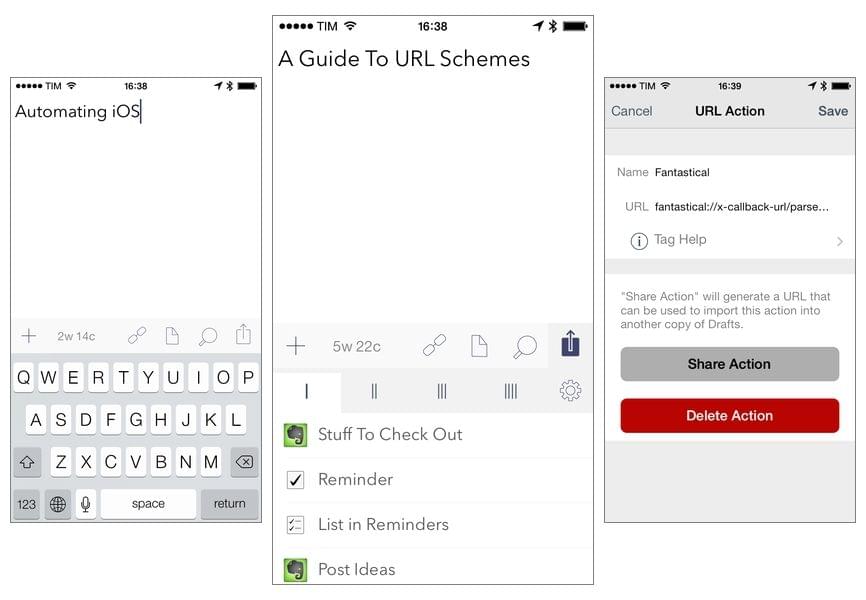Editor’s Note: Customizing Your Workflows with Deep Links is part of the MacStories Starter Pack, a collection of ready-to-use shortcuts, apps, workflows, and more that we’ve created to help you get the most out of your Mac, iPhone, and iPad.
In my story yesterday, I covered how I manage links to content I come across every day. Today’s story is also about linking, but it’s not about collecting and processing the content you stumble across. Instead, it’s about creating links between the apps you use to tie your projects and the content related to them together in a cohesive way.
Deep linking between apps isn’t new, but it has seen a resurgence of interest. Part of that seems to be a natural extension of the popularity of internal linking systems in note-taking apps, but it’s also thanks to apps like Hook, the entire purpose of which is to help users link the content inside their apps together more easily.
When you step back and think about productivity apps, most involve some sort of list. You’ve got lists of messages in your email client, events in your calendar, documents in your text editor, and so on. Those lists, which serve as inboxes for an app’s content, are a double-edged sword. On the one hand, having everything consolidated and organized into lists is valuable. That’s true of the kinds of links I wrote about yesterday, but even more so for things like upcoming appointments and tasks. Apps like calendars and task managers exist because there are better solutions than a pile of scribbled notes to yourself.
On the other hand, though, any list has the power to distract you the moment you open it. You go looking for one thing but end up browsing everything or following up on something else. Before you know it, you barely remember why you opened the app in the first place. For me, the trick to staying on task when I open any app full of distractions is to find a way to go straight to what I need, bypassing the distractions entirely with the help of a deep link.
Email is one of the best examples of this sort of setup. As I explained in my story about my email setup on Monday, getting information out of whatever email client I’m using and into Obsidian where I can integrate it with my own notes helps keep my inbox under control. When I pull text out of an email message and paste it into my notes, I do my best to get everything I need. However, when there’s a back and forth conversation about a topic, it can be valuable to go back and see the entire context of the conversation, which I can do by linking to the original message thread.
A Bright Future for Deep Linking
Not every app supports this sort of linking, but fortunately, many of the best do. Below, you’ll find a list of apps to get you started that are some of my favorites. There are many others, of course, but these are all top-notch choices to give you a feel for what is possible. Wherever possible, I’ve suggested apps that work on the iPhone, iPad, and Mac because, like apps, deep links don’t do you much good if you work across multiple platforms, but your links only work on one.
The single exception that I want to mention at the outset is Hook. The Mac-only app can create links between content in apps when you invoke its global hotkey. For some apps, this works even though the app’s developer doesn’t explicitly offer a URL scheme to create deep links.
The other powerful feature of Hook is its ability to create bidirectional links between multiple apps. I can link an email message in my task manager without Hook, but when I follow that link back to my email client, there’s no automated route back to the task manager. Hook creates that second link back to the email message. The app also lets you connect more than two items together too, facilitating navigation among all the items.
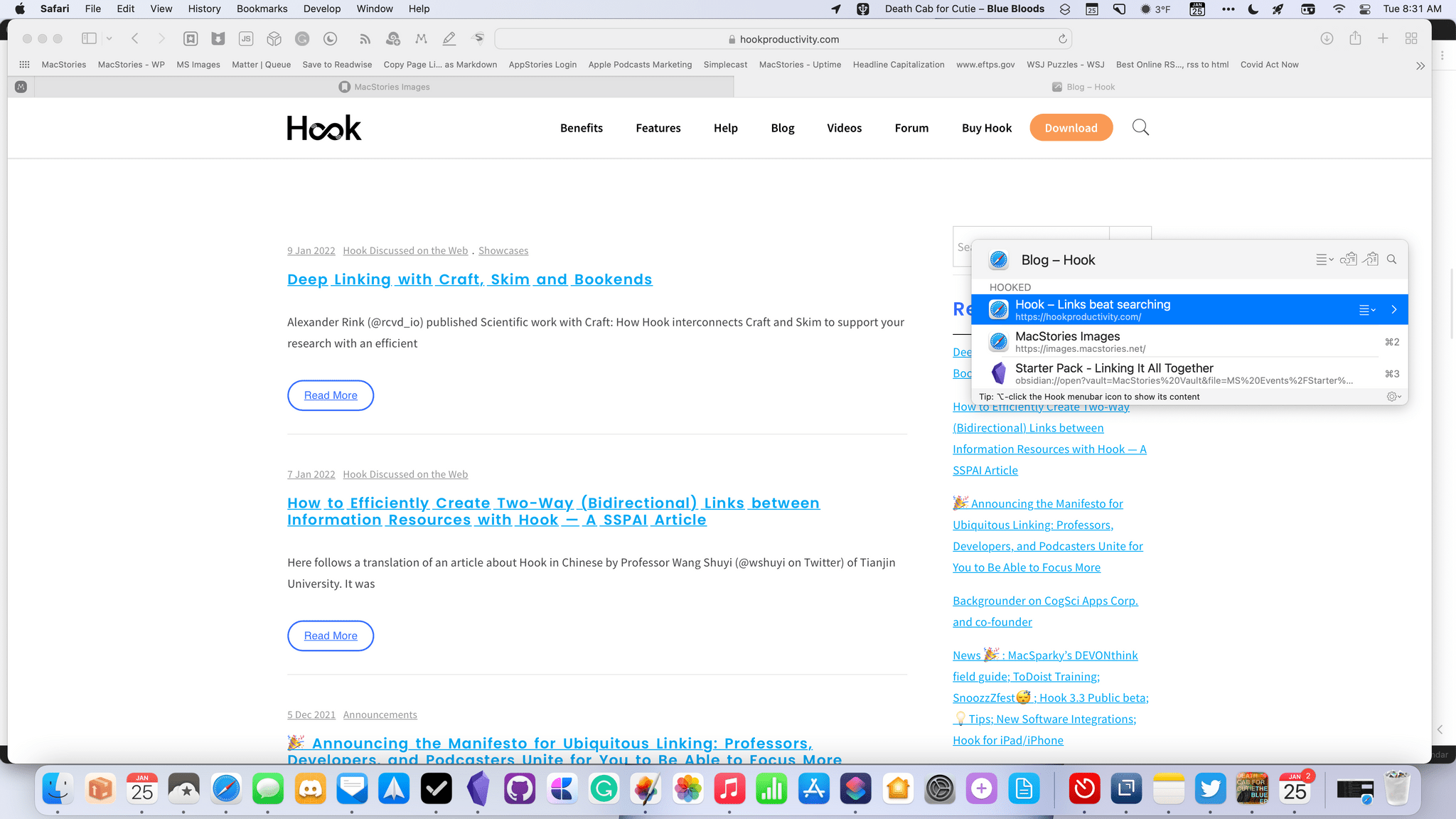
Visiting one of the webpages in the screenshot above, you can see it links back to my Obsidian document too.
Hook has a tremendous amount of potential if you work solely on a Mac, but since I don’t, my use of it is limited. That said, the developers have said in their user forums that an iOS version of the app is being developed, and I’ll be interested to see whether the links it creates will work cross-platform.
With that promise of a potentially even better linking future on the horizon, let’s take a look at some of the most common productivity app categories, so you can start setting up your own linking system today.
As I covered on Monday, Mimestream, the Mac-only email client, allows you to copy the Gmail link to a message. That’s not as handy as having a link that would take you back to the message in Mimestream, but deep linking is on Mimestream’s roadmap, so for now, I’ve been content using Gmail URLs. On the plus side, those links to the Gmail web app work equally well on the Mac, iPhone, and iPad.
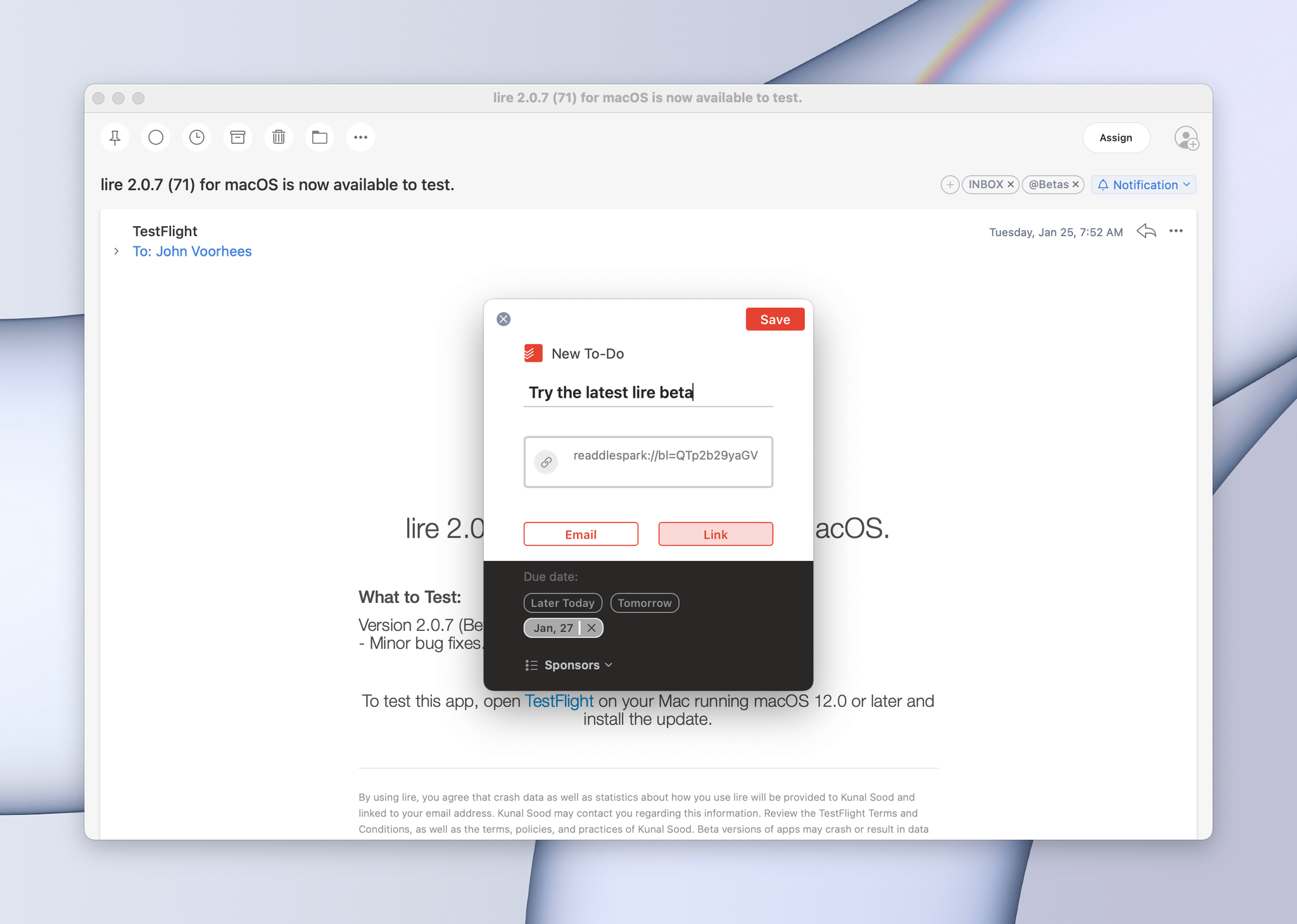
Todoist is one of many popular apps that integrate with Spark, creating a link back to your email conversation.
If you prefer to use just one email app that supports deep linking on all platforms, though, I’d suggest using Spark. The app uses a combination of its own deep links that integrate with many popular task managers and note-taking apps like Things, Todoist, OmniFocus, Bear, Agenda, and more, allowing users to create tasks or notes in those apps that link back to conversations in Spark.
Spark can also create unique URLs for each of your messages that aren’t tied to a particular app. I’ve used this feature for a long time, and it works well. My only complaint is that when you create a link to a message that isn’t part of one of Spark’s app integrations, the URL takes you to a web version of your message instead of the Spark app. I’m not sure what that’s the case, but I’d prefer to be taken back to Spark, which is how the linking works when coupled with one of the apps Spark supports.
It’s worth mentioning that you can also grab the mail:// URL of a message from Apple’s Mail app on the Mac using AppleScript or Hook. Also, on iOS or iPadOS, messages can be dragged into many apps to create links back to them.
Note-Taking Apps
All of my projects start as text. I suppose that’s part of being a writer, but I think note-taking is an excellent way to organize your thoughts no matter what you do. For projects like this week’s Starter Pack, I always create a planning note, where I record ideas and organize research materials. As a project comes together, I’ll link to the articles I’m writing, so I can use the planning note as a table of contents and hub for the details surrounding the articles and any special production details I need to track. With the planning note in hand, I can copy a deep link to it for pasting in tasks related to the project or calendar events for related calls. The process is simple, but by having a hub from which other notes branch off and to which other apps can point, I’m never more than a click or two away from the information I need about a project.
As I’m sure many readers are aware, the note-taking app I’ve been using for about a year is Obsidian, which supports deep links that open on the Mac, iPhone, or iPad. You can get even more granular than note level if you want, linking down to the level of a heading or block of text, but for my purposes, linking to the full note works fine.
Obsidian is far from alone in its ability to create links back to specific notes. Craft, Drafts, and Bear all support similar linking functionality. Moreover, all four apps offer links that work on iPhone, iPad, and Mac, making them all fantastic ways to create a text-based hub for your next project.
Another notes-adjacent app that effectively uses linking is MindNode. The app’s outlining and mind mapping functionality make it the perfect companion to note-taking apps and text editors, and with its URL scheme, you can drop a link to your mind map into whatever document you’re working on, short-circuiting the process of hunting for the app or your mind map. It’s a simple URL scheme that makes it easy to work with, and it works on both iOS and macOS.
Calendars
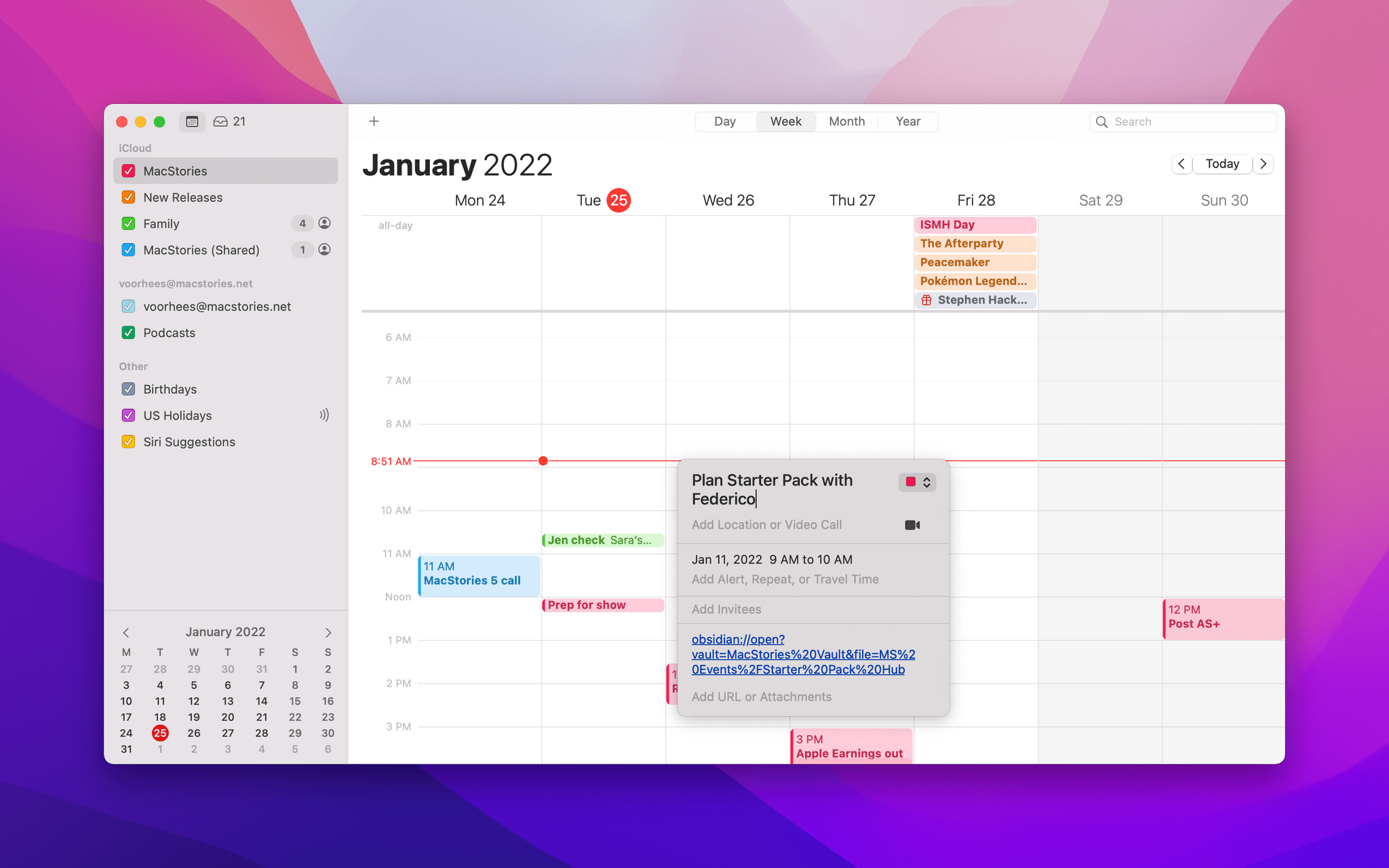
The notes field in Calendar apps isn’t just for Zoom call links. It’s a great place for links to notes too.
A calendar app’s notes field is a natural place for links to other apps. Video conferencing apps like Zoom and Webex add links to launch their apps and start calls automatically when you accept a call invitation, but the notes field is a great place to link your notes or an agenda for a meeting too.
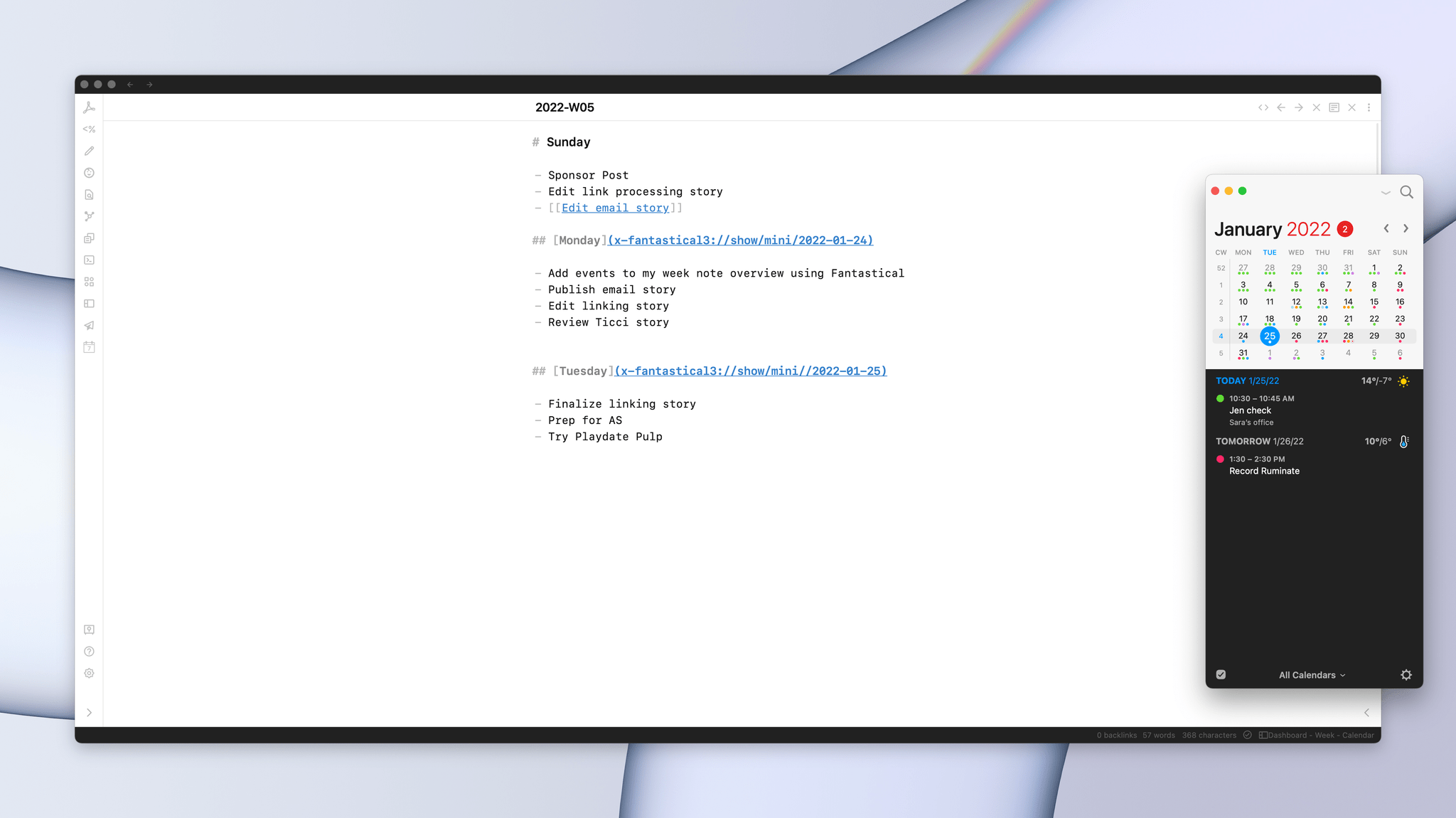
I link the days in my weekly planning note to those dates in my calendar for a quick way to check my schedule.
But there’s more you can do with calendar apps and deep links. Apps like Calendar 366, Agenda, and Fantastical all support URL schemes making it possible to integrate your events and calendars with other apps.
Each app takes a different approach, so it’s worth checking out each to see what they offer. For example, Calendar 366 offers parameters that allow you to deep link to any of its calendar views, such as day, week, month, or list, but Fantastical only supports opening its mini calendar or full window, which opens in whatever view you last used.
Agenda is different because it revolves around notes that are assigned to dates in your calendar. The app also integrates with Reminders. The advantage of Agenda is how simple it makes bringing notes, events, and tasks together in one place tied together with deep links. Connecting a note to a calendar event is just a click away, which adds a link back to the Agenda note in the event’s notes field. Of course, you can also copy the link manually if you want to drop it into a different app.
Task Managers
Many of the most popular task managers support linking to individual tasks including:
I don’t think there’s a lot to gain from linking to individual tasks most of the time. The one exception to this is if you keep extensive notes in your task manager that you want to reference. For example, Things has a full-blown Markdown editor baked into the app.
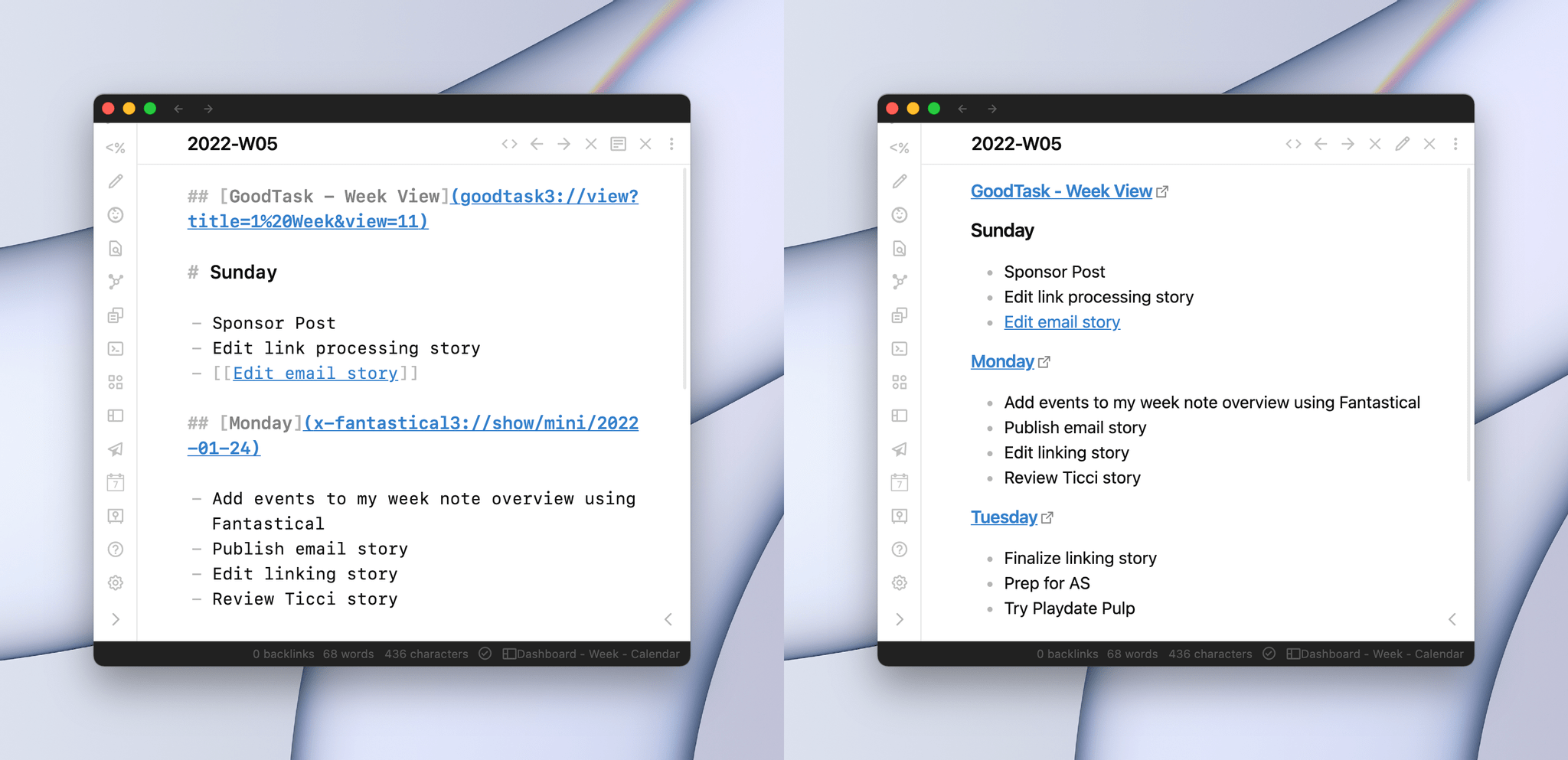
From the editing view (left) and reading view (right), you can see how I’m linking to a seven-day Kanban view of my tasks in GoodTask.
I’ve found that I get more value from deep linking views inside task managers than linking to individual tasks. For example, I use GoodTask to link a seven-day Kanban board-style list view in a weekly planning note that I use to organize my work week. Things has similar functionality and easily the best documentation of a URL scheme that I’ve seen in any app. Likewise, OmniFocus’ URL scheme supports opening both its built-in and custom perspectives.
When to Use Deep Linking
In the early days of iOS automation, URL schemes were all we had. They linked users to locations deep inside apps and allowed us to pass data from one app to another using x-callback-urls. You can still do that, but these days, I find it more effective to pass data around using Shortcuts instead of URLs. That hasn’t diminished my fondness for URL schemes, though.
Apps that offer URL schemes tend to be the same apps that have created thoughtfully designed Shortcuts actions that can do the same things as their URL schemes, which begs the question: why use deep linking where there’s a Shortcuts action that does the same thing? Perhaps it’s my text-centric workflow, but I find it easier and more convenient to use those links directly in whatever app I’m using instead of maintaining a long list of single-action shortcuts.
I’ve already mentioned how I link Obsidian documents in tasks and calendar notes, but the place where linking among apps comes together most often is in Obsidian itself, the app I use to write and plan projects. Many of the links in my Obsidian notes are internal links to other notes, but increasingly, those links exist alongside deep links into other apps.
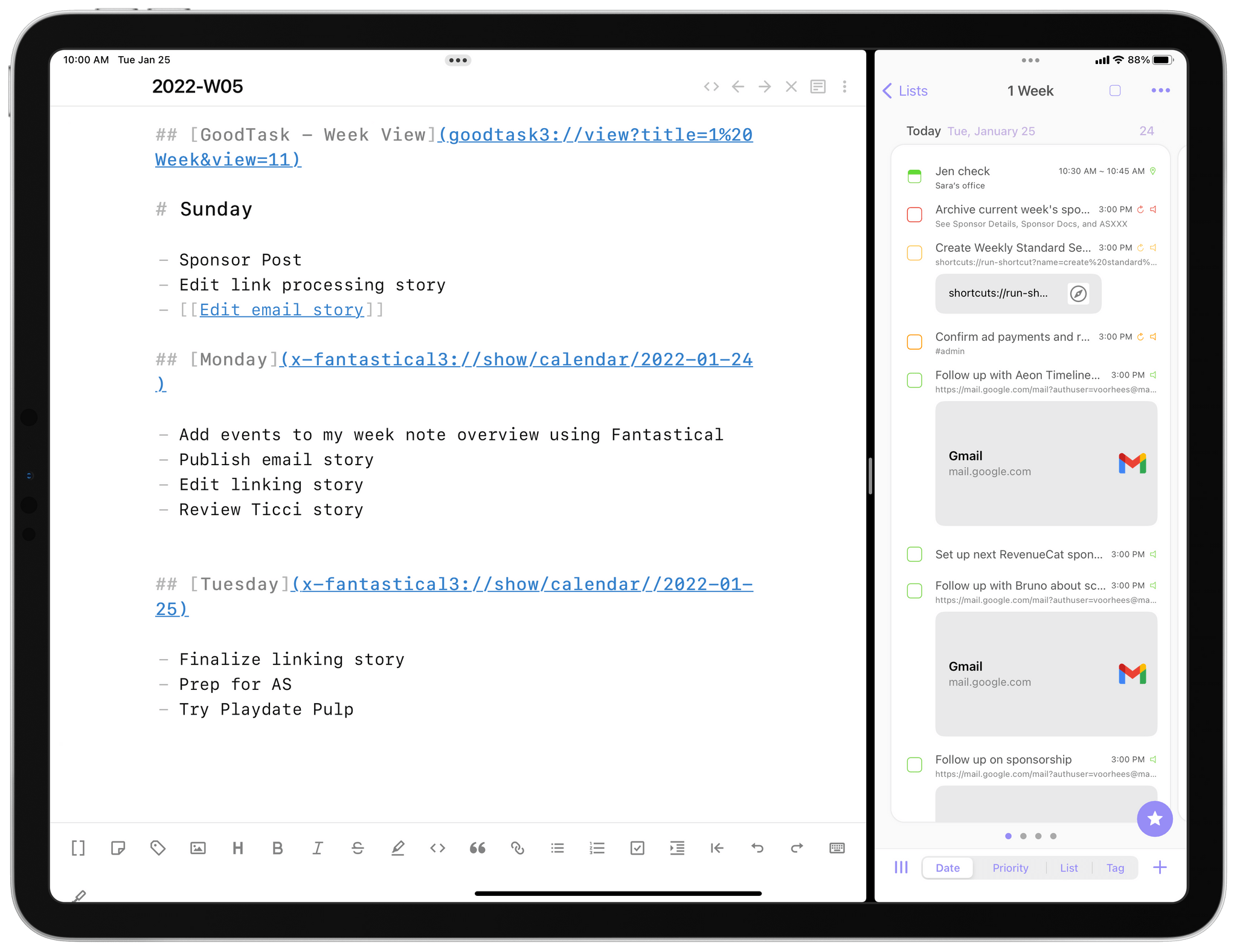
Linking other apps in my notes is where deep linking has made the greatest difference in the way I work.
For instance, I try to balance my workload by loosely planning each week in advance. I use a simple note divided by day followed by a list of what I plan to work on those days. The point isn’t to recreate what I keep in GoodTask, but instead to pick the four or five important tasks that I want to accomplish that day. To help keep that list simple, I link it to a seven-day Kanban-formatted task list in GoodTask. I also link each day to that date in Fantastical. That way, with a single click, I can open GoodTask or Fantastical to the exact view I want for additional context about my tasks and schedule.
The fun part about my weekly note is that it’s automatically generated each week by taking advantage of a combination of Obsidian plugins and a shortcut that’s triggered using Obsidian Shortcut Launcher, the subject of Federico’s Starter Pack story today. What I like about this weekly planning note is that it shows the advantage of mixing and matching automation techniques in a single workflow that takes advantage of the strengths and conveniences of each.
The benefit I’ve enjoyed as a result of deep linking is twofold. First, it allows me to take a project-oriented approach to tasks and to do so entirely in portable, lightweight plain text. Everything I need for certain tasks is a click of a link away, which ties into the second benefit, which is focus. You’ve probably heard this referred to as contextual computing. I prefer to think of it as a project-based workflow because, along with Shortcuts and other automation tools, it allows me to customize the tools I use in a way that serves my work instead of forcing me to alter how I work to suit the apps I use. However you look at it conceptually, learning the URL schemes offered by the apps you use and using them to tie your apps together to suit your needs is a powerful approach that I highly recommend trying.
You can follow the MacStories Starter Pack on our hub, or subscribe to the dedicated Starter Pack RSS feed.