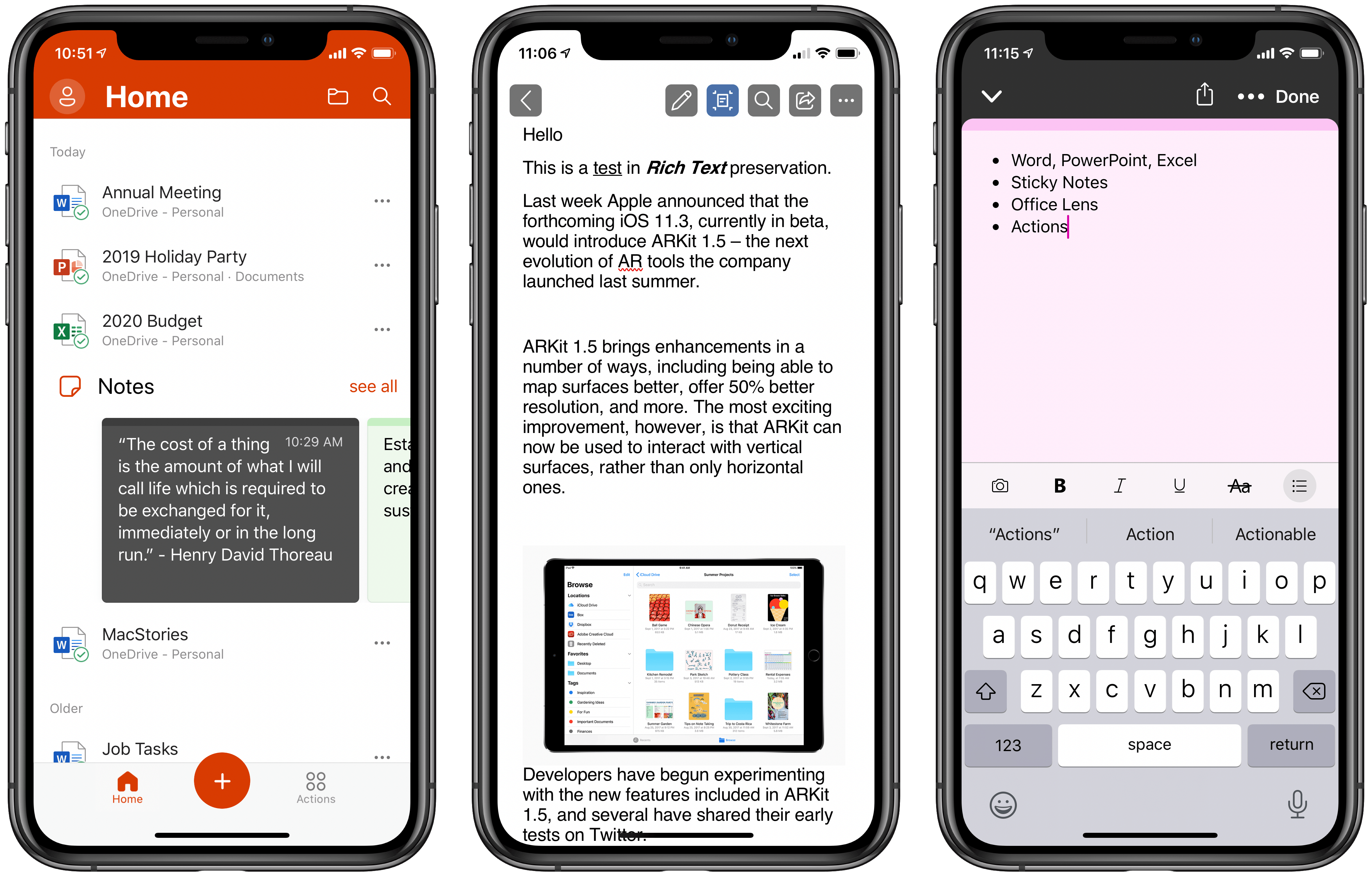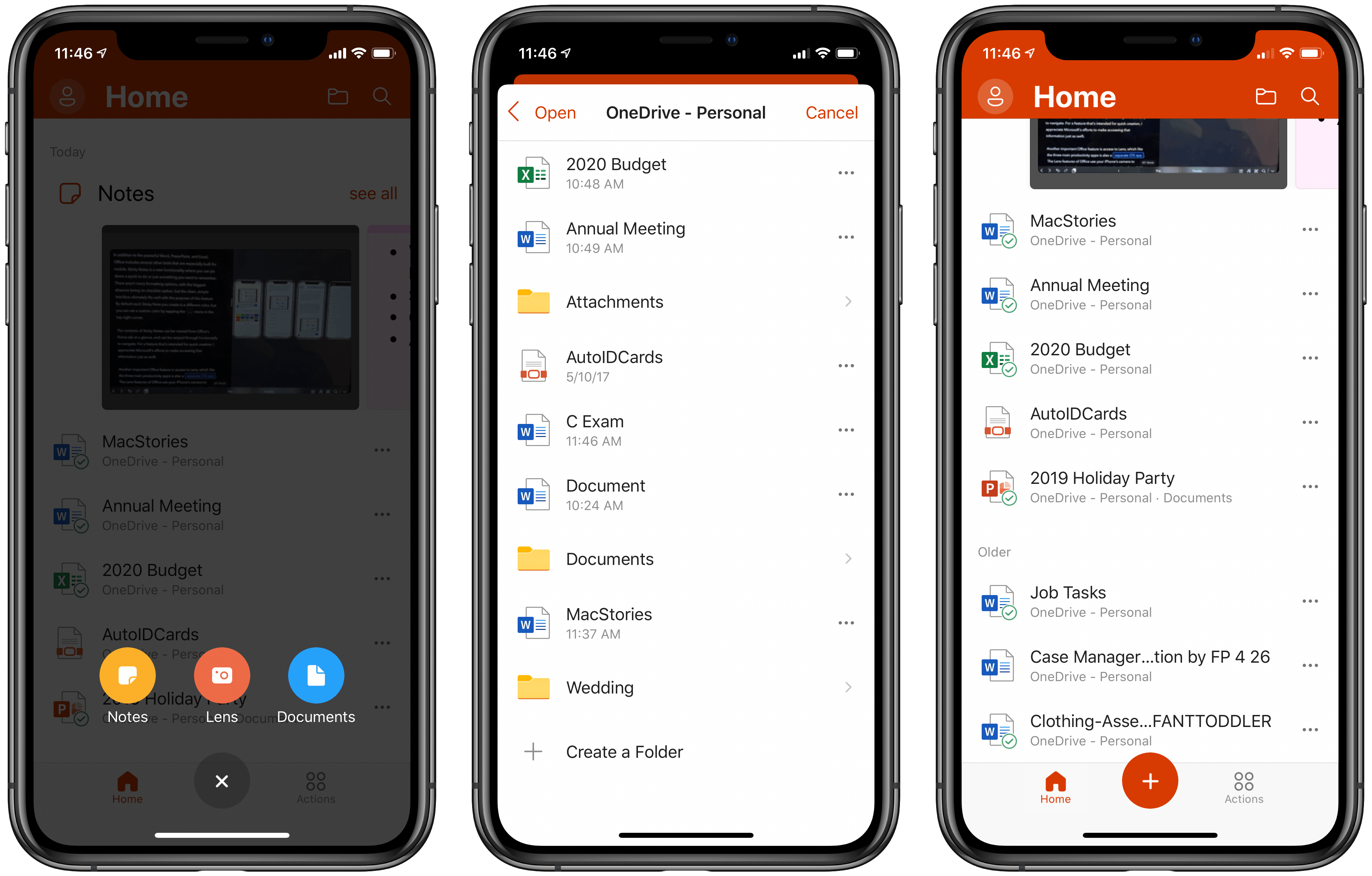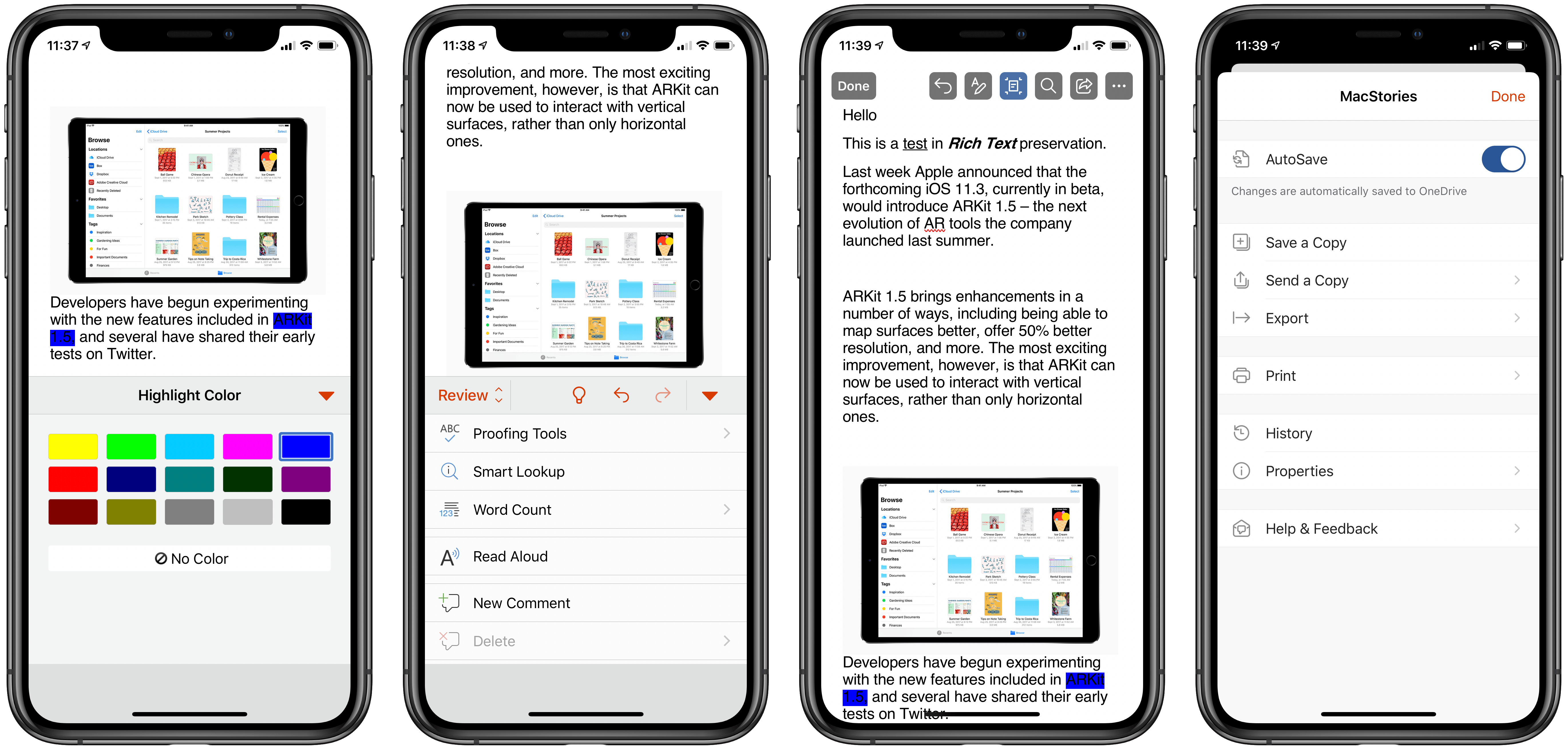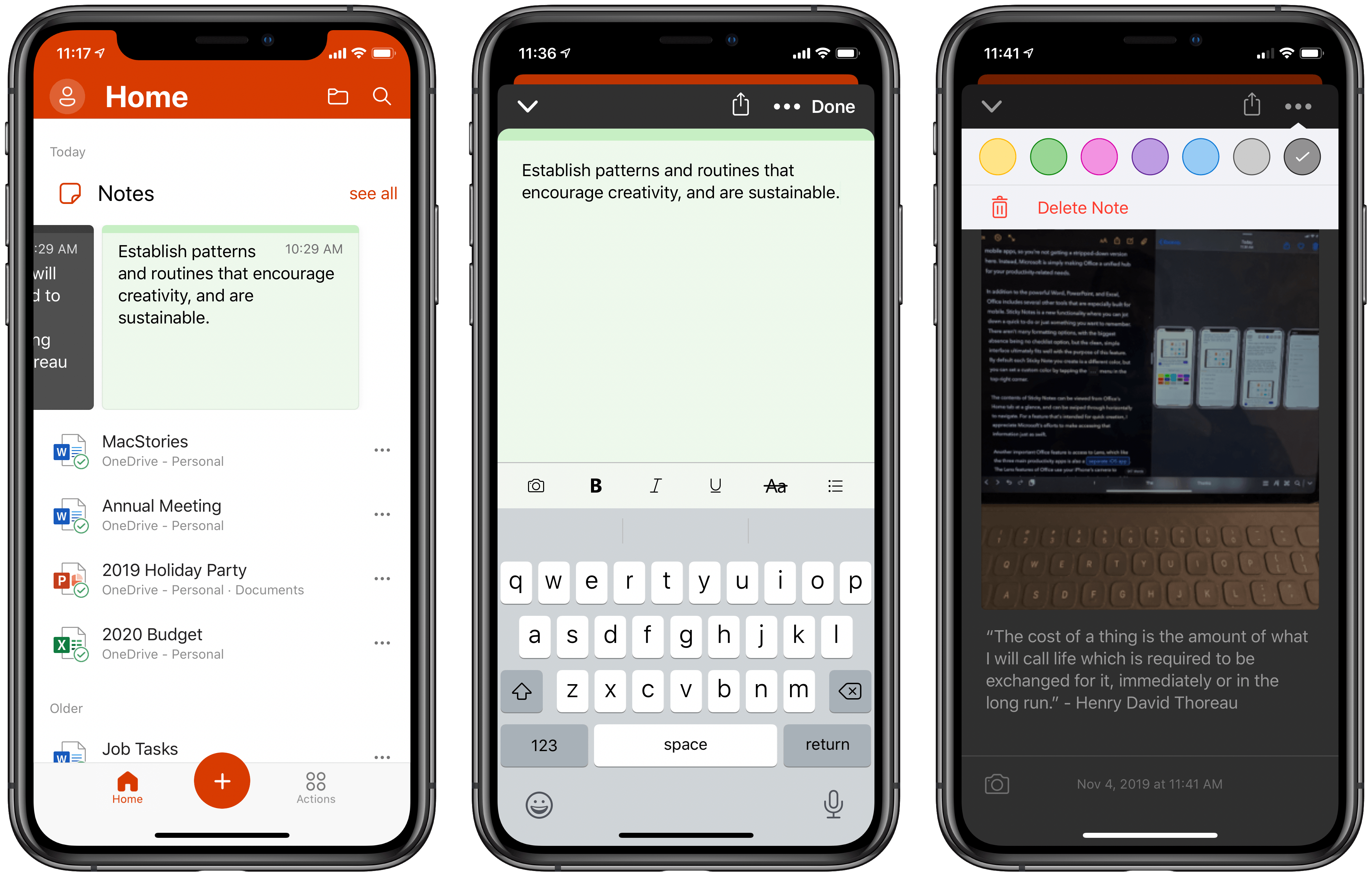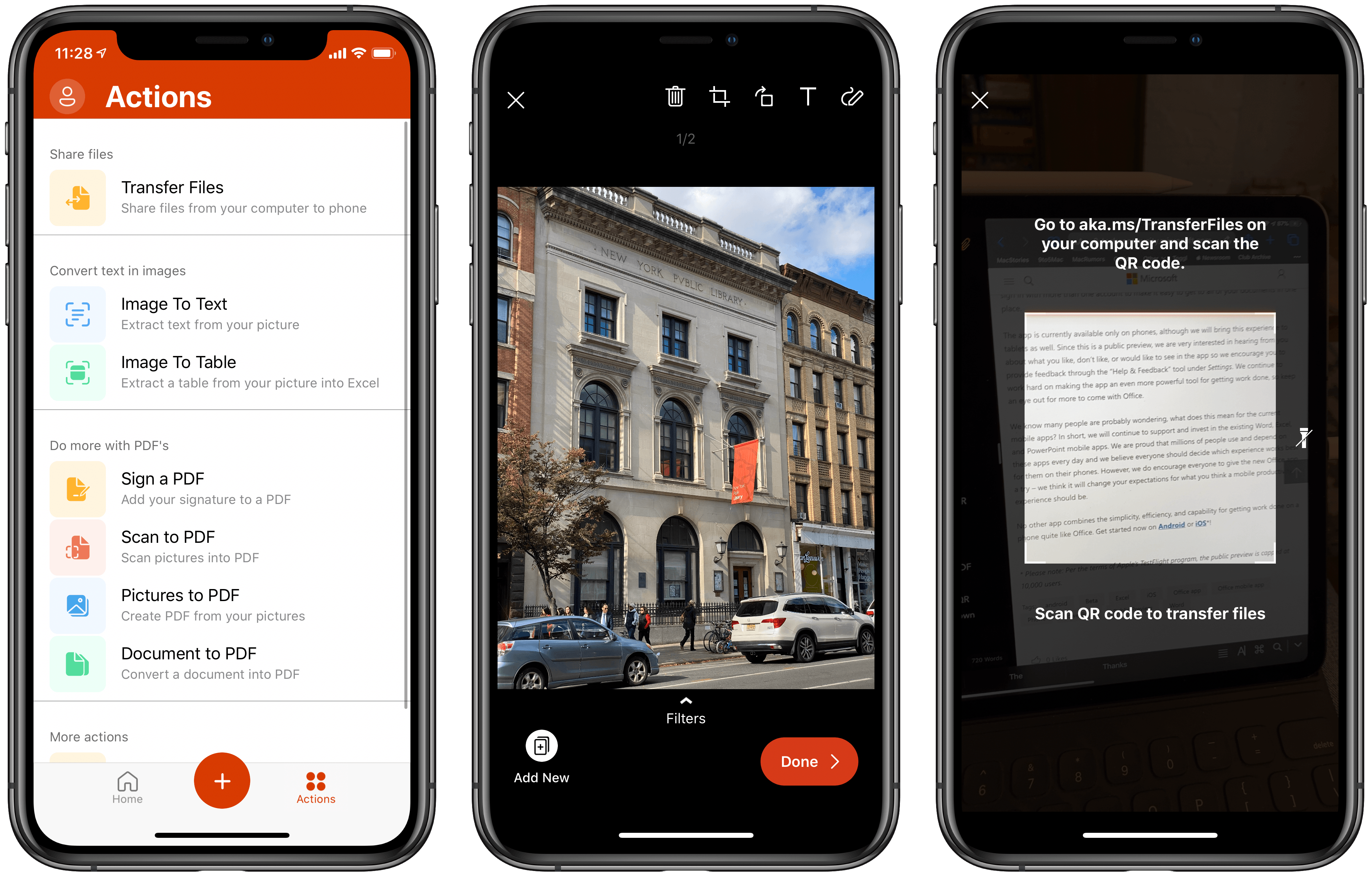Today Microsoft previewed a fascinating new experiment in mobile: a brand new iOS app, simply dubbed Office, that houses versions of Word, PowerPoint, and Excel in one place, integrated with OneDrive, while also including Sticky Notes, Microsoft’s OCR-powered Office Lens camera, and a variety of mobile-friendly actions. Until test slots are full, you can sign up to access the beta version of the app through TestFlight.
For now, the beta version of Office is iPhone-only, but Microsoft states it “will bring this experience to tablets as well.” It will be interesting to see how that pans out, since currently Microsoft requires Office 365 subscriptions to edit in its Office apps on iPads over a certain size, while devices under that size can edit documents for free. It’s likely the new Office app will follow the same restrictions, but we’ll have to wait to find out.
I’ve spent a little time working with the beta version of Office, and I think Microsoft may be on to something here.
The main interface for Office consists of two tabs, Home and Actions, along with a + button to create new documents.
Home is where you’ll see recent Office documents from your OneDrive account, and you can also browse or search your full OneDrive file structure by tapping the buttons in the top-right corner.
I’m no expert concerning Microsoft’s productivity suite of Word, PowerPoint, and Excel, but it appears that Microsoft has packed most (if not all) of the functionality from those dedicated apps into the new Office app, but in a mobile-friendly way. In Word, for example, the app defaults to a mobile layout, but you can still use print layout if you’d like, and all the controls from each app’s ribbon toolbar have been converted to a menu that slides up from the bottom of the screen, perfect for one-handed use.
Editing documents works exactly as it does in the existing mobile apps, so you’re not getting a stripped-down version here. Instead, Microsoft is simply making the Office app a unified hub for your productivity-related needs.
In addition to the powerful Word, PowerPoint, and Excel functionality, Office includes several other tools that are especially suited for mobile. Sticky Notes is a way to jot down a quick to-do or just something you want to remember. There aren’t many formatting styles available, with the biggest absence being no checklist option, but the clean, simple interface ultimately fits well with the purpose of this feature. By default each Sticky Note you create is a different color, but you can set a custom color by tapping the ... menu in the top-right corner.
The contents of Sticky Notes can be viewed from Office’s Home tab at a glance, and can be swiped through horizontally to navigate. For a feature that’s intended for quick creation, I appreciate Microsoft’s efforts to make accessing that information just as swift from Home.
Another important Office feature is access to Lens, which like the three main productivity apps is also based on a separate iOS app. The Lens features of Office use your iPhone’s camera to capture a photo, document, or whiteboard, enabling you to perform OCR to extract any text it contains. This functionality fits well with Office’s general theme of putting tools central to a typical office workplace in your hands with easy access. The next time you have a brainstorming meeting that produces a whiteboard full of ideas, Office is a convenient way to immediately capture that data and do something with it.
The “doing something with it” part is where Office’s Actions tab comes in. Currently it houses four categories of actions: Share files, Convert text in images, Do more with PDFs, and More actions. The former includes a single action that uses QR codes to easily transfer files from your computer to your phone. The text conversion actions include Image to Text, which extracts text from a picture, or Image to Table, which converts a captured table into a new Excel document. For PDF actions, there are options to sign or scan PDFs, or convert images or documents to PDFs. The final action is a simple QR code scanner, which iOS already includes by default in its own Camera app.
I love the idea behind what Microsoft is doing with Office. For suites of productivity tools that are as integrated together as Microsoft Office, it’s far more convenient to access all of that power in a single place, connected with your cloud file storage, than making you download four or five different apps. The addition of mobile-friendly tools like Sticky Notes and Actions makes clear too that Microsoft understands the scenarios that the average Monday-Friday office workers find themselves in. No one wants to download a bunch of different apps, sign in to each of them individually, then remember which app offers which functionality, when you can have a single hub that does it all for you.
I’m curious to see how Office evolves leading up to its public release, and wonder too what the iPad experience will be like when it launches, but Microsoft is off to a good start. If Office takes off with users, I hope it inspires some of Microsoft’s competitors, such as Google, to take note. A one-stop-shop for Google Drive, Docs, Sheets, Slides, and some of Google’s other productivity tools could make for a compelling product too.