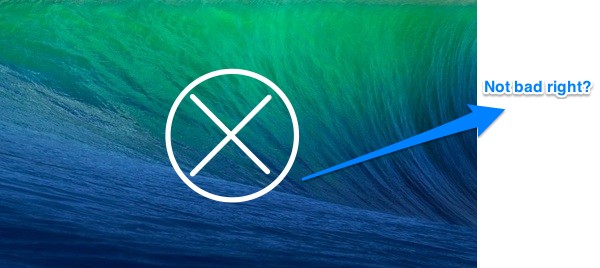Today, Evernote has announced a few new ways to interact with Skitch, an app that makes it easy to visually communicate ideas with text, shapes, and sketches. The latest set of updates are focused on improving annotations — how easy they are to make and how fast to get to them.
Starting an adjustable canvas, Skitch 2.6 lets you add margins to an image or screenshot. The extra whitespace next to an image will give you some extra room to add instructions or elaborate on an idea. You can simply click the + sign on any edge to add extra space, or let the canvas resize itself as you draw a shape past the image’s edge. You also have the option to resize the canvas yourself with the Crop/Resize tool.
Perhaps my favorite addition to Skitch are the improvements made to shapes. By simply holding the shift key, you can draw perfect circles and squares, while arrows and lines will snap into place at 45 degree angles. This works with handles when rotating and editing drawn shapes as well. And shapes can now be drawn to a much smaller size if you’re looking to annotate something with pinpoint accuracy.
The last set of features makes getting to annotations and returning to them later easier than ever. For taking screenshots, you can now turn off the advanced options panel by unchecking its setting in Skitch’s preferences. Then for saving your images, Skitch will let you save in a new kind of re-editable PNG file. You can embed these images into documents just like you would with any ordinary PNG, but Skitch PNGs can be re-opened and edited for correcting annotations or adding a second opinion.
Sktich 2.6 is available to download from the Mac App Store.
[via Evernote Blog]