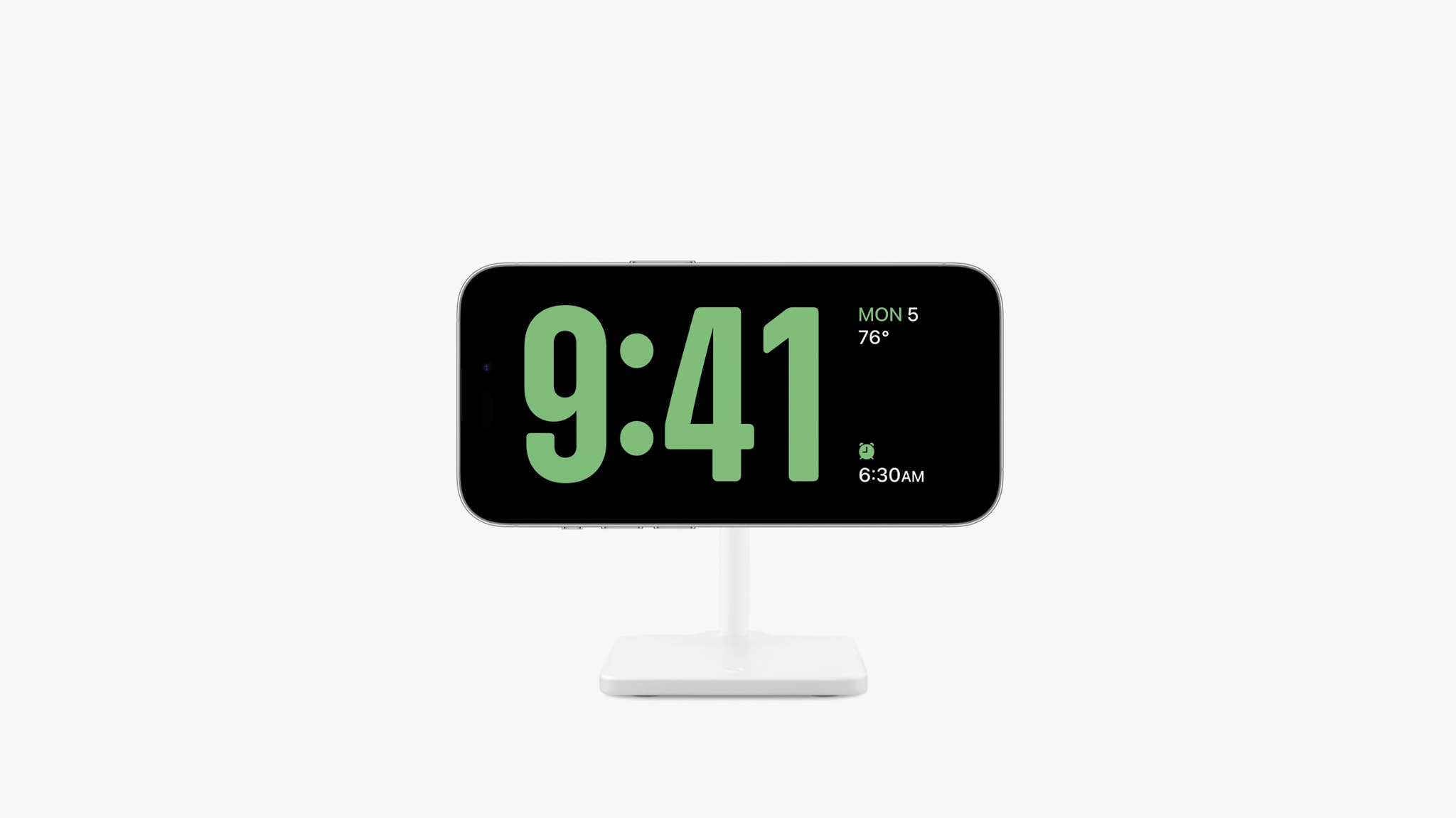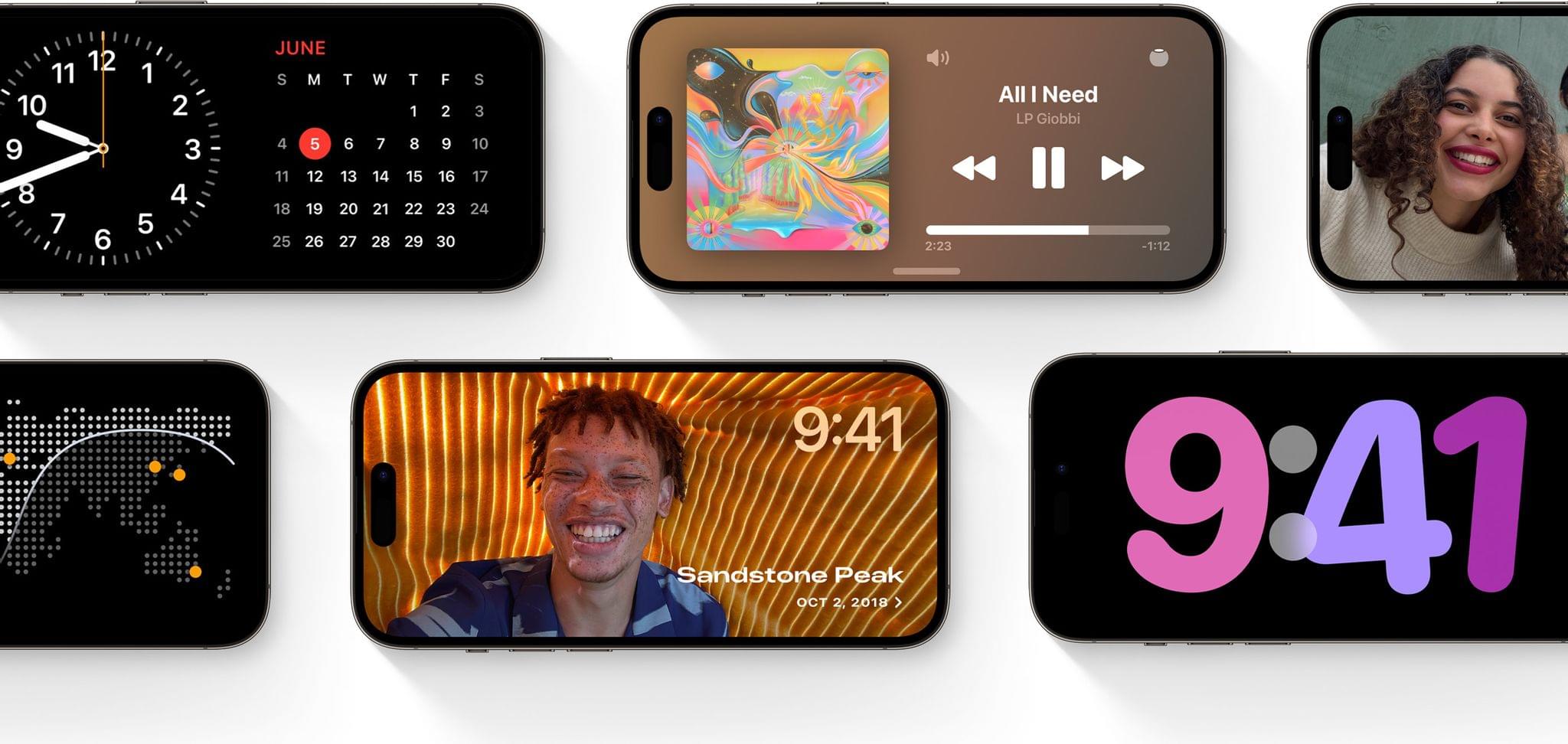This fall, iOS 17 will introduce a brand new viewing mode for iPhone, but it will be quite familiar to most Apple Watch users. StandBy is enabled automatically when you turn your iPhone on its side while it’s charging, and functions nearly identically to Nightstand mode on the Apple Watch.
Nightstand mode has been around since all the way back in watchOS 2 (I covered it in my very first watchOS review in 2015), and exists as a way to view the time in the middle of the night just by bumping your nightstand while an Apple Watch is charging on it. Just like the new StandBy mode, the Apple Watch must be charging on its side, thus placing the screen at an ideal angle to be read from your bed without having to sit up or search for your device in the dark.
I’ve used Nightstand mode almost every day for 8 straight years — it is an excellent idea with a beautifully simple implementation. Bumping my nightstand to view the time is an utterly ingrained interaction for me now. When I’m occasionally somewhere without my beloved classic Mac Apple Watch charger, I often find myself confused and mildy annoyed when a light nightstand bump doesn’t give me any information and I have to carefully feel around to find my phone in the dark of the night.
The Apple Watch picked up Nightstand mode so long ago because its wireless charging setup made it easy and natural to charge on its side. That never made much sense for the iPhone, or at least not until the introduction of MagSafe charging a few years back. Ever since sideways charging became possible, I expected it was only a matter of time until this feature leapt platforms. With StandBy, it has arrived.
The iPhone’s version of this feature casts a bit wider of a use-case net, which is probably why they picked a different name. Place an iPhone running iOS 17 sideways on a charger, and it will enter StandBy mode. This mode displays a new, minimal full-screen interface with large, easy-to-read fonts and UI elements which are designed to be read at a distance.
By defaut, StandBy uses a very similar display to the Apple Watch’s Nightstand mode: a dark background with bold green numbers displaying the time, and smaller elements showing the date, any alarms you have set, and the current weather.
From here though, StandBy begins to differentiate itself from its watchOS counterpart. You can swipe up on an iPhone display while it’s in StandBy mode to cycle through interface options. These quickly range wildly from the default — which is clearly meant to be a subtle, nighttime display — to a variety of vibrant and colorful options. These choices are meant for a StandBy iPhone that is placed on a desk, or in a kitchen or living room.
If you swipe to the side of the screen in StandBy mode, you’ll enter a view of your past photos. They will cycle through over time, turning your iPhone into an easy photo frame with access to your entire library.
You can even set StandBy mode to display widgets. It can show two stacks side-by-side, and you can then swipe up on either side to cycle through the widgets in each stack. This works with iOS 17’s new interactive widgets as well, allowing you to set up an interactive control screen for your smart home devices, control your music playback, and so much more.
Finally, if you have “Hey Siri” enabled (which can be configured to no longer require the “hey” in iOS 17), you can make hands-free requests of your iPhone while it’s in StandBy mode. This makes it great for kitchen timers in particular, as the running timer should then be displayed on the screen if you have live widgets enabled.
All in all, StandBy mode seems like a great new feature addition in iOS 17. I hope to eventually see some of these features brought to other platforms as well. The Apple Watch’s Nightstand mode could benefit from some of them, but the elephant in the room is clearly the iPad, whose significantly larger display would combine perfectly with StandBy mode to create a killer kitchen computer.
You can follow all of our WWDC coverage through our WWDC 2023 hub or subscribe to the dedicated WWDC 2023 RSS feed.