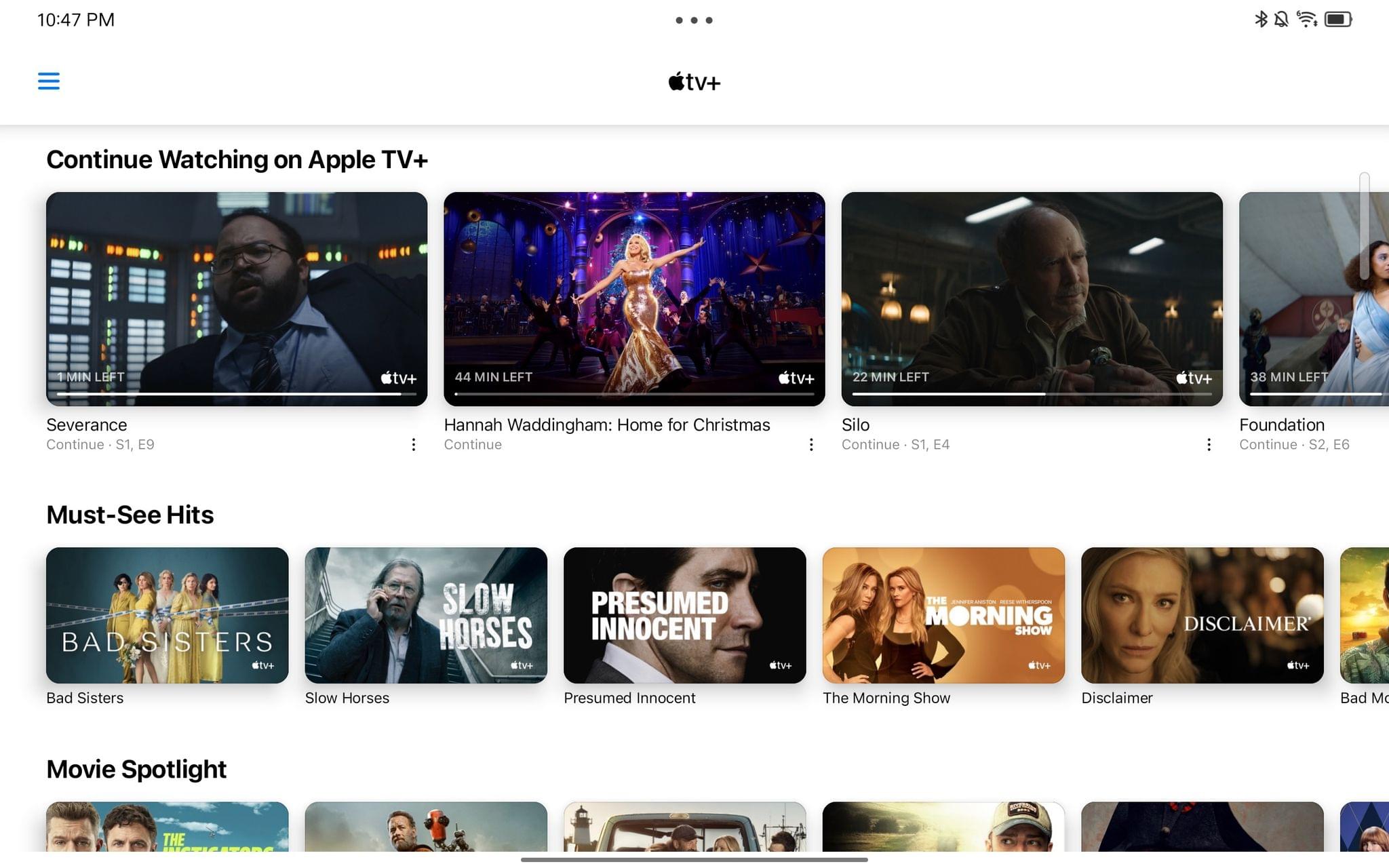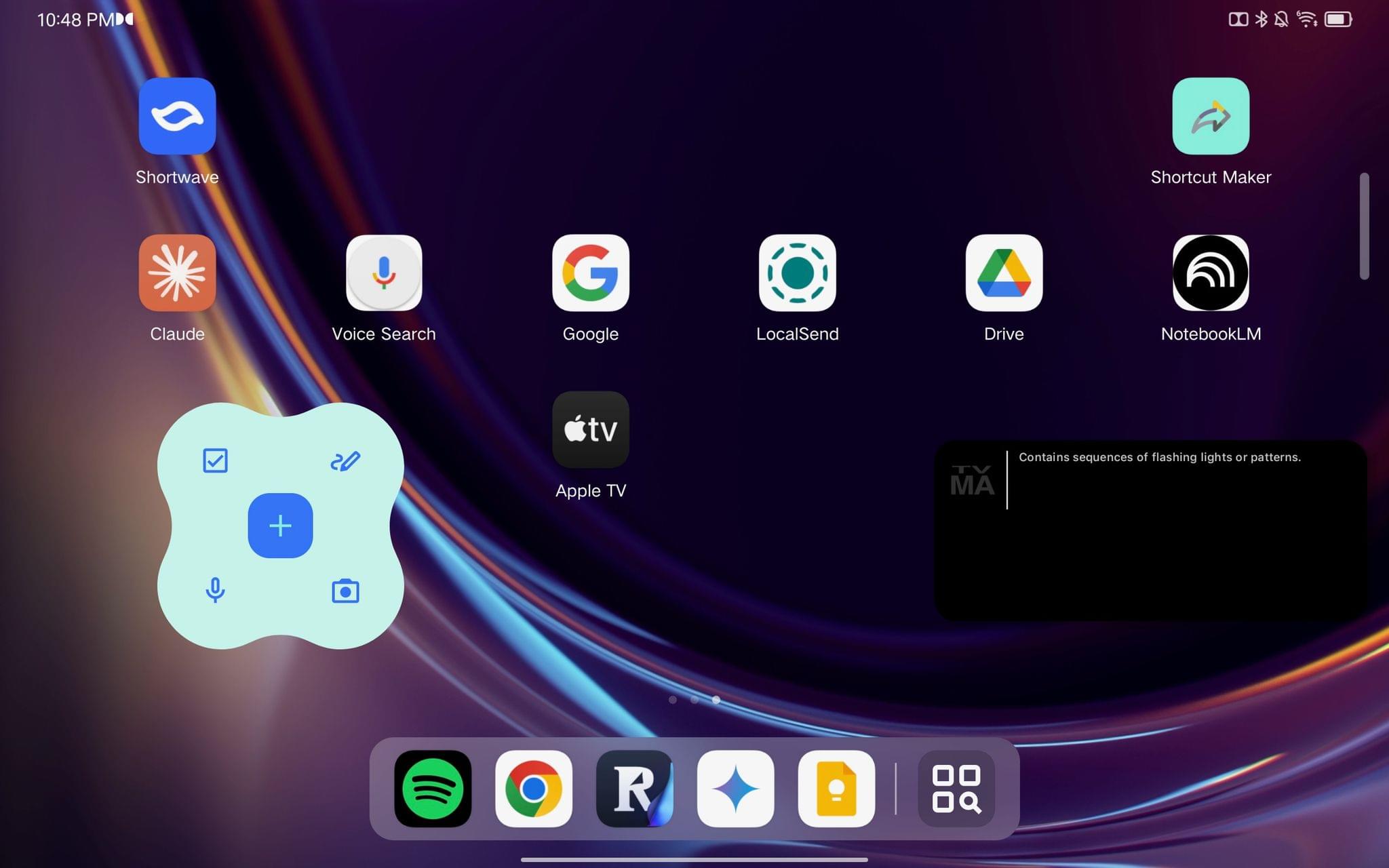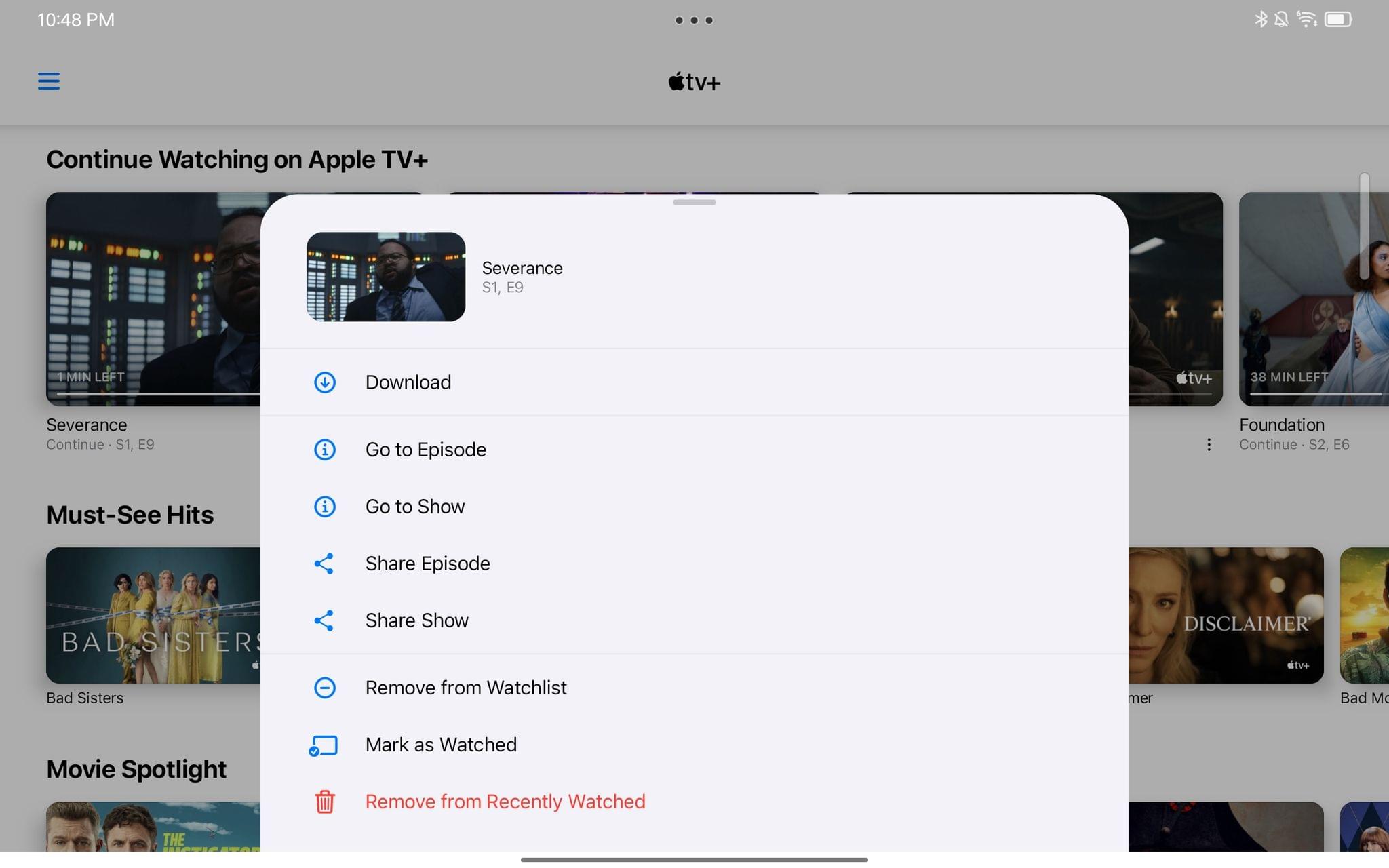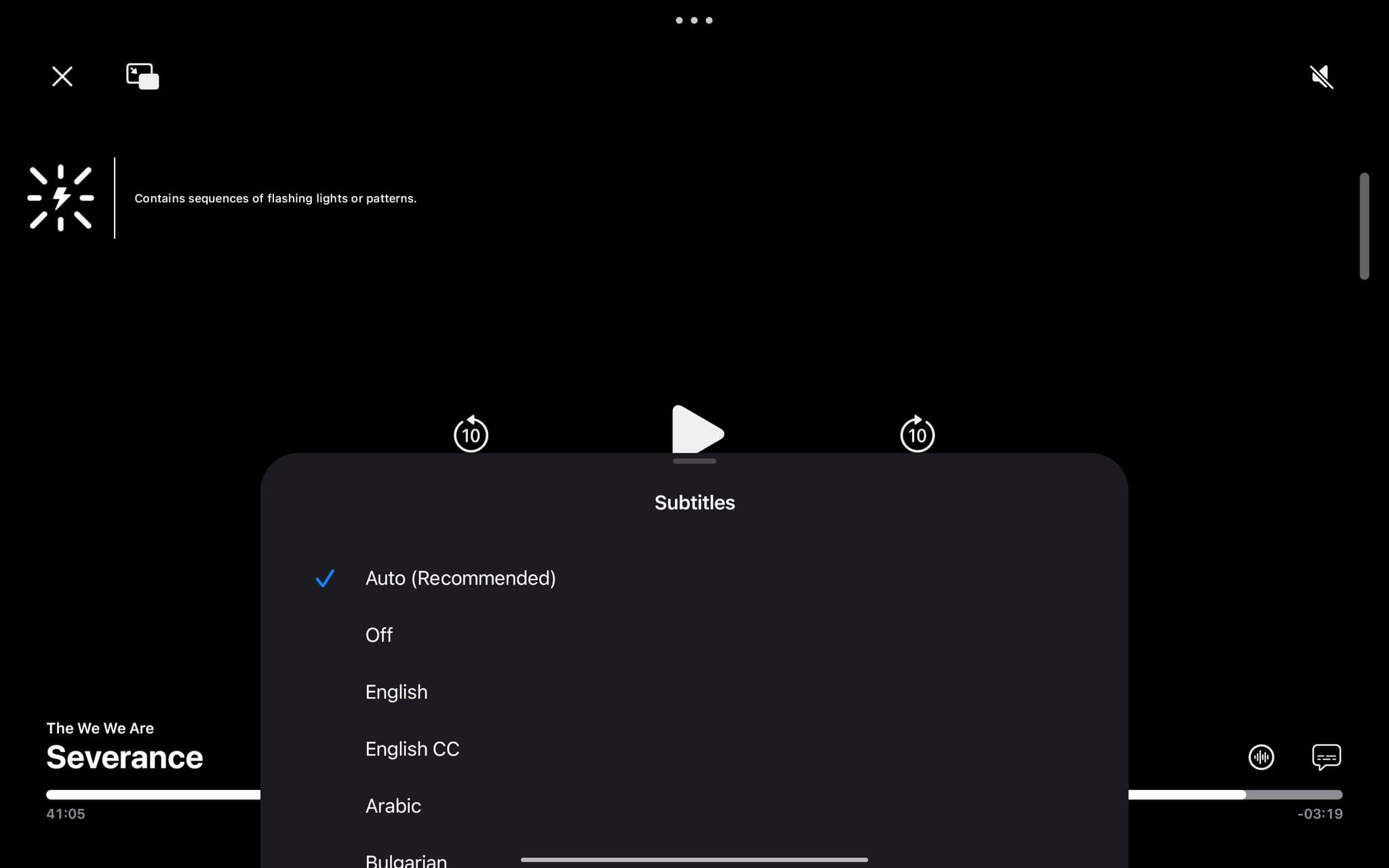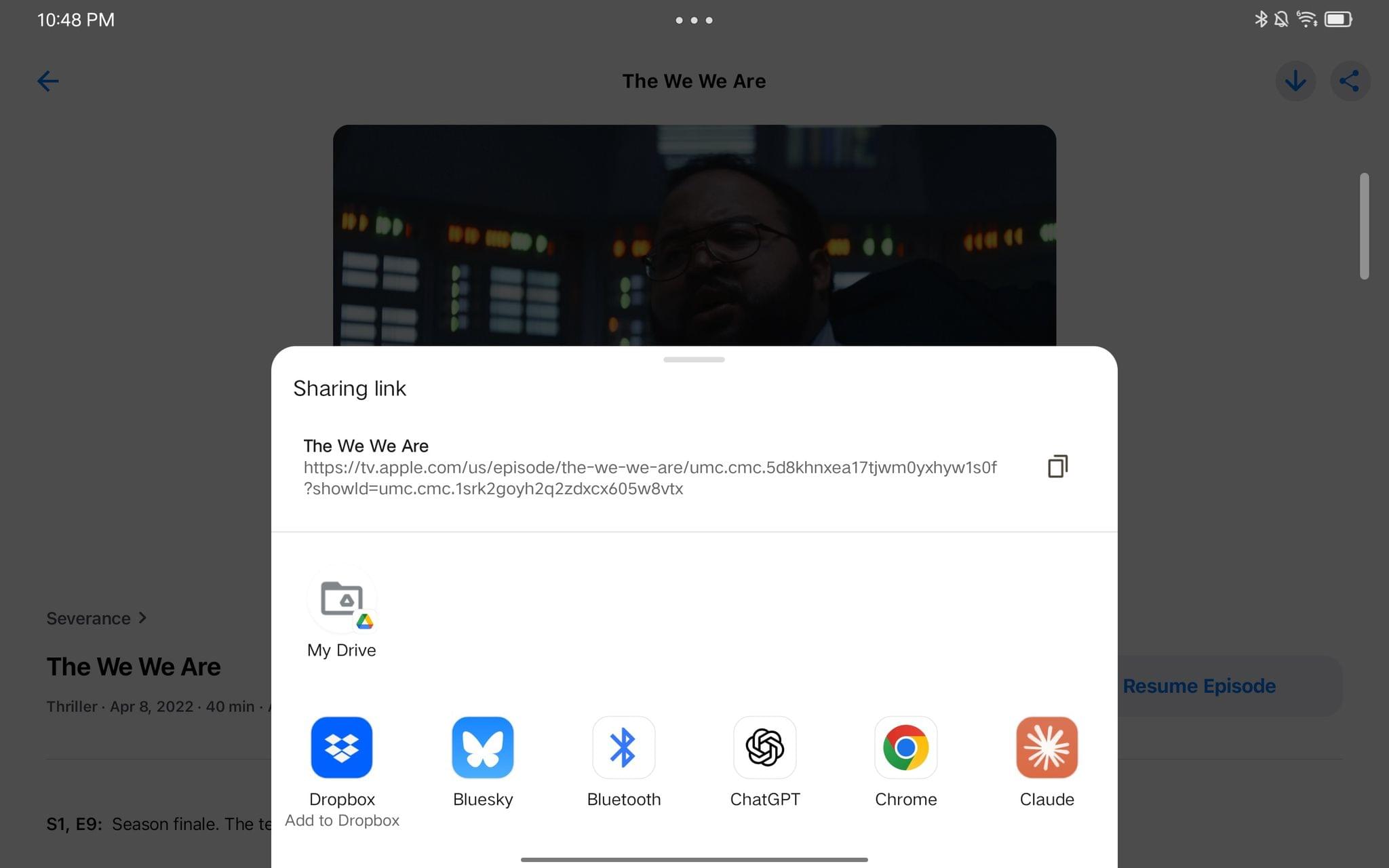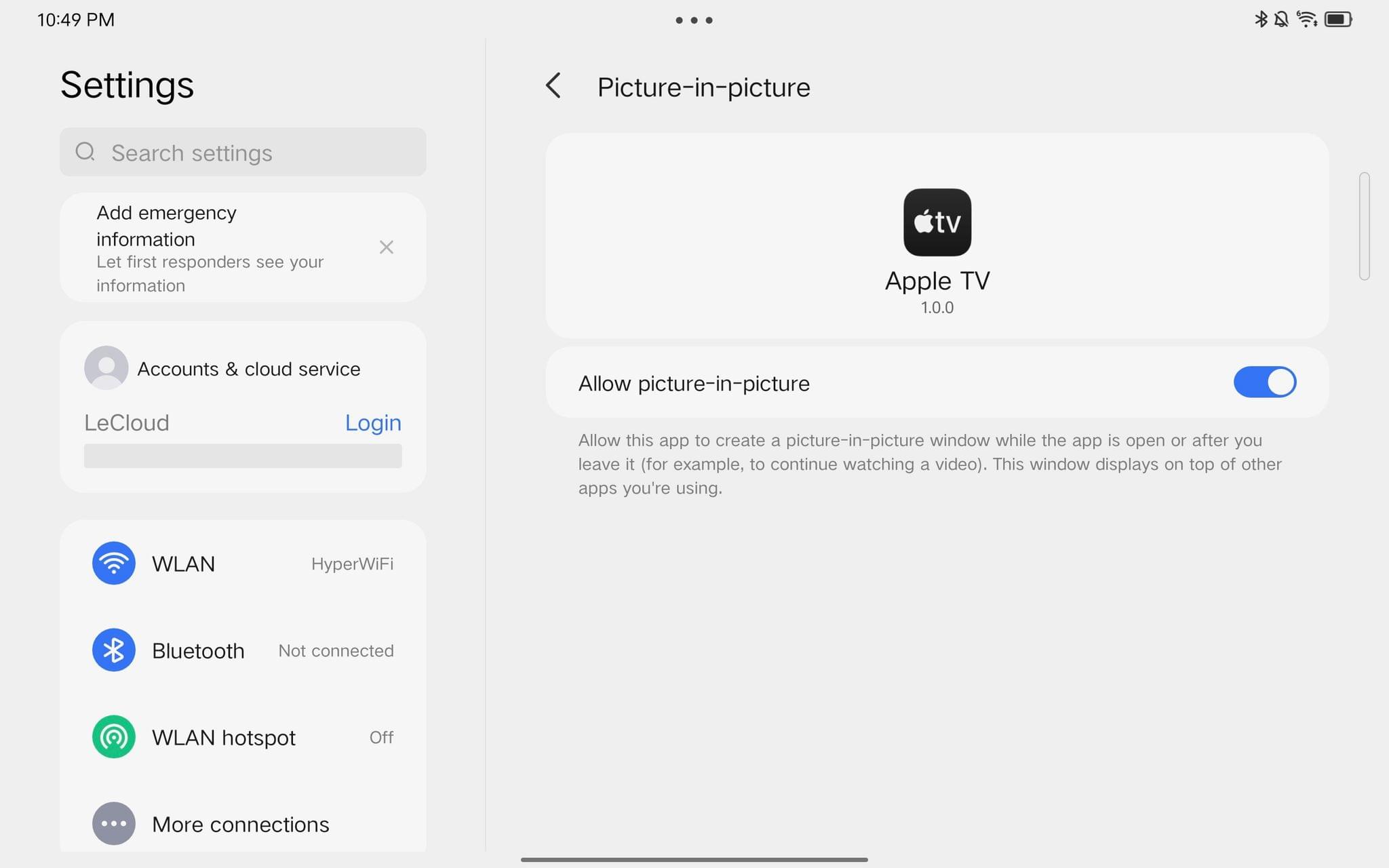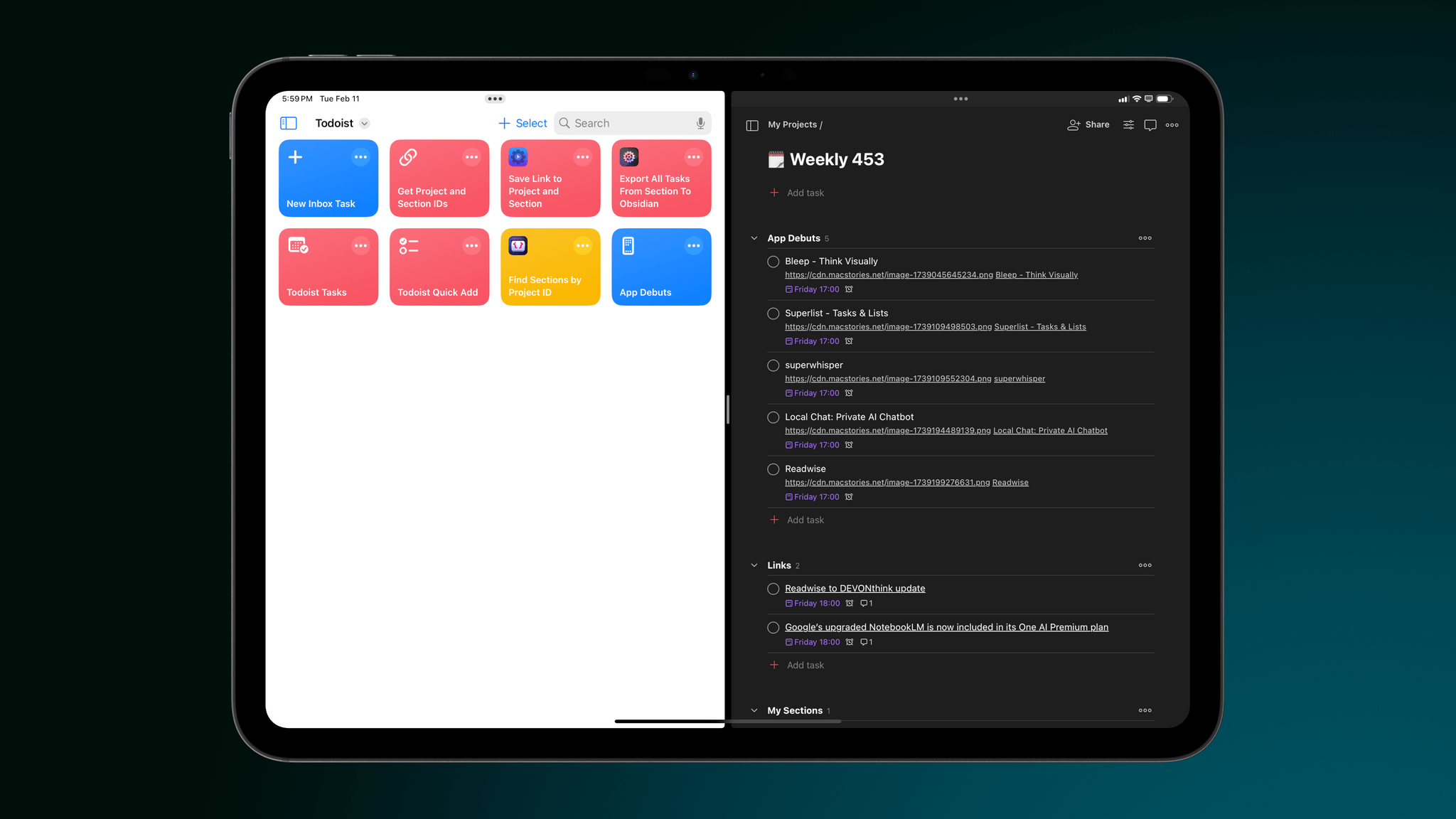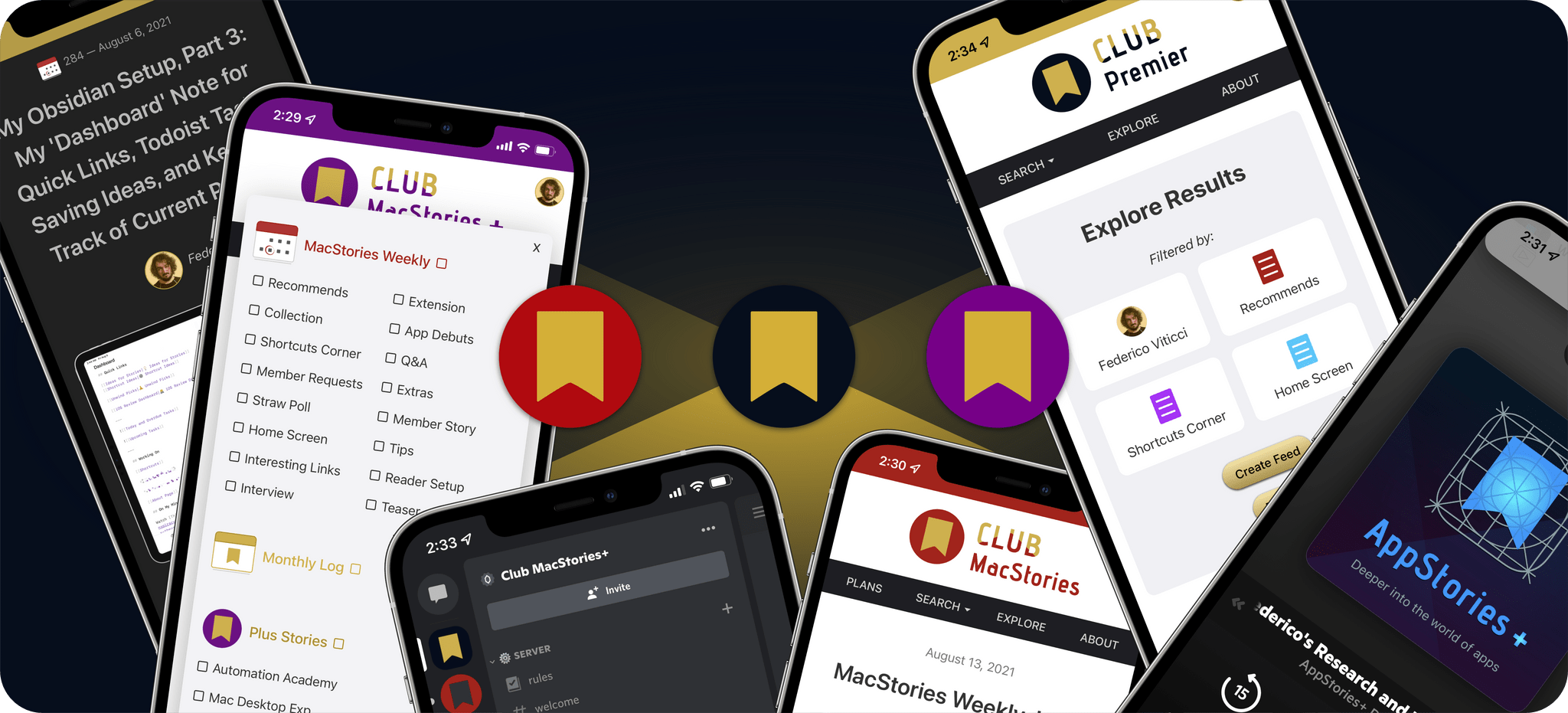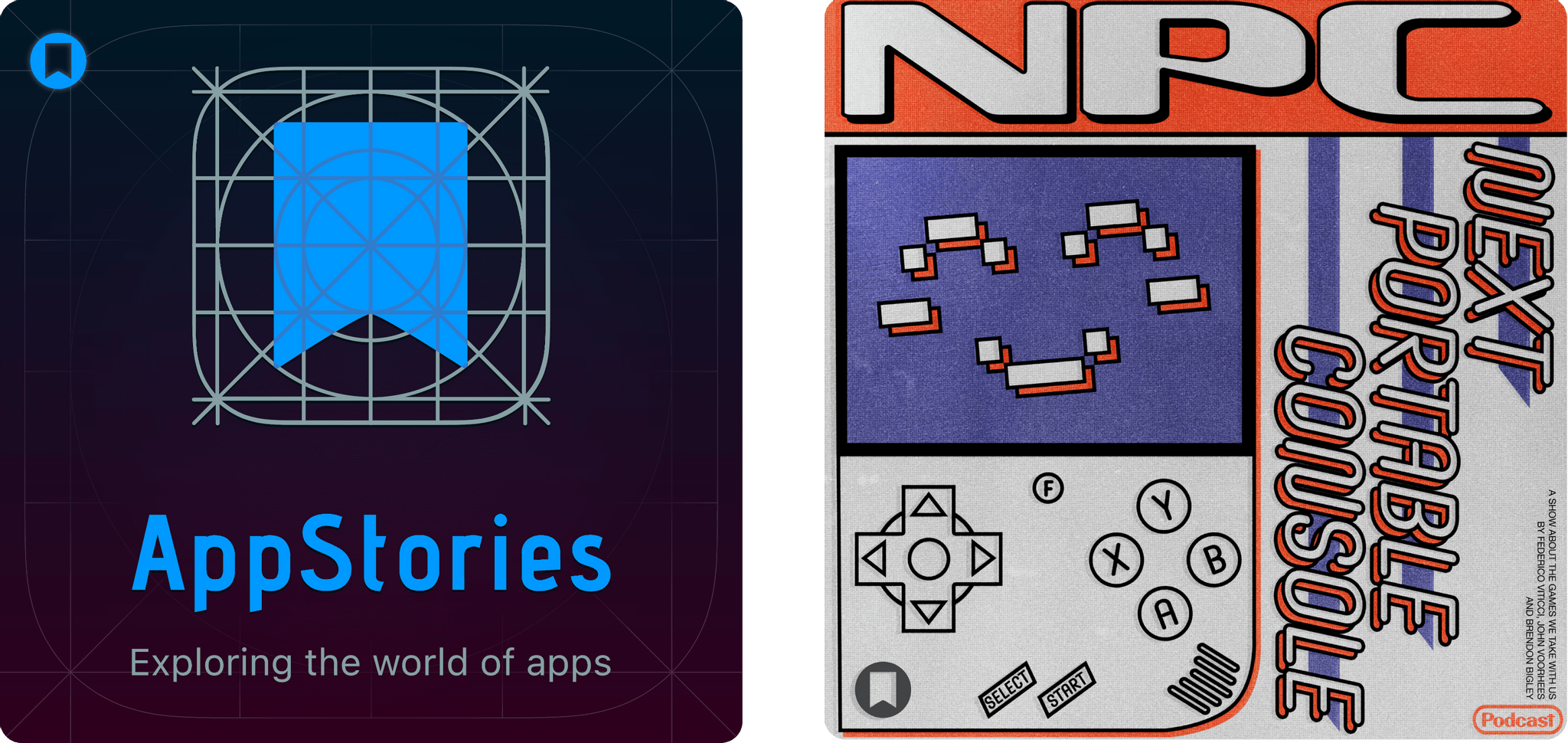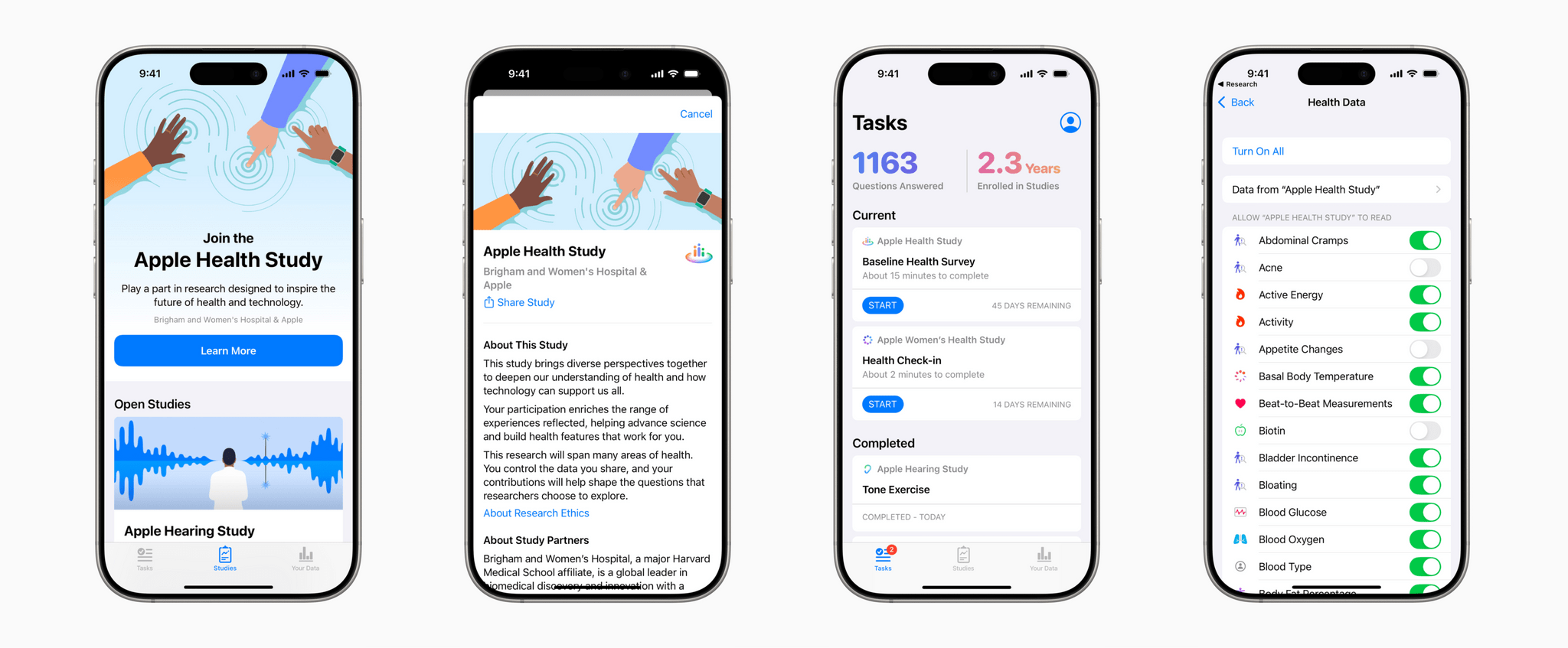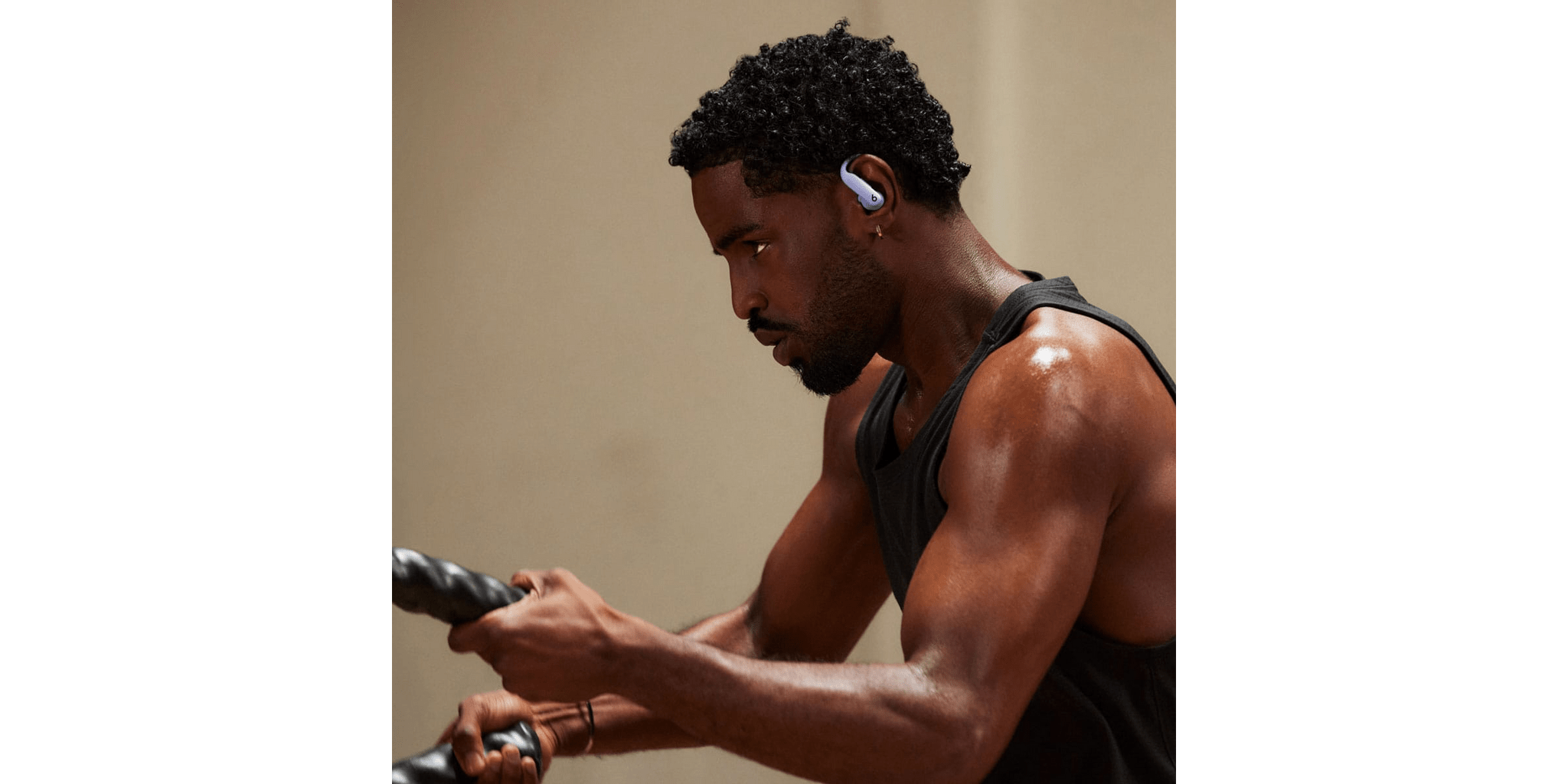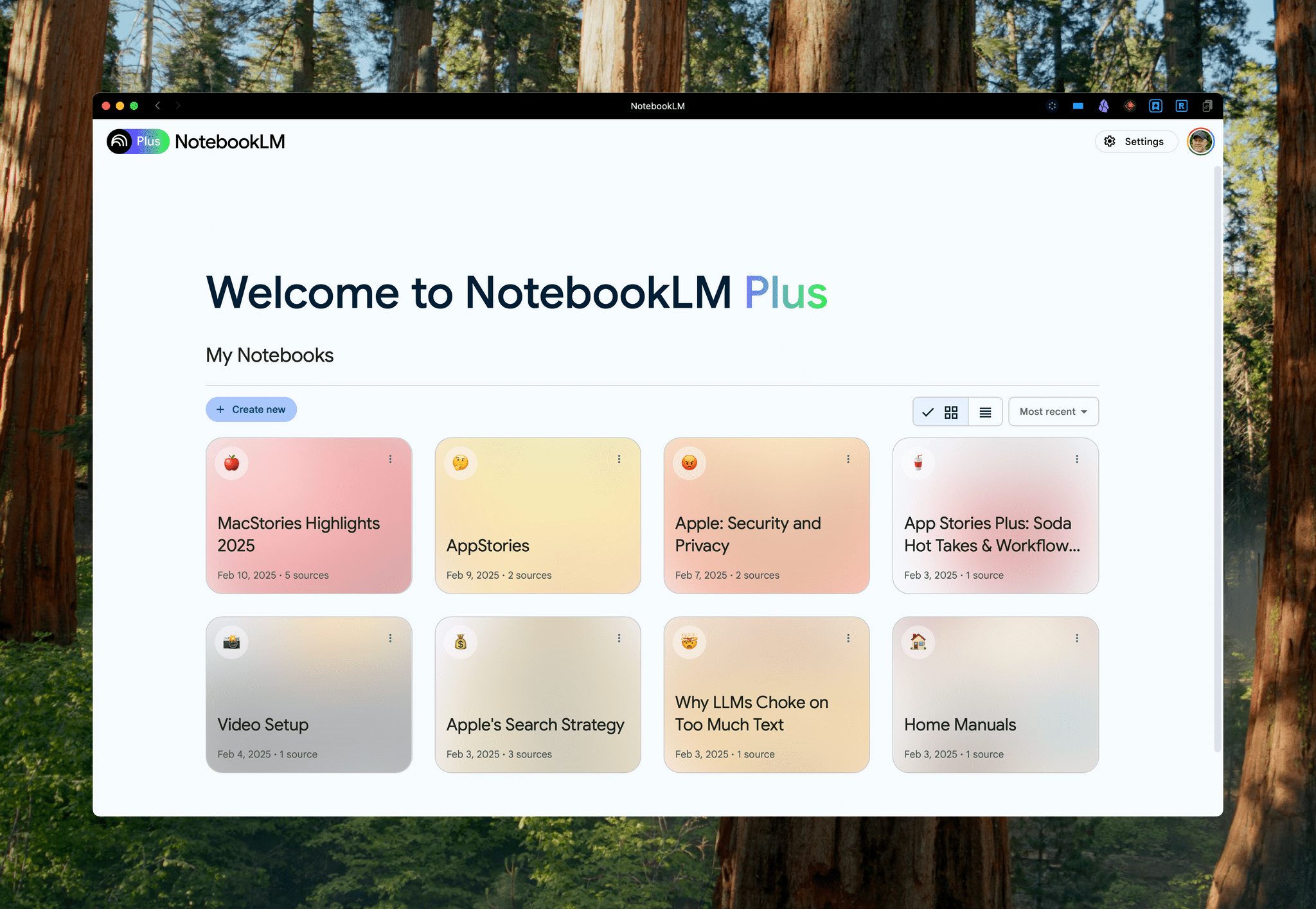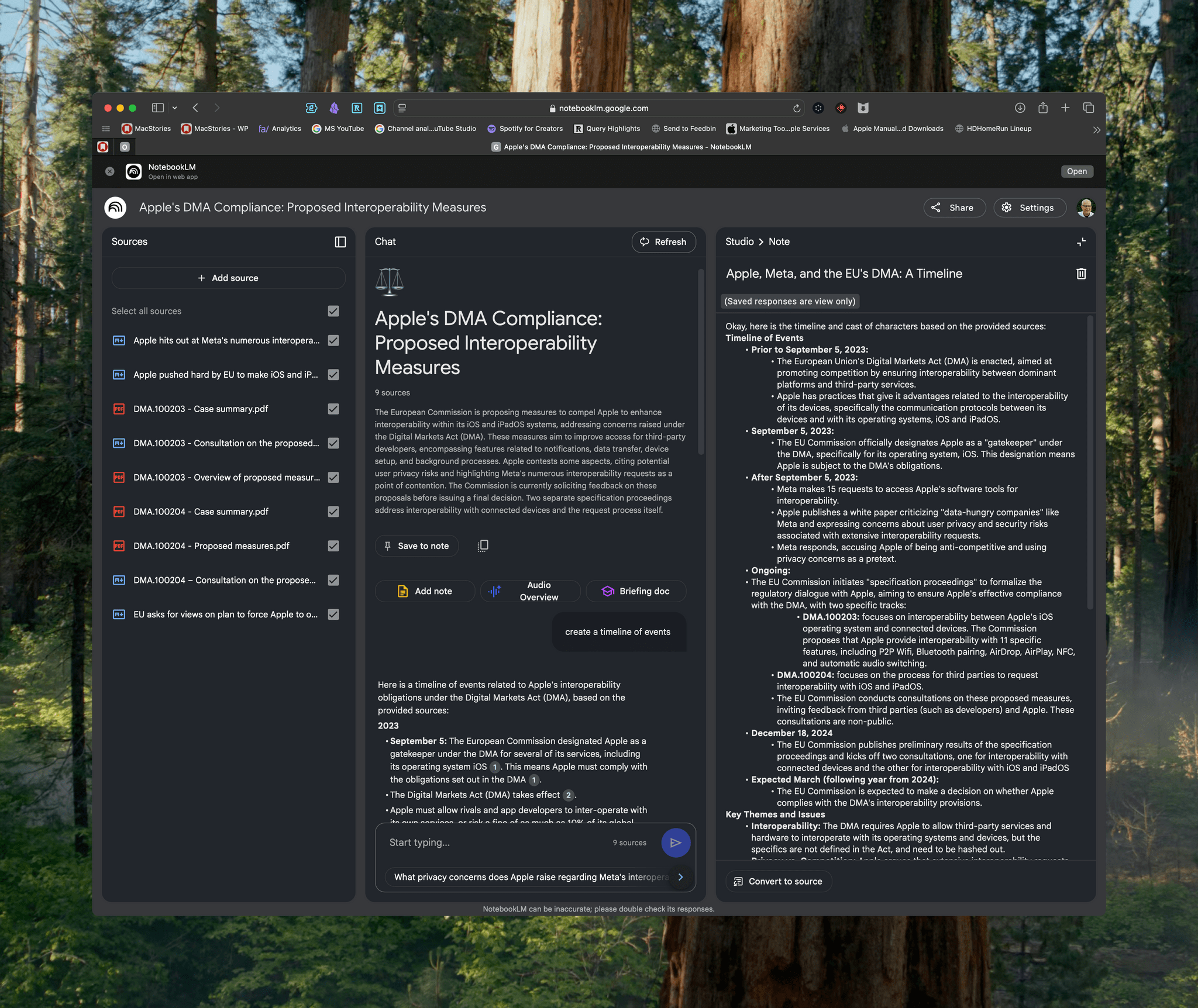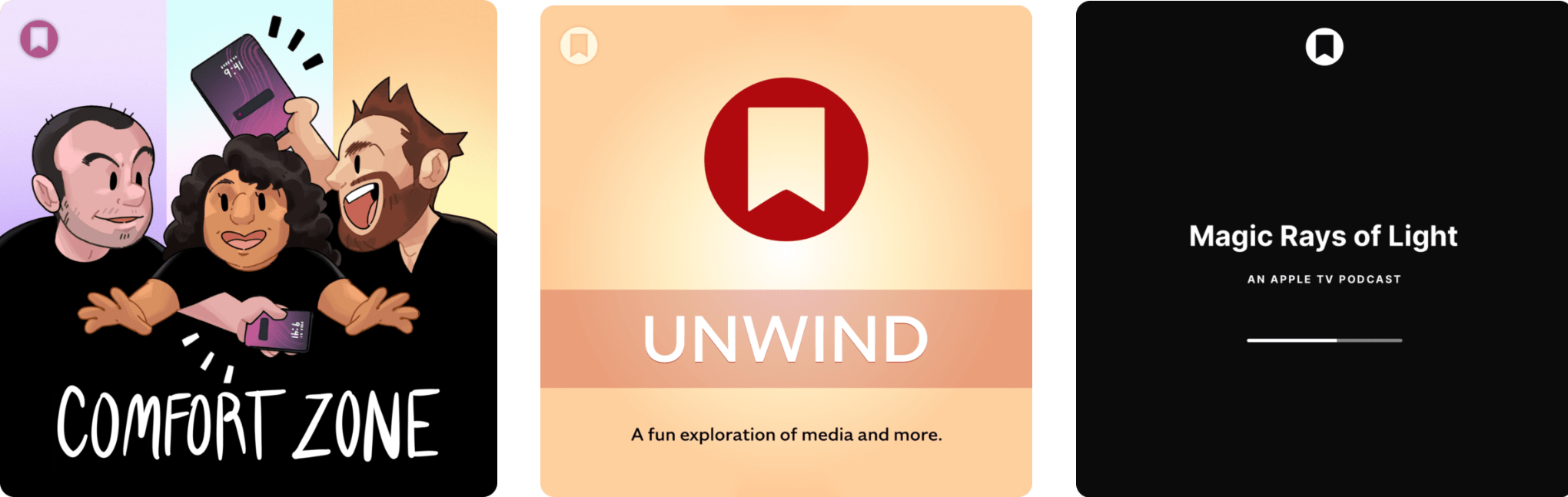Earlier today, Federico released a collection of four advanced Todoist shortcuts as part of his Automation Academy column, an exclusive perk of Club MacStories+ and Club Premier.
Federico started using Todoist again a few months ago specifically because it has a robust web API:
There were several reasons behind my decision to return to Todoist, but the most important one was its web API. I’m convinced that our modern AI era is marking a resurgence of web services, and I wanted to find something that could theoretically support some kind of connection to an AI assistant (such as ChatGPT or Gemini) down the road. At the same time, I also wanted something that could be easily _and_consistently automated. With more responsibilities coming into my life, it’s essential for me to automate all the boring parts of my job that can happen without my manual, time-consuming input. With the combination of a REST API and native Shortcuts actions, Todoist simply felt like the perfect candidate.
Federico is absolutely right. As I recently wrote for Club members, web apps have been on the rise for a long time, and the trend is only accelerating with the ascension of AI tools. As a result, knowing how to use web APIs with Shortcuts is only going to become more important over time. Sure, you can often manage to scrape information from a website directly, but you’re much better off with a thoughtfully designed REST API that can fetch data for you in a structured way.
Today’s Automation Academy installment is the perfect place to get started. Todoist’s API is rich and thorough, and Federico takes readers through each of his four shortcuts in a methodical but conversational way that concludes with key takeaways readers can use in other contexts.
I struggled with implementing web APIs in Shortcuts for a long time. Web APIs aren’t easy. But today’s Academy lesson is the perfect introduction that starts with the basics and builds up to more advanced techniques, helping readers do more with Todoist and apply their new skills to other web APIs they encounter.
Automation Academy is just one of many perks that Club MacStories Plus and Club Premier members enjoy including:
- Weekly and monthly newsletters
- A sophisticated web app with search and filtering tools to navigate eight years of content
- Customizable RSS feeds
- Bonus columns
- An early and ad-free version of our Internet culture and media podcast, MacStories Unwind
- A vibrant Discord community of smart app and automation fans who trade a wealth of tips and discoveries every day
- Live Discord audio events after Apple events and at other times of the year
On top of that, Club Premier members get AppStories+, an extended, ad-free version of our flagship podcast that we deliver early every week in high-bitrate audio.
Use the buttons below to learn more and sign up for Club MacStories+ or Club Premier.
Join Club MacStories+:
Join Club Premier: