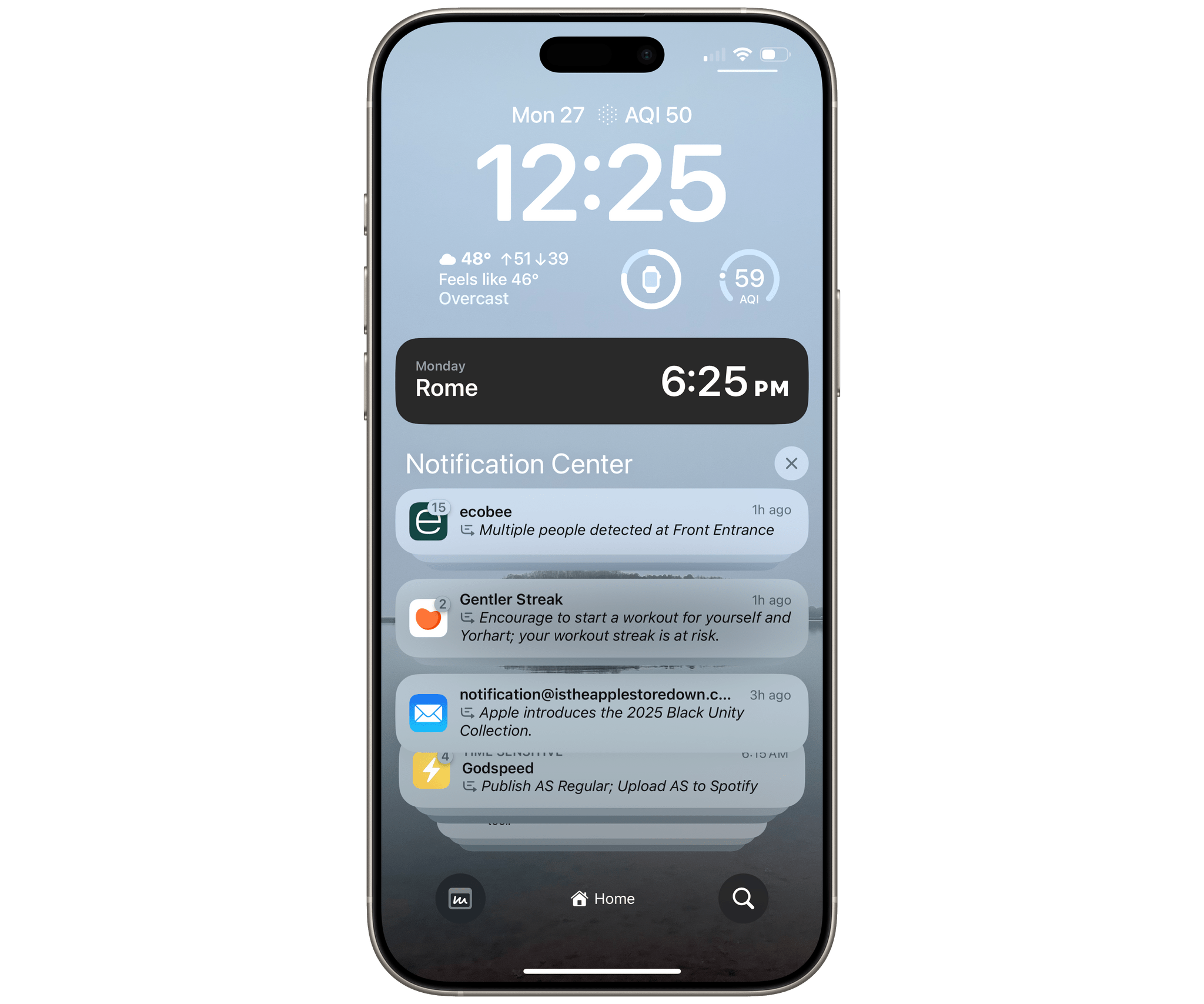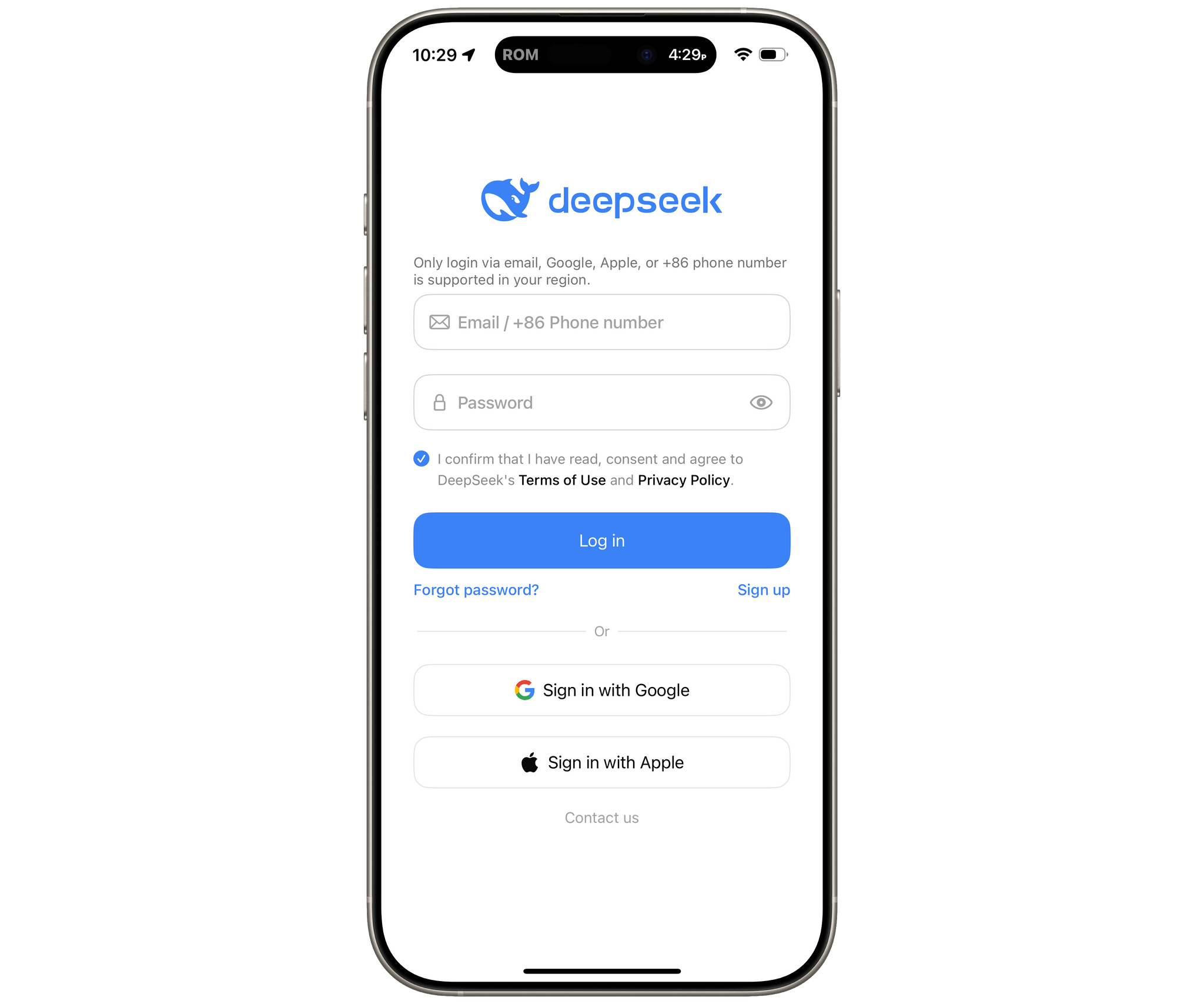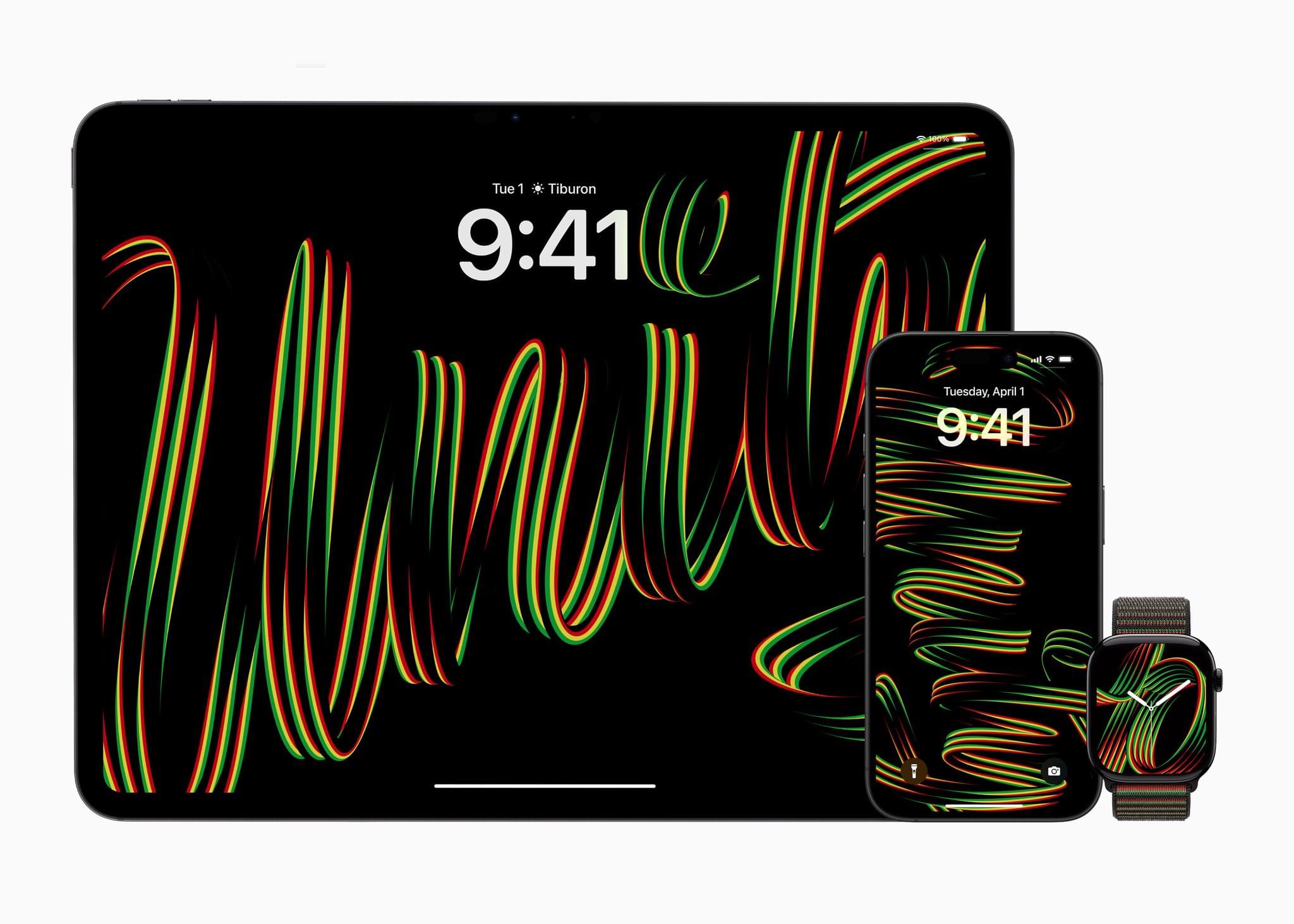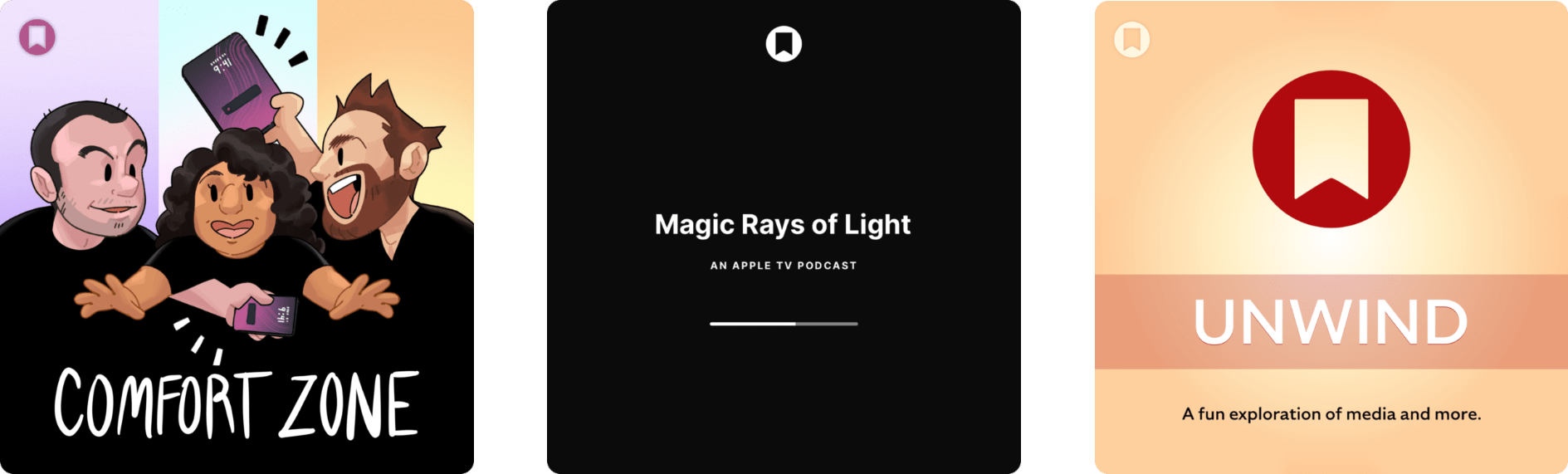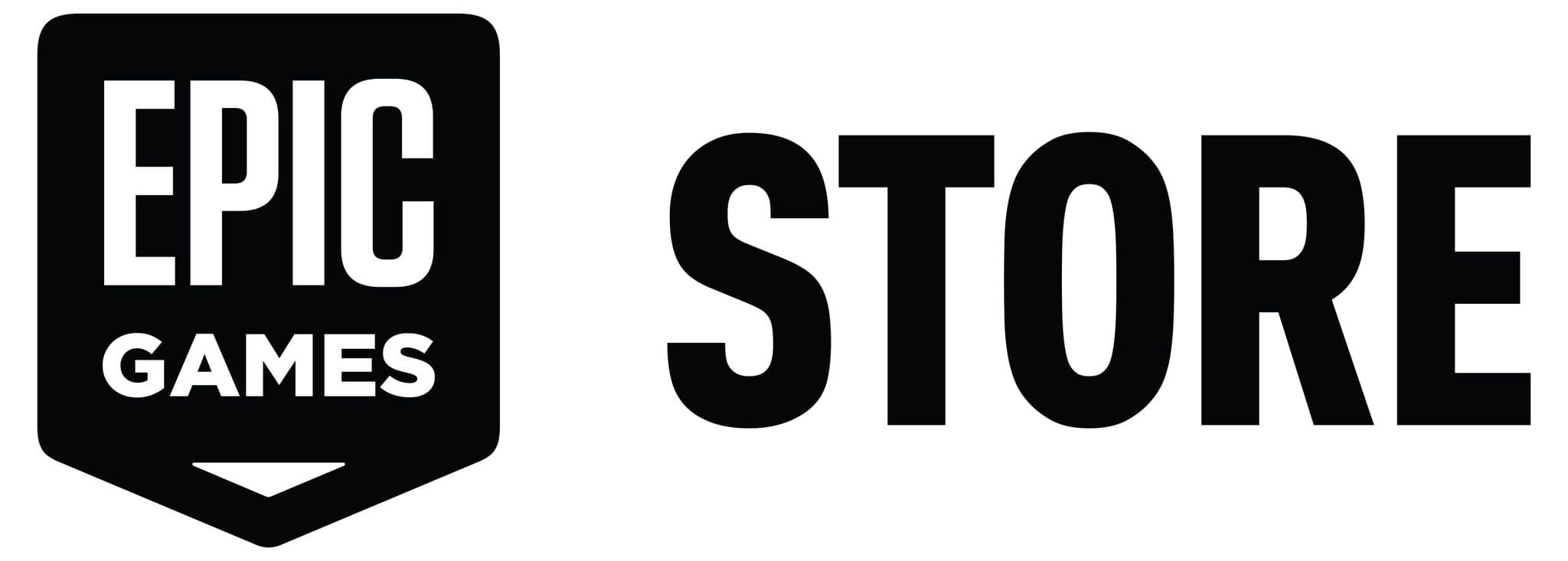And just like that, ChatGPT has been dethroned from its perch at the top of the App Store’s free app list, replaced by DeepSeek, another AI app. What’s interesting is that DeepSeek, which was developed by a Chinese startup, was reportedly created at a fraction of the cost of ChatGPT and other large language models developed in the US, which has tech stocks in turmoil.
Last week, DeepSeek revealed its latest LLM, which matches or outperforms OpenAI’s o1 model in some tests. That’s nothing new. AI companies have been one-upping each other for months. What’s different is that DeepSeek was reportedly built with a fraction of the hardware and at a fraction of the cost of OpenAI’s o1 and models like Anthropic’s Claude.
DeepSeek is also open source, potentially undermining the financial viability of U.S. and other for-profit companies that have spent hundreds of millions of dollars developing models that require a paid subscription. And, because it’s free, DeepSeek rocketed to the top of the App Store’s free app list, passing OpenAI’s ChatGPT, which has been at or near the top of the list for months.
That has caused a stir in Silicon Valley. As VentureBeat’s Carl Franzen puts it:
The open-source availability of DeepSeek-R1, its high performance, and the fact that it seemingly “came out of nowhere” to challenge the former leader of generative AI, has sent shockwaves throughout Silicon Valley and far beyond, based on my conversations with and readings of various engineers, thinkers and leaders. If not “everyone” is freaking out about it as my hyperbolic headline suggests, it’s certainly the talk of the town in tech and business circles.
Now, as DeepSeek is starting to look like the real deal, the stock market is causing competitors’ stocks to drop, including NVIDIA’s, which, according to the Financial Times, fell 13% at the opening of the New York Stock Exchange.
If there’s one thing that has been a truism of the AI industry over the past couple of years, it’s that it moves very fast. Today’s leaders are tomorrow’s laggards. Will DeepSeek dethrone the U.S. AI companies? It’s far too early to know, but it certainly is beginning to look like there’s a new horse in the race.


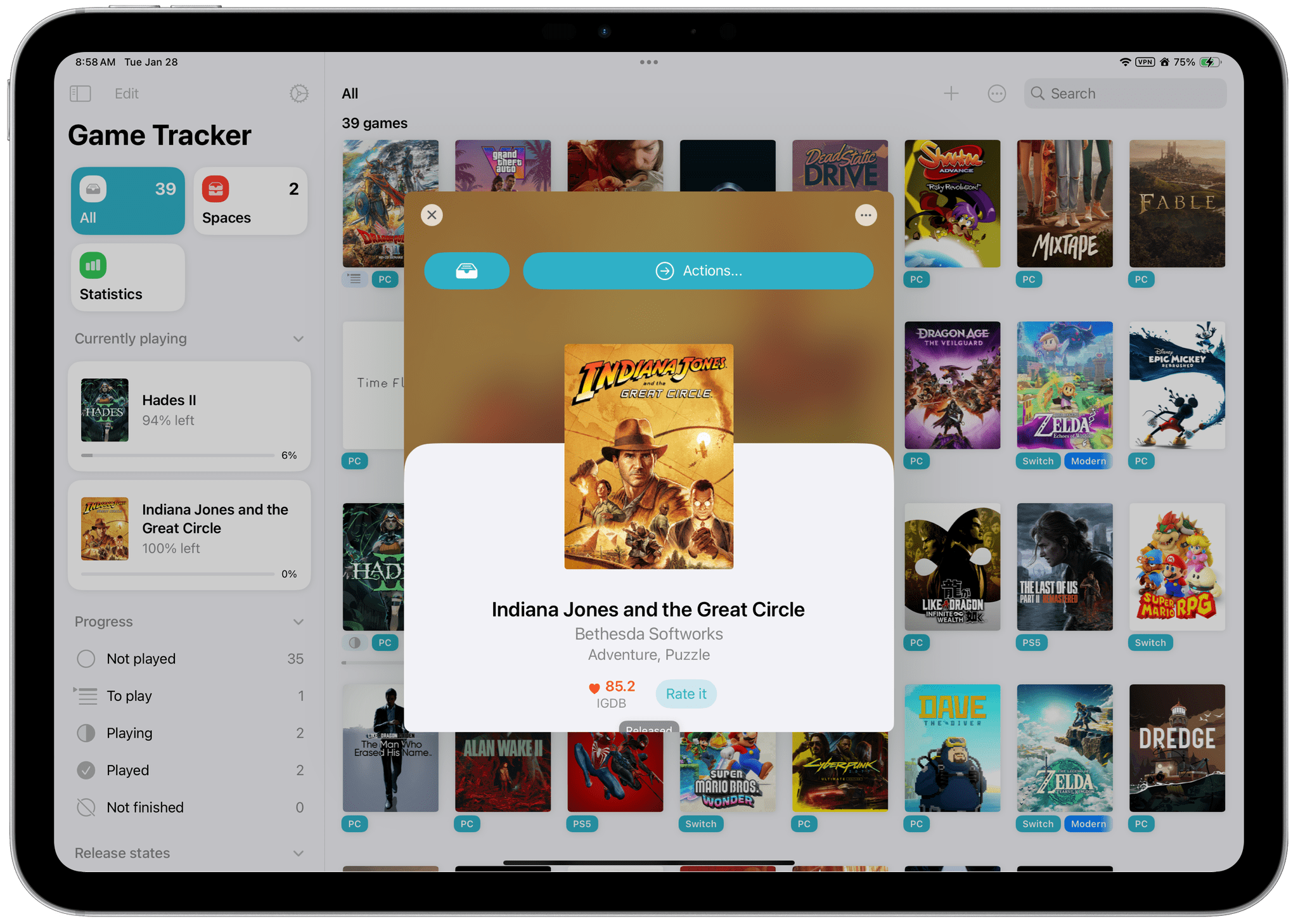
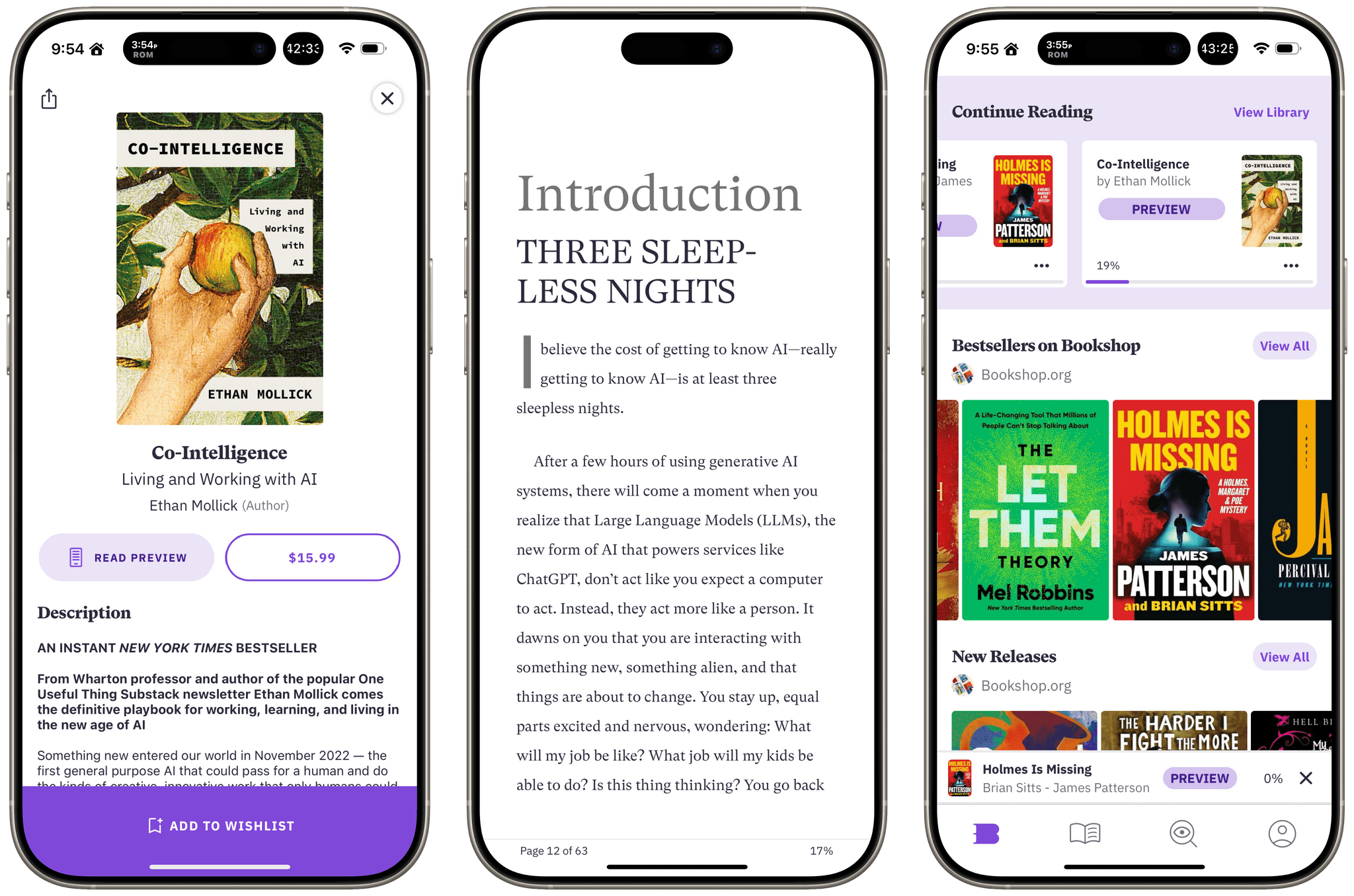
](https://cdn.macstories.net/blingpod-1738008861951.jpg)
](https://cdn.macstories.net/custom-ipods-1738010119850.jpg)
.](https://cdn.macstories.net/custom-ipods-3-1738010119271.jpg)