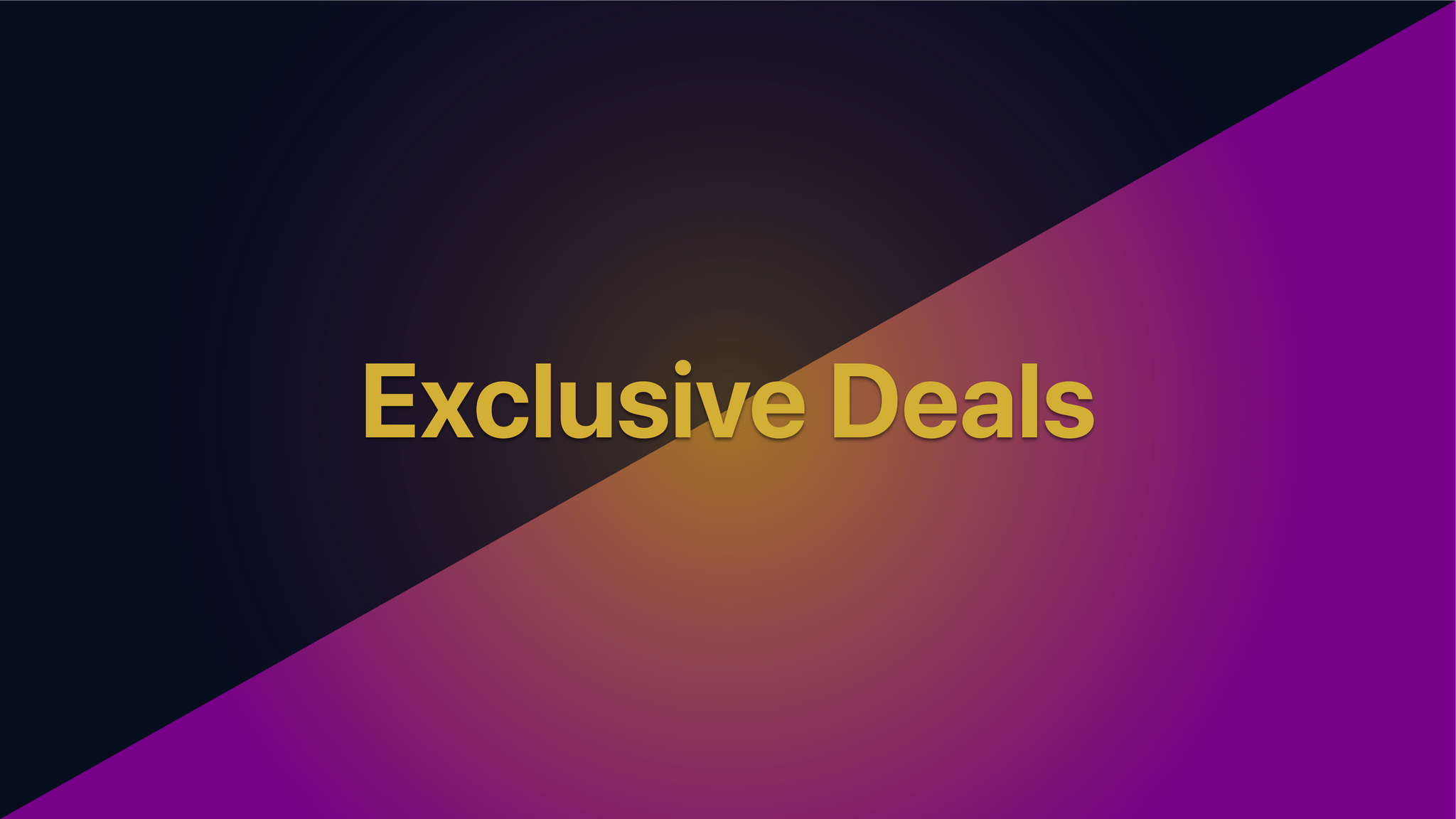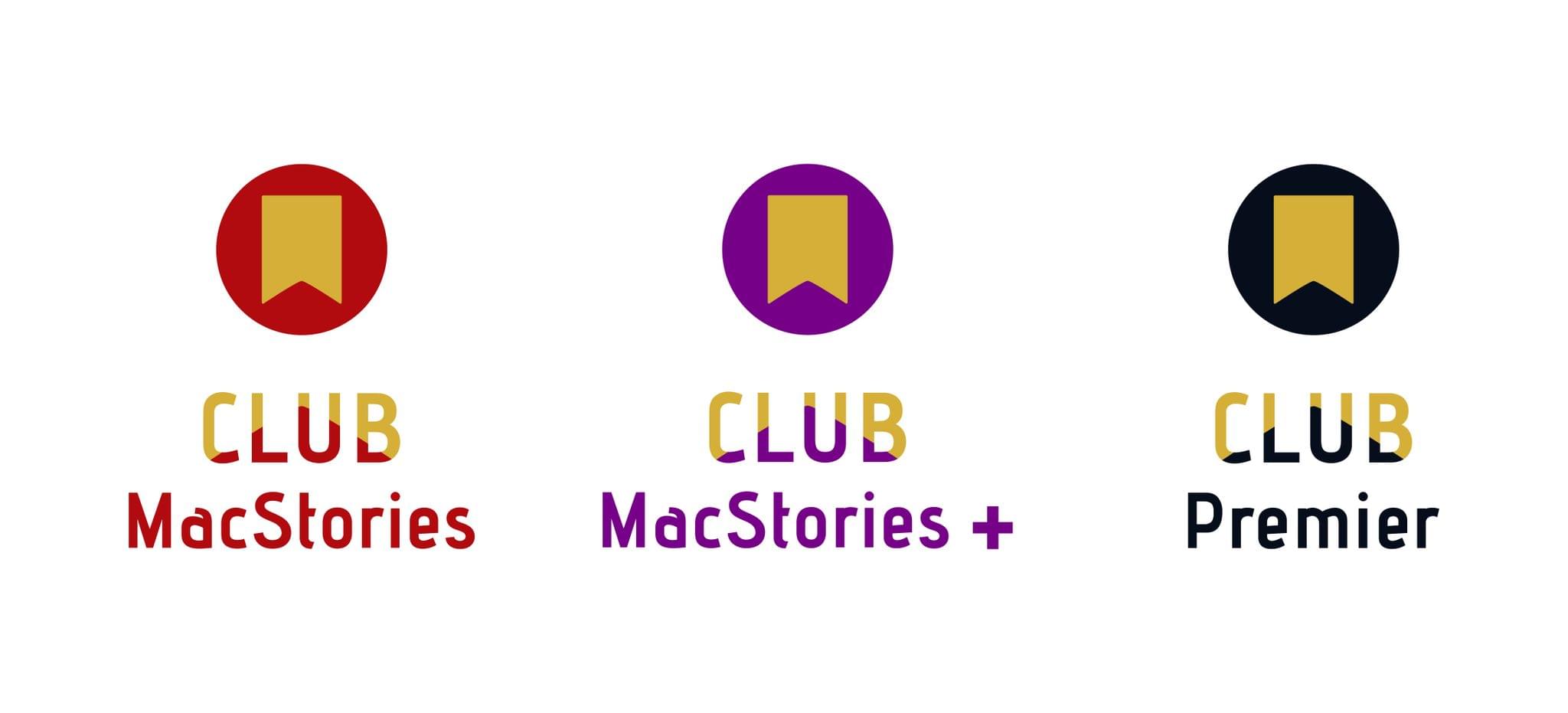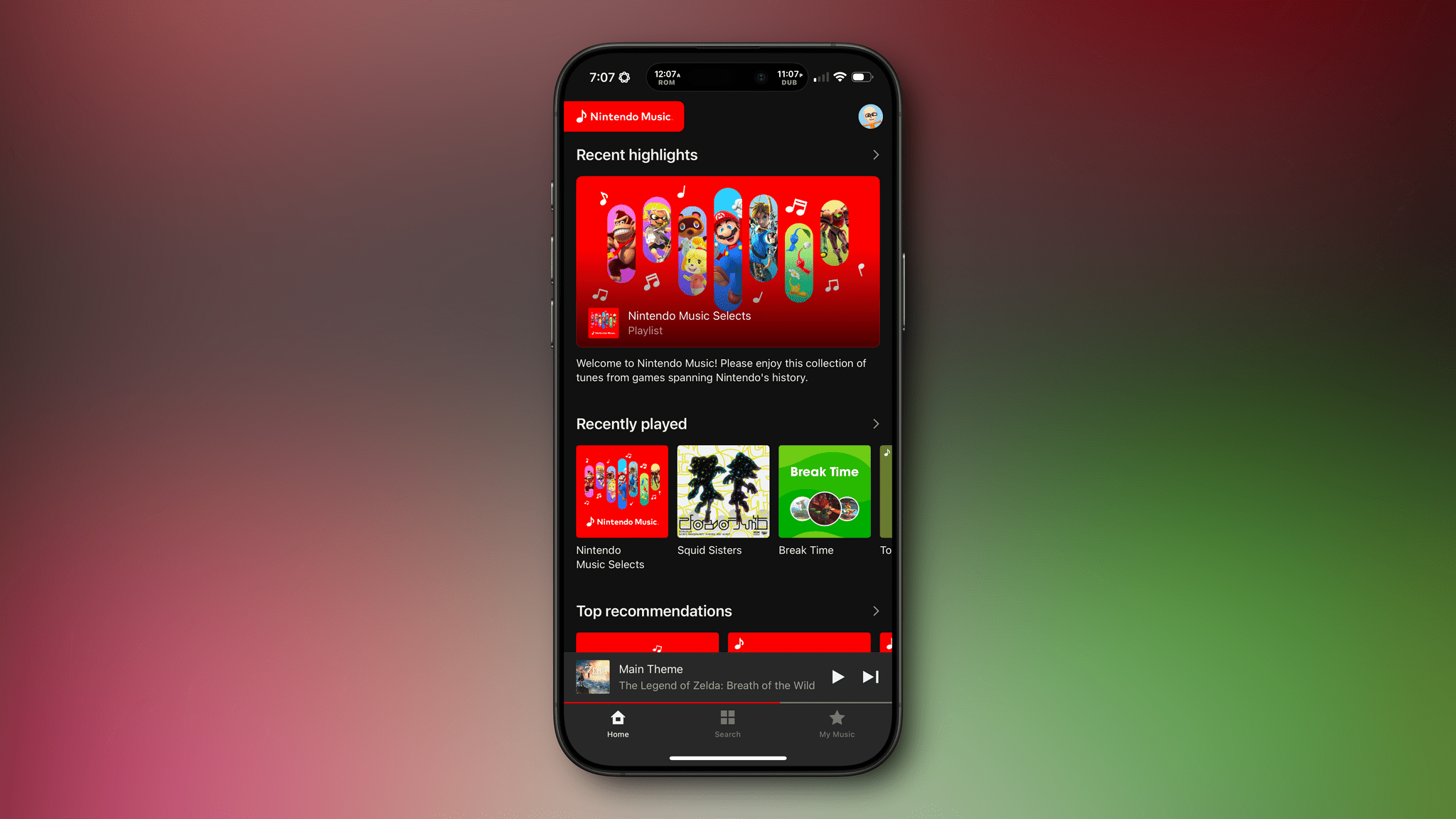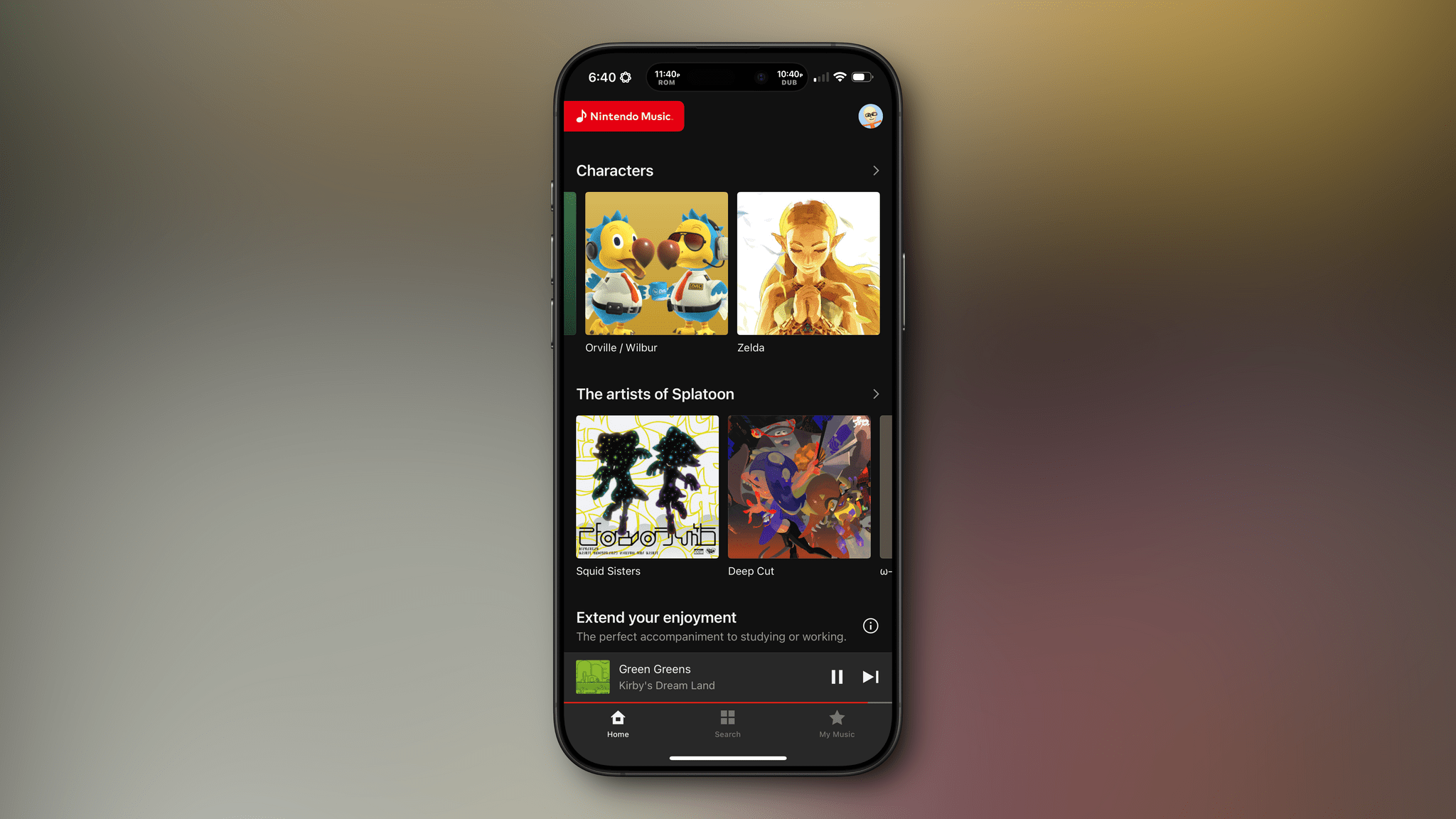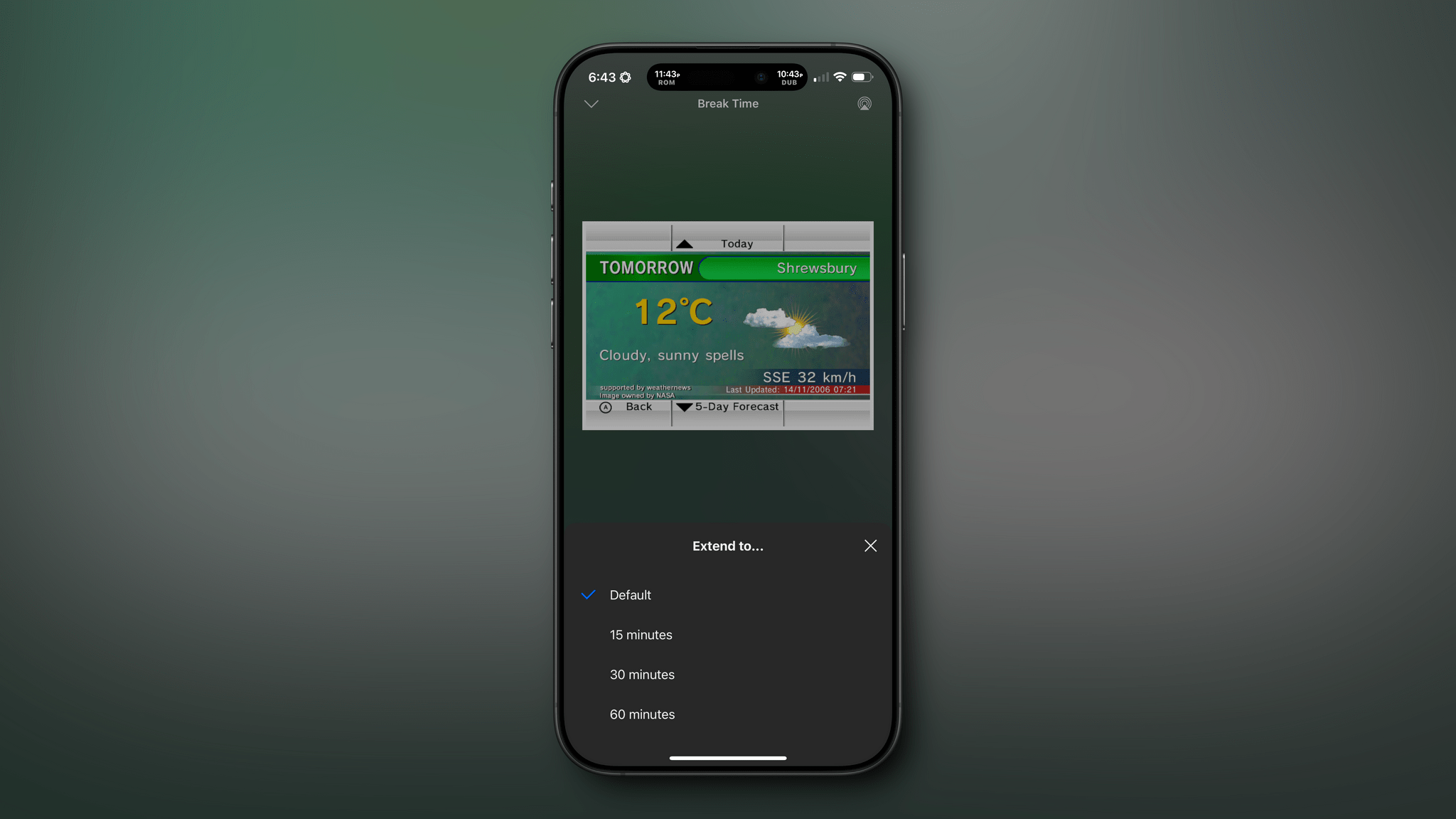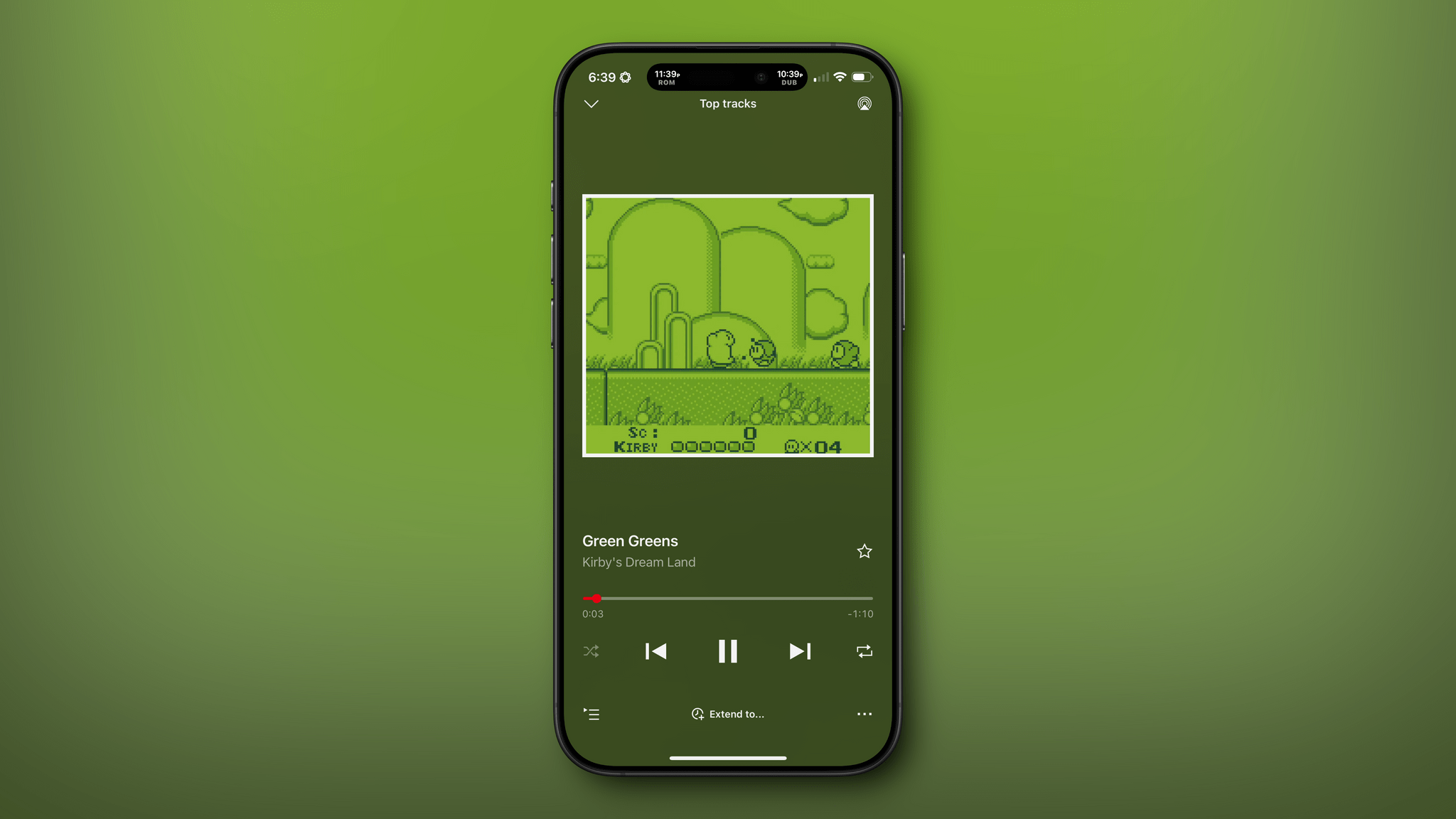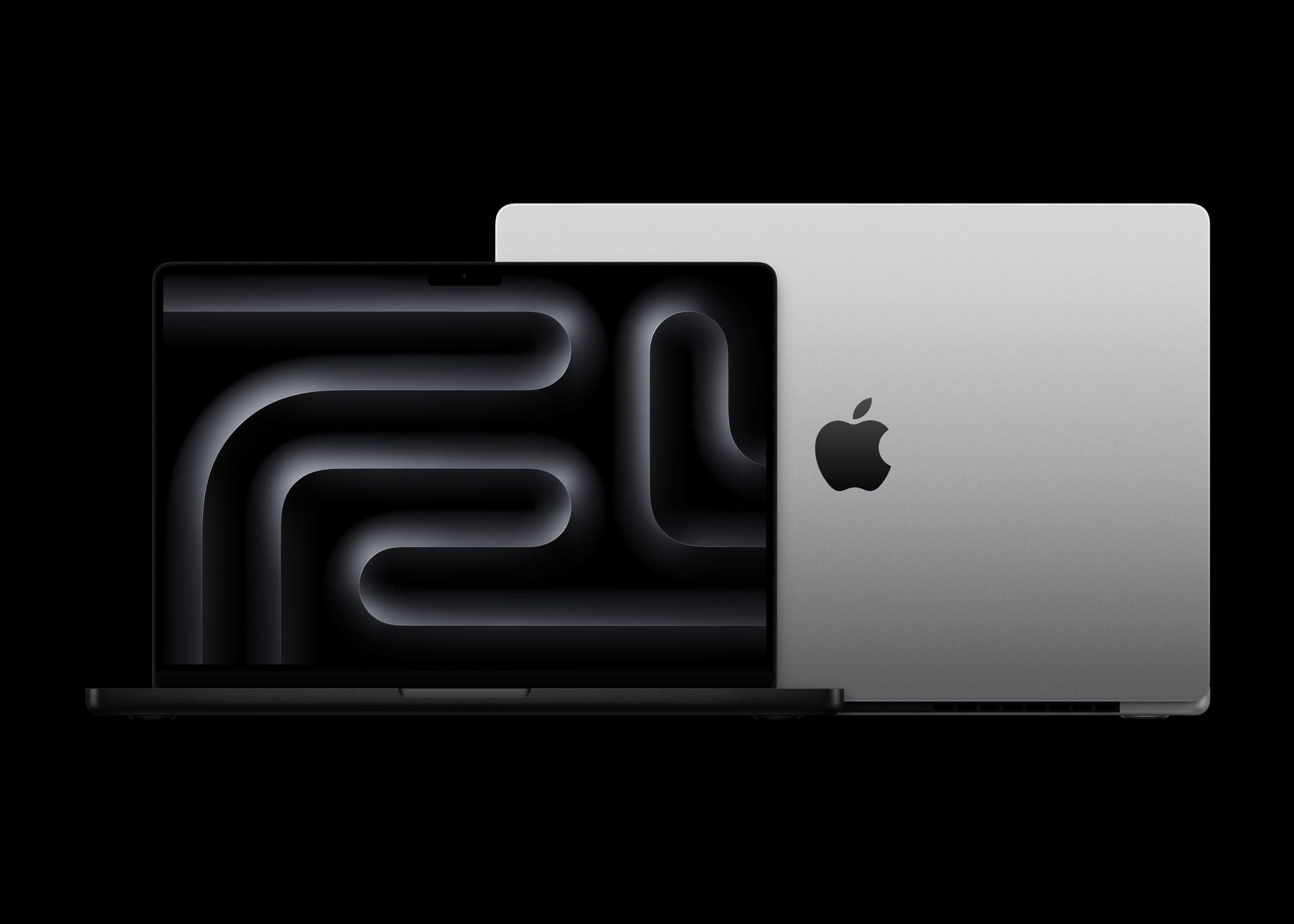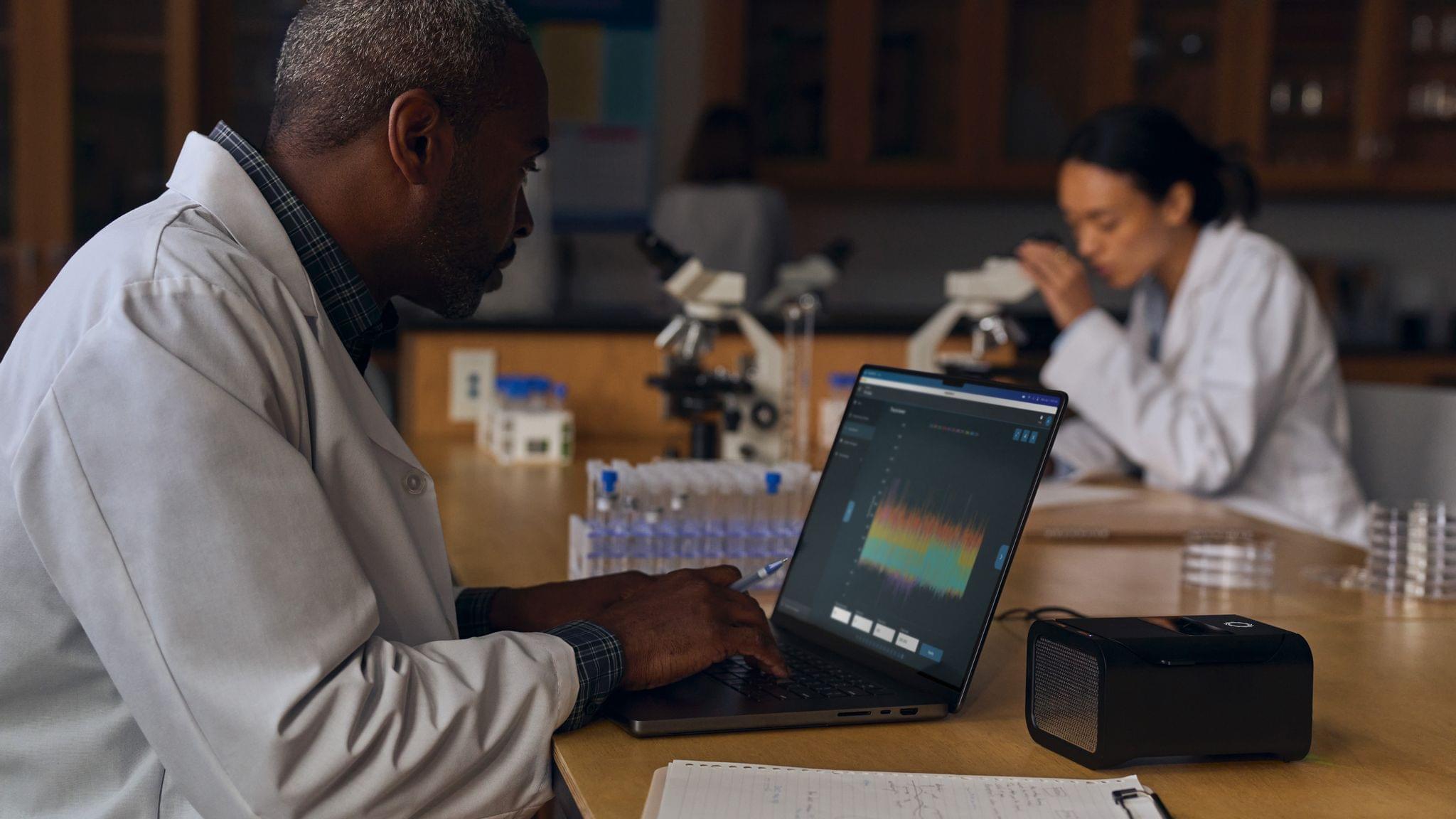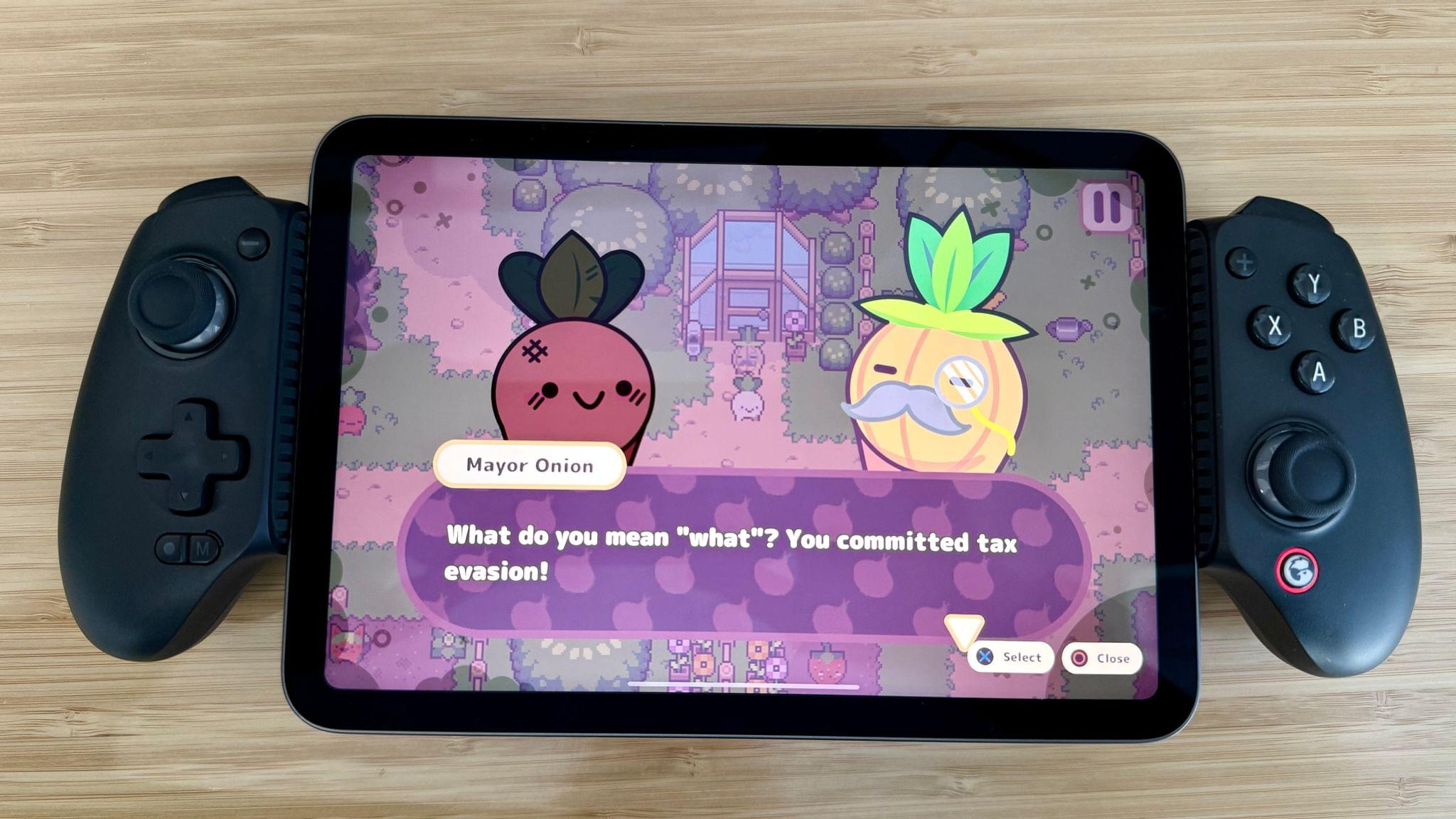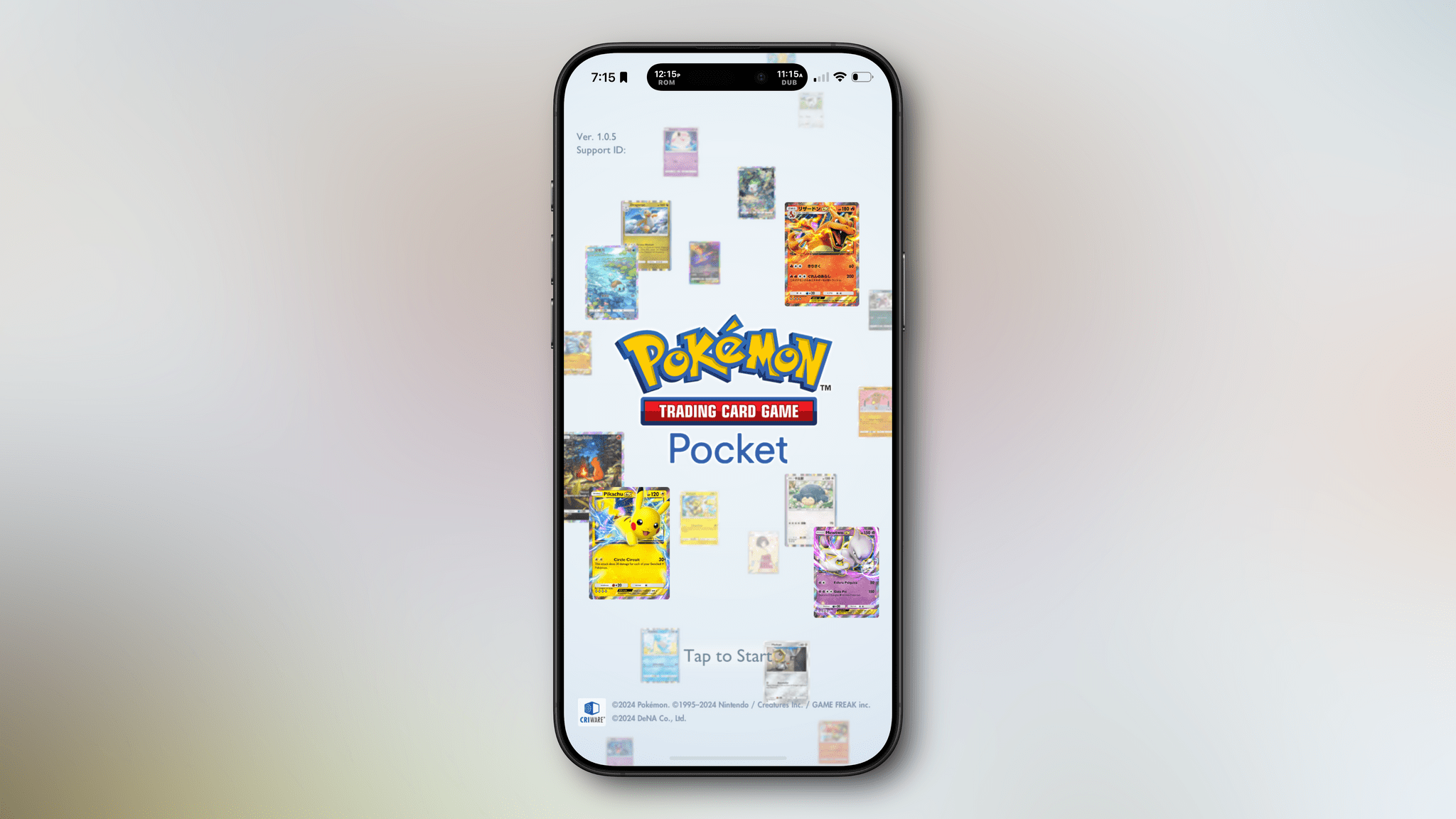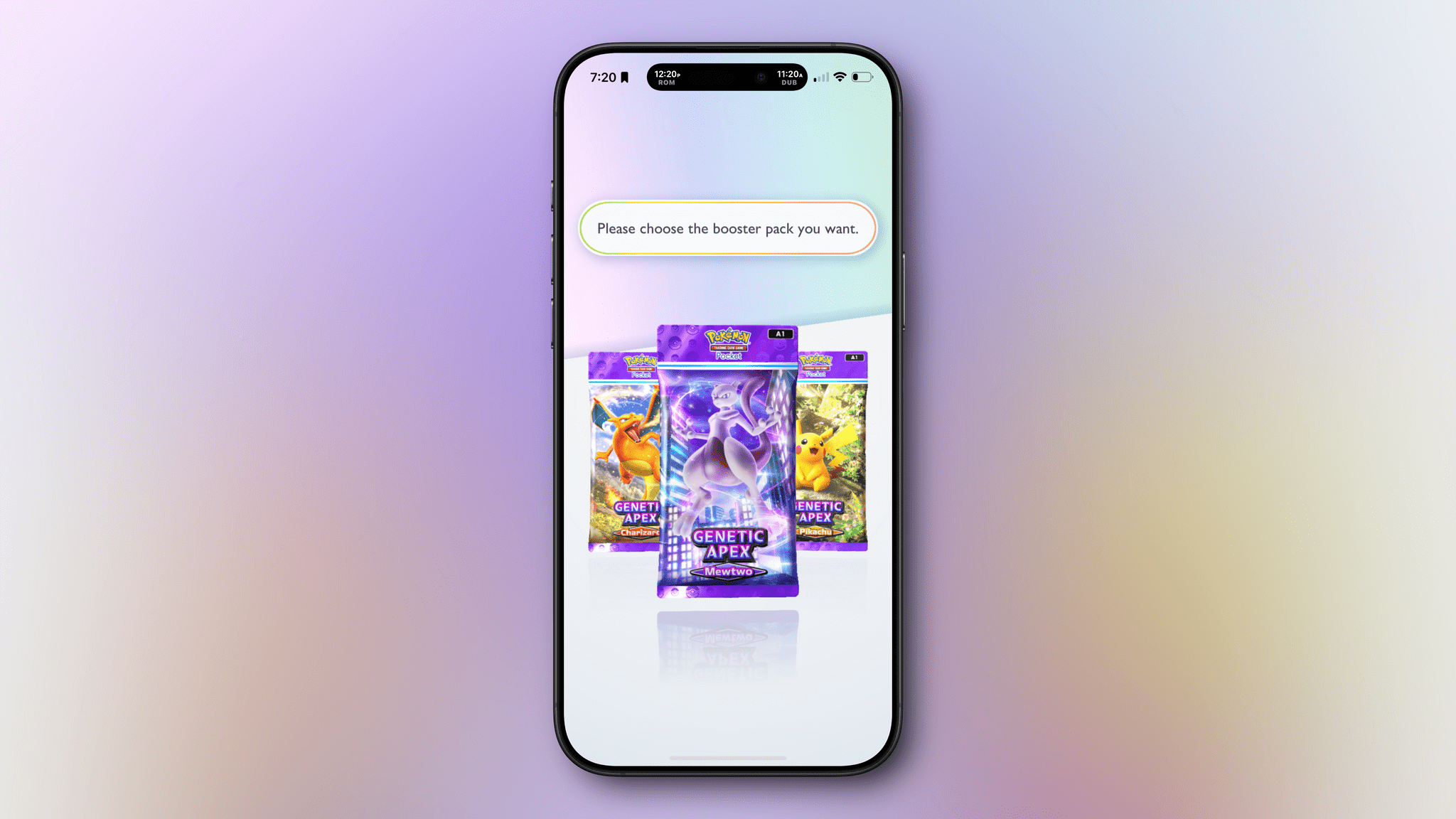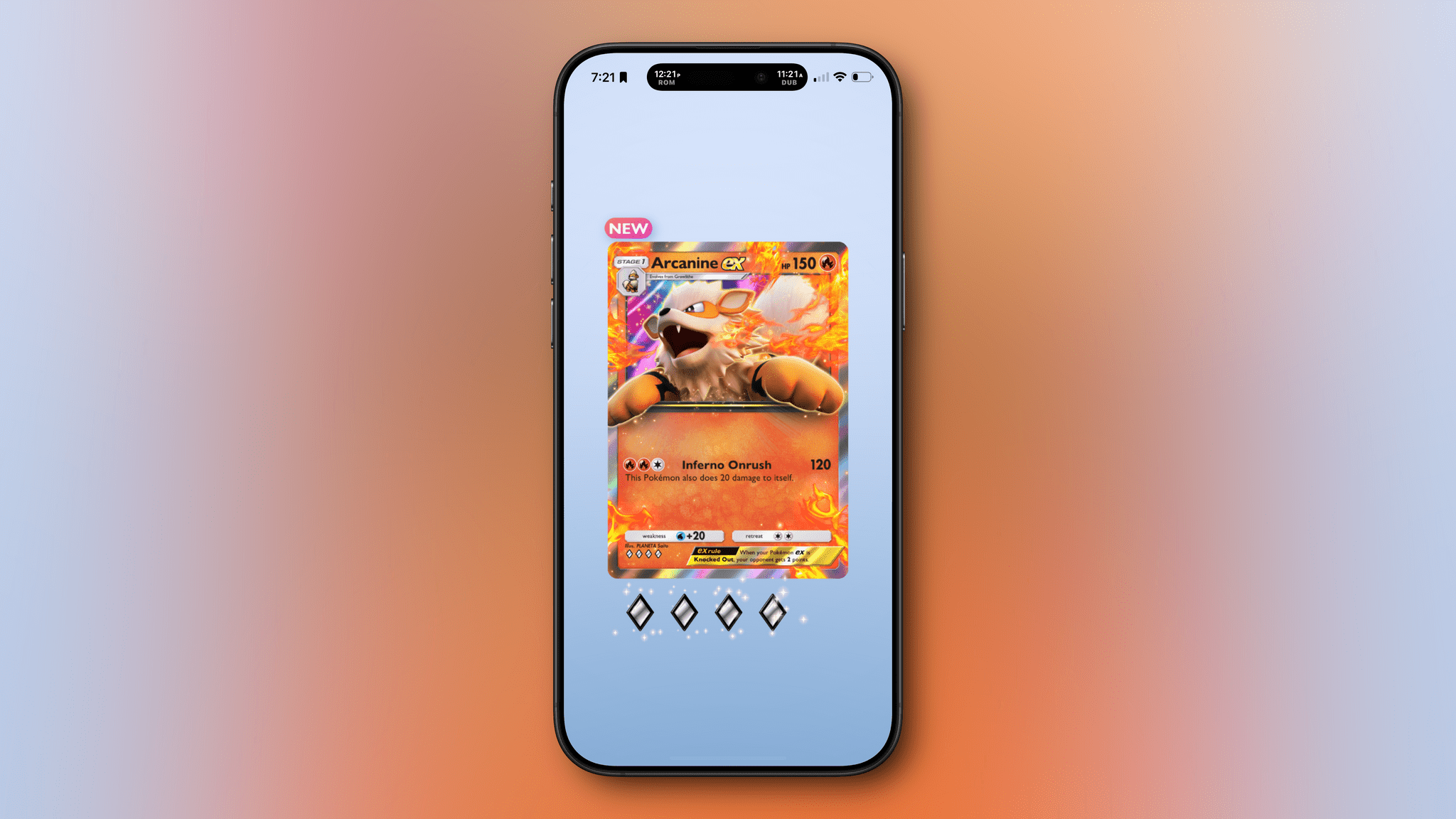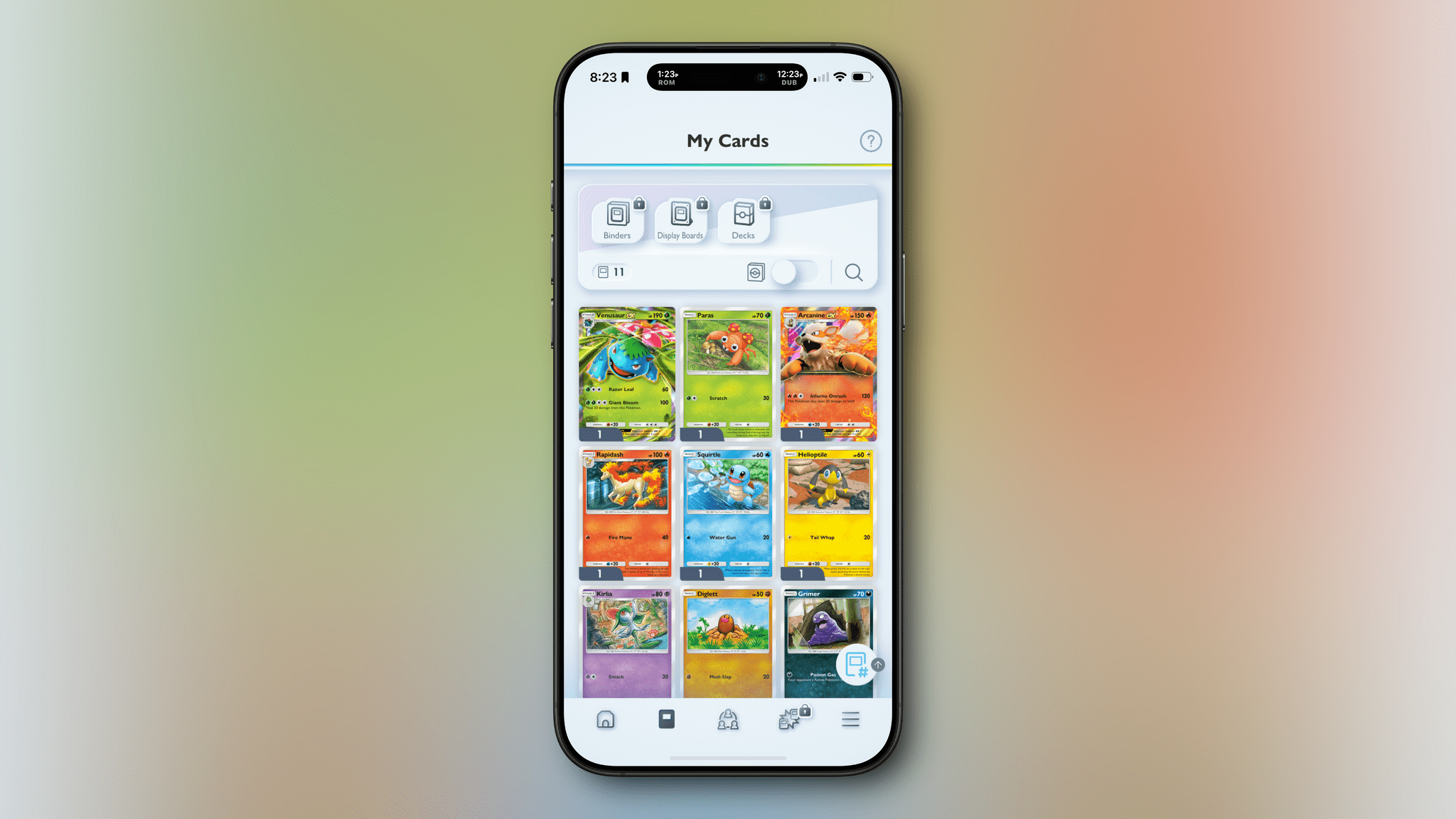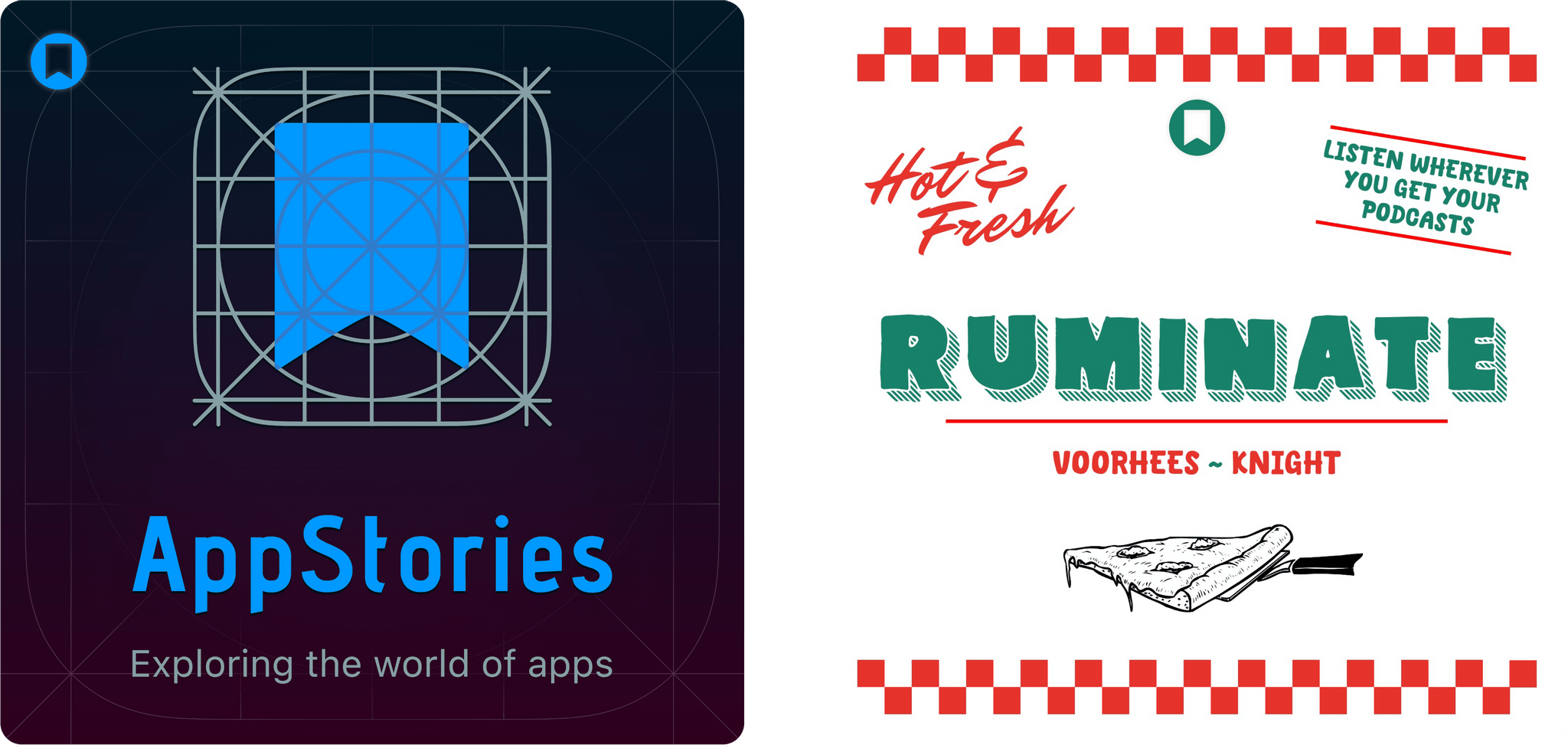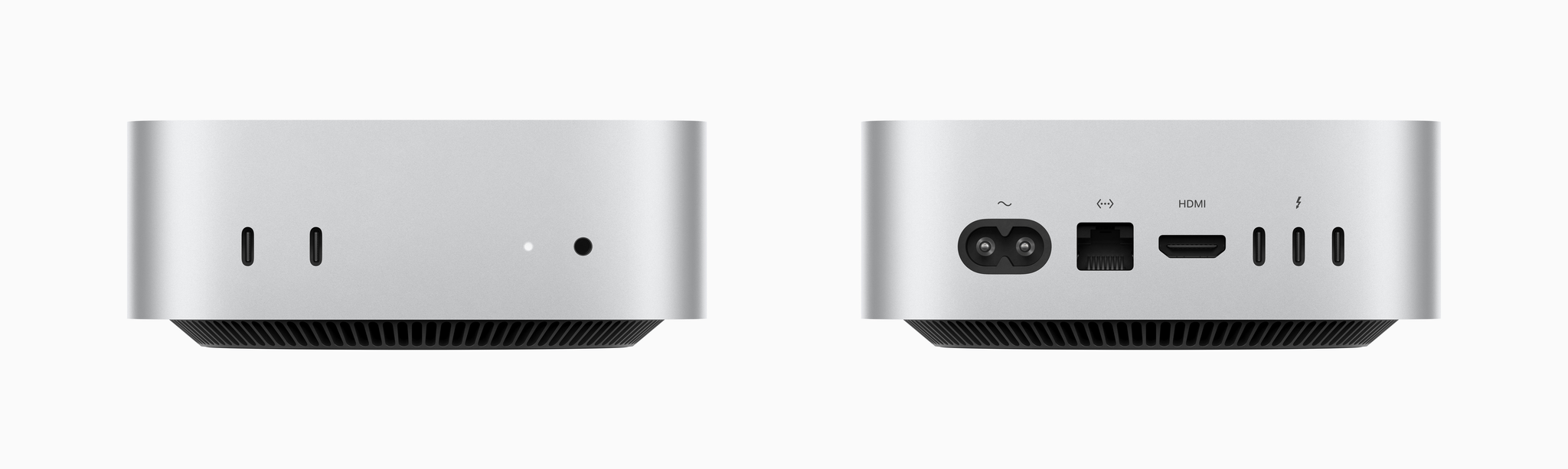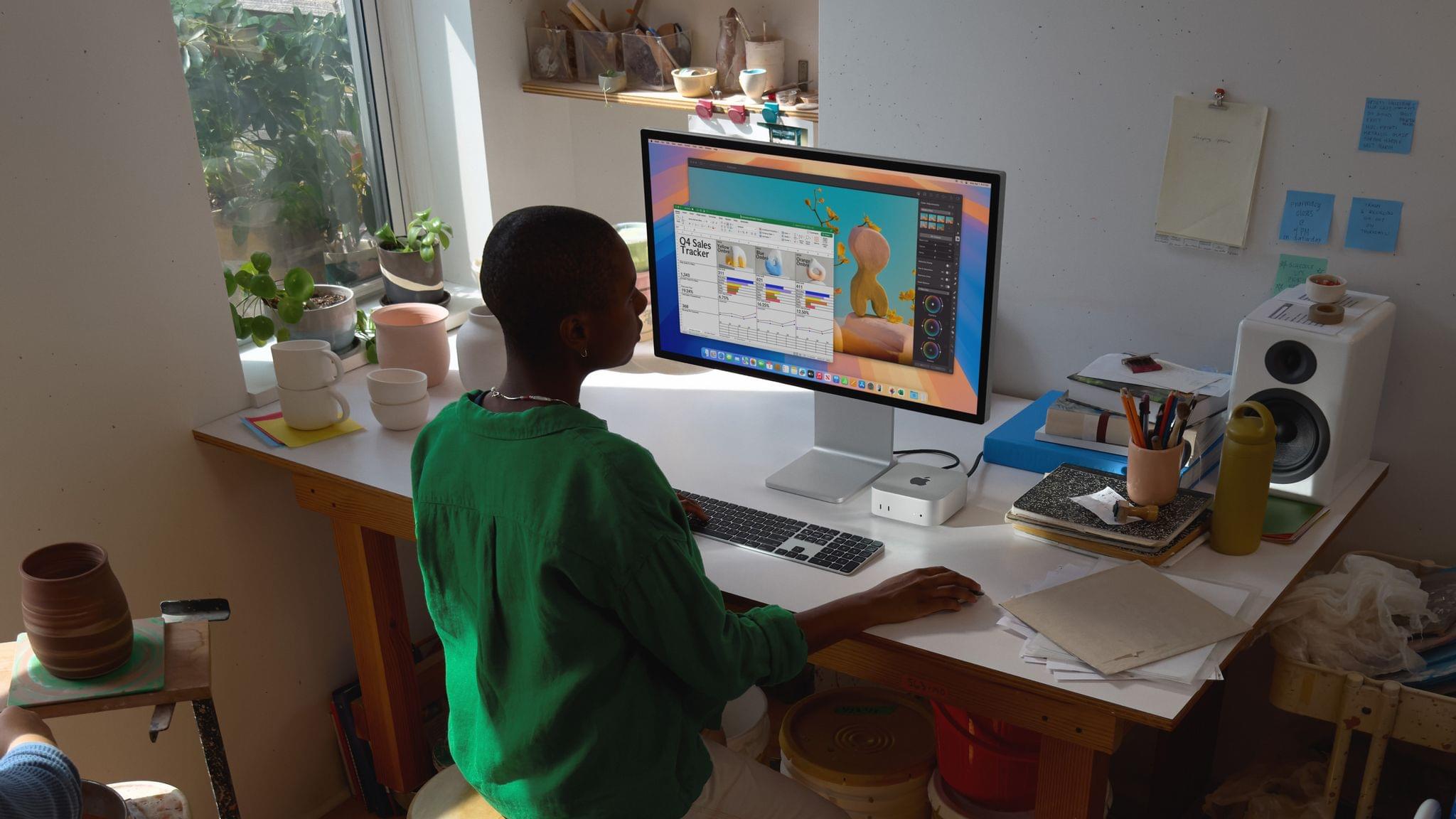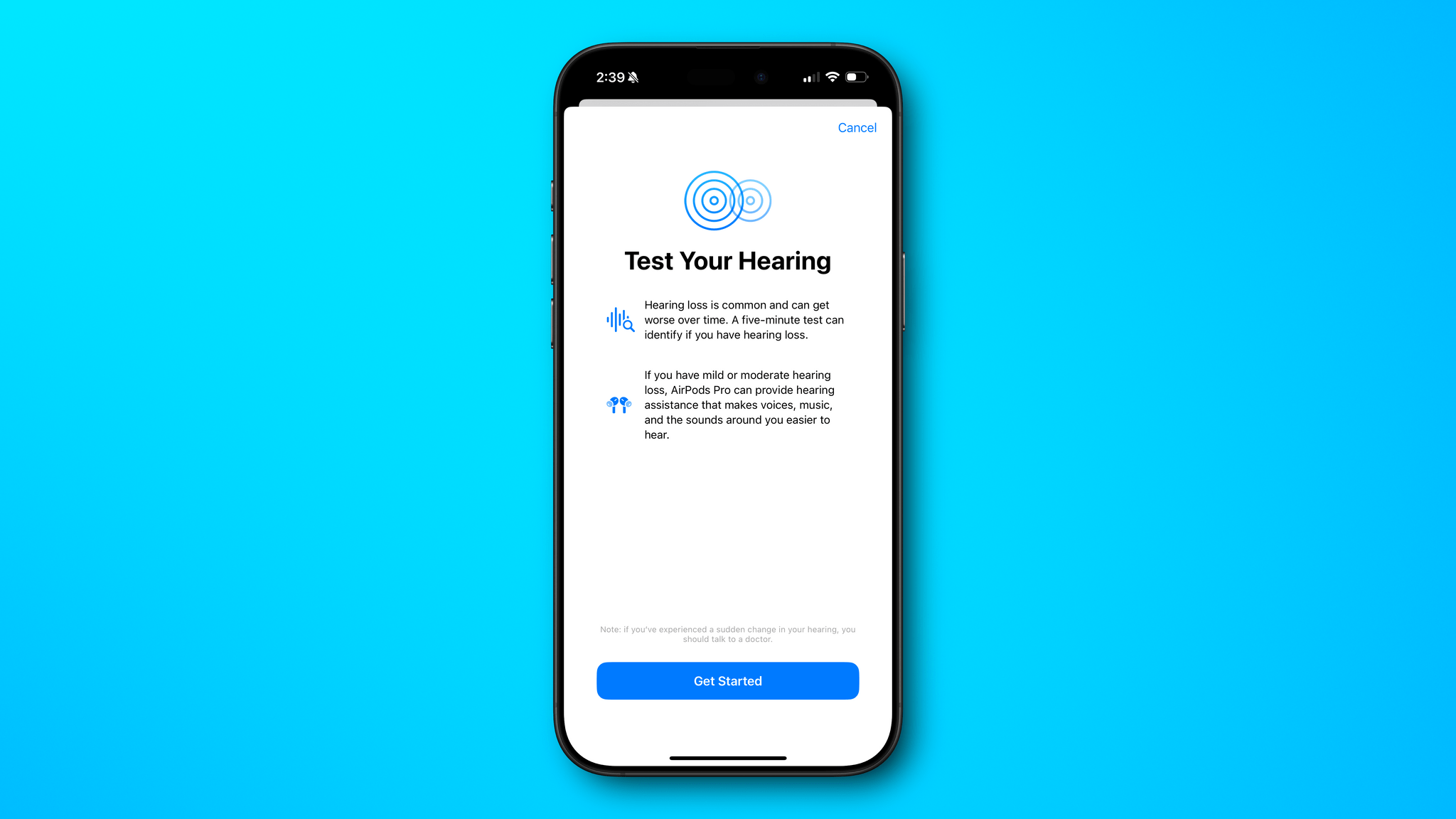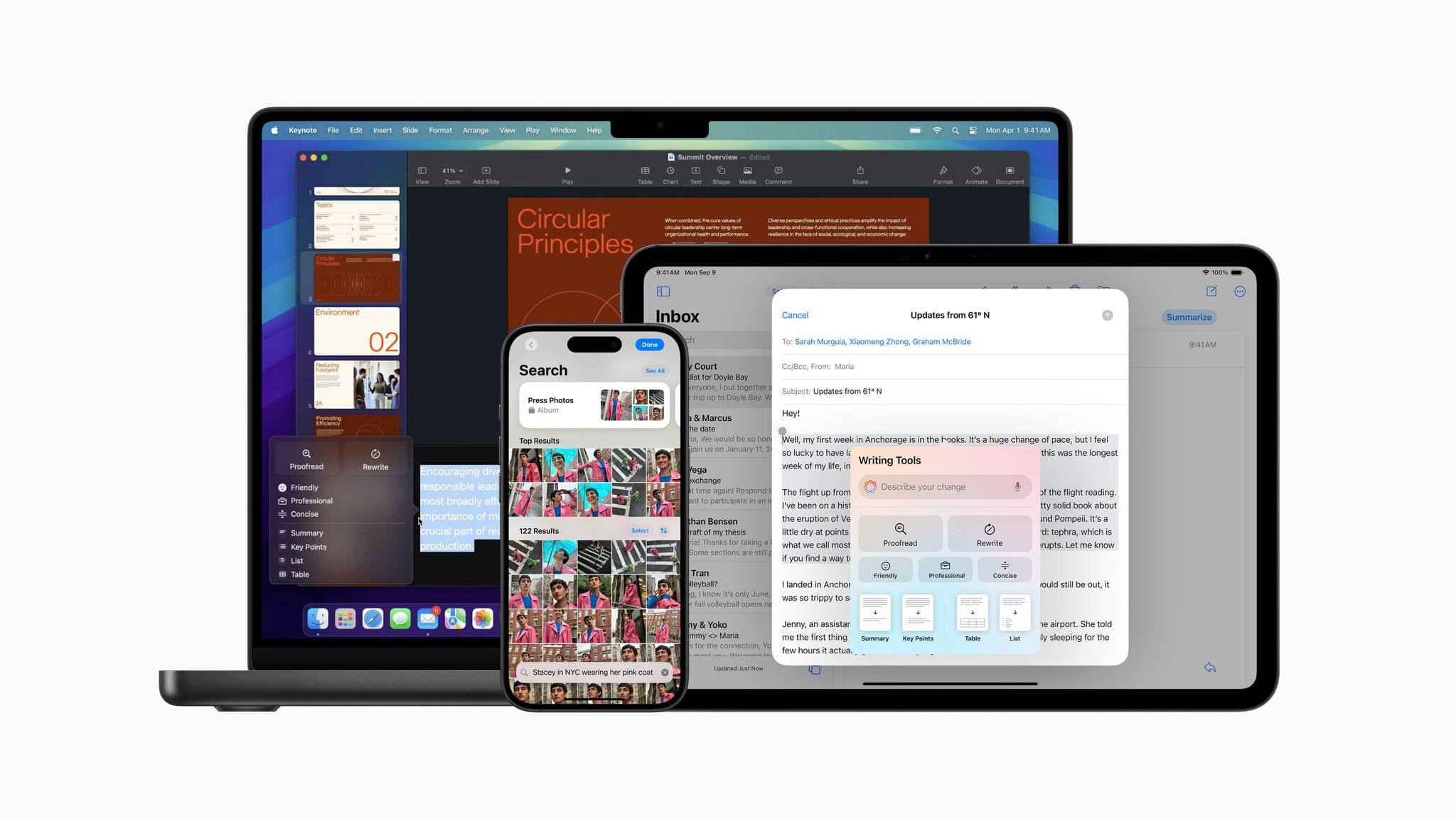Tomorrow, November 1st, is the final day of the Club MacStories Fall Membership Drive. So if you haven’t jumped on our deal to get 20% off any annual plan with the code ‘CLUB2024’, you can read more about it here.
Each of the Club’s three tiers offers a variety of perks, but today, I want to highlight two: giveaways and discounts. I’d also like to thank the developers who have participated in this year’s giveaways and discounts, along with those whose apps we’ve added throughout the year for Club members. We appreciate the support immensely.
If you haven’t joined yet, you can do so here:
Join Club MacStories:
Join Club MacStories+:
Join Club Premier:
We’ve been doing app giveaways for all members since the beginning of the Club in 2015, but this year’s Membership Drive giveaways are some of the best we’ve ever done. We announced the first batch in last week’s issue of our Club-exclusive MacStories Weekly newsletter, and below, I’ll reveal the giveaways we’re doing this week. Giveaways are all announced in MacStories Weekly, and any Club member can enter.
To kick things off last week, we announced giveaways of:
- Parcel, the excellent universal app for tracking deliveries with tight integration with Amazon and many delivery companies around the world;
- Shareshot, the terrific utility for the iPhone, iPad, and Vision Pro that frames screenshots in photorealistic hardware frames with beautiful gradient backgrounds;
- Paku, a tool for keeping an eye on air quality;
- Text Workflow for iOS, an excellent way to automate text transformations with its long list of built-in tools and Shortcuts support;
- Photomator, which recently got a big update with flagging, filtering, and rating options;
- Due for Mac, which lets you set a reminder and have it ping you at intervals until you complete the task; and
- two Suti PhoneBacks for the iPhone 16 Pro Max.
This week, we’ll add the following giveaways:
- Acorn, the Mac image editor from Flying Meat;
- Retrobatch, Flying Meat’s batch editor for images that integrates with Shortcuts;
- Due for iOS, which lets you set a reminder and have it ping you at intervals until you complete the task;
- Unsqueeze, a utility for intelligently upscaling videos to as high as 8K; and
- the Dual Grip Ultimate v.3 iPhone 16 Pro Max adapter for Joy-Con controllers.
Entries for all of these dozen giveaways will remain open until November 6th, so anyone who joins Club MacStories during the Fall Membership Drive can enter to win.
For Club MacStories Plus and Premier members, we’ve also announced brand new discounts for the following apps:
Those deals join a long list of ongoing discounts currently available to Club MacStories Plus and Premier members and viewable by anyone, whether you’re a Club member or not, here. Altogether, it’s become quite a list:
- 1Password (six months free)
- Acorn (20% off)
- Affinity Apps (20% off)
- AirBuddy (20% off)
- Albums (free three-month premium subscription)
- Balolo Setup Cockpit (10% off)
- Bartender (20% off)
- Batteries (20% off)
- Bezel (20% off)
- Clean Email (30% off)
- CleanShot X (20% off)
- Croissant (50% off first year)
- DEVONtechnologies apps
- DEVONagent Pro (20% off)
- DEVONthink (20% off all versions)
- EchoFeed ($5 off)
- Foodnoms ($19.99 off first year)
- Funnel (20% off annual subscription)
- HazeOver (30% off)
- HoudahGeo (25% off)
- HoudahSpot (25% off)
- Keyboard Maestro (20% off)
- Lasso (30% off)
- Lingon X 9 (20% off)
- Listen Later (new user credit match plus 10% off auto-refills)
- Marked (30% off)
- Mission Control Plus (20% off)
- Peak: Fitness Widgets (50% off first year)
- Photos Workbench (25% off)
- Play (50% off first year)
- Plinky (50% off first year)
- Red Sweater Software apps (20% off)
- MarsEdit
- Black Ink
- FastScripts
- FlexTime
- Clarion
- Retrobatch (20% off)
- Rogue Amoeba apps (20% off)
- Airfoil
- Audio Hijack
- Farrago
- Fission
- Loopback
- Piezo
- SoundSource
- ScreenCastsONLINE (50% off first year for new subscribers)
- Screens 5 (50% off first year)
- Sensei (30% off)
- Sleeve 2 (25% off)
- Sofa (35% off)
- TableFlip (33% off)
- Tembo (25% off)
- TextBuddy (25% off)
- TextSniper (25% off)
- Text Workflow for Mac (30% off)
Thanks again to all the developers who have participated in our giveaways and discounts this year and in the past. You make the apps we love, so your support means a lot to us.
And thank you to everyone who has signed up for Club MacStories this week, too. As the Club has grown, so have our plans for it and MacStories in general, and having the support of Club members old and new is what has given us the confidence to keep growing despite difficult times in the advertising world.