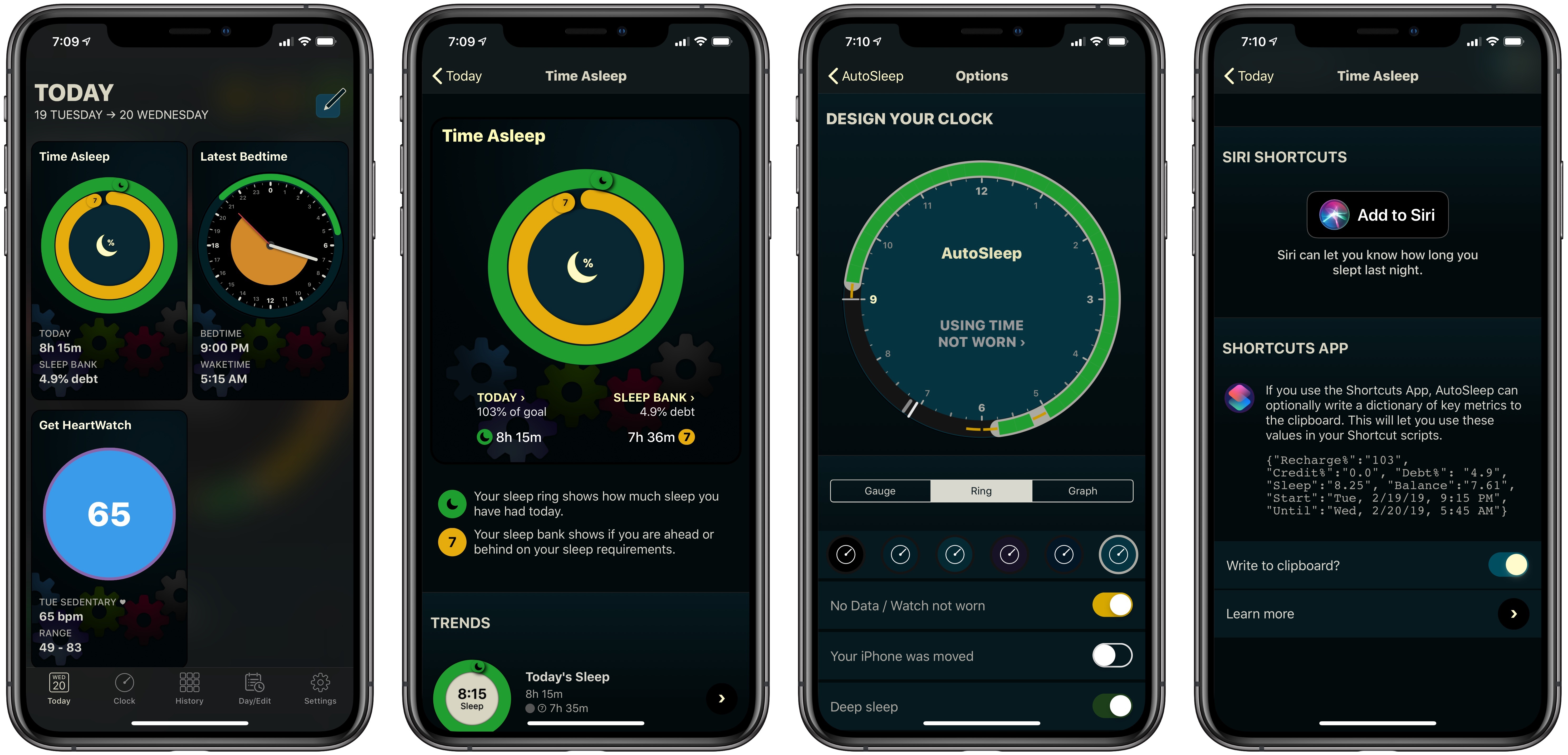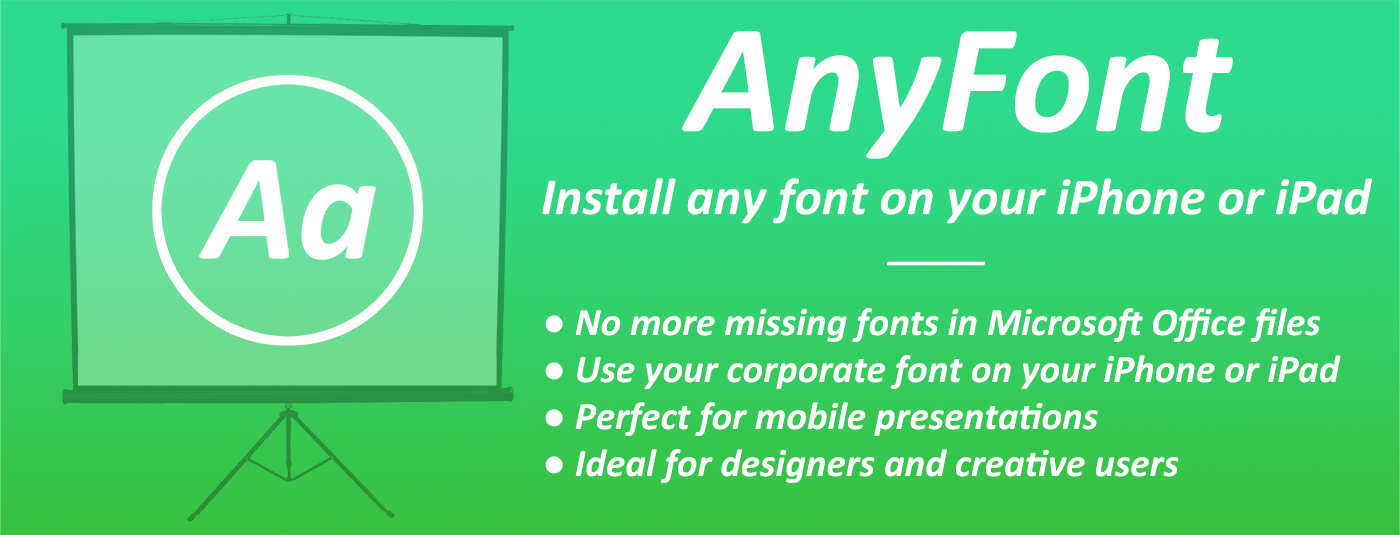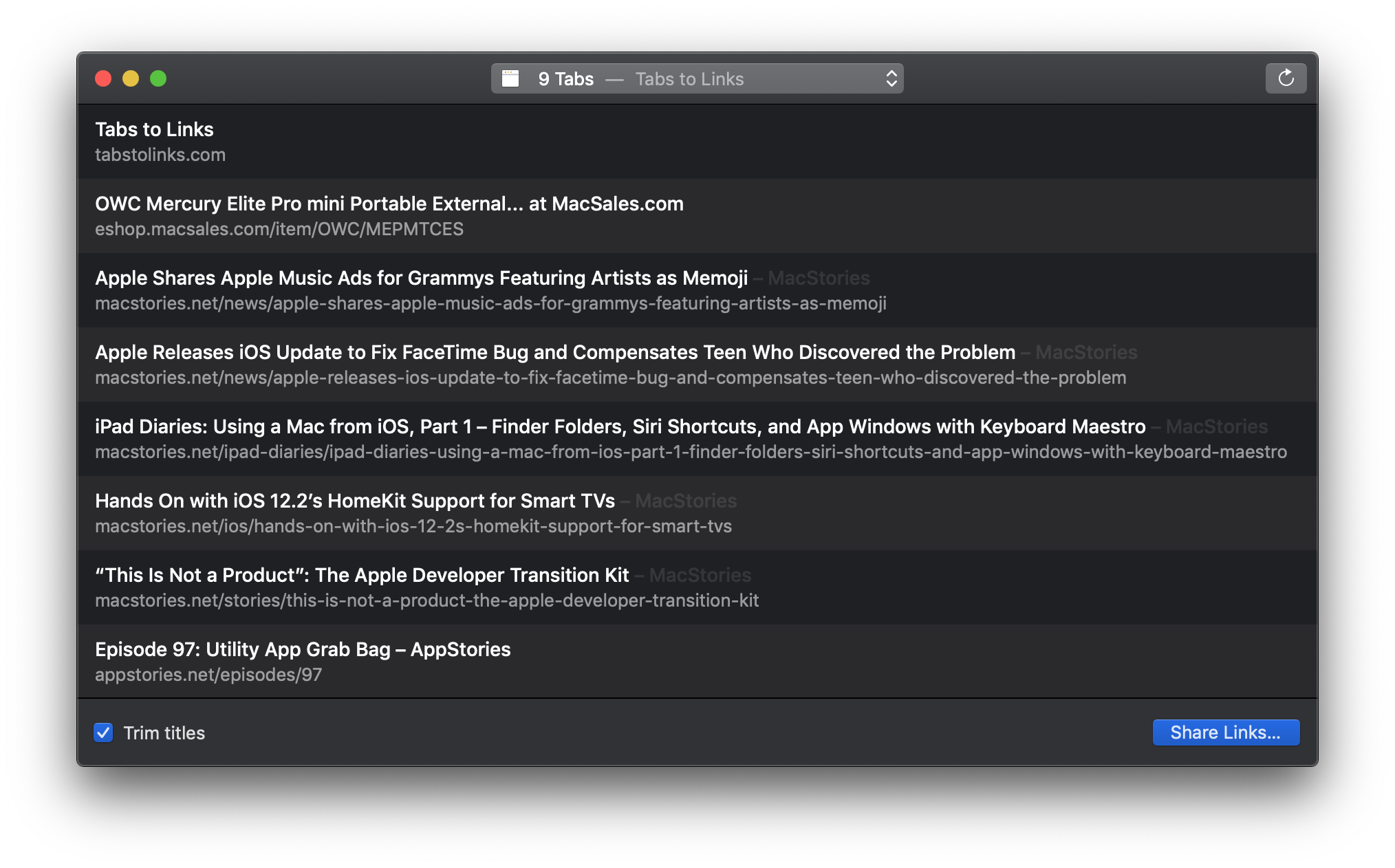A week ago, Apple sent an email to developers announcing that it would require two-factor authentication for all developer accounts beginning February 27, 2019. The message linked to an Apple two-factor authentication support page that applies to all Apple IDs. The trouble was, the support page didn’t answer many of the developer-specific questions that were immediately raised.
The concern I’ve heard voiced most often by developers is whether someone who uses one Apple ID to log into their developer account would be able to do so using an Apple device that is logged in using a different Apple ID. Today, Apple published a new support page answering this and many other questions. Specifically with respect to the two-Apple ID scenario, Apple’s FAQ-style support page says:
Will I need a trusted device dedicated to my Apple Developer account if I enable two-factor authentication?
No. You’ll need to use a trusted device to enable two-factor authentication for the first time. However, you can use the same trusted device for multiple Apple IDs that are enabled for two-factor authentication. Additionally, if you do not have access to your trusted device, you can get your verification code via SMS or phone call. When possible, you should use a trusted device to increase security and streamline the process.
The document covers many other situations as well including:
- How to check if you have two-factor authentication enabled
- Configuring an iOS device or Mac to accept authentication codes for multiple Apple IDs
- Enabling multiple trusted phone numbers that can receive authentication codes
The support page concludes with a link to a contact form for Apple’s developer team to raise any other circumstances that prevent a developer from enabling two-factor authentication.
Although it would have been better if this level of detail was published when Apple’s initial email went out to developers last week, the company has clearly heard the concerns raised by the developer community and has put together a thorough explanation that should address most situations. By answering the most common questions, Apple Developer Relations will hopefully be freed up to deal with any outlier issues that aren’t addressed in its support documentation.