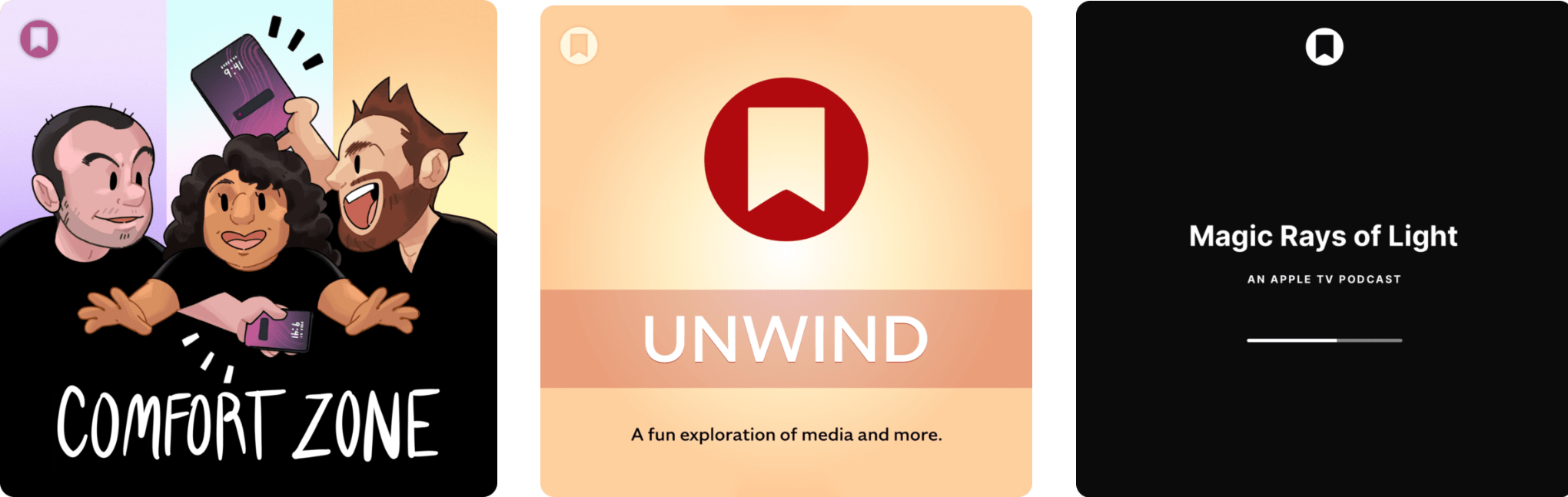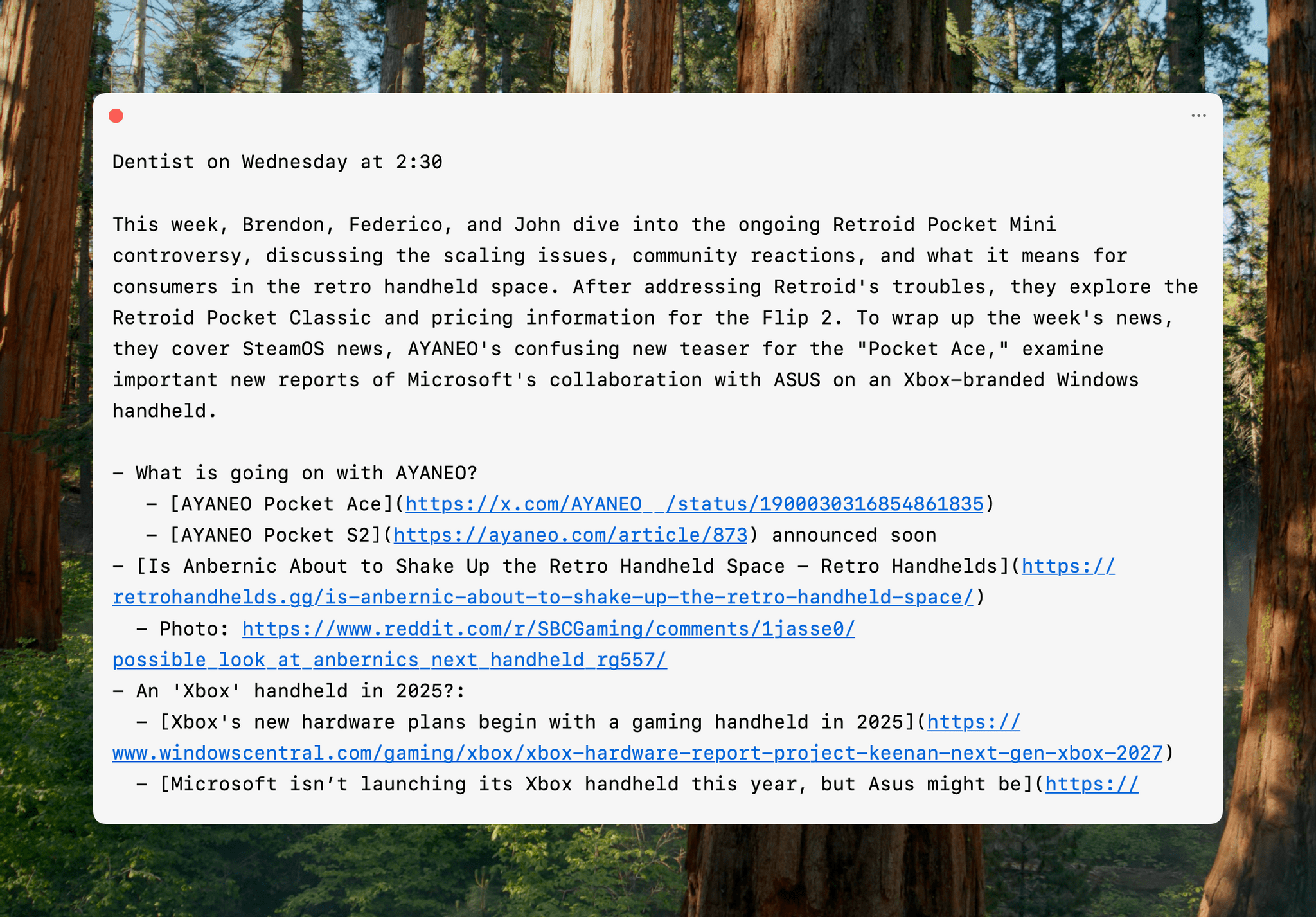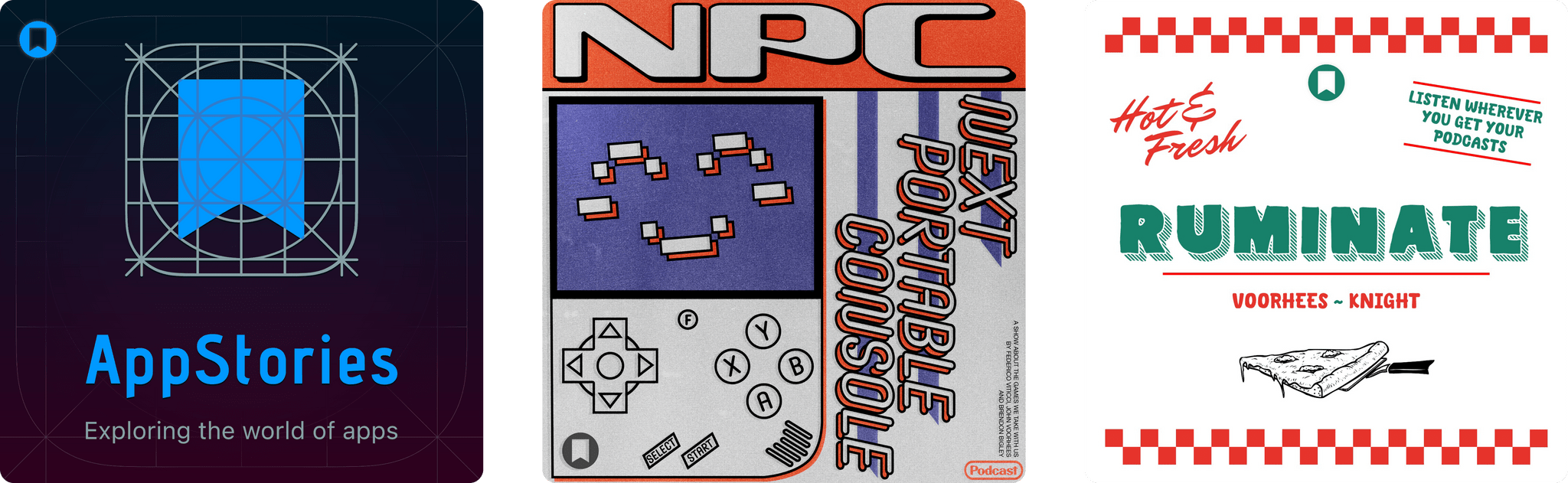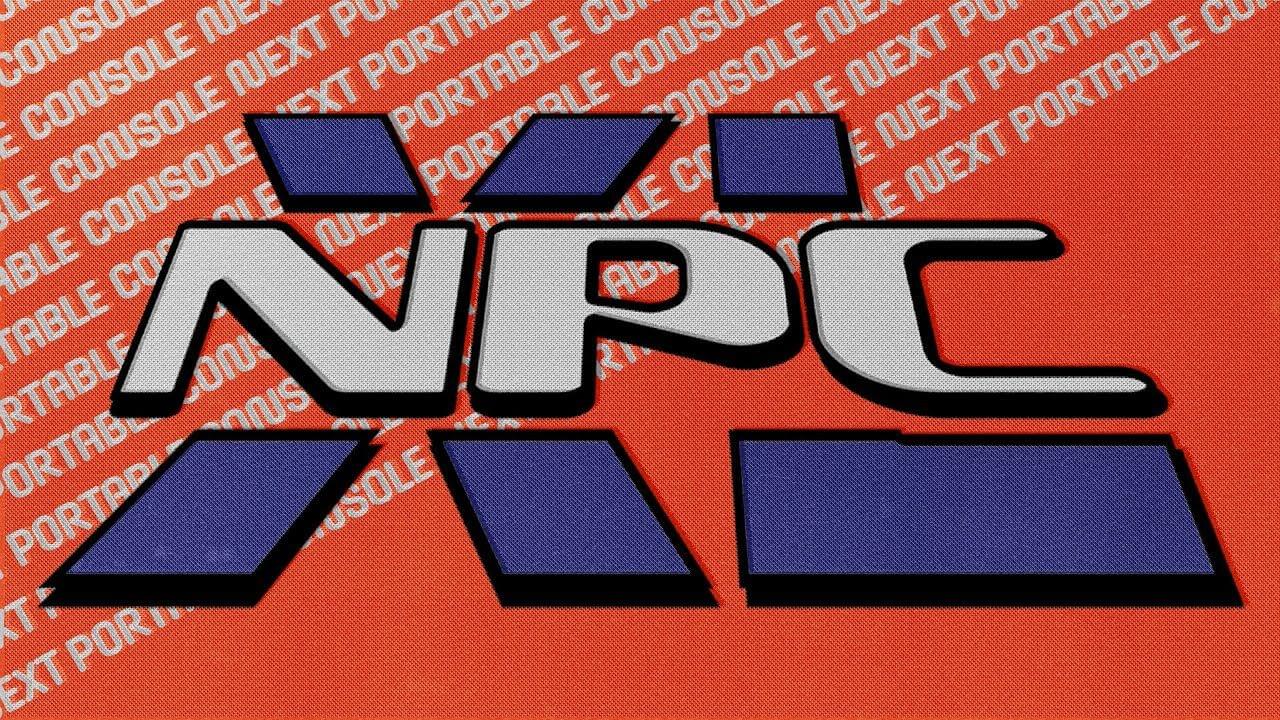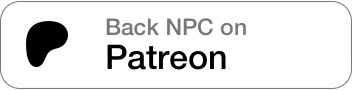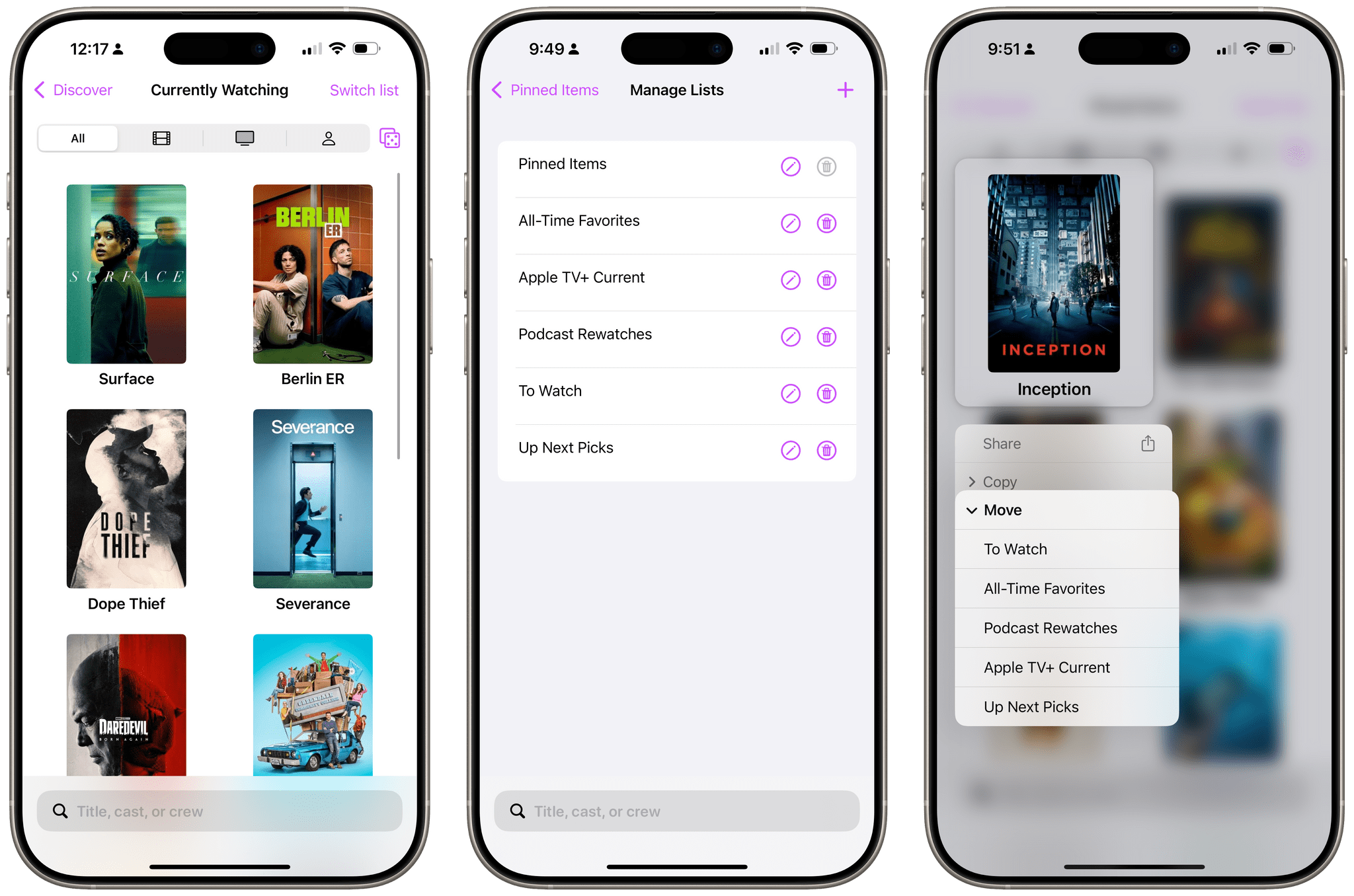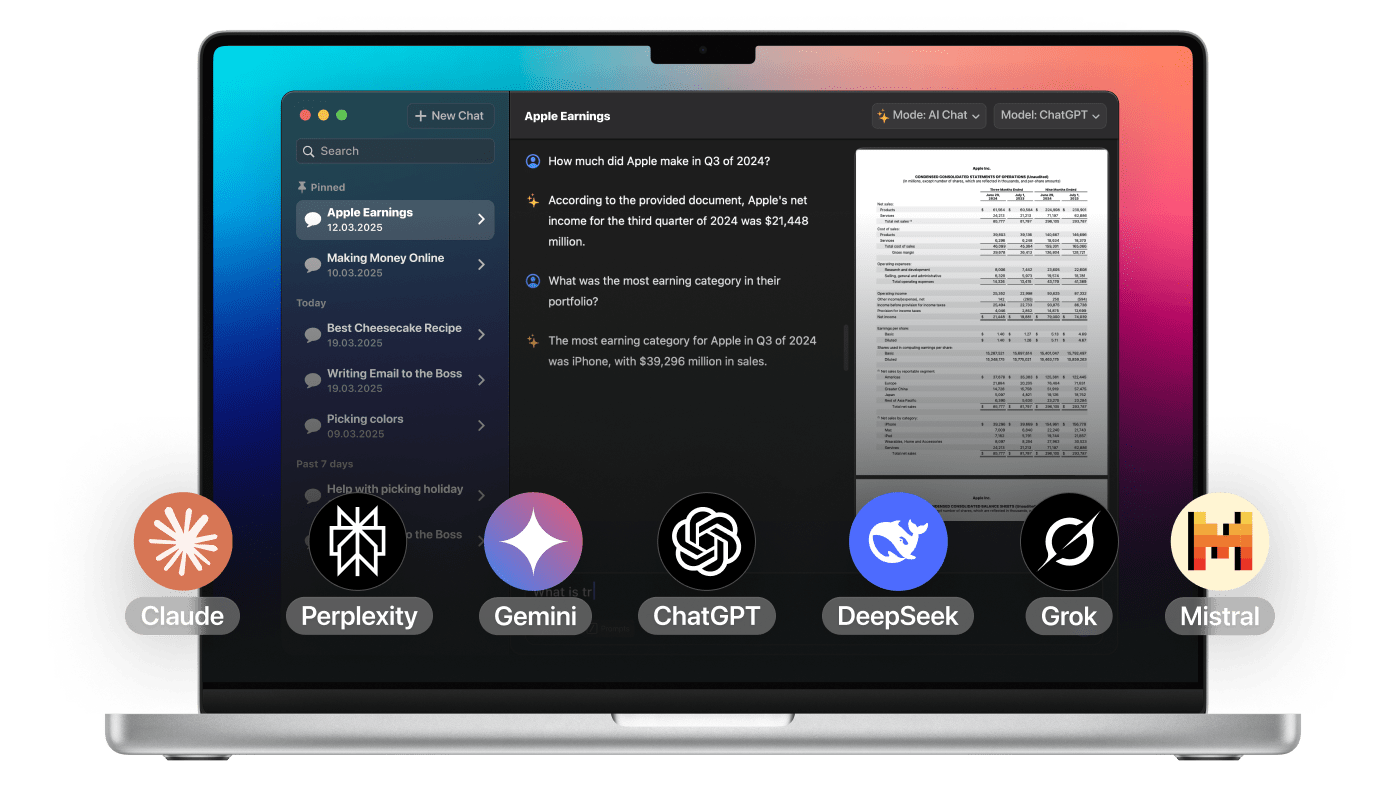Fello AI is a native macOS app that unifies today’s top AI models into one streamlined chat client. Instead of juggling multiple subscriptions and clunky web tools, you can now access models like ChatGPT-4o, Claude 3.7 Sonnet, Gemini 2.0 Pro, Grok, LLaMA, or Perplexity all from a single interface.
Designed for professionals, students, and creatives, Fello AI simplifies everyday tasks such as coding, research, writing, and brainstorming. It can perform real-time web search to ensure that answers reflect the latest news and are up to date.
Fello AI is also a powerful tool for file analysis, letting you chat with up to 16 PDFs, documents, or images at once. Whether you’re summarizing reports, reviewing contracts, writing image captions or extracting key data, AI makes it effortless.
The app’s advanced interface includes a prompt library for saving frequently used commands, conversation pinning for quick access to important chats, and bookmarking to keep track of key insights—helping you stay organized and efficient.
Built natively for macOS, Fello AI delivers a fast, smooth experience that integrates seamlessly with your system. With features like drag-and-drop file uploads, keyboard shortcuts, and system-wide search, the app feels right at home in the Mac ecosystem.
Instead of paying hundreds of dollars per month to access multiple AI models separately, Fello AI brings them all together in one app for less than $10 per month. With a single subscription, you get unlimited messaging, file analysis, and access to all supported AI models—making it the smartest and most cost-effective way to use AI on macOS. Learn more about Fello AI.
Our thanks to Fello AI for sponsoring MacStories this week.