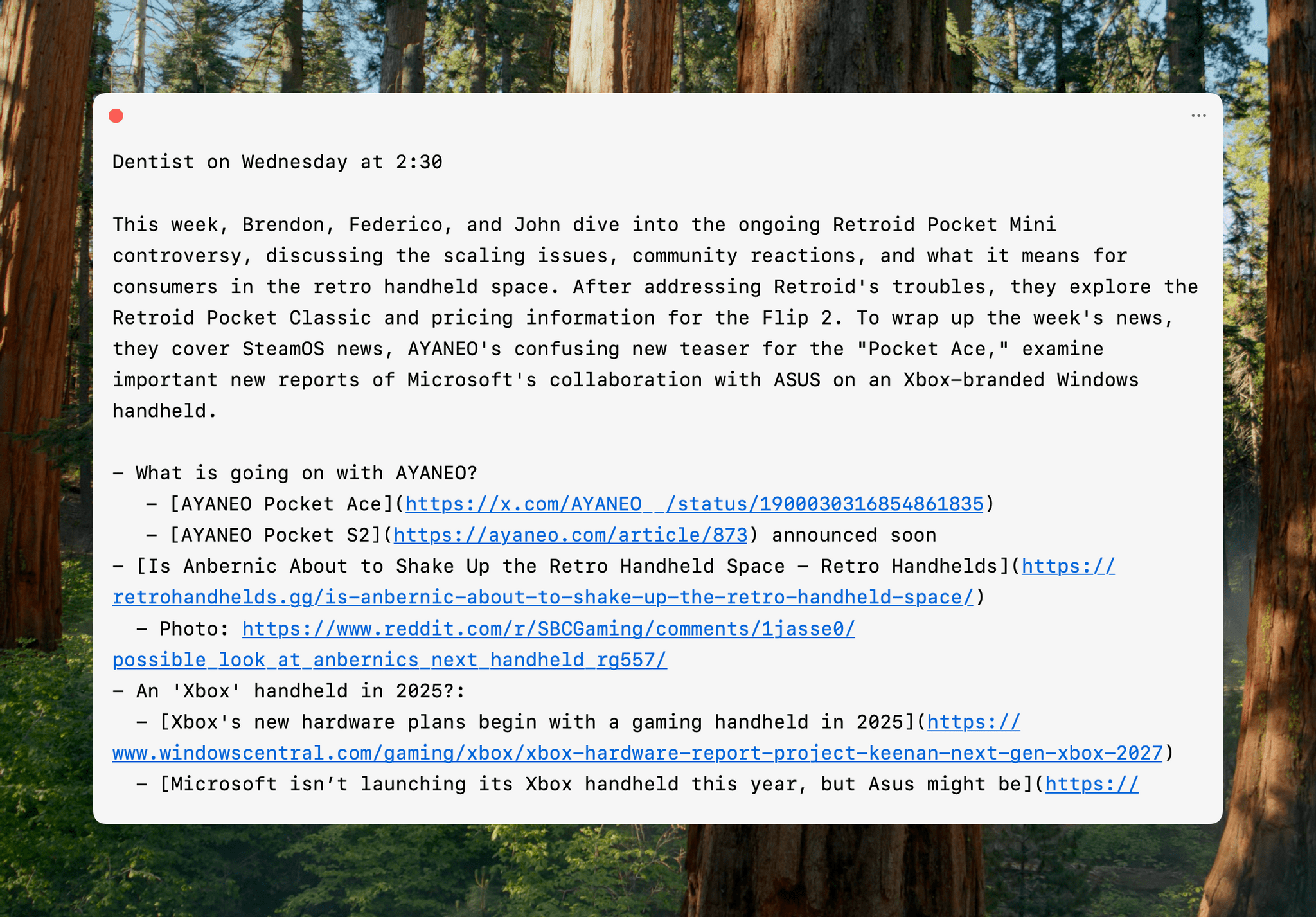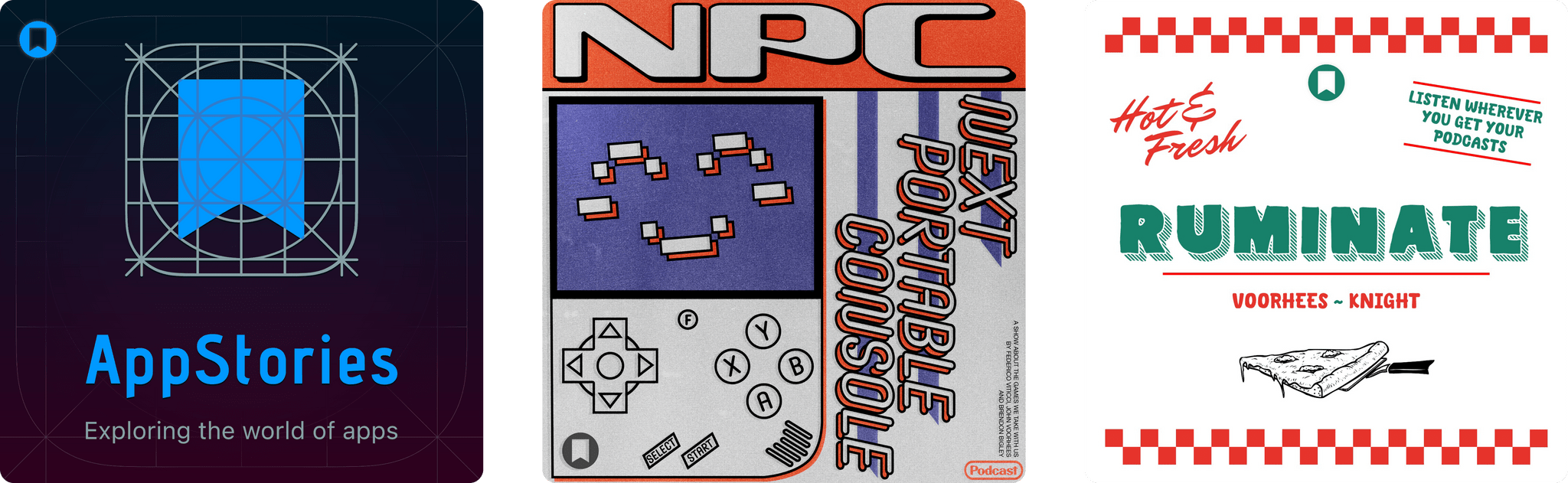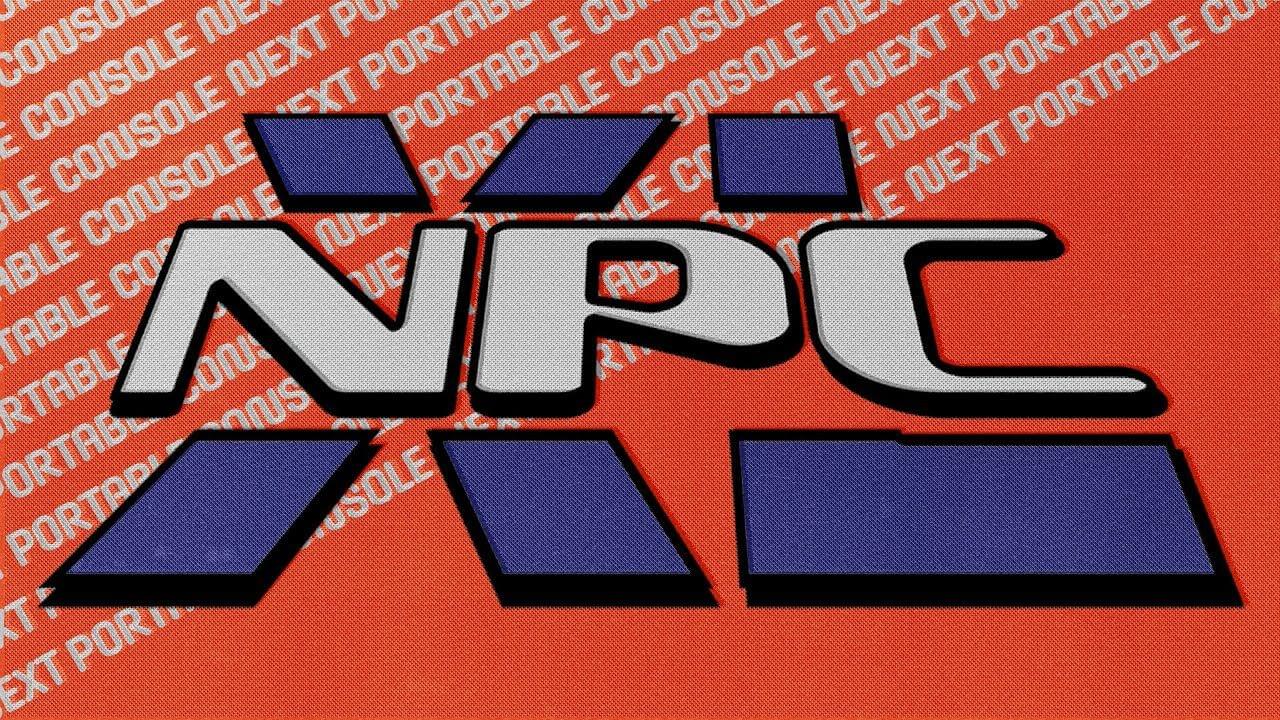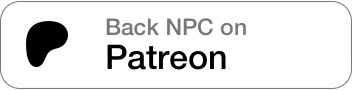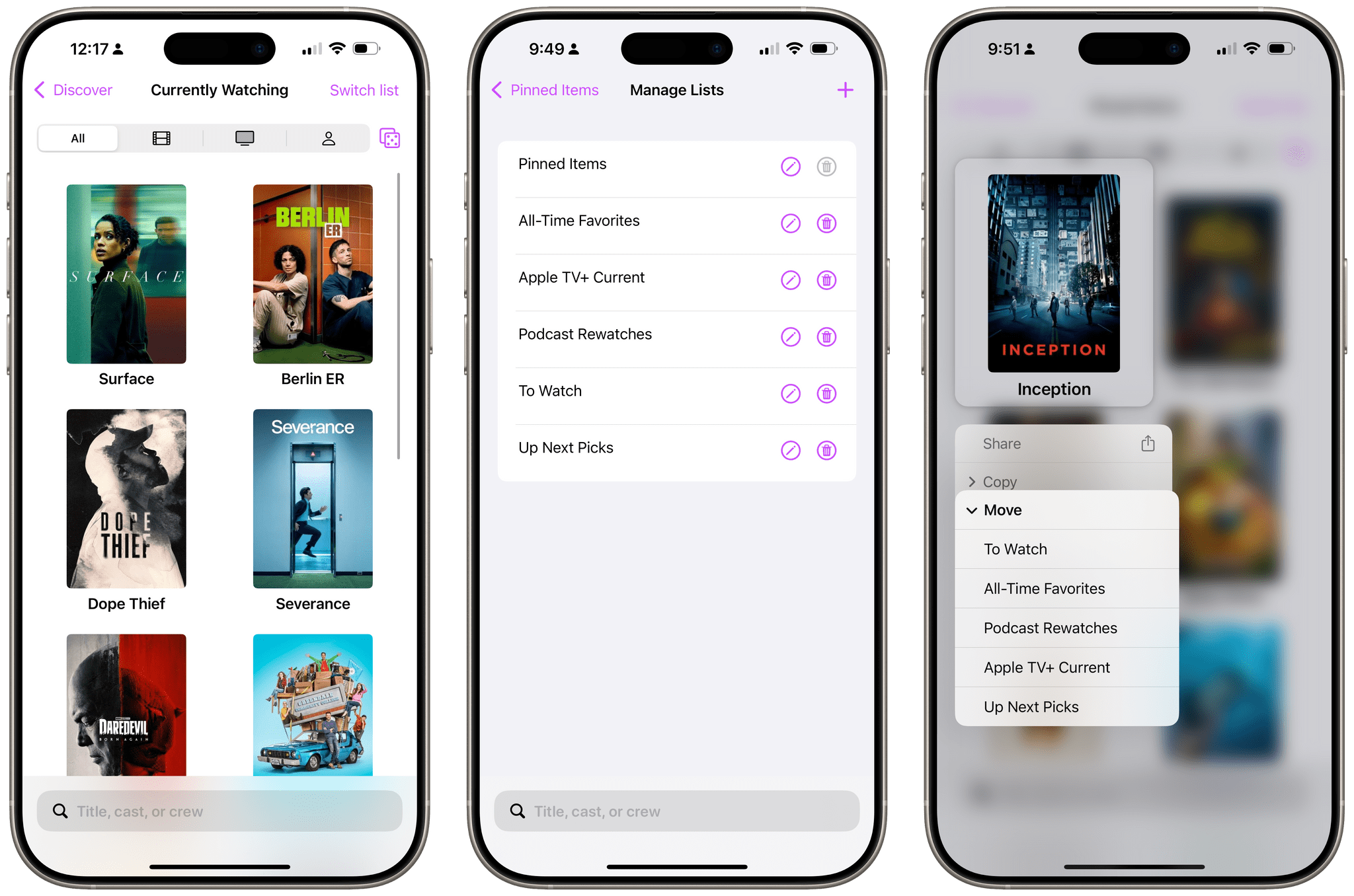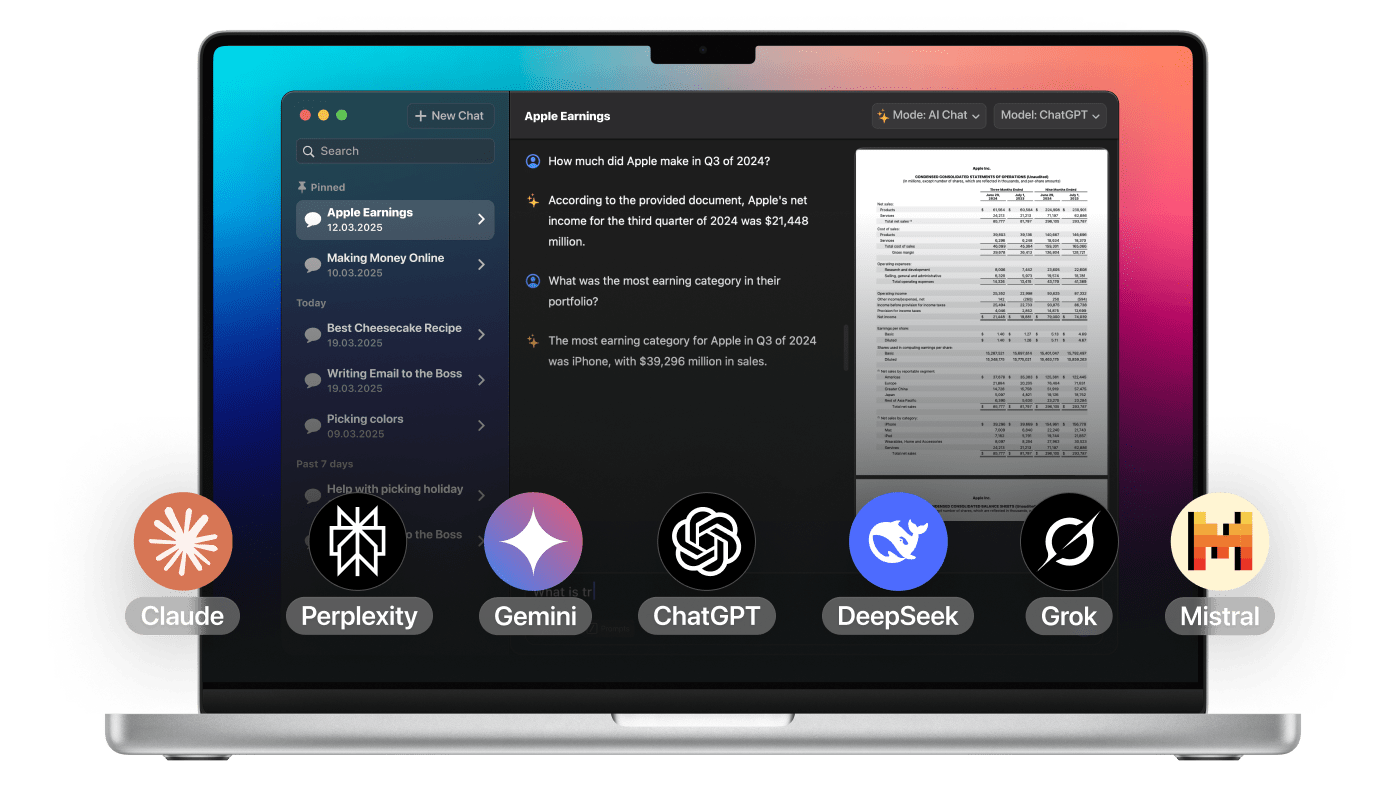Less than two weeks ago, Apple announced that it was delaying the launch of a more personalized Siri. Today, Mark Gurman, reporting for Bloomberg, says the company is shuffling leadership of the project, too. According to Gurman:
Chief Executive Officer Tim Cook has lost confidence in the ability of AI head John Giannandrea to execute on product development, so he’s moving over another top executive to help: Vision Pro creator Mike Rockwell. In a new role, Rockwell will be in charge of the Siri virtual assistant, according to the people, who asked not to be identified because the moves haven’t been announced.
Giannandrea isn’t leaving Apple. Instead, Gurman says Giannandrea will continue to oversee “research, testing and technologies related to AI” including a team investigating robotics. Rockwell, who led the development of the Vision Pro, will report to Craig Federighi, Apple’s senior vice president of software.
Rockwell has had a long and successful track record at Apple, so hopefully Siri is in good hands going forward. It’s clear that there’s a lot of work to be done, but the promise of a more personalized Siri and a system for apps to communicate with each other via Apple Intelligence is something I’m glad the company isn’t giving up on. Hopefully, we’ll see some progress from Rockwell’s team soon.