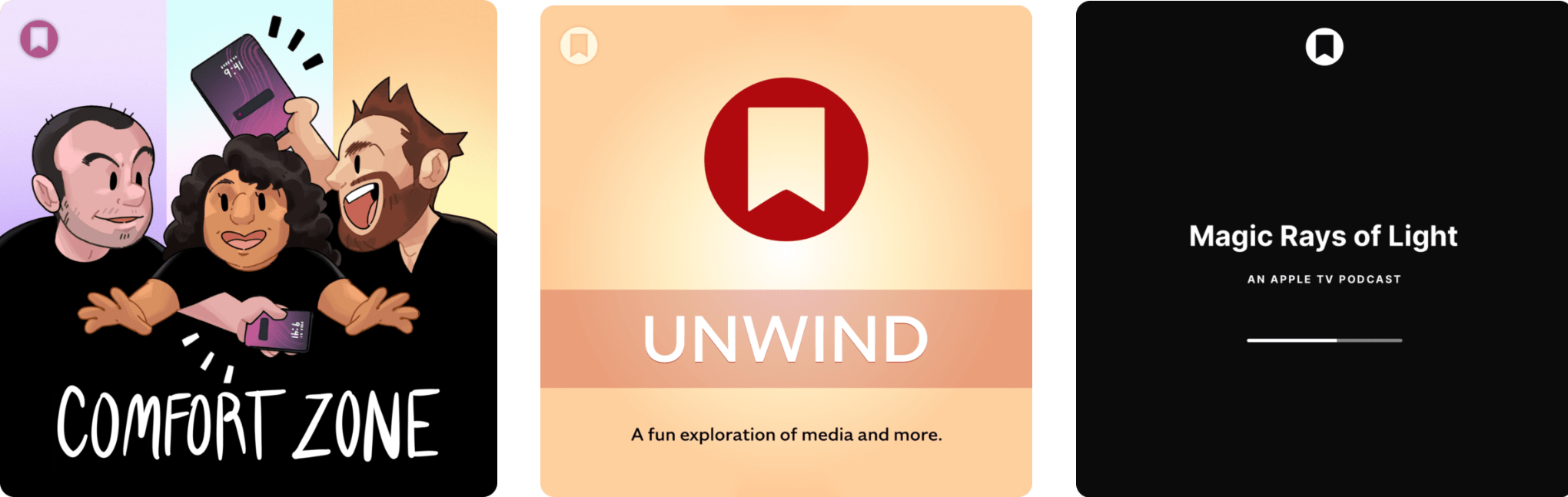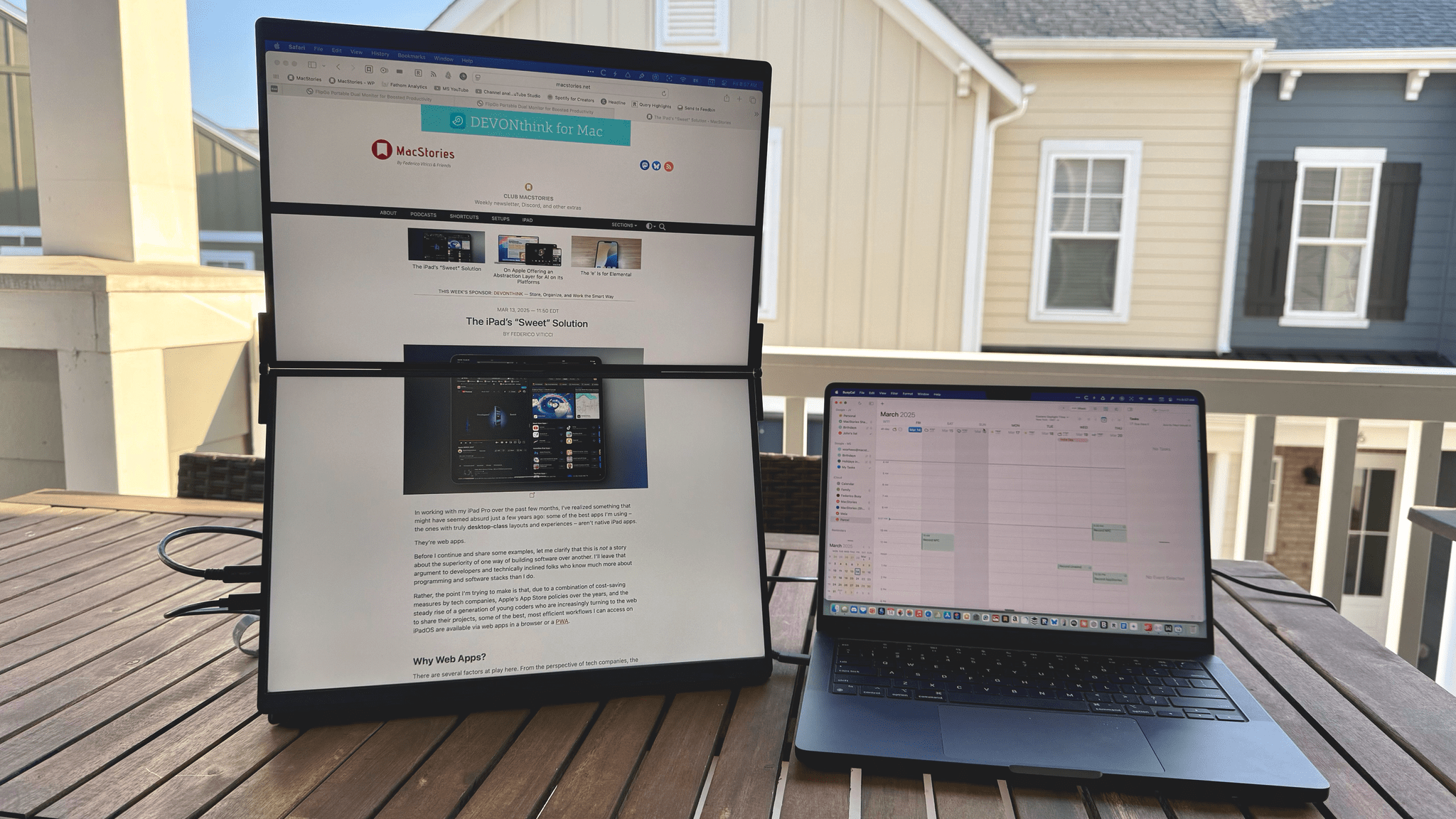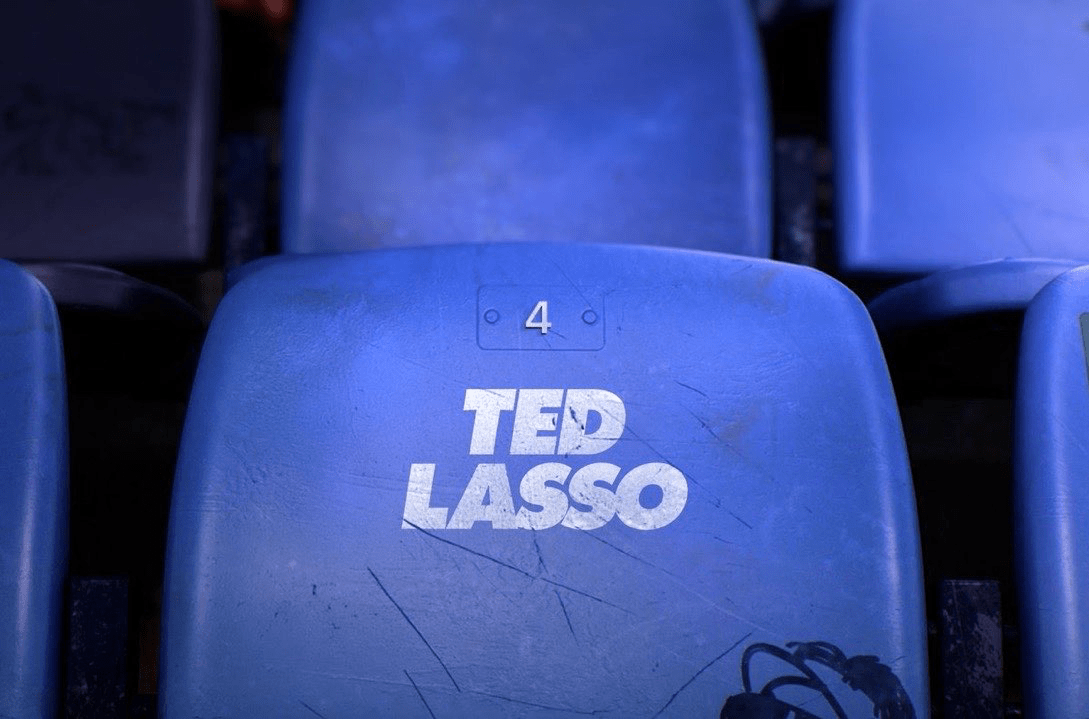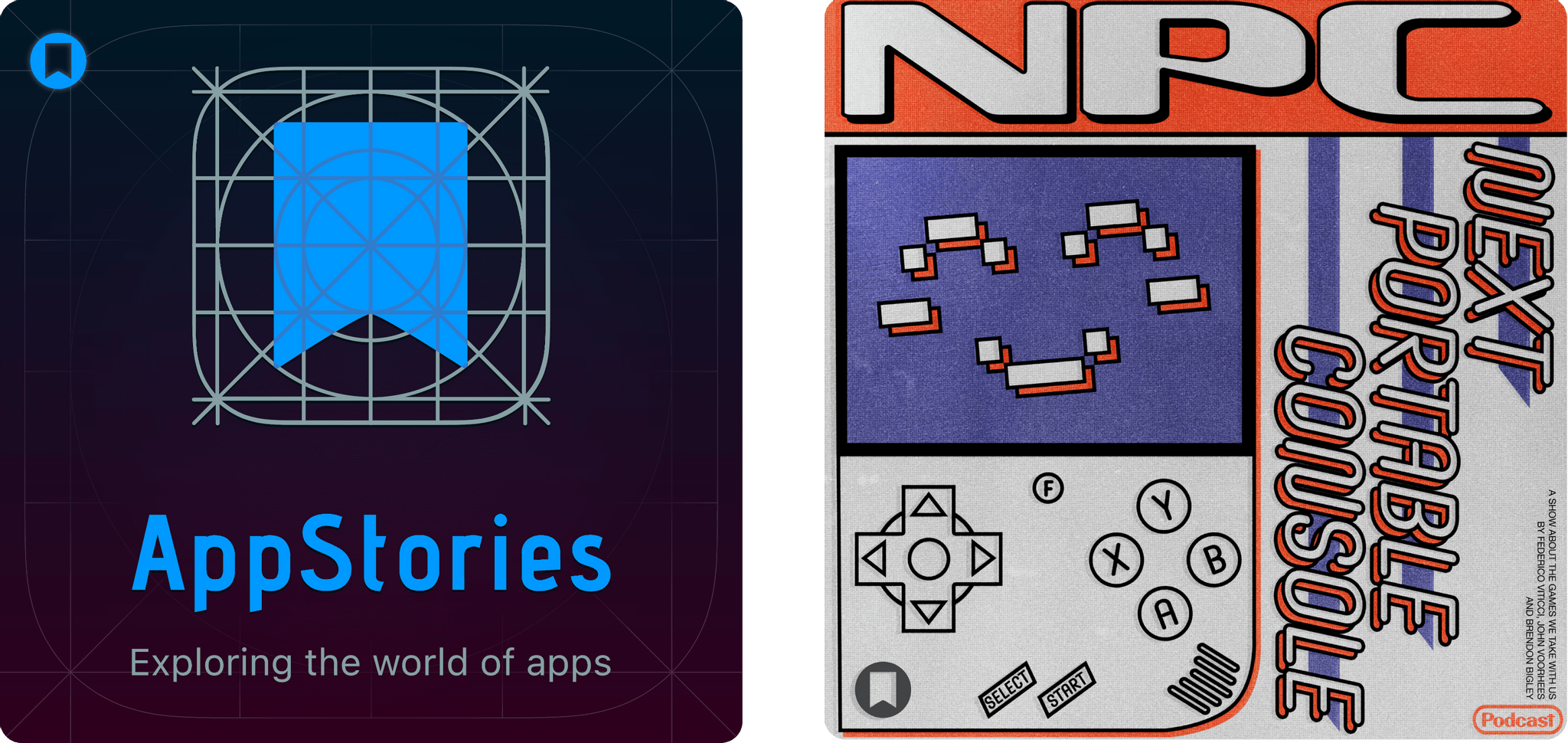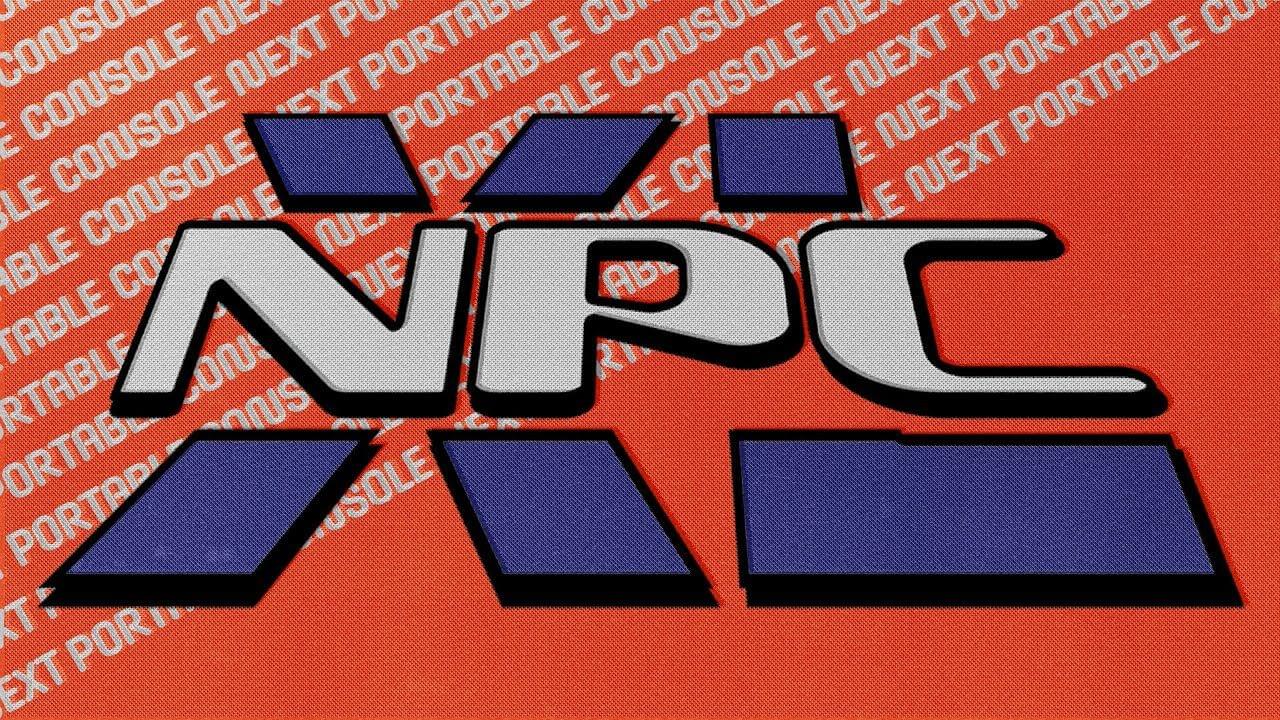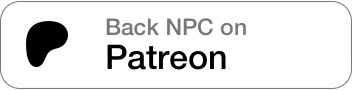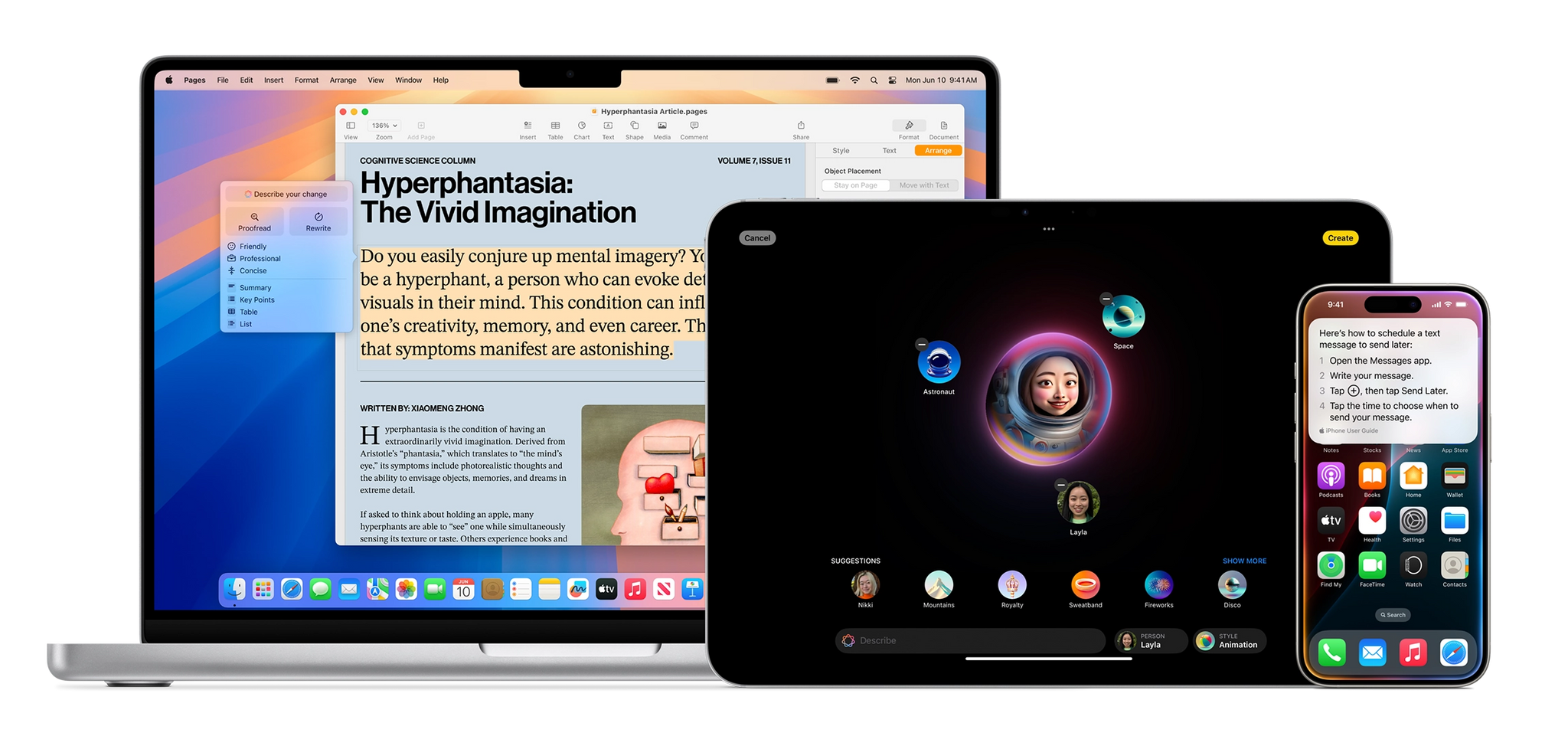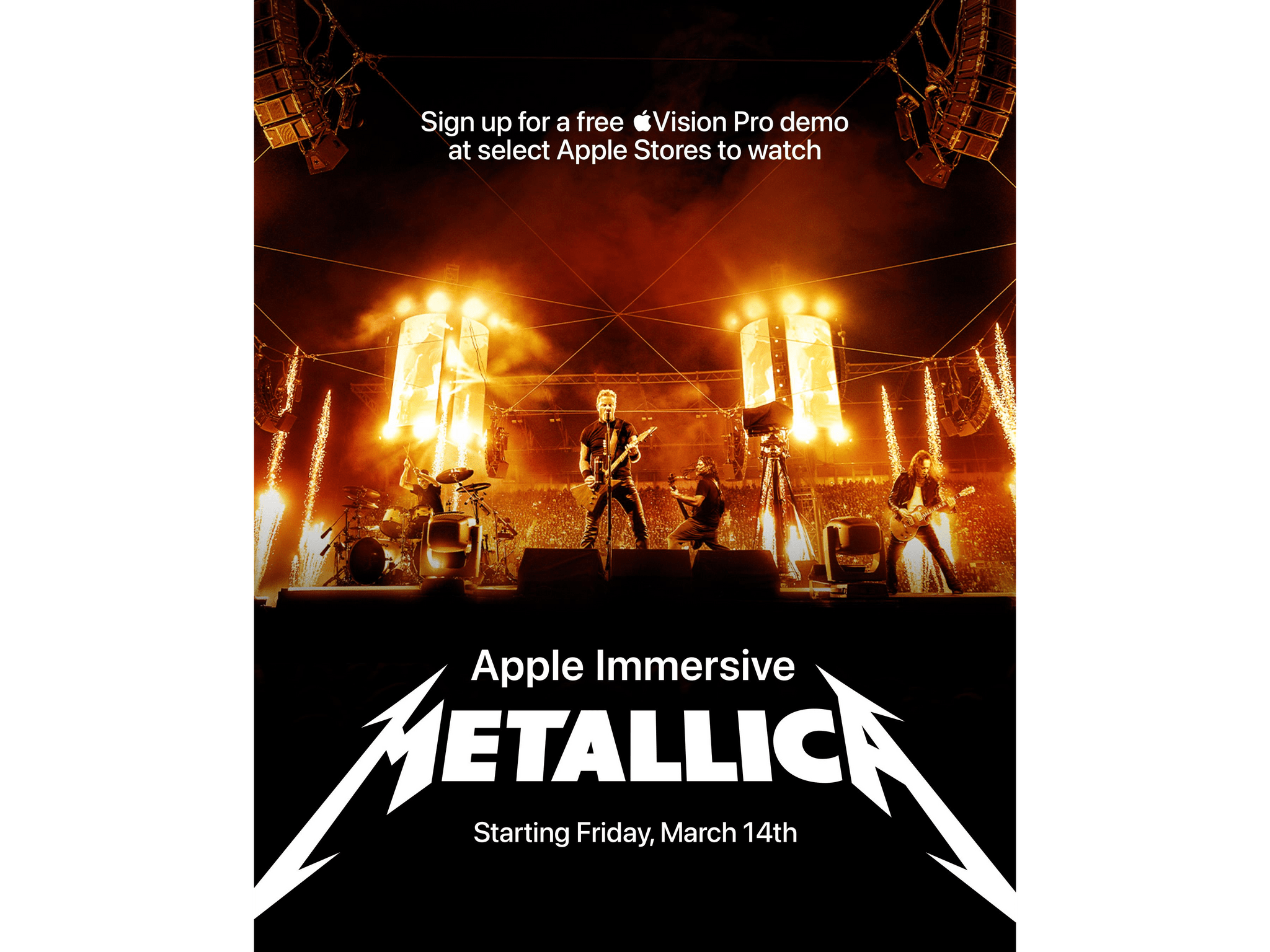Apple has officialy renewed its hit comedy series Ted Lasso for a fourth season on Apple TV+ with series star and executive producer Jason Sudeikis returning. Sudeikis even offered a small hint of what viewers can expect:
As we all continue to live in a world where so many factors have conditioned us to “look before we leap,” in season four, the folks at AFC Richmond learn to LEAP BEFORE THEY LOOK, discovering that wherever they land, it’s exactly where they’re meant to be.
Sudeikis also appeared on the New Heights podcast today, mentioning that his character Ted will coach a women’s football team in the next season. This information was exclusively revealed on MacStories’ own Magic Rays of Light podcast in February.
Season four is currently being written. The creative team behind the show, including executive producers Bill Lawrence, Brett Goldstein, Brendan Hunt, and Joe Kelly, is returning alongside new executive producer Jack Ruditt. The series, based on the preexisting format and characters from NBC Sports, won 13 Emmy awards over its first three seasons, including back-to-back wins for Outstanding Comedy Series.
Other details about season four, including its full cast and anticipated release date, are currently unknown. But for fans of Ted Lasso, this official renewal is an exciting progression after many months of rumors that the show would return. Sometimes, the hope doesn’t kill you.