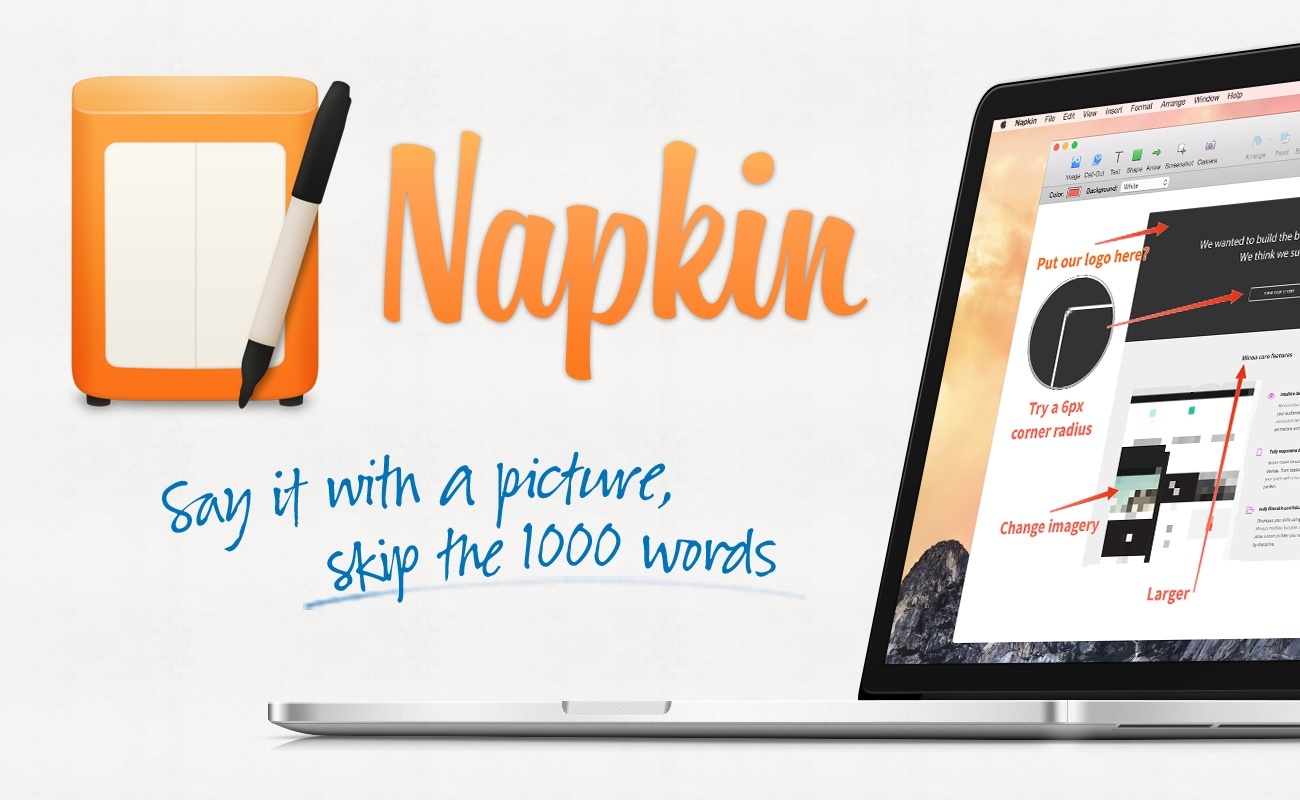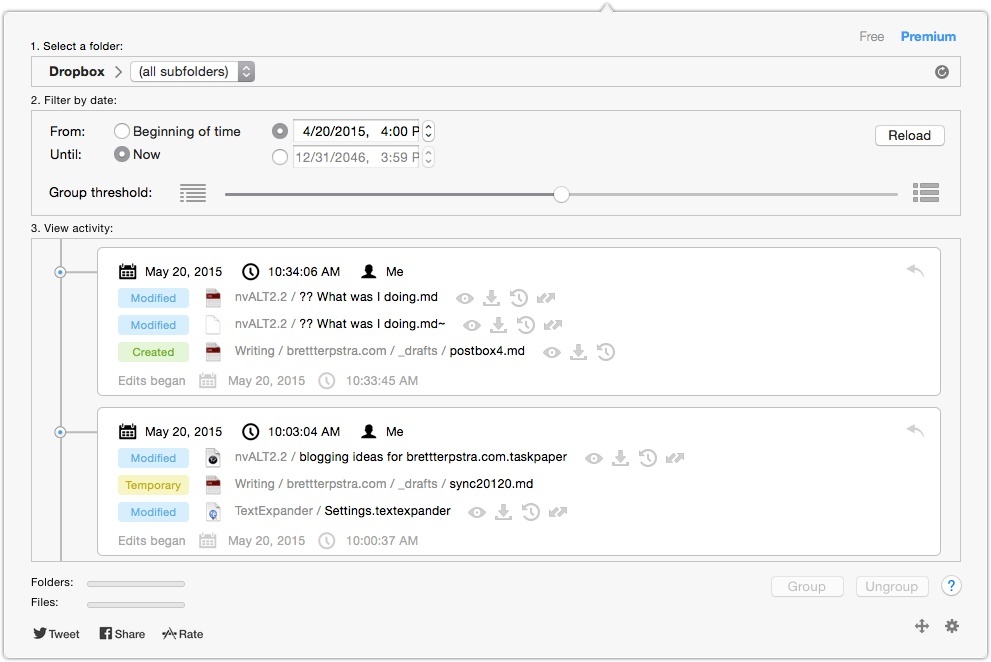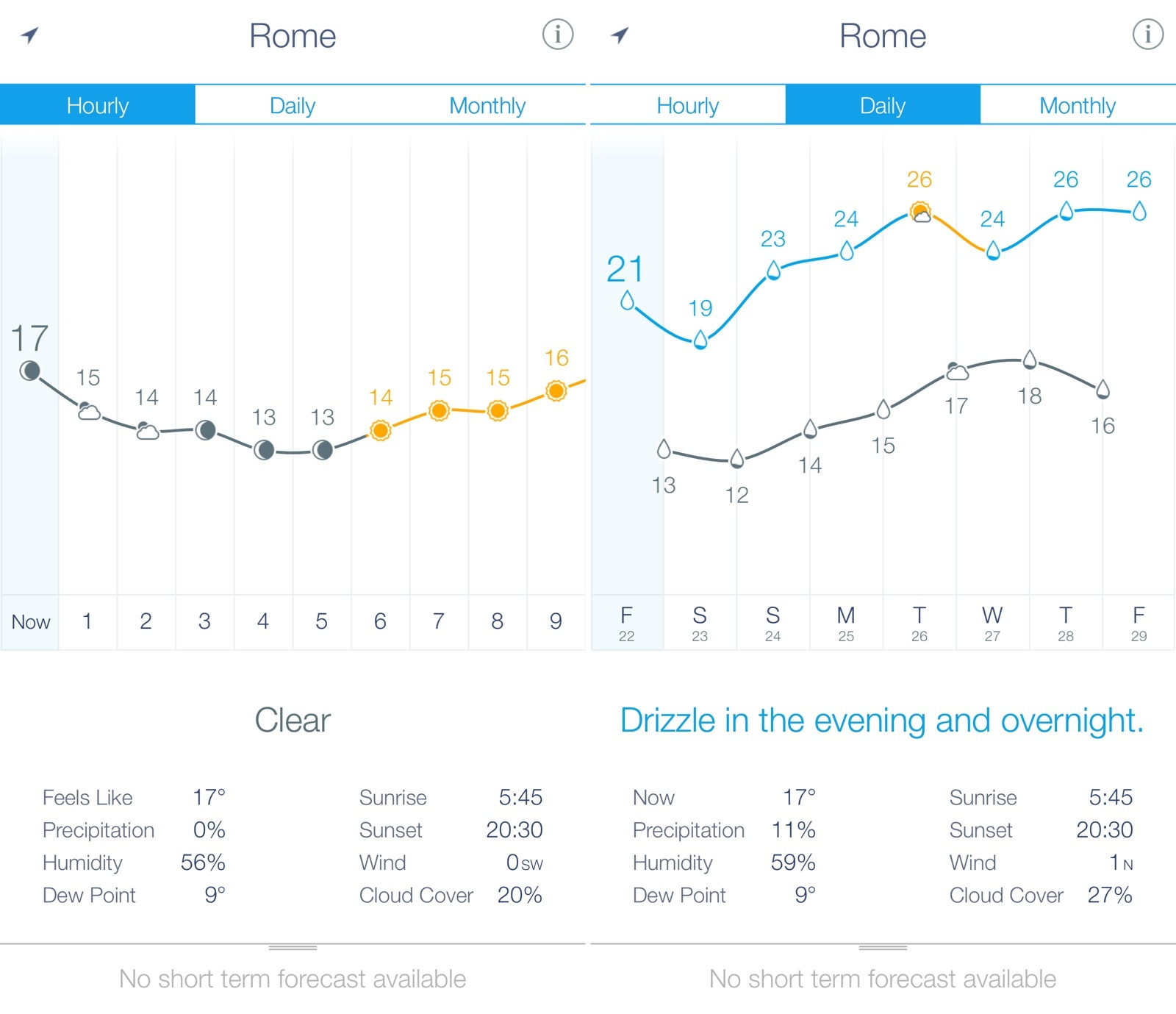In a blog post today, Microsoft announced a ‘Phone Companion’ app built into Windows 10 (which is coming out this summer) to easily transfer content (like documents and photos) to Android and iOS devices.
They also revealed that Cortana, the company’s voice assistant, will be released on iPhone “later this year”.
The Cortana app can do most of the things Cortana does on your PC or on a Windows phone. You can have Cortana remind you to pick up milk the next time you’re at the grocery store, and then your phone will wake up and buzz with the reminder. You’ll be able to track a flight using Cortana on both your phone and your PC, and get the updates on the device that you’re on so you don’t miss anything. Everything in Cortana’s Notebook will show up across all your devices and any changes you make on one device will be reflected when you use Cortana on any of your other devices. The Cortana companion app will help you complete tasks you begin on your PC wherever you are, on your phone.
Microsoft already notes that, due to limitations on iOS and Android, they won’t be able to port features such as launching apps and voice activation with “Hey Cortana”. Like other big companies, Microsoft has built a solid ecosystem of apps on the App Store, and it’ll be interesting to see how limited Cortana will be as an iPhone app and how it’ll compare to future versions of Siri and Google Now.