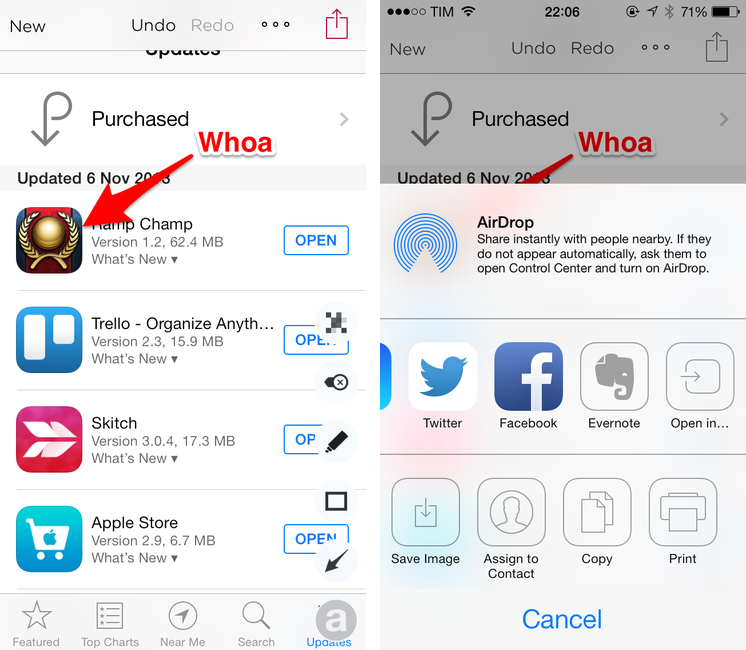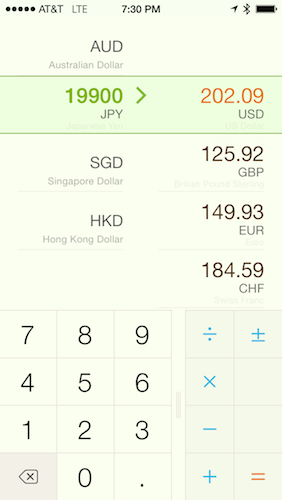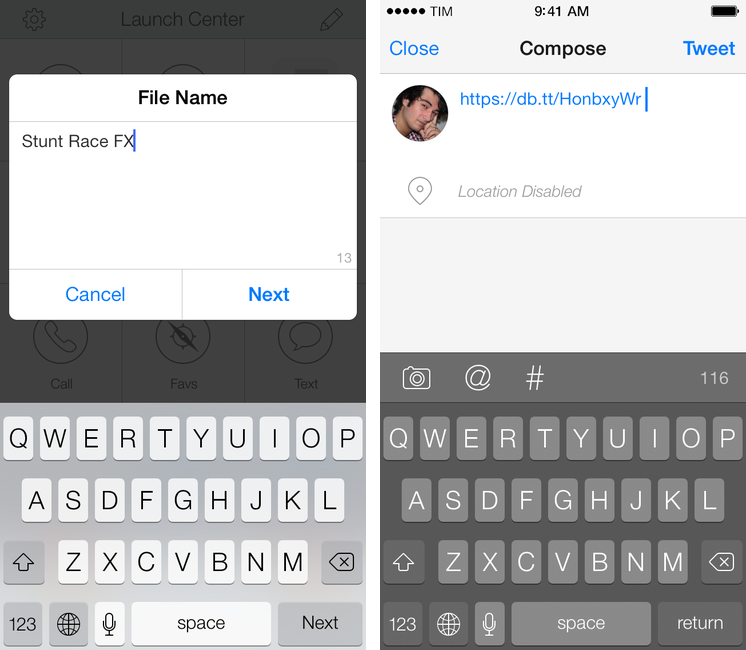Disclaimer: The folks at Doxie purchased a MacStories sponsorship for this week and sent me a Doxie Flip as a gift. I didn’t promise any review or coverage in exchange for me selling the sponsorship and receiving the device. As always, this article contains my impressions and honest opinion.
Like many others, I’ve been trying to go paperless and get rid of paper documents as much as possible. Aside from the fact that paper is a waste of storage space, it’s easy to lose and it’s impossible to search: even with a solid archival system, it’s likely that you’ll eventually misplace an important receipt or lose hours trying to track it down only to find out it was in the drawer under your desk. And what about old photos or notebooks? Unless you take action and find a way to digitize them today, time will get ahold of them and they will be gone. I bet that you don’t have fancy equipment to preserve your personal documents and photos for decades (or centuries).
It’s much better to use a database that can hold digital copies of your documents, allowing you to trash the physical counterparts or, in general, have the peace of mind that time doesn’t destroy pixels (although it does come with a whole new set of problems). The barrier to entry to paperless workflows, though, is pretty high: while there are great “getting started” resources such as David Sparks’ book, there are many questions that follow the decision of going paperless. Which storage service should you use? Is it preferable to keep documents as PDFs or JPEGs? 300, 600 DPI, or more? Should you use a dedicated scanner or an iPhone app? Dropbox or Evernote? And so forth.
I decided to go paperless about a year ago and I’ve been tweaking and improving my workflow since then. I have scanned hundreds of health and work-related documents and when I thought that the system I had set up was future-proof, it miserably failed and I needed to rewrite it. I struggled to find iOS apps to scan receipts on the go, and I had to go back and reimagine several aspects of my workflow because apps that I relied upon were updated and their feature sets changed. If I haven’t detailed my paperless workflow on MacStories yet it’s because I’m still ironing out the kinks on the software side.
As far as hardware goes, I’ve been a satisfied Doxie user for almost two years now. We have two Doxie scanners at home (a Doxie Go and a Doxie One) that we regularly use to scan documents (paper sheets) and old photographs we want to keep on our computers or upload somewhere (usually Facebook). I think that Doxie makes good stuff and I like the company’s focus on enabling cordless and PC-free paperless workflows. The Doxie One and Go aren’t the world’s most powerful scanners, but they produce good quality, searchable PDFs and we like them because they don’t demand any desk space as they’re small and portable.
For the past few weeks, I’ve been trying the Doxie Flip, the company’s new flatbed scanner that, unlike the One and Go, is meant for pocket notebooks, old photos and postcards, books and magazines, and just about anything that you can put above the device’s 4x6” glass surface – or below, as you can remove the lid and flip the scanner over. The Flip retails for $149, and, like other Doxies, it saves images to an SD card that can be used in conjunction with a dedicated Mac app or on iOS through Apple’s Camera Connection Kit.
Read more