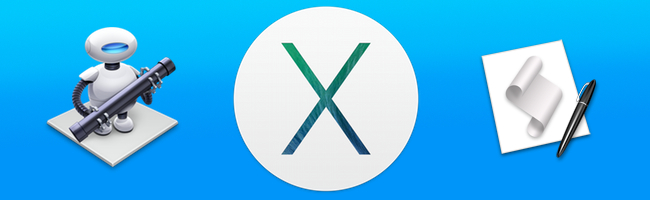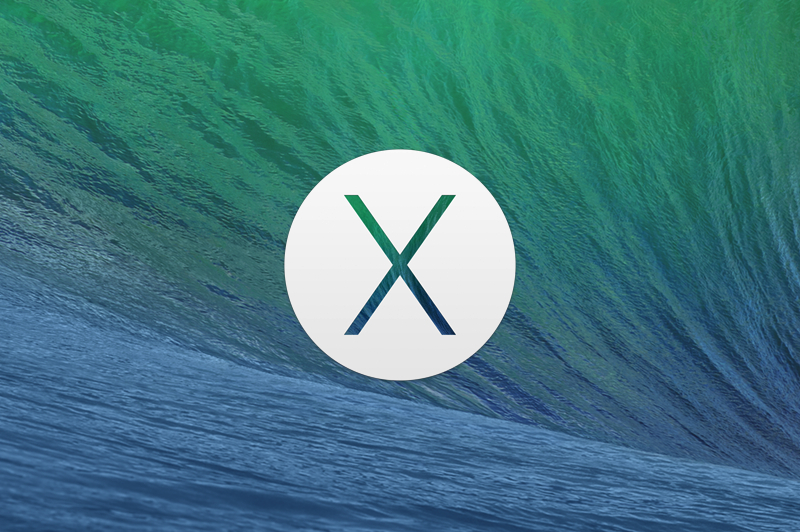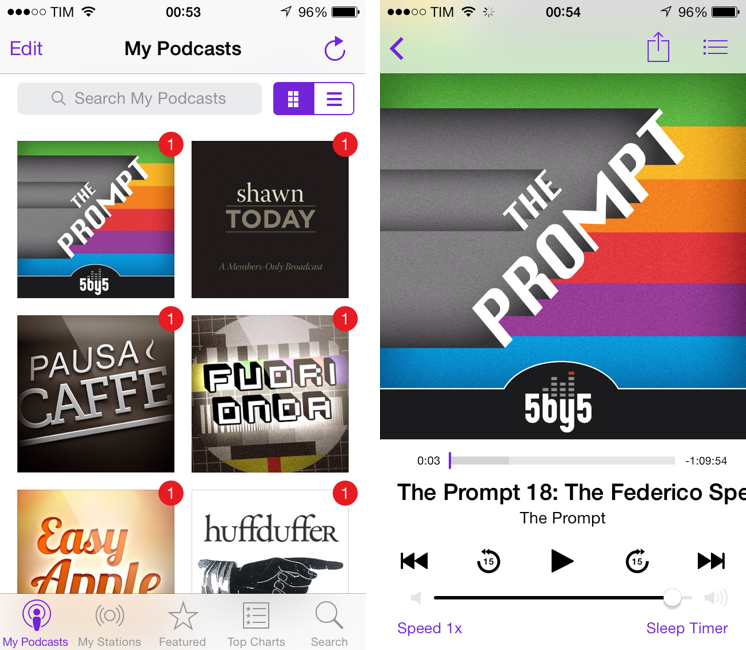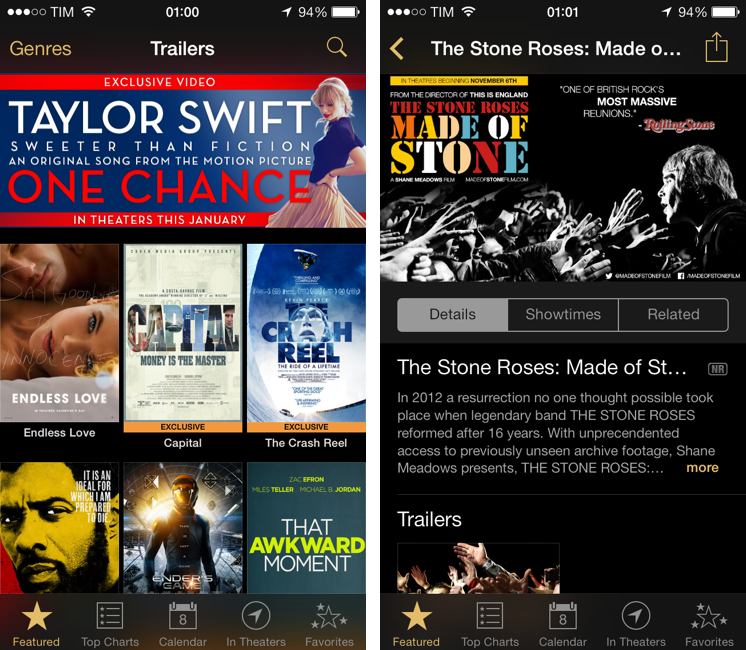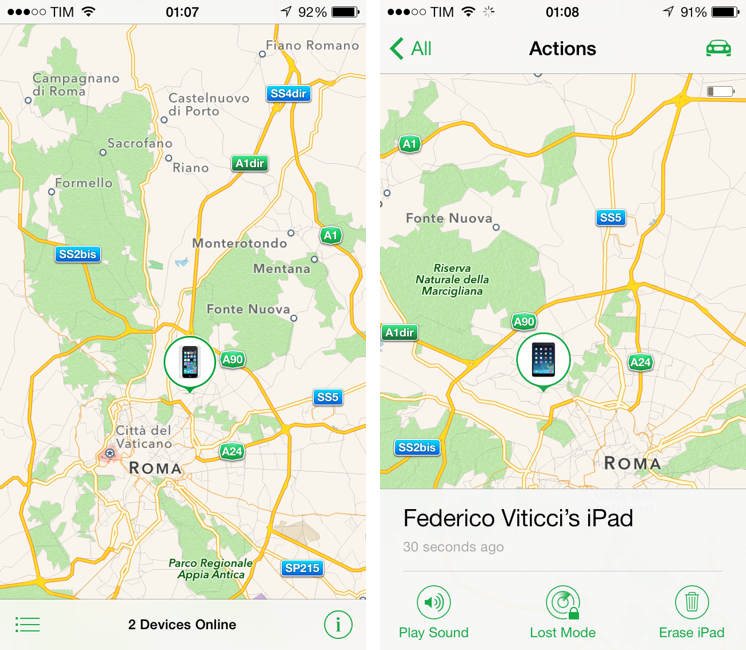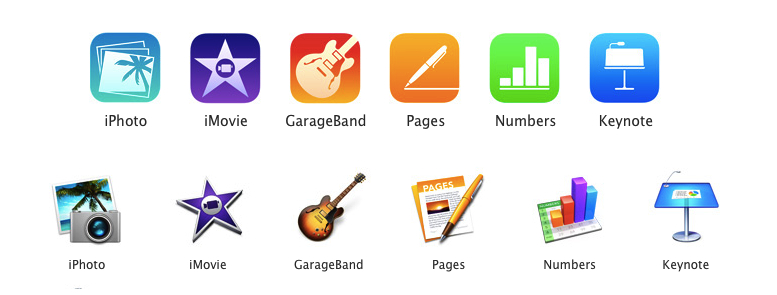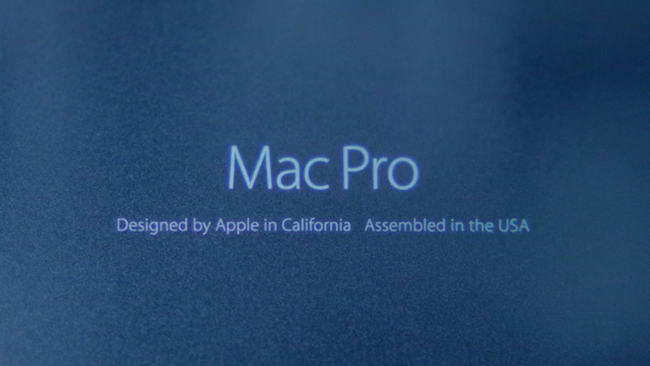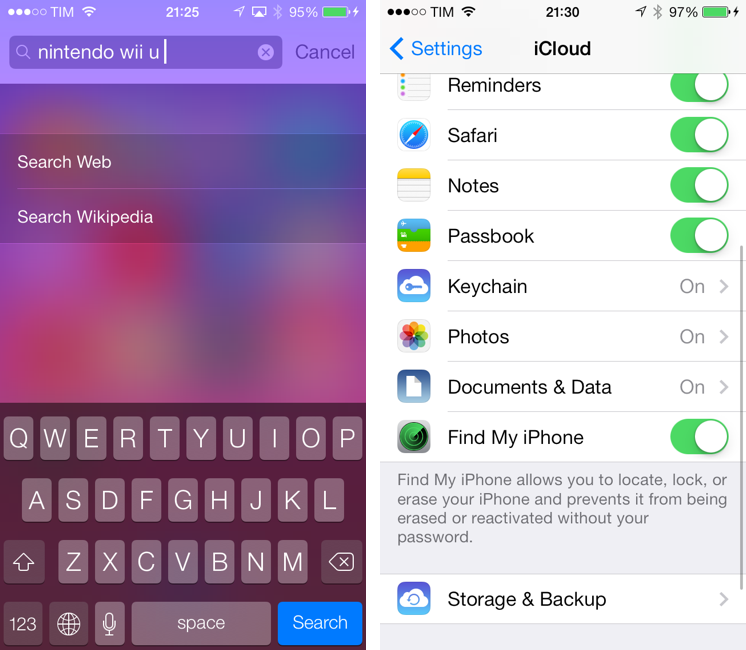Previewed during this year’s WWDC Keynote, Phil Schiller already gave us a run down of what to expect with the new Mac Pro. The last piece of the puzzle would be availability, and today it was revealed that the new Mac Pro’s will begin shipping in December, starting at $2999. But what does three grand get you? Here’s a refresher:
The new Mac Pro is all about being small, quiet, yet entirely capable of delivering performance for today’s audio and visual professionals. The Mac Pro, unlike desktop towers of old, has been designed into a compact round aluminum canister that sucks heat away from components using a single unified thermal core. While uniquely shaped, components in the new Mac Pro are user accessible, with connectivity to server racks and other peripherals being mitigated through an array of Thunderbolt 2 ports.
The heart of the new Mac Pro consists of an Intel Xeon E5 processor that comes in 4, 6, 8, or 12-core configurations. These processors will have up to 30 MB of L3 cache, and up to 40 GB/s of PCI Express gen 3 bandwidth. On the memory front, Apple’s including up to 64 GB of 1866 MHz ECC memory, all coordinated via a four channel controller which allows up to 60 GB/s of bandwidth. Then there’s those dual GPUs: two AMD FirePro graphics cards with up to 4096 stream processors and up to 12 GB of GDDR5 VRAM. The two cards can deliver a total of 528GB/s of bandwidth. Storage, like recent Mac improvements, is also being bumped into the PCIe-based flash storage realm, with capacities up to 1 TB available. Professionals can expect up to 1.2 GB/s writes and 1.0 GB/s reads.
Connecting the Mac Pro to the outside world is its I/O panel, which features six Thunderbolt 2 ports, 4 USB 3 ports, dual Gigabit ethernet, and HDMI out. Thunderbolt 2 ports support 20 GB/s of throughput, with up to six devices able to connect per port. The Mac Pro’s greatest asset is that it can power up to three 4k single and dual-input displays. Just like the MacBook lineup, 802.11ac and Bluetooth 4.0 for wireless connectivity is standard.
The base configuration Mac Pro at $2999 comes with:
- 3.7 GHz quad-core Intel Xeon E5 with 10 MB L3 cache and Turbo Boost up to 3.9 GHz
- 12 GB of 1866 MHz DDR3 ECC memory
- Dual AMD FirePro D300 graphics processors with 2 GB of GDDR5 VRAM each
- 256 GB PCIe-based flash storage
For more information on the new Mac Pro, visit Apple.com.
For more coverage, check out our October 22 news hub and follow @macstoriesnet on Twitter.