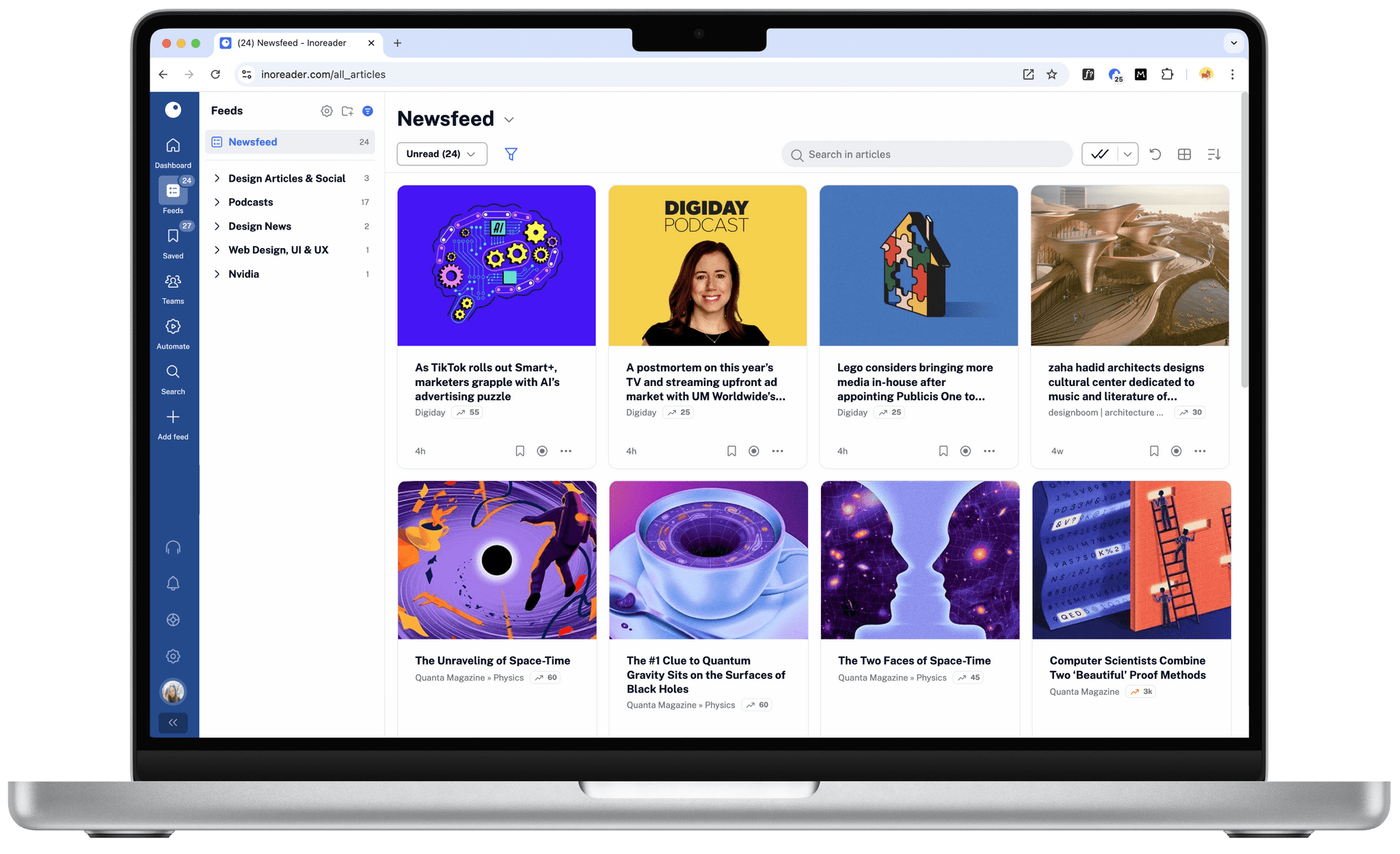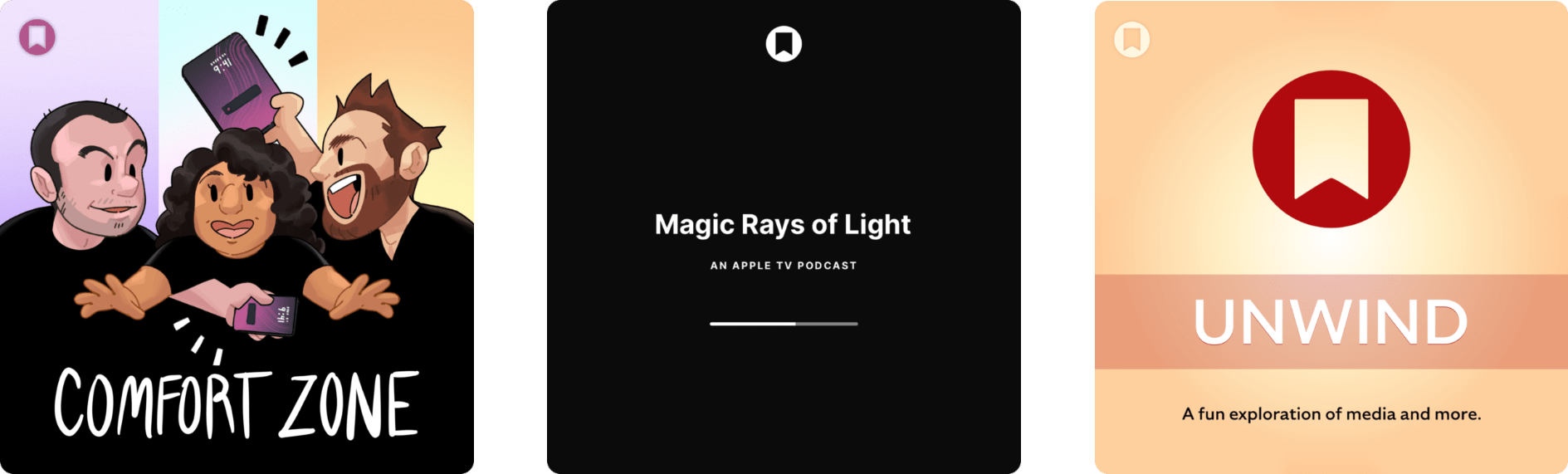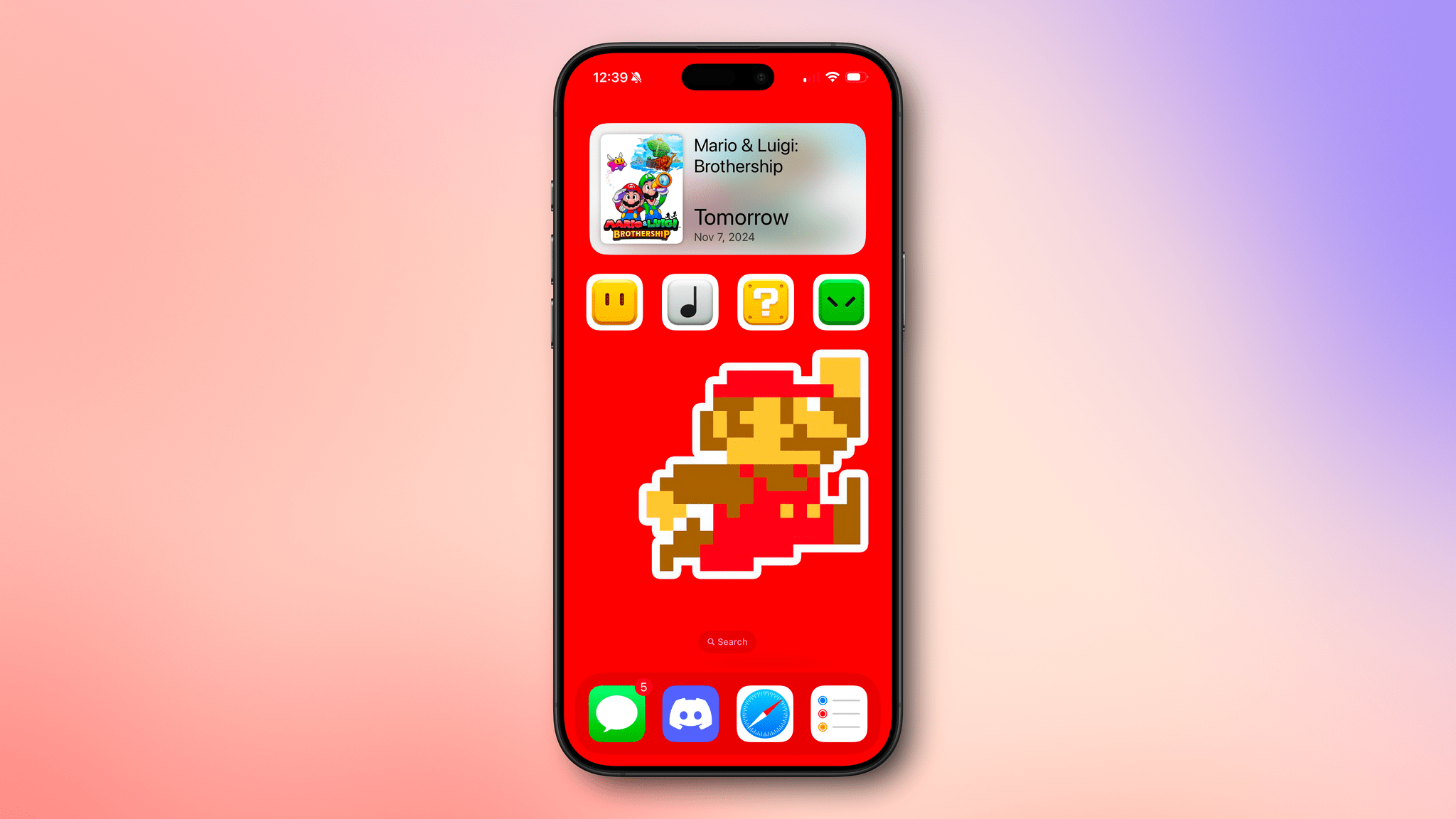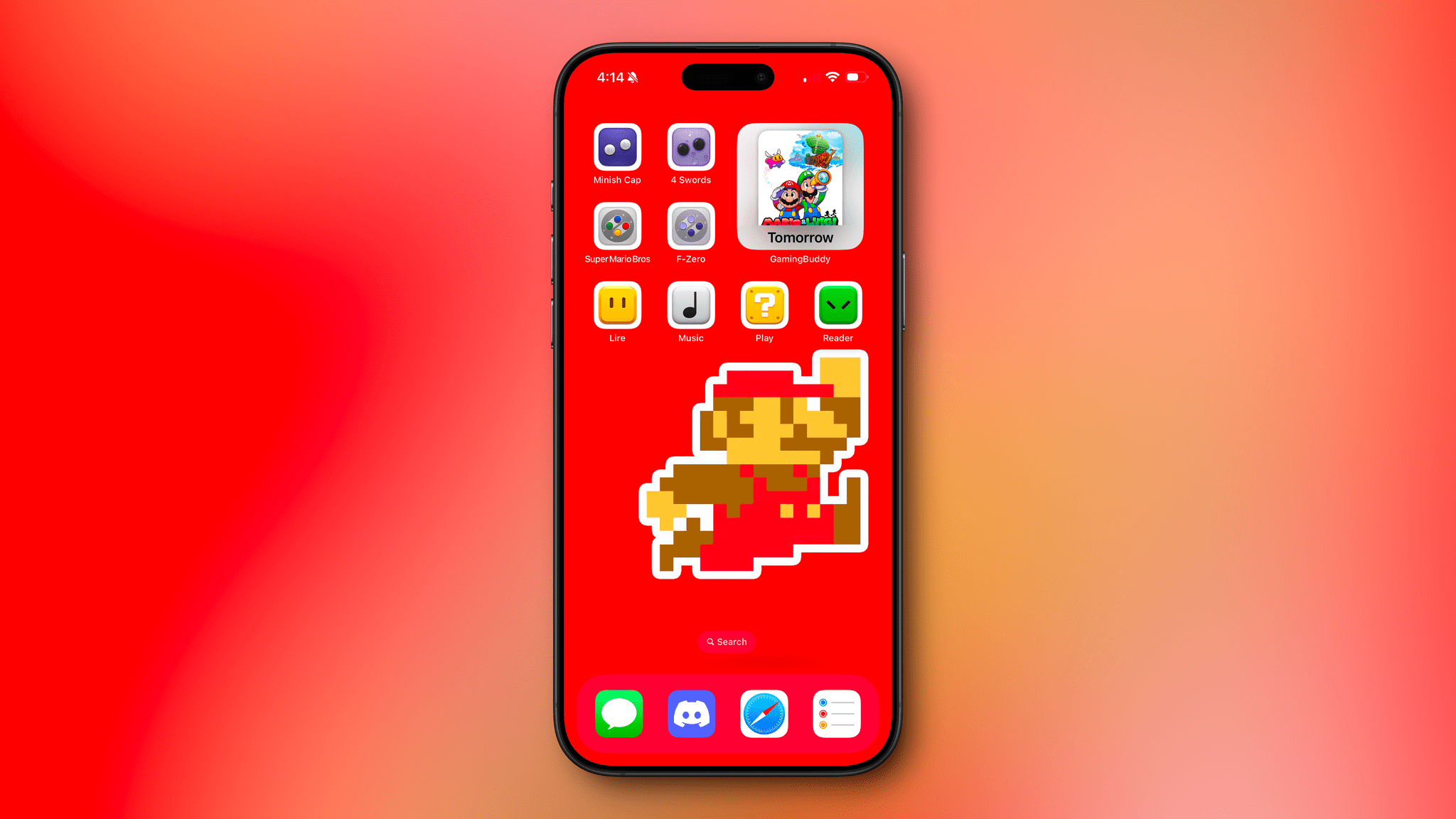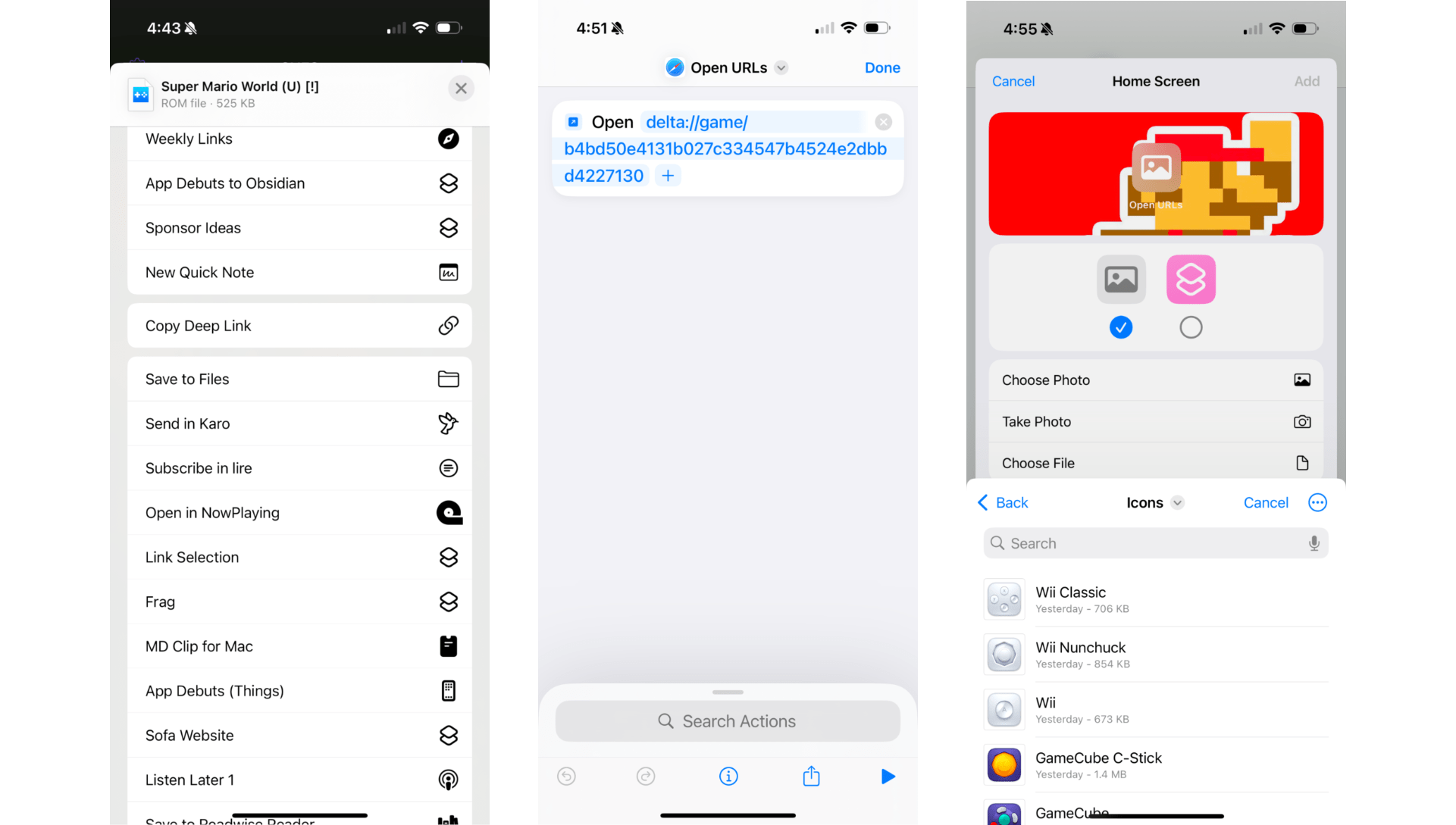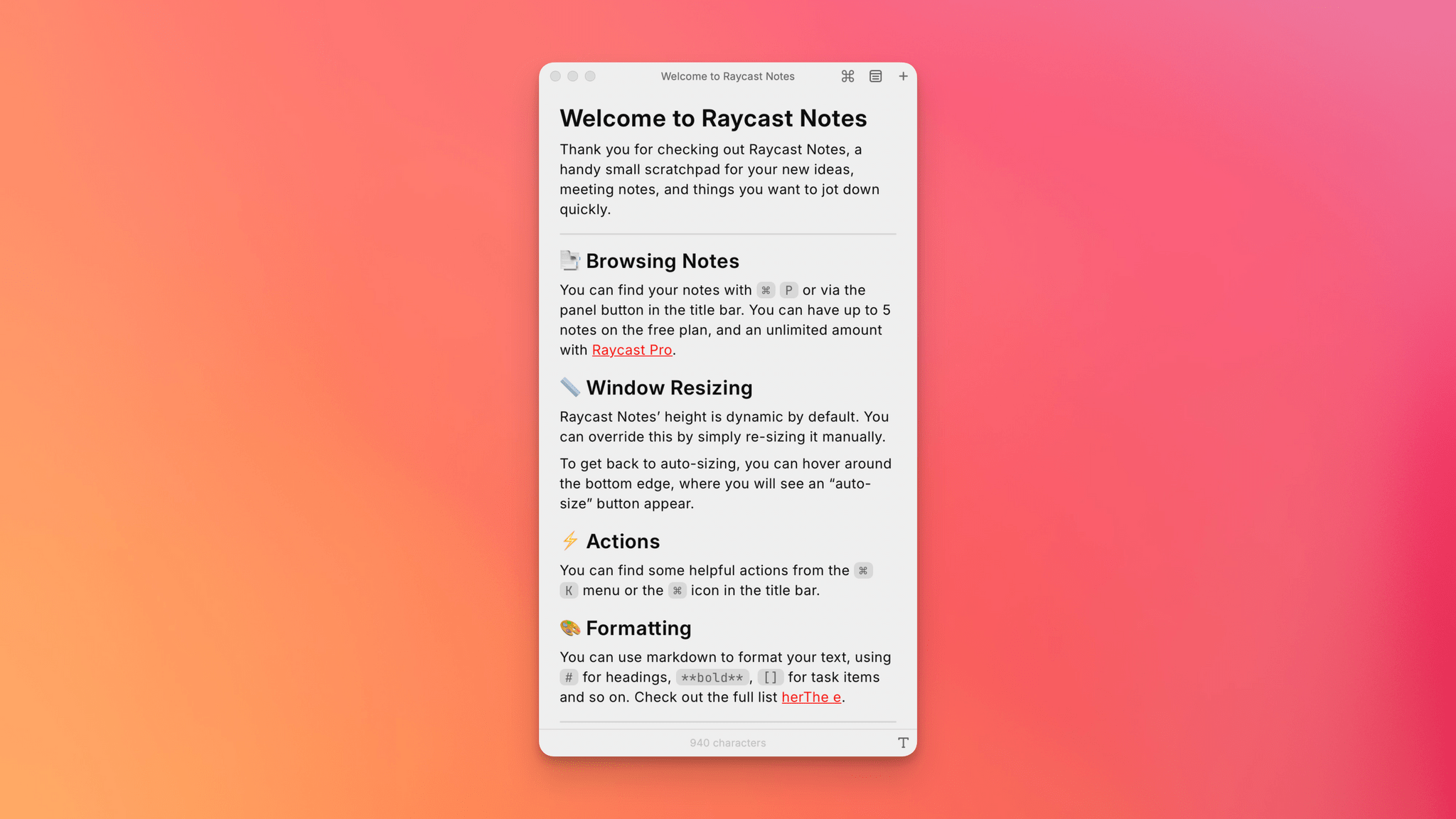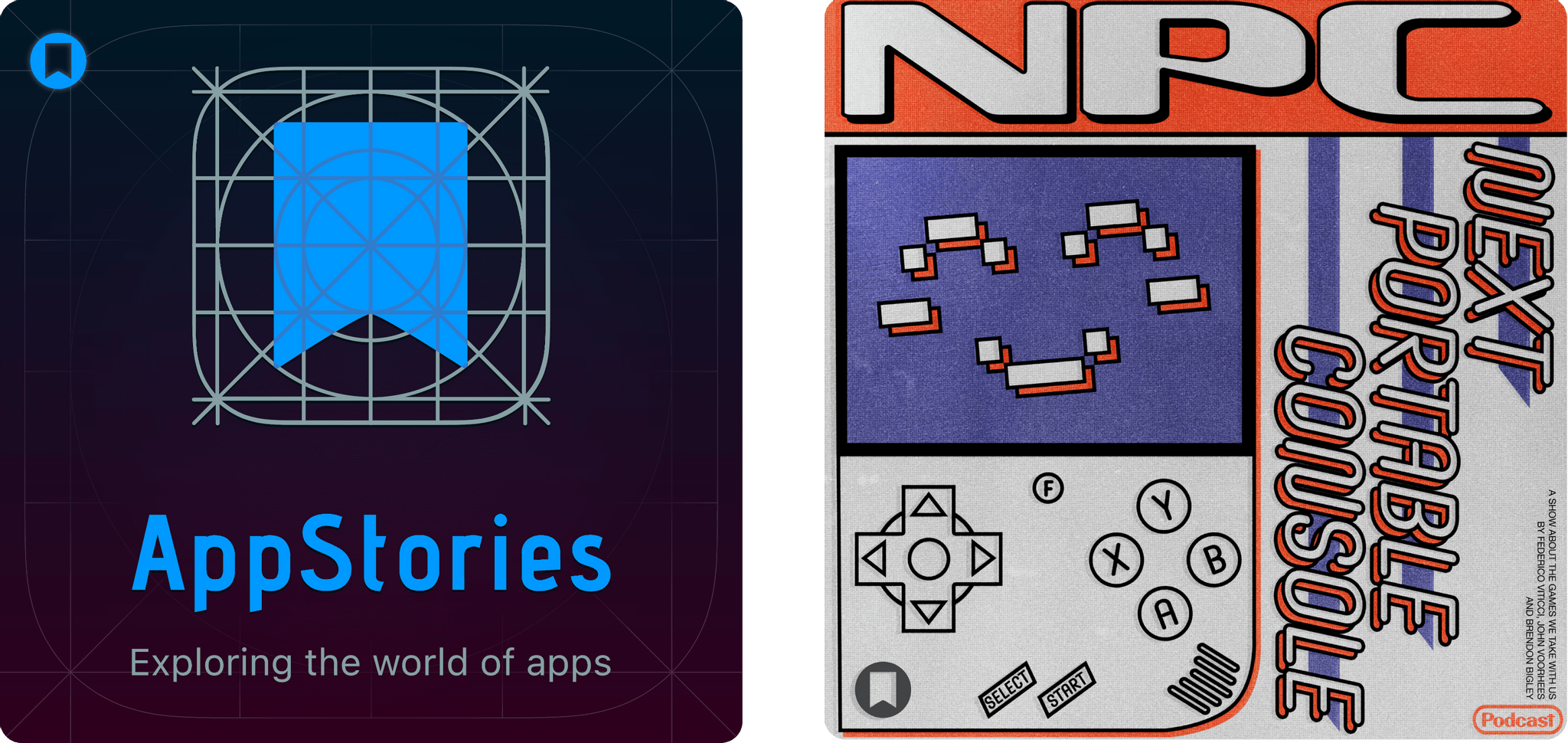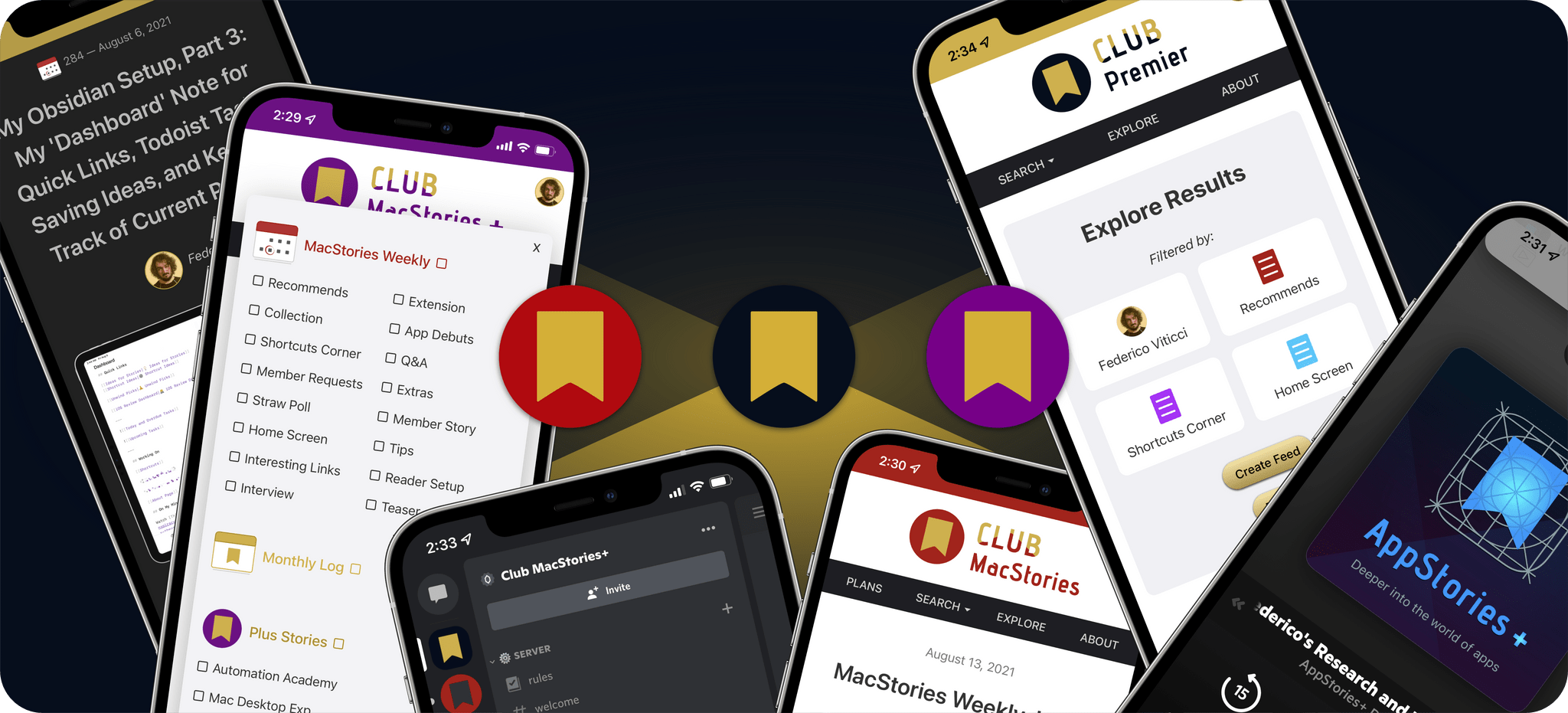Inoreader, a trusted platform for content discovery and organization, has introduced a comprehensive redesign of its web application to enhance how users find, manage, and share content online. With a fresh and intuitive interface, this update brings powerful tools for organizing feeds, saved items, and automation—all within one centralized hub.
The redesign features an updated tab bar and dynamic sidebar for seamless navigation across feeds, saved items, custom dashboards, and other account sections. Users can now create personalized dashboards with widgets tailored to their unique needs, while the centralized Saved section consolidates everything from articles to tags in one accessible space.
With advanced content filters, improved contextual search, and a revamped audio player, Inoreader empowers users to easily find and manage what matters most. Enhanced YouTube feed tools allow filtering by video duration (Bye-bye, Shorts!), viewing video lengths directly in the article list, and staying updated on live events—all within a single interface. Additionally, Inoreader’s Free plan now offers an ad-free experience, making it even more enjoyable for new users.
Built on extensive community feedback, this new design reflects Inoreader’s commitment to delivering a top-tier reading experience that adapts to users’ evolving needs.
Discover Inoreader’s updated design and features at Inoreader.com. Engage with the content you love on mobile by downloading the app on the Apple App Store or Google Play.
Our thanks to Inoreader for sponsoring MacStories this week.