BetterTouchTool is a powerful macOS application that enables users to completely customize their various input devices such as Keyboards, the (Magic) Mouse and Magic Trackpad, the Touch Bar, the Siri Remote or even things like the Stream Deck.
Today let’s have a look at a new feature that has recently been integrated into BetterTouchTool and is getting more powerful with every update: Floating Menus / Widgets.
Imagine them as highly flexible, widget-like menus that you can place virtually anywhere on your screen. You can attach them to specific positions in specific windows, to specific screens, the current mouse position and many more. You can specify whether they float on top, stick them to your desktop or have them behave like normal windows (and more).
They can always be visible, expand on mouse hover or be shown/hidden via any trigger in BTT.
You can find various Floating Menu examples on https://share.folivora.ai. For example have a look at the Notch menu, which is invisible by default but expands from your Macbook’s Notch on hover. Another nice example is the “Mini Emoji Menu” preset, it places a little transparent dot on the left edge of the focused window. When hovered it shows multiple custom emoji which you can insert by clicking.
The documentation for this new feature is available here and you can always visit our community page to discuss or request features.
Try BetterTouchTool now (45 day free trial) or go and purchase a license with this 20% coupon code: MACSTORIESBTT2023 at https://folivora.ai. BetterTouchTool is also included a Setapp subscription.
Our thanks to BetterTouchTool for sponsoring MacStories this week.


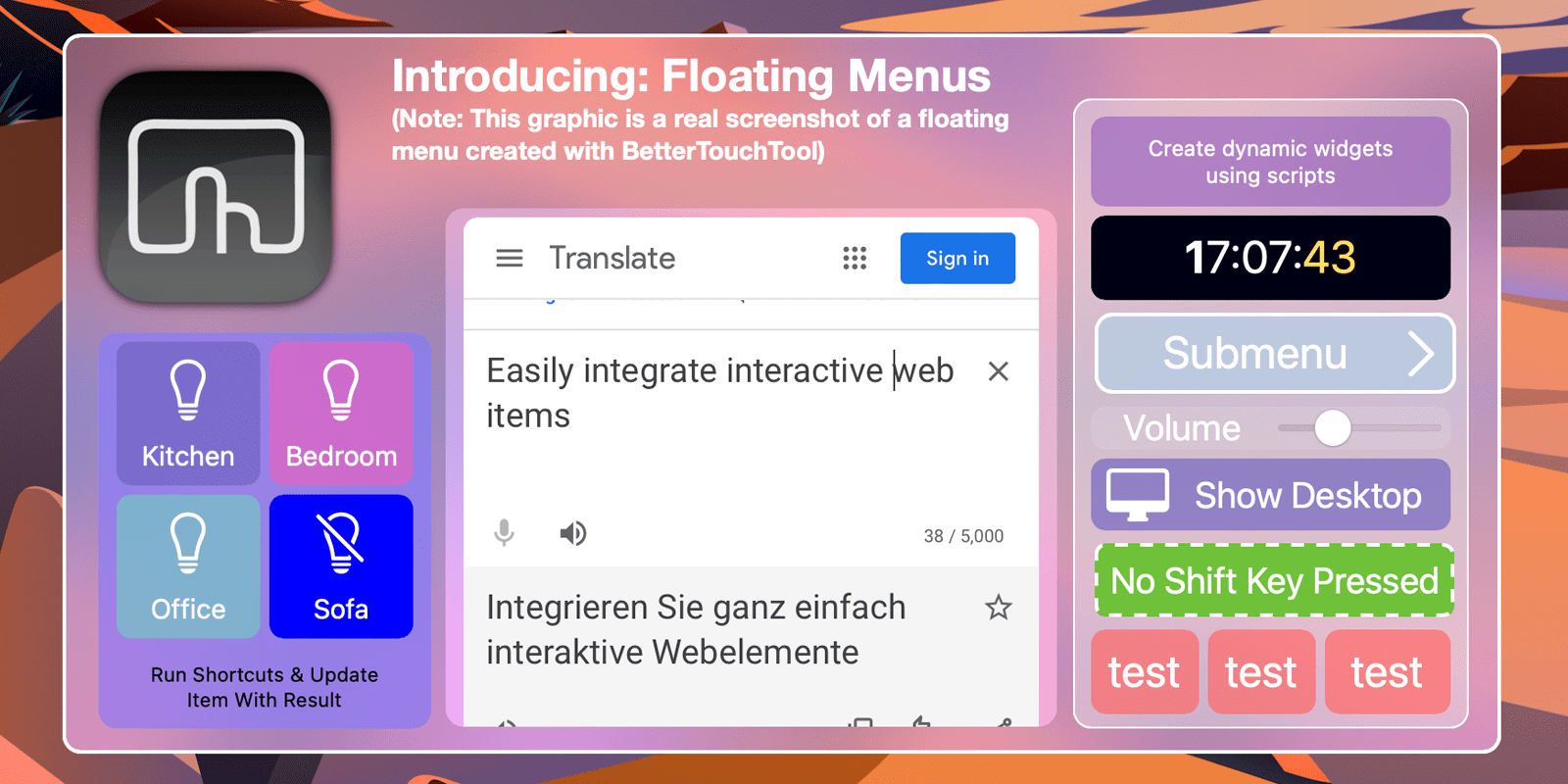
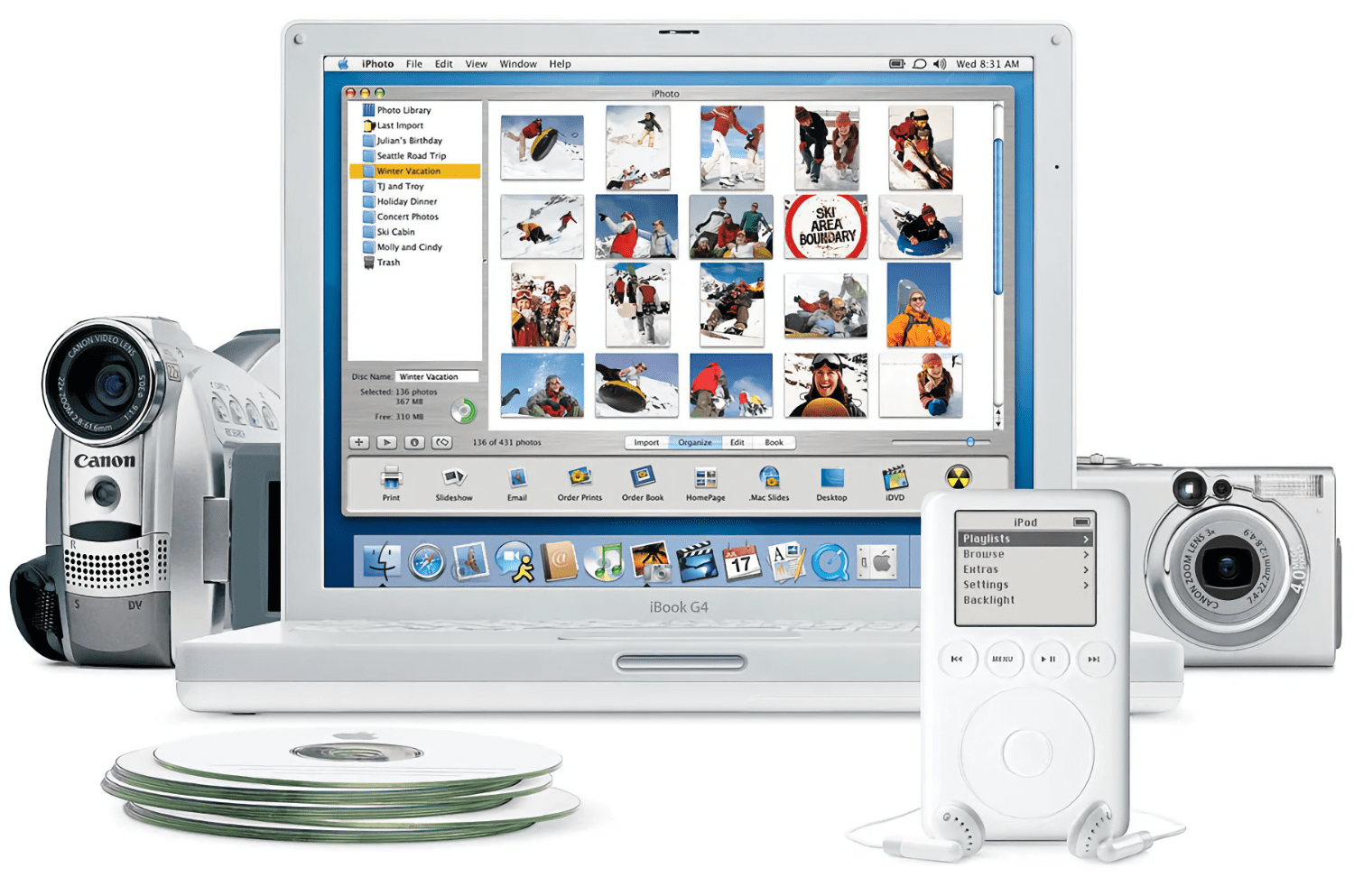






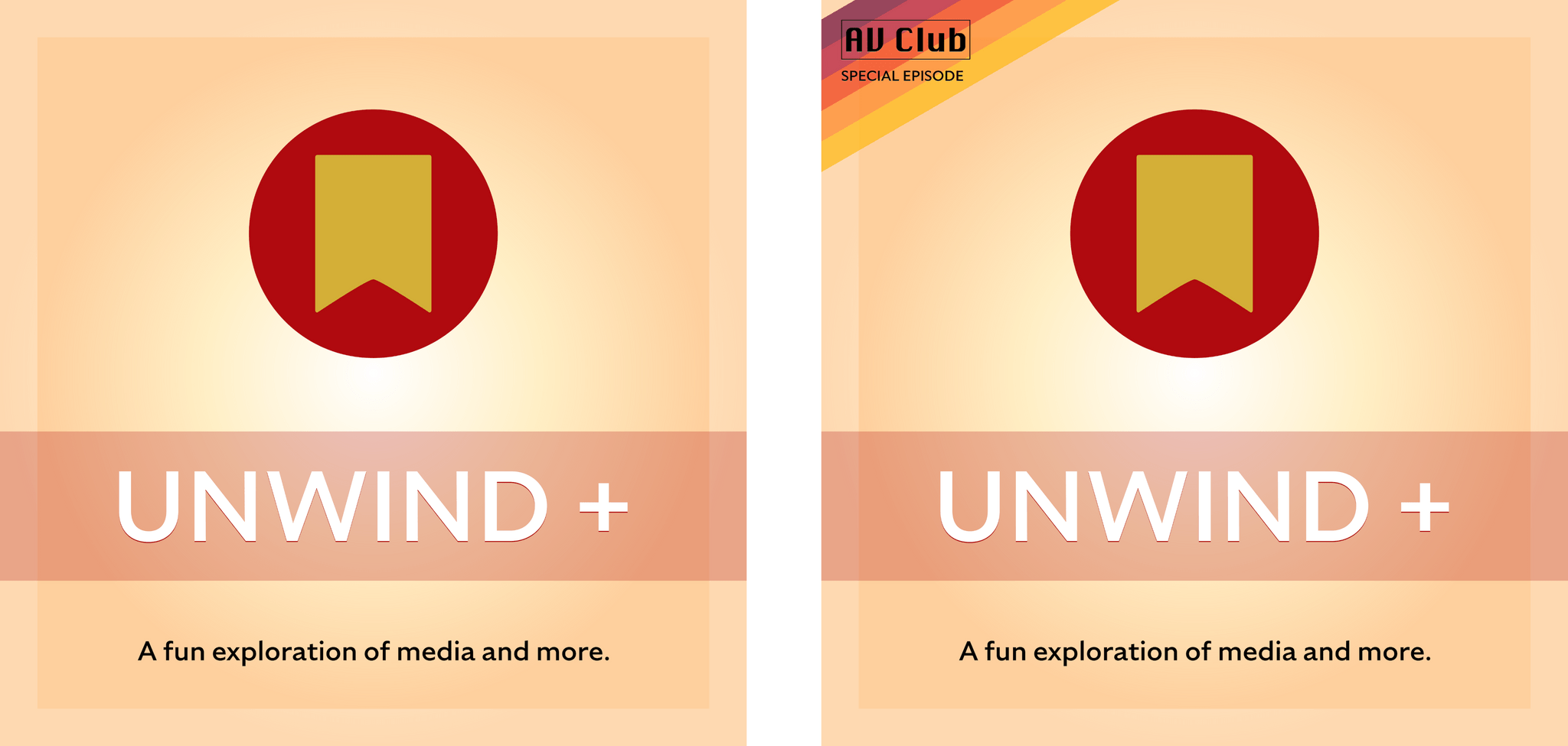
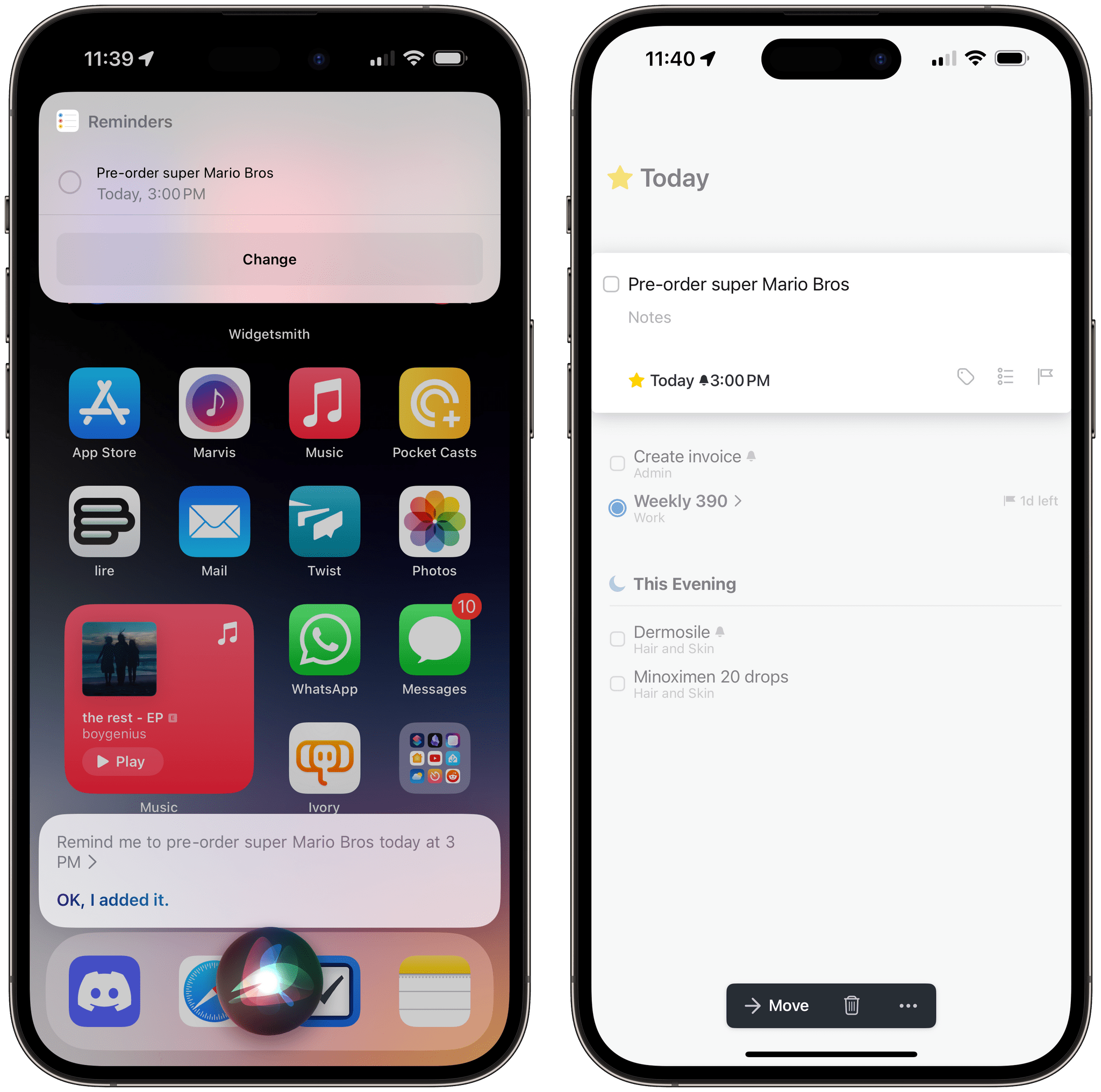
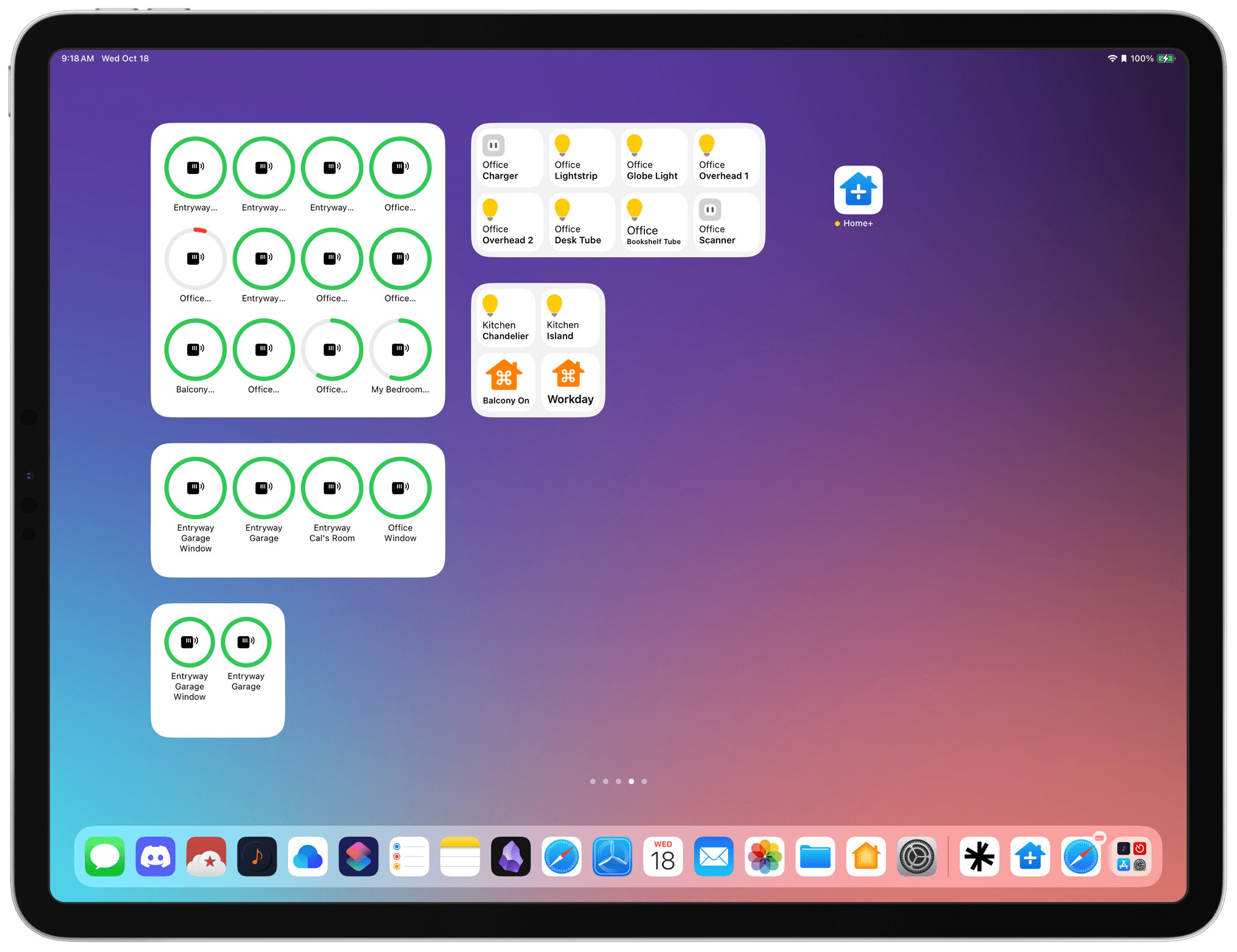
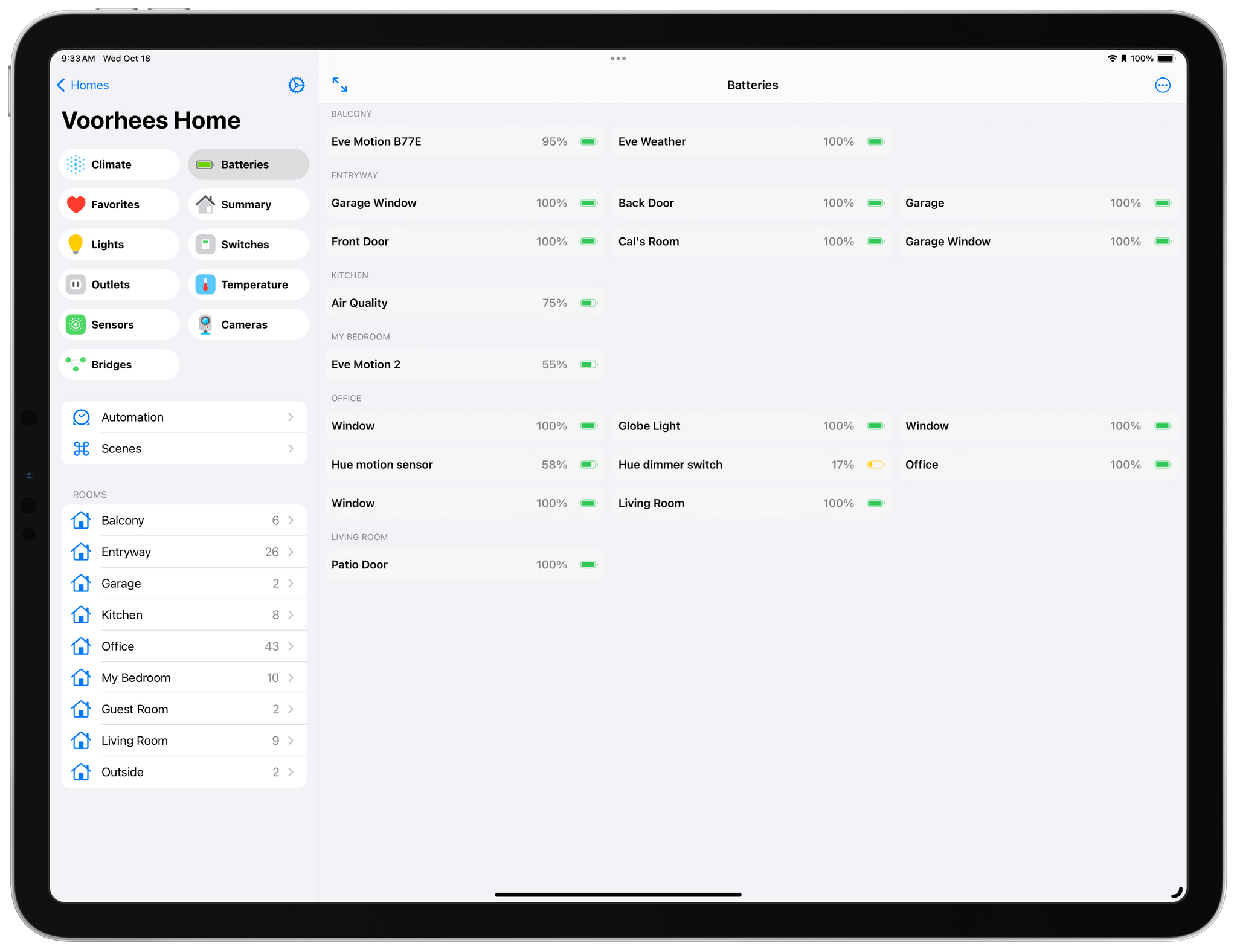
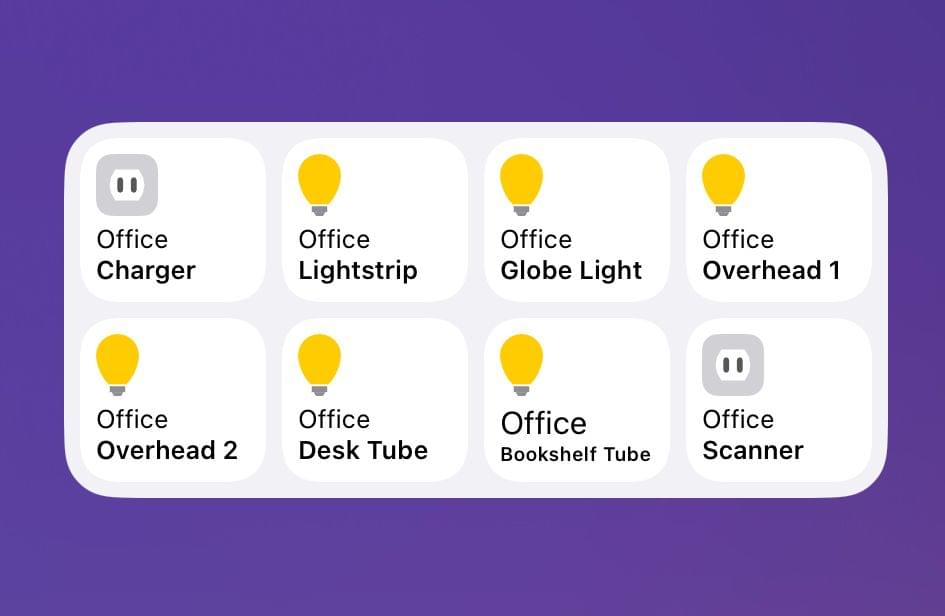
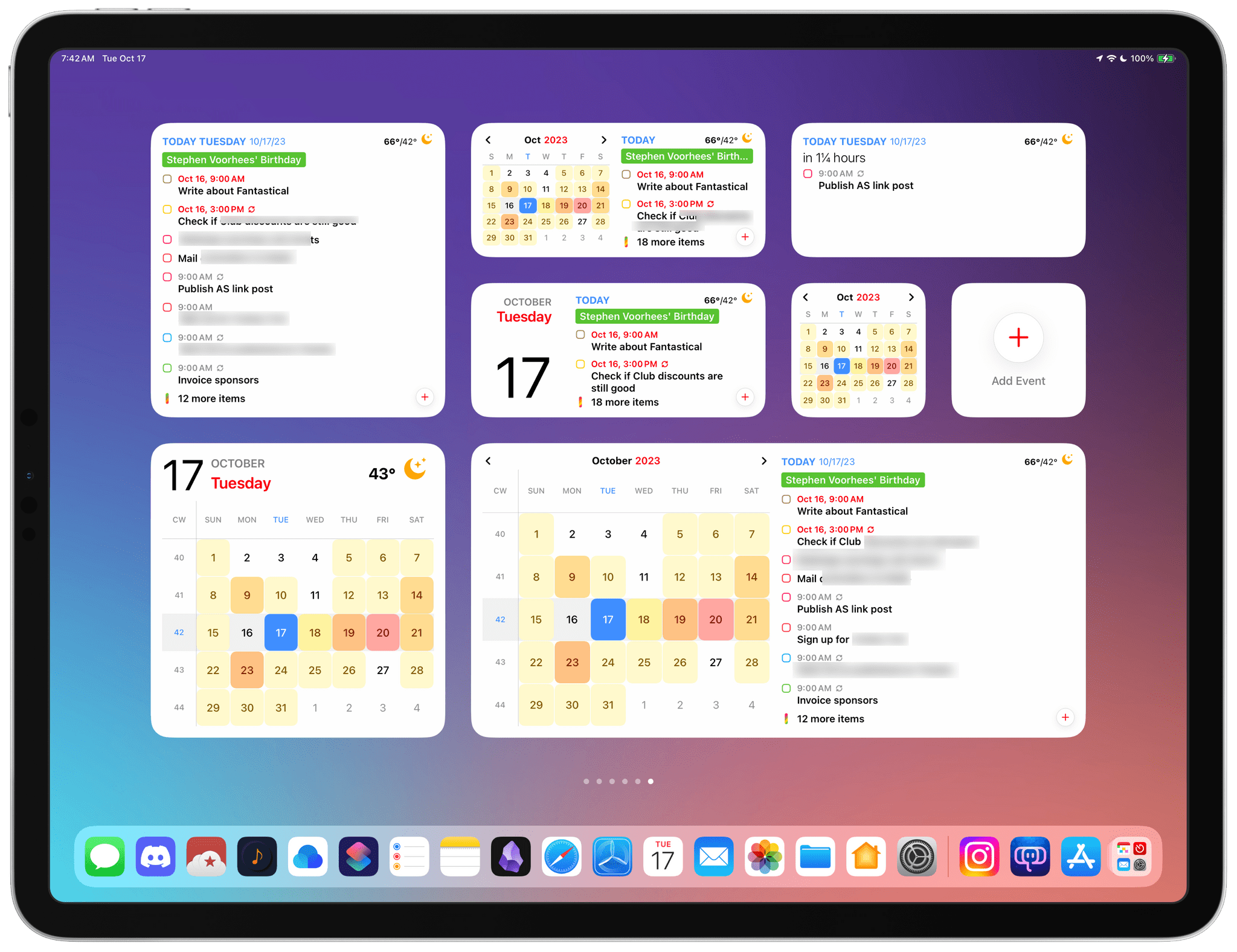
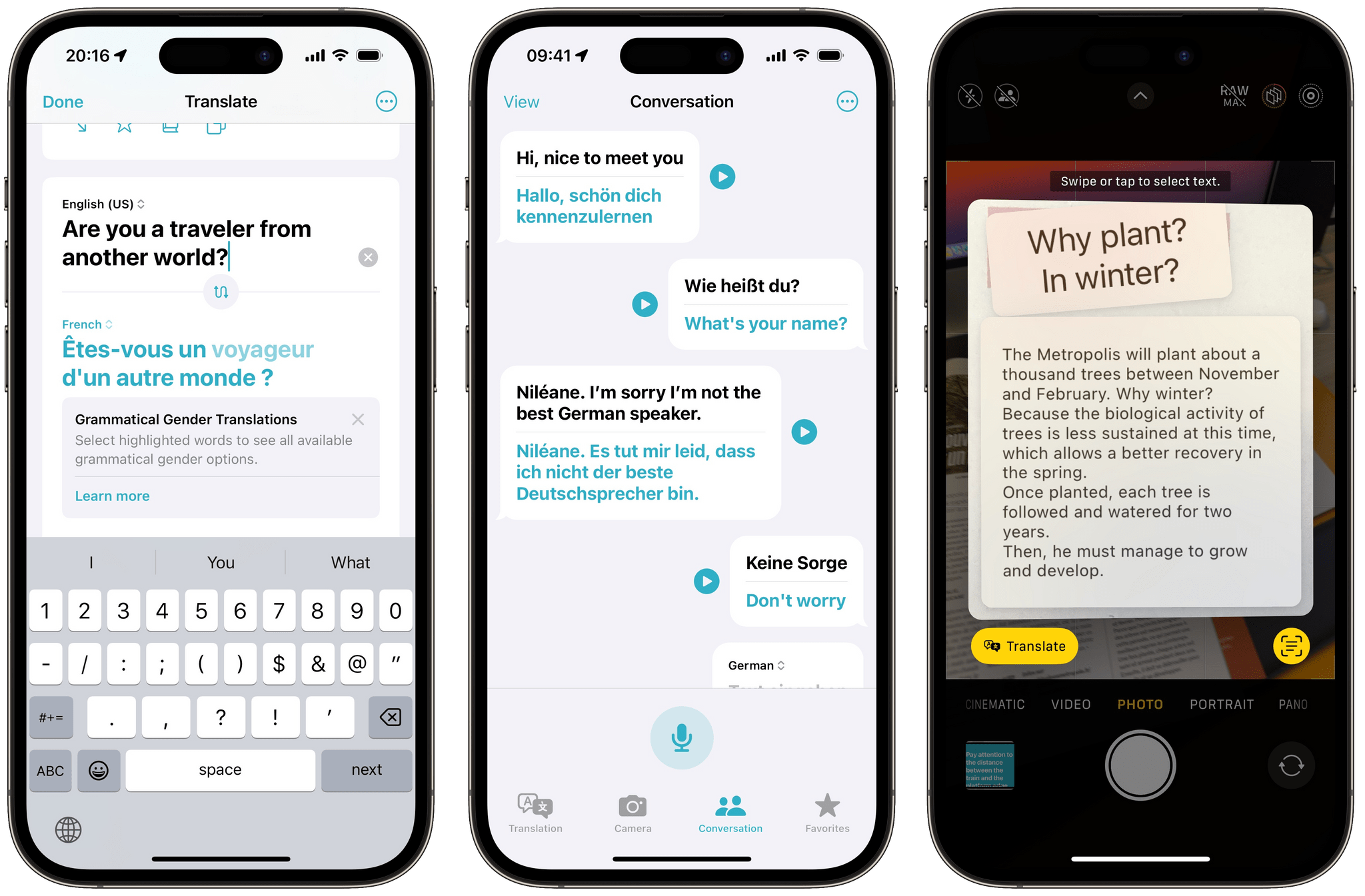
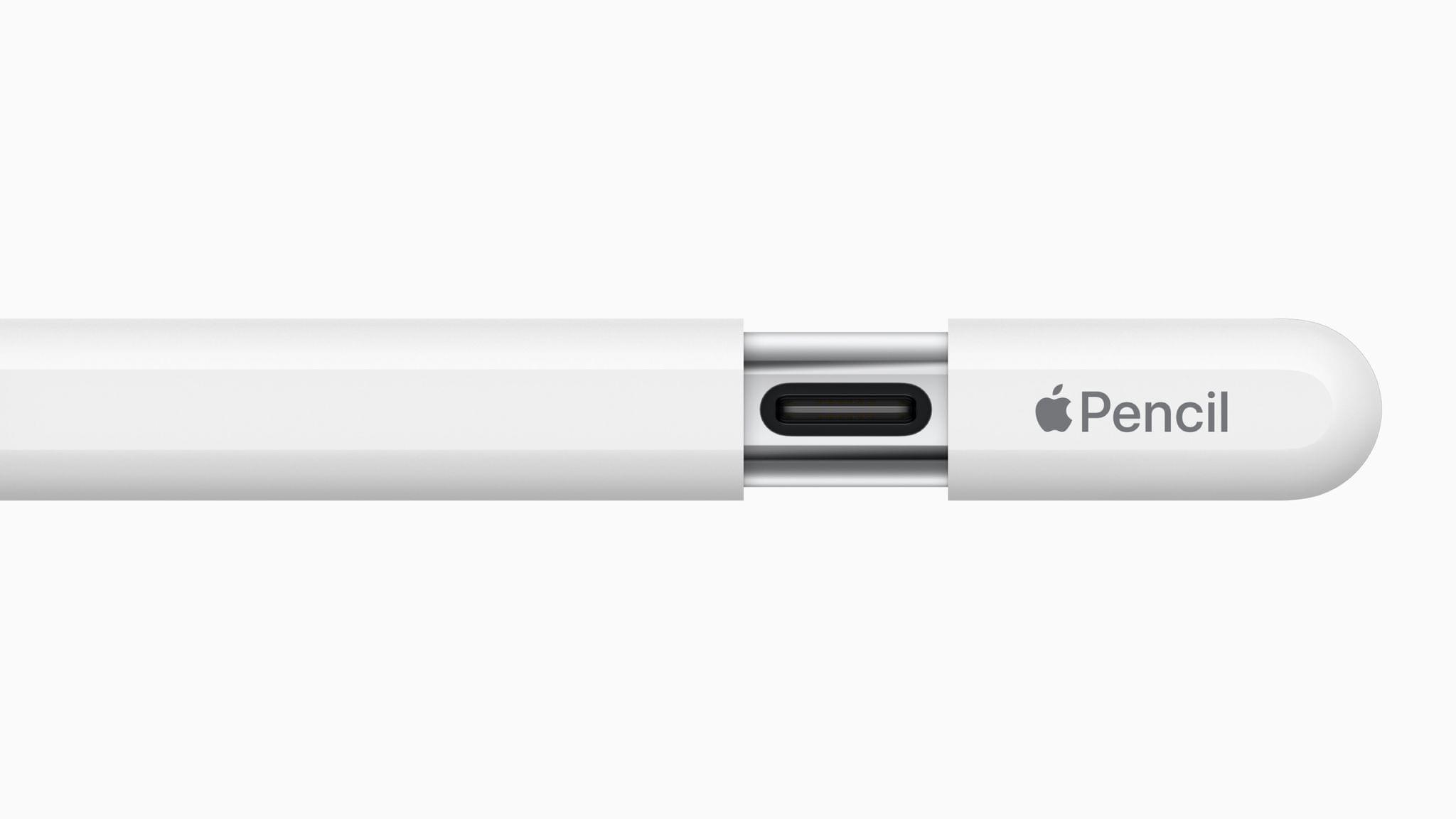
](https://cdn.macstories.net/banneras-1629219199428.png)