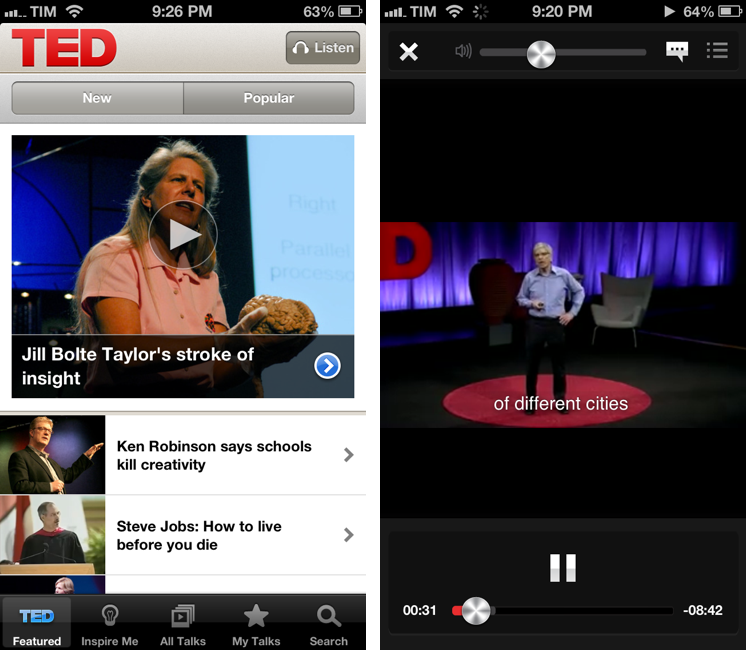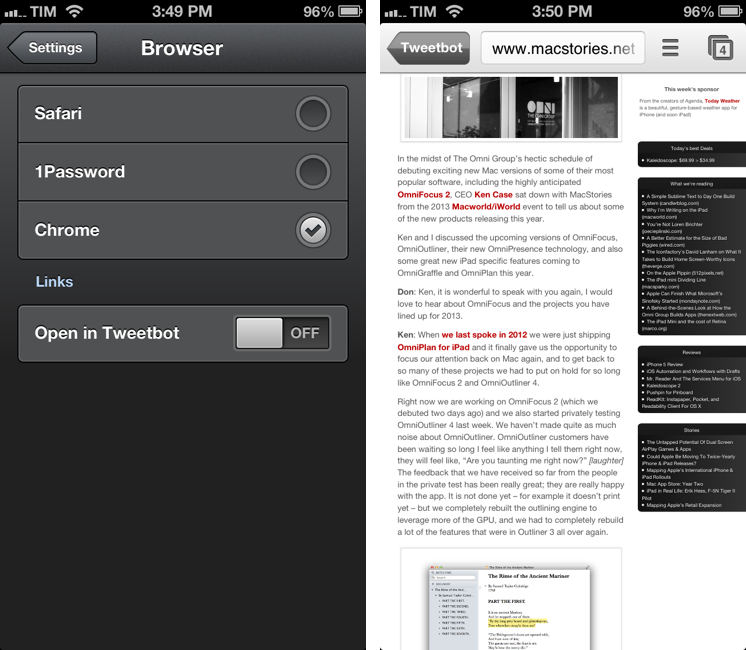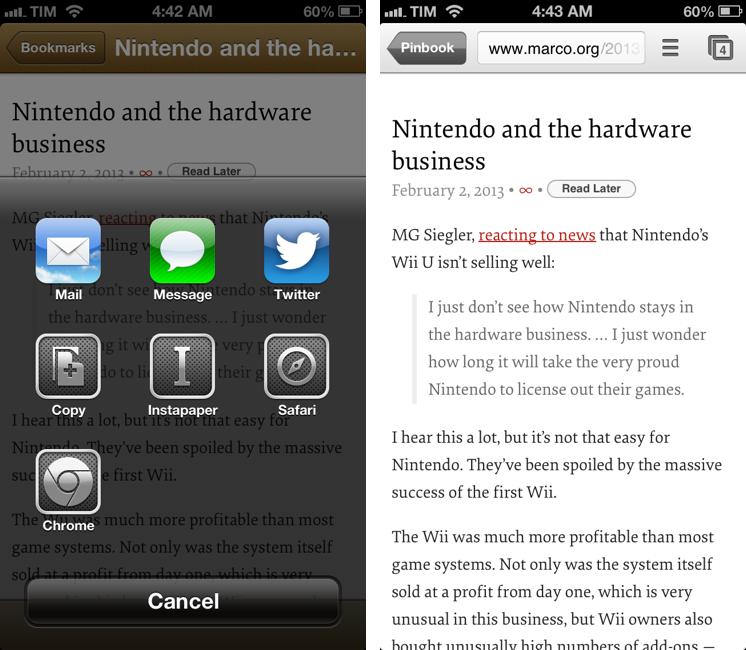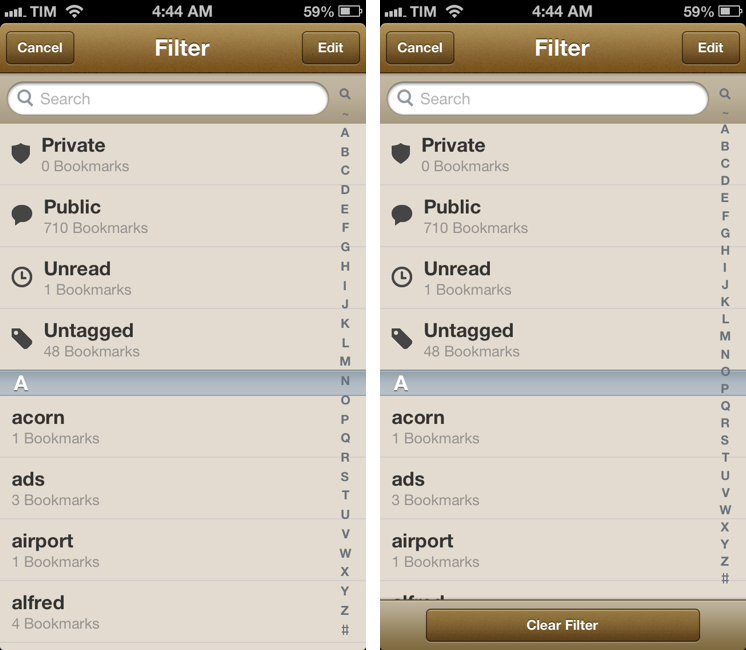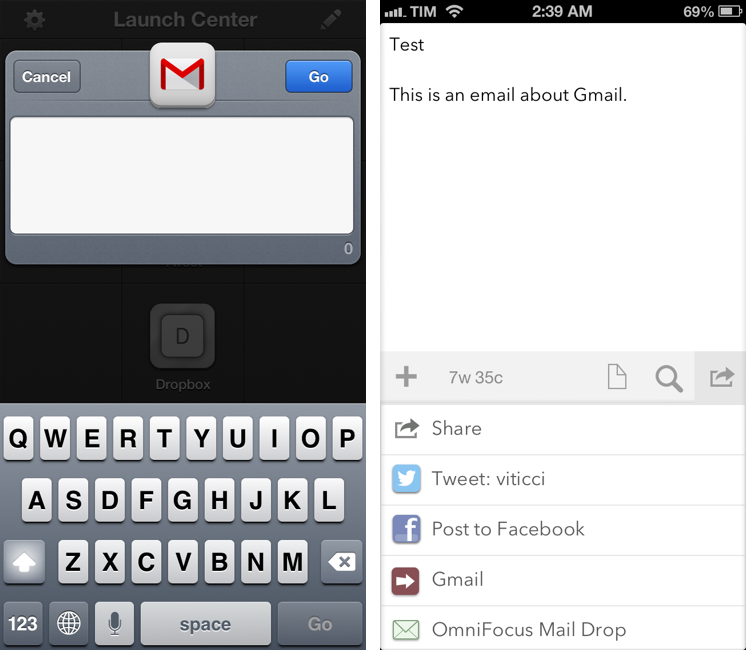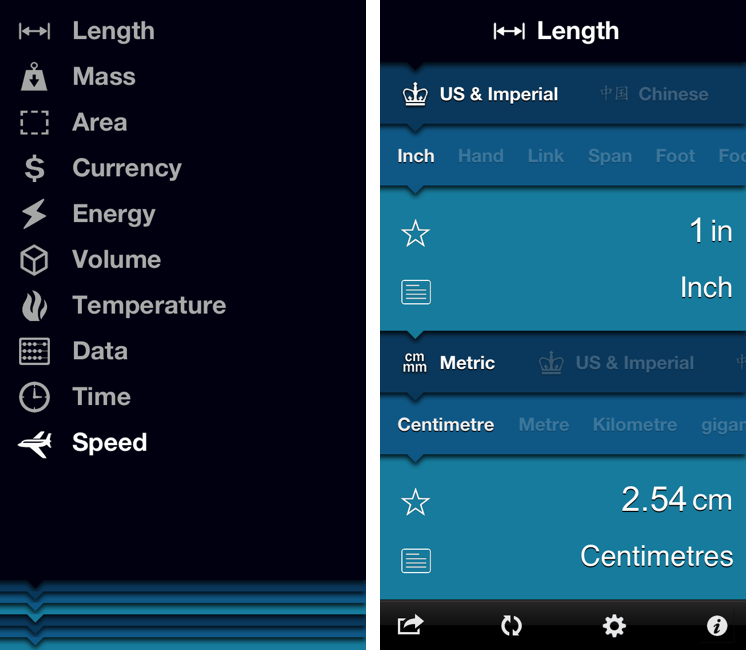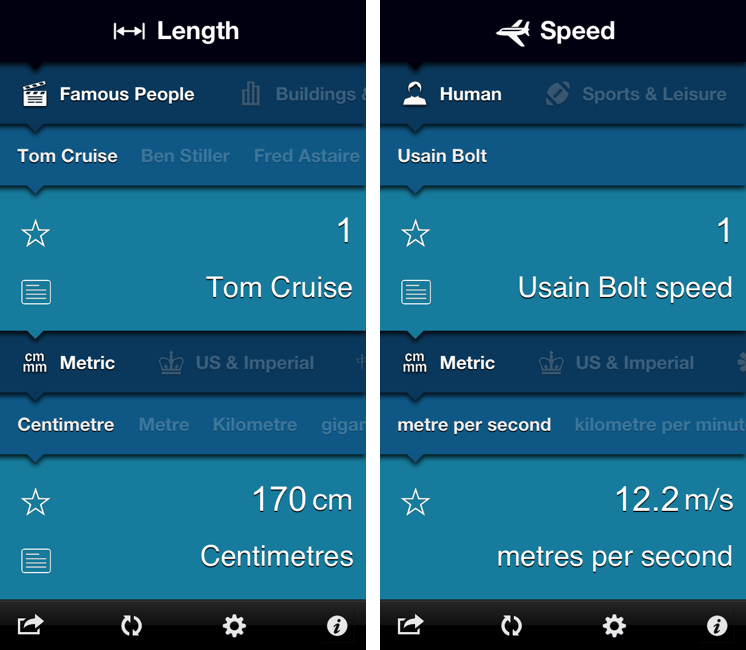Integrating OmniFocus and Reminders On OS X
Daniel Jalkut and Sean Korzdorfer have been working on two aspects of the same problem: bridging the gap between OmniFocus and Reminders on OS X.
Sean put together a series of AppleScripts to send tasks from OmniFocus to Apple’s Reminders app for Mac. Daniel created (and open-sourced) an app to check Reminders for newly added items, transfer them to OmniFocus while keeping due dates, and deleting them from their original location in Reminders.
I love OmniFocus for both Mac and iOS, but it turns out that because I lean so heavily on using Siri to add items, I tend not to open OmniFocus while I’m on the go. When I come home and get to work on my Mac, I notice that OmniFocus doesn’t contain any of my recently added items, so I have to go through the cumbersome steps of opening my iPhone and launching OmniFocus just to get this theoretically time-saving trick to work right.
I have tried to get into using OmniFocus’ iCloud capture feature on iOS, but because I don’t use Siri on a daily basis, that didn’t turn into a habit. I know many rely on OmniFocus-Reminders integration, and I think these are nice solutions for the desktop.
I, however, have become a big fan of The Omni Group’s Mail Drop service. Using Drafts, I can write down a task, send it to Mail Drop, and have it in my OmniFocus inbox after a few minutes; if I want to save a link to a webpage, I can use a bookmarklet that sends a website to Drafts and then to Mail Drop. Rather than further integrating OmniFocus and Reminders, I’d like to open OmniFocus on iOS and find it already synced with all other copies of the app and Mail Drop. Right now developers have to resort to location-tricks to update information in the background, and I wish Apple will allow more background options in the future.