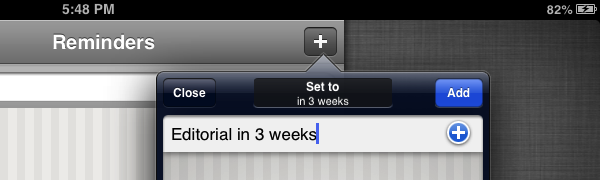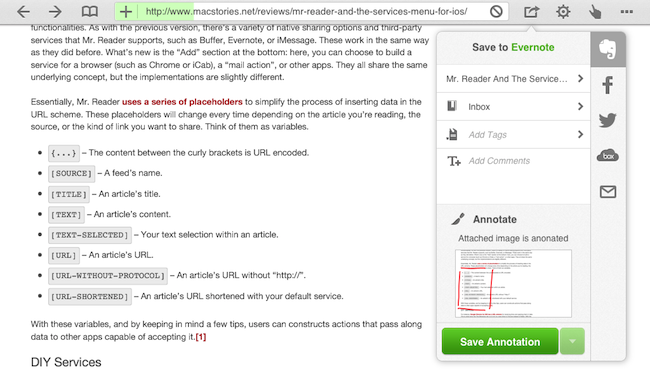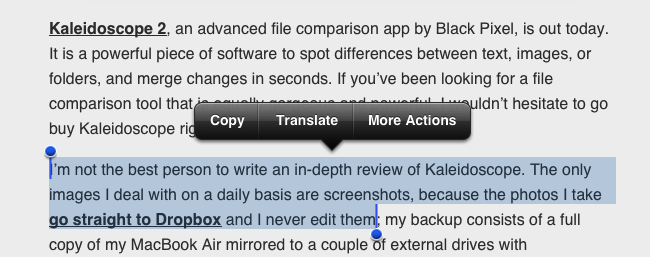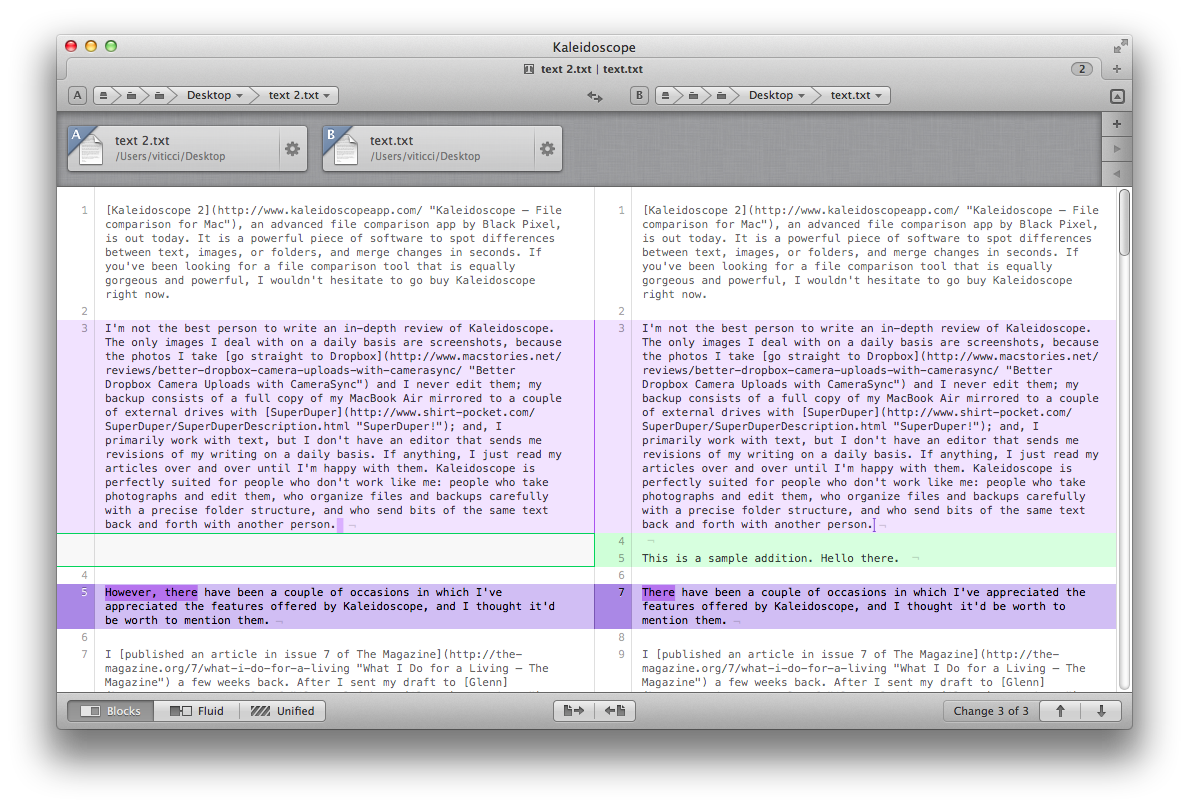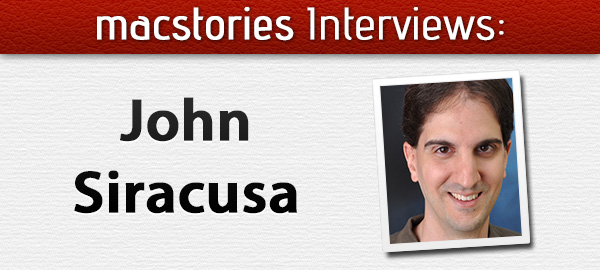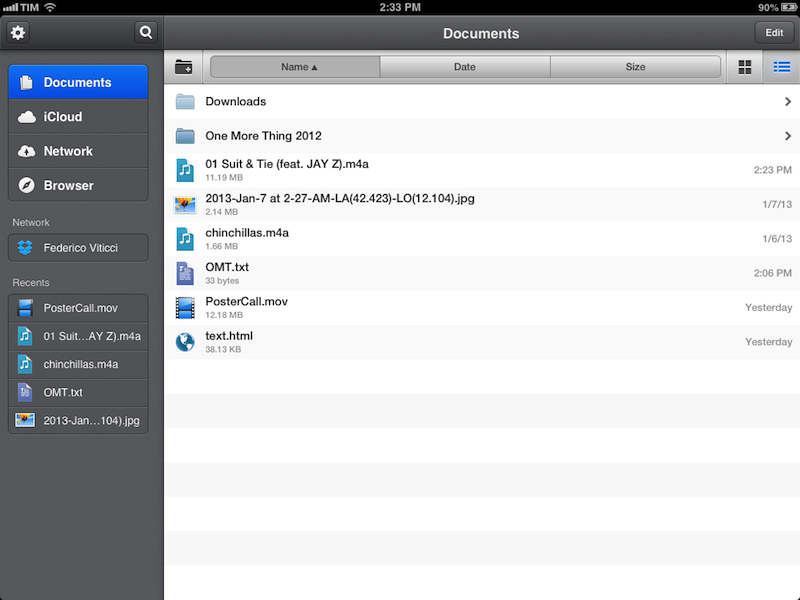Predicting Apple’s Change
People have different opinions as to whether Apple should “change” or not. By “change” most people mean a “new hit product” or “changes to existing product lines”.
Here’s Michael Lopp, in November 2012:
Apple’s doom will start quietly and I doubt anyone can predict how it will actually begin. It will be historians who, decades from now, will easily pin its demise to a single event that will appear obvious given years of quantifiable insight. And it will only be “obvious” because the real details will have been twisted, clouded, or forgotten entirely, so it will all seem clearer, faster, and simpler. Their explanation will start with the passing of Steve Jobs, and they will draw a clear line to a subsequent event of significance and will say, “Here. This is it. This is when it began.”
John Gruber, last week:
Why just Apple? Why does no one argue that Samsung “needs” to unveil a major new disruption? What harm would Apple suffer if they spent the next five years refining and growing the products already in their stable? They’re already the most profitable technology company in the world, and their three major platforms — iPhone, iPad, and Mac — are all growing. They don’t need to change a damn thing.
John Siracusa, in our interview:
Apple needs to at least select its next big mountain to climb, even if it won’t be scaled for years to come. In 2012, Apple made louder rumbling noises about TV, but didn’t commit to anything. In 2013, Apple needs to put up or shut up about TV.
Apple also needs to start diversifying the iPhone line (as it did with the iPad mini this year), beyond just keeping old models around for sale.
Clark Goble, in response to John Gruber:
Here’s the thing. Not that long ago you could have said the same thing about Microsoft. However ten years ago I think the signs of their decline were already starting to be obvious. Fast forward to today and PC sales are stagnant, Win8 is a disappointment, their phone/tablet strategy failed, and Bing is still losing billions of dollars.
With Apple the signs are there too. Network services that still don’t work right and are unreliable. Design that seems to have lost that Apple strength of cutting out the unnecessary. They don’t “just work.” Important product lines that have gone ages without needed updates. (Numbers, Pages, Keynote, and arguably even iTunes since iTunes 11 was a disappointment to basically everyone) Even Apple’s famous ease of use and simplicity met its match with iOS’ system preferences.
I see both sides of the argument. For a company that was revolutionized by breakthroughs in innovation, it’s hard to imagine how they can avoid other major groundbreaking products for the next years. But on the other hand, with their three major platforms growing, why would Apple need to change anything now?
I think people have diverging opinions that are difficult to reconcile, both technically and philosophically. In the long term, perhaps Lopp is right – historians will look back at decades of Apple and understand what went wrong at some point in time. In the short term, perhaps Gruber is right – nothing needs to change.
I’d take a “the truth lies somewhere in the middle” approach. Apple is healthy, profitable, and still growing. But there are areas where they have shown they’re not infallible, such as services. They have problems that are far beyond leather textures and witty Siri jokes. I believe it’s fair to be concerned about Apple’s weakest areas, but I don’t think they spell doom for the near future. It would be silly to ignore those problems, just like it would be absurd to think Apple can go bankrupt next year. There are too many factors at play to ascribe today’s concerns as the single reason Apple “needs to change”. But it doesn’t mean we shouldn’t be criticizing Apple’s problems, or proposing better ways to solve them.
We can only wait.