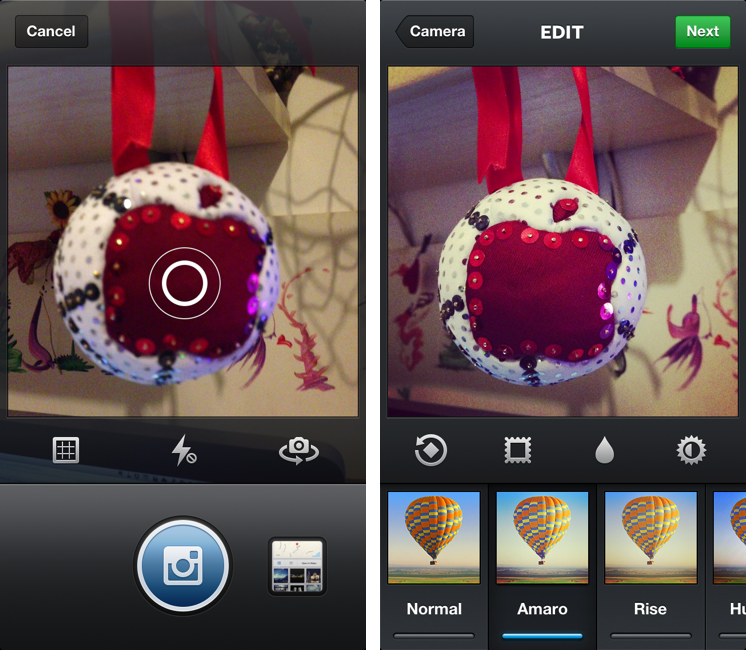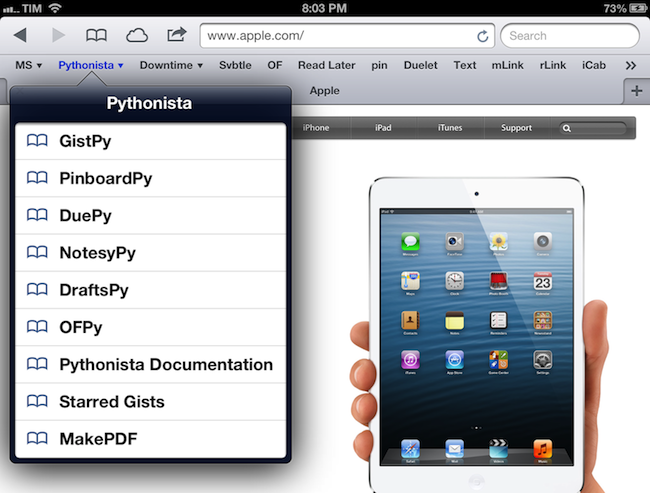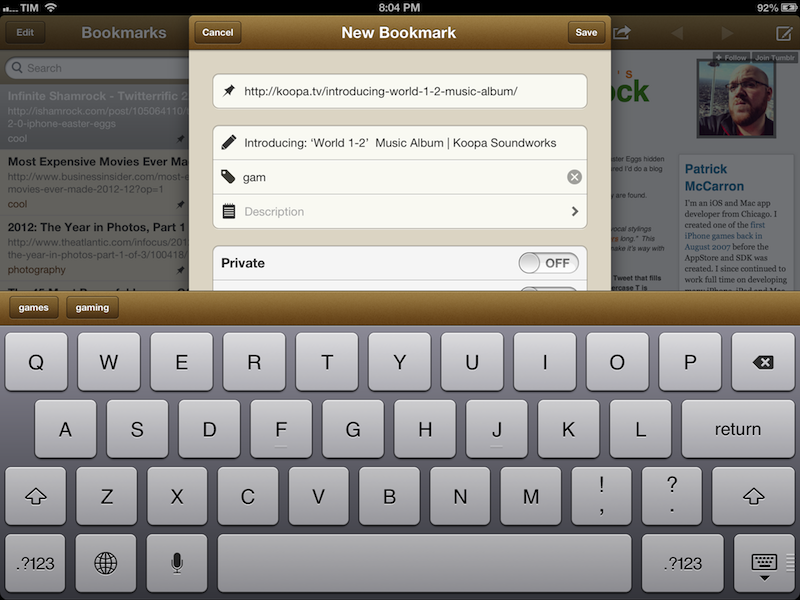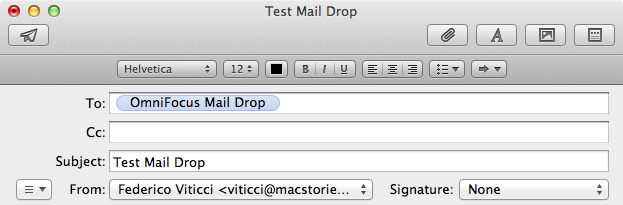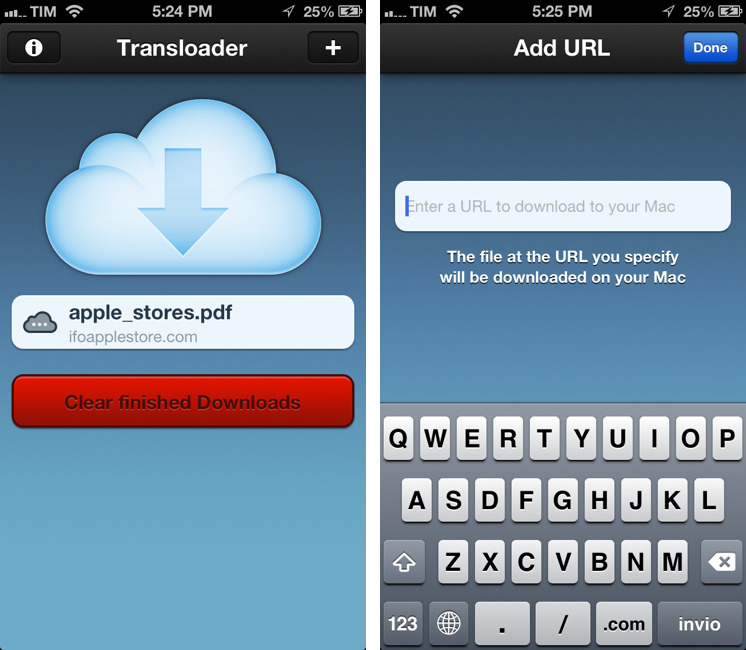iPhone Settings Mind Map
Timotheus Wischniowski went through the effort of putting together a mind map of iPhone 5 settings on iOS 6.0.1. Using OmniOutliner and MindNode Pro, he collected every single menu of the iOS Settings app, with sub-menus, options, and switches.
I made an outline which contains all iPhone 5 iOS 6.0.1 settings from the iPhone itself and from the preinstalled apps. I did this with the iPhone setup with English as the OS language and German for time formats and so on. I tried to write everything down, but I couldn’t write down some things, like Japanese characters and such. So the mind-map competition should be about 98 % or more.
As I scrolled Timotheus’ image, I remembered this post by David Lanham from 2010 on redesigning Twitterrific, including its Settings:
The previous design ended up being overwhelming for normal users (and even some experienced ones) and became very confusing for people with multiple accounts since it was unclear which account was performing a search or looking at trending topics. There were also three different areas to set preferences and many of the options in the preferences were unnecessary and confusing to most users so they were avoided or left to defaults anyhow. So we took a leap and removed the preferences completely, only adding them back in when we found something that absolutely needed it.
I do have to admit sometimes I “get lost” in the iOS Settings app. I’m not sure there’s a need for a complete redesign – after all, there are options users have to set on an operating system – but I wonder if Apple could make browsing Settings easier, more “compact”, with less choices in the future.