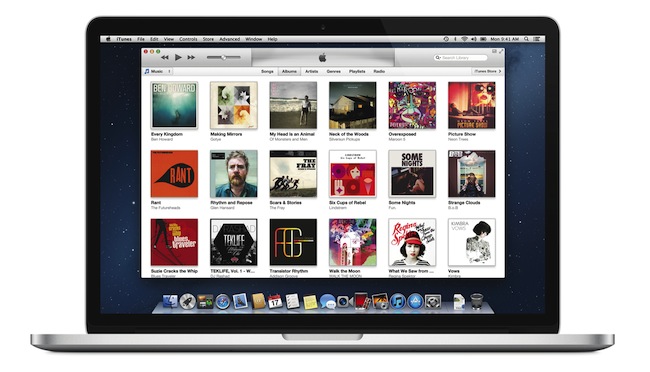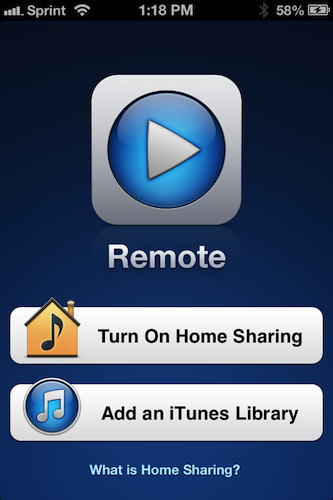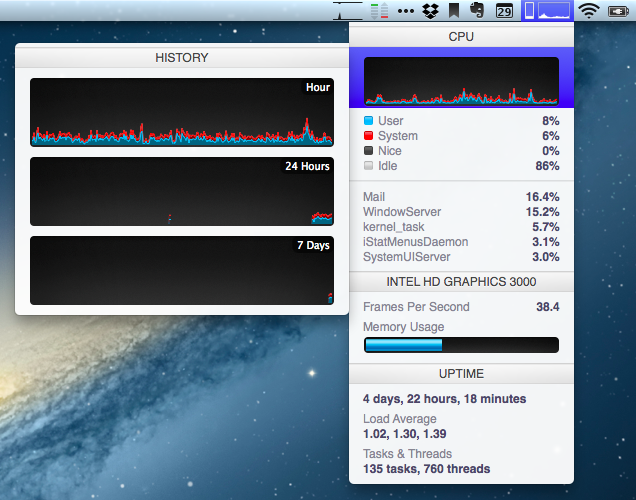I have been using The Unarchiver for years now. It’s been listed in my Must-Have Mac Apps roundups, and I recommend it to every friend who, after switching from Windows to OS X, asks me about “WinRAR for Mac”. The Unarchiver is a powerful and simple extraction tool with support for multiple formats and a set of user preferences to configure in the Settings.
There have been some updates to The Unarchiver lately. The free Mac app, The Unarchiver, received initial AppleScript support with a dictionary that supports extraction and various options such as location of extracted files and originals. Whilst The Unarchiver is pretty straightforward in itself, AppleScript support means you’ll be able to put together automated workflows with loops, if conditions, and different settings than the app’s ones. More importantly, you’ll be able to extend The Unarchiver and make it communicate with other apps installed on your Mac (an example: automate downloads with Transmit and extract with The Unarchiver in AppleScript). Here’s a sample extraction script for the file currently selected in Finder:
tell application "Finder" set sel to the selection as text set the_file to POSIX path of sel tell application "The Unarchiver" if isRunningExtractions is false then unarchive the_file to Original with deleting Original end if end tell end tell
Developer Dag Agren has also released a paid iOS app for The Unarchiver. Initially buggy, Dag has been busy improving it and making it more reliable on iOS 6. Called Archives, it is based on The Unarchiver, which means you’ll get support for a plethora of formats. The app lets you look inside archives and preview files before extracting them; you can open a file in other apps that support the format using Open In, you can save images to the Camera Roll, and check out advanced information for each file. I have found Archives to be particularly useful in previewing files from Mail or Safari. Archives is $1.99 on the App Store.
Last, inspired by Archives for iOS, Archive Browser for OS X is a paid version of The Unarchiver with support for browsing and previews before extraction. It supports Quick Look, and it’s $3.99 on the App Store.


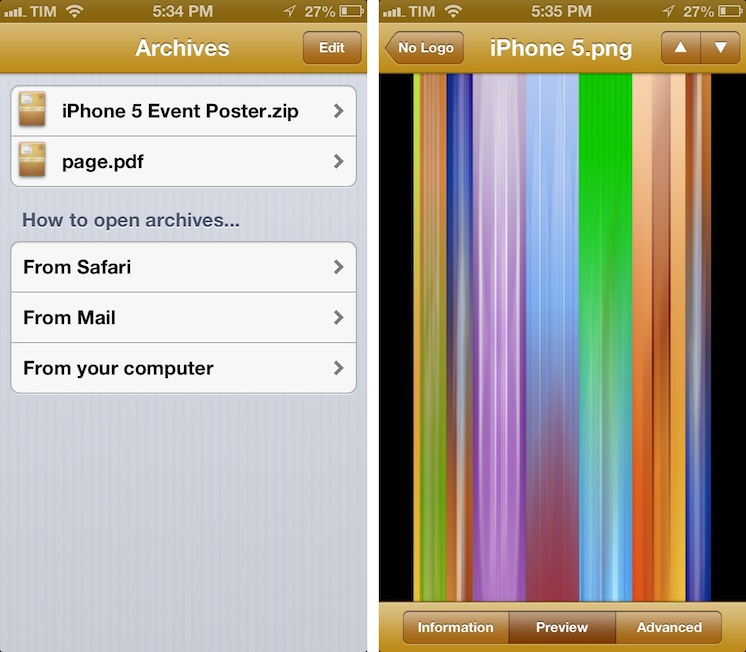
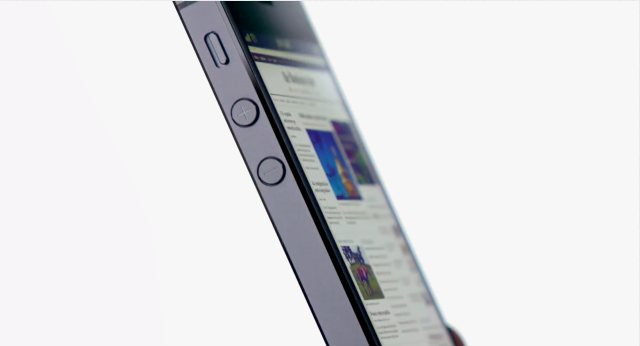

.jpg%20) According to Telecoms.com
According to Telecoms.com